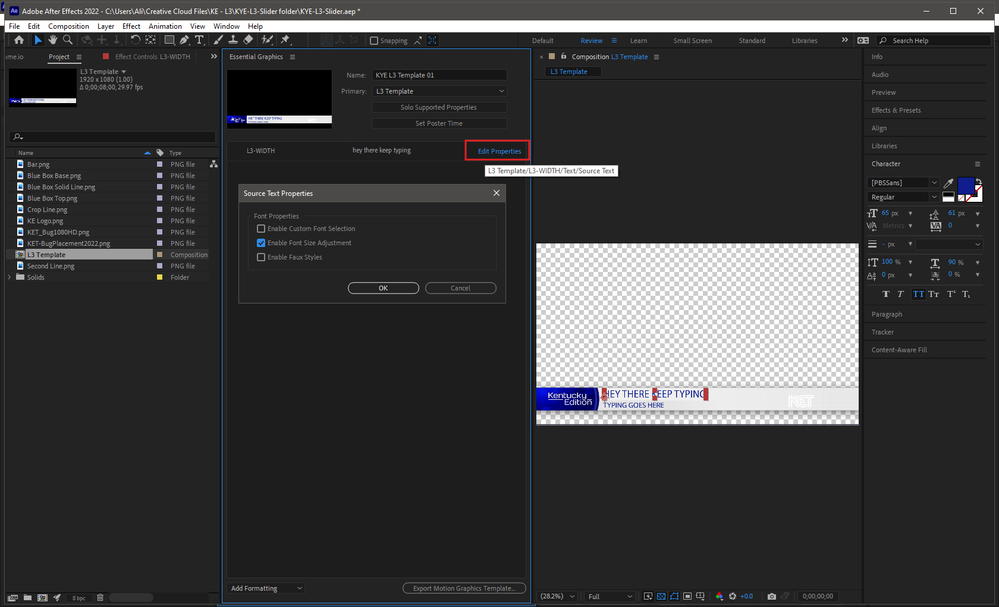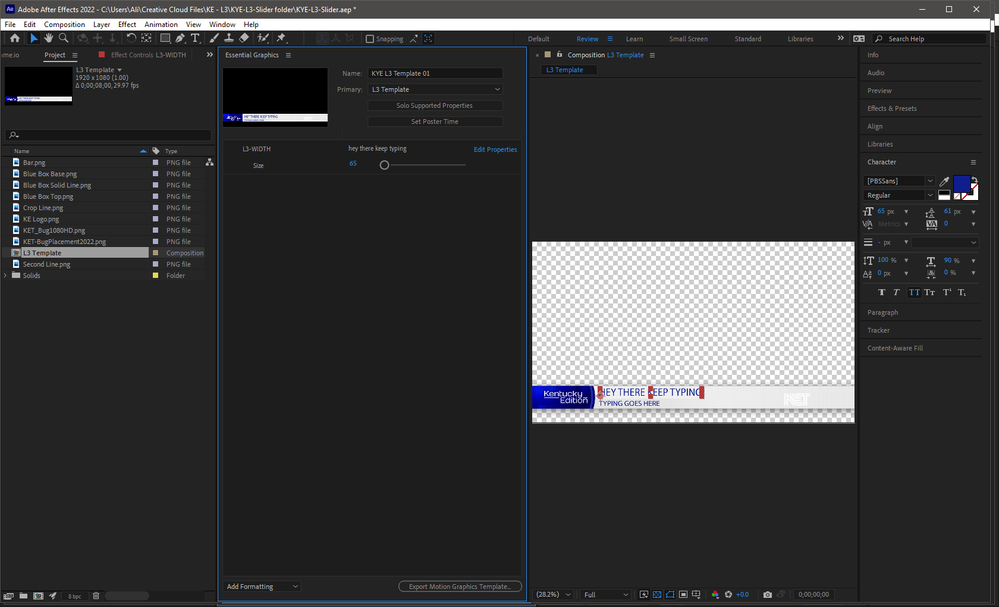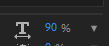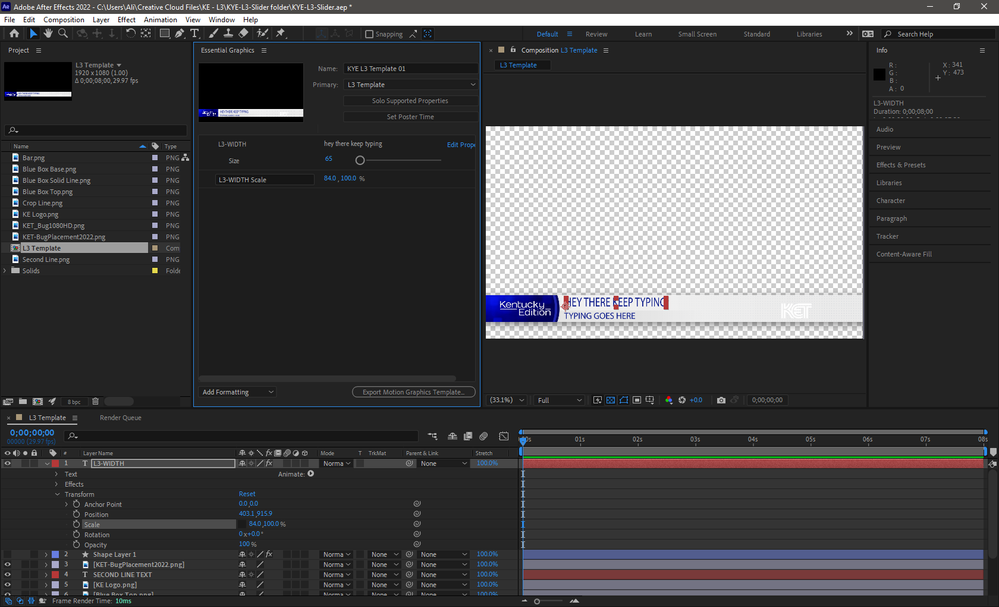Essential Graphics with text
Copy link to clipboard
Copied
I am creating a lower third that can only be placed in a certain location and needs to avoid a TV bug on screen.
I need the text to skew horizontal up to a certain point. Does anyone know a formula I could use to make this happen?
Copy link to clipboard
Copied
Unlink the width and height of Motion Properties in the Effects Control Panel and keyframe the length, width and/or the position.
Copy link to clipboard
Copied
Can you post a screenshot showing the lower third and TV bug in the program monitor, also showing your timeline and essential graphics panel?
Copy link to clipboard
Copied
I did create the essential graphic in after effects.
Attached is what I've got.
Copy link to clipboard
Copied
If I understand right, you want to decrease the font size of the text automatically when it reaches the bug, you may find this tutorial to be useful:
https://www.youtube.com/watch?v=flnRYVMbMmQ
Copy link to clipboard
Copied
I did watch it a few times and gave it a try and I couldn't get it to do exactly what I wanted.
I've got more screenshots on what I am trying to accomplish.
I can do this in our chyron system easily. Just trying to replicate this in After Effects so I can make this a premier template.
Copy link to clipboard
Copied
In the tutorial the author provided the project file. In your case, all you need to do is to create a hidden rectangle as a guide (between the left edge of your lower third and the bug), and link your text to its width
Copy link to clipboard
Copied
Thanks! I think I am getting close. My only problem I am having now is when there is a two word lower third, the text is really wide.
Copy link to clipboard
Copied
If you want, you can send me your Ae project in a private message and I will try to fix it for you
Copy link to clipboard
Copied
Ok, instead of using all those expressions, you can simply enable font size adjustment in AE, this way you can adjust the font size in PPro if needed:
Does this solve the problem for you?
Copy link to clipboard
Copied
Sadly that won't work. It has to be the same size font. If there was a way to have this to be editable then that wouldn't be an issue.
Copy link to clipboard
Copied
You can access that by simply adding the scale property of the text:
Copy link to clipboard
Copied
I thought this may work, but the actual KET bug will not be a part of the graphic template. That is more of a guide. When I create the essential graphic, there is no way of telling where the bug will be.
Copy link to clipboard
Copied
> there is no way of telling where the bug will be.
Will you know when you use the essential graphic in a specific sequence? That's a pretty big unknown.
> It has to be the same size font.
You mean the height must be the same? And the width scaling would work except for the issue of the actual location of the bug?
Stan
Copy link to clipboard
Copied
I could put the bug as a part of the template, but then just need to have the opacity slider so it can be "turned off" but used as a guide.
Yes. I need the height to remain the same. The horizontal scale will start at 100% but once it hits near the bug, it will start to scale horizontally. I've got this built-in our chyron and just trying to replicate this with an essential graphic.
Copy link to clipboard
Copied
You don't need the actual bug in the template, just to know the pixel position of the left edge.
I don' t know the answer to this: can an AE mogrt template use AE expressions? I.e. put that pixel position as a variable in the template. If it cannot be made accessible to PR, you might have to edit in AE for the individual sequence.
Did ali's suggestion handle the width scaling?
Stan
Copy link to clipboard
Copied
I am not sure about that either.
I can add a slider to it; that worked. I just want it to be more automated.
One of the things Ali suggested did stretch the text out when it was just one word. That is the only issue with that.
Copy link to clipboard
Copied
Any other thoughts? I still can't get this to work. I need like if/then.
Copy link to clipboard
Copied
In addition to what @Peru Bob said, you need to place the anchor point at the bottom of the layer to skew only upwards