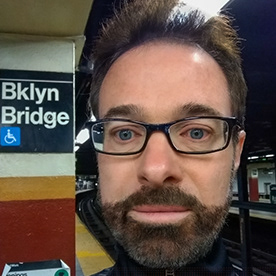- Home
- Premiere Pro
- Discussions
- Explanation of Position Numbers in Effects Control...
- Explanation of Position Numbers in Effects Control...
Copy link to clipboard
Copied
I don't understand the following and would appreciate it if someone could explain it to me. In screenshot 1 below, the playhead is on a keyframe with position values 1114.7 and 279.2. I wanted to pan up the image without any horizontal drift and did so by dragging the image and once arriving at the playhead adjusting the horizontal value so that it read 1114.7. See screenshot 2. What I don't understand is why between the 2 keyframes the numbers went up from 1114.7 to 1130.5 and then back down again to 1114.7. See screenshot 3. If there is no horizontal movement of the image, only vertical, why would these numbers change? Obviously,. I don't understand what these numbers mean. If someone could explain, I'd appreciate it. Thanks.
 2 Correct answers
2 Correct answers
You may find it helpful to show the Rulers in the Project panel. While the Project panel is in focus, choose View > Show Rulers.
Pixels are the units for X and Y coordinates of the Source Clip and the Sequence.
Each Source Clip has an Anchor Point that by default is at the center of the Source Clip's frame size. 0, 0 is the upper left corner and the X value increases from left to right and the Y value increases from top to bottom. So, if the Source Clip is 1920-by-1080, then the Anchor Po
...I don’t think there’s anything basically wrong with how you did it. But from looking at the blue dotted line motion path in your screen shot, I think the change in horizontal position is expected because of the type of keyframe spatial interpolation that’s currently applied, and all you probably need to do is change that. If you look at the motion path shown in your screen shot, it curves outward, clearly indicating that the path is not straight but goes around the keyframe in a curve. I think t
...Copy link to clipboard
Copied
You may find it helpful to show the Rulers in the Project panel. While the Project panel is in focus, choose View > Show Rulers.
Pixels are the units for X and Y coordinates of the Source Clip and the Sequence.
Each Source Clip has an Anchor Point that by default is at the center of the Source Clip's frame size. 0, 0 is the upper left corner and the X value increases from left to right and the Y value increases from top to bottom. So, if the Source Clip is 1920-by-1080, then the Anchor Point defaults to 960-by-540 (960 pixels form the upper left corner and 540 pixels down from the upper left corner).
The Position value is where the Anchor Point is located in the Sequence measured in pixels from the upper left corner of the frame which is also 0, 0. By default, the Anchor Point is positioned at the center of the Sequence frame size. So, if the Sequence frame size is 1920-by-1080, then the Anchor Point of the Source Clip is positioned at 960-by-540 (960 pixels form the upper left corner and 540 pixels down from the upper left corner).
To animate a frame from left to right, the first Position key frame would be -960, 540 and the second Position key frame would be 2880, 540.
An easy way to position footage is to double-click it in the Program panel while the Selection Tool is selected. While the Clip is selected in the Project panel, click and drag anywhere inside of the handles. Clicking and dragging the handles along the sides is a Scale change. Hovering over the Anchor Point at the center and then clicking and dragging is an Anchor Point change. So, for Position changes, make sure you click somewhere between the handles on the sides and the Ahnchor Point at the center.
If you need to reset anything, click the Reset Parameter button to the right of each parameter name in the Effect Controls panel.
Copy link to clipboard
Copied
Thanks! Very clear and informative. I even created a test project where I animated from left to right as you described. Then I wanted to try out your "easy way to position footage." Double-clicking the jpg in the Project Panel made it appear in the Source Monitor. But I wasn't sure what "handles" were or where to find them. I tried Googling it and found a post here but it still didn't show what they look like. Are they visible ion the 2nd screenshot below? If so, where? Thanks!
Copy link to clipboard
Copied
That should have read "double-click in the Program panel". Sorry about that. I've corrected it in my post.
Copy link to clipboard
Copied
Thanks! Now I see what you ae talking about - except for the "Anchor Point at the center." is it the small solid circle within a circle on the right directly opposite the left handle? In my second screeen shot, I've clicked and dragged it down and to the right but I'm not sure what this is accomplishing. The image did not move.
Copy link to clipboard
Copied
The blue circle with the cross inside of it is the Anchor Point.
When we hover over the center of the Anchor Point with the Selection Tool, it turns into the Anchor Point Tool.
The Anchor Point Tool allows us to change the the Anchor Point coordinates while keeping the Clip in the same location in the frame by also changing the Position coordinates. For example, if the Clip is centered to the Sequence and we animate Scale from 10% to 100%, the Clip will grow from the center of the frame. But let's say we want the Clip to grow from the upper left and finish centered. That would be a time to use the Anchor Point Tool to move the Anchor Point from the center of the Clip to the upper left. The Position value will also change so that the Clip remains centered. For best results, always use the Anchor Point Tool before enabling key frames for Anchor Point or for Potision.
Copy link to clipboard
Copied
Thank you for your explanation. This is going to take some thinking about and experimenting to grasp these concepts, but where there is a will there is a way! I appreciate your taking the time to explain them.
Copy link to clipboard
Copied
I don’t think there’s anything basically wrong with how you did it. But from looking at the blue dotted line motion path in your screen shot, I think the change in horizontal position is expected because of the type of keyframe spatial interpolation that’s currently applied, and all you probably need to do is change that. If you look at the motion path shown in your screen shot, it curves outward, clearly indicating that the path is not straight but goes around the keyframe in a curve. I think that is the curve that’s described by the horizontal Position value seeming to drift out and back. For me, that’s a clue that a Bézier spatial interpolation is applied. I highlighted the current curve of the motion path in red, on the right side of the picture below.
I made a sequence to approximate your curved motion path. If I right-click the keyframe where it’s supposed to move vertically and I choose Spatial Interpolation, I find that yes, Auto Bezier is applied, as shown on the left in the picture below. To make the segment straight between those two keyframes so that it goes straight down, change the Spatial Interpolation to Linear.
After the Spatial Interpolation is changed to Linear for both of the keyframes that define that segment, the motion path should become straight, as shown in the animation below.
You can see that by changing the Spatial Interpolation to Linear for a keyframe, the two Bézier curve handles go away. They defined the curve, so when they go away that segment becomes a straight line. In fact, when I drew the red line to match the motion path curve in the first picture, in Photoshop I simply drew a Bezier path with the Pen tool that matches up with the Bézier curve handles on the Premiere Pro motion path in the screen shot!
Copy link to clipboard
Copied
Thanks! I did as you said, and changed from Auto Bezier to Linear, and it's now a straight upwards path between the 2 keyframes. Despite the ease of the solution, there's still some things I don't understand. I was able to briefly see the motion path and the "handles" I believe Warren was referring to in the Program Monitor but then I lost them. How does one control their appearance? Second, what is the intended use of the Motion Path? I don't know how to read it, nor how it is supposed to help me. There is an 11-year old video by Ian Killick here which I've only started watching. Maybe it explains it well. If you know of others, please let me know. Thanks.
Copy link to clipboard
Copied
OK, more about a motion path: Any time you set two or more keyframes with different Position values, you are setting up motion. As the sequence moves from one keyframe to another, the media has to resolve the spatial transition (that is, it has to move) between the two positions. But there are many ways to move between two Position values. As a straight line? As a simple curve? As a complex curve? The motion path shows you what that path is going to be, based on how the keyframes are set.
The motion path appears in the Program panel only when its media is selected in that sequence. If you know a clip has motion but you don’t see its motion path, click to select that media in the sequence. When it’s selected, the Program panel should show the light blue indicators for keyframe positions, the motion path they form, the anchor point, etc.
Second, what is the intended use of the Motion Path? I don't know how to read it, nor how it is supposed to help me.
By @Barton5C39
The motion path just shows you where the media is going to move over the duration of the sequence. You can look at the motion path to verify that the dotted blue path is going where you want that media to go during the sequence. In your original question you said it was not going where you wanted it to go, it was going horizontal for some reason. Well, if you look at the motion path, it will show the answer: The path is curved between two keyframes. To not drift horizontally, that path needs to be straight, so the motion path has shown you what to change: The curve must be removed. Changing the Spatial Interpolation of the keyframes to Linear makes those segments straight lines, and you can verify that change happened by looking at the motion path.
For background, the concepts of “path,” “point” (or keyframe), and “control points” (the points at the ends of the arms extending from a curve point) are not unique to Premiere Pro. They originated from Adobe Illustrator in 1987, as a powerful set of tools to precisely shape curves. The reason I bring this up is that if you gain experience with editing Bézier curves using the Pen tool and related tools, that’s a widely transferable skill that you could use to:
- Edit motion paths in Premiere Pro and After Effects
- Edit shapes and masks in Premiere Pro and After Effects
- Edit shapes. masks, and graphics/text frames in Illustrator, Photoshop, and InDesign
- Edit effects controlled by a point curve, such as Clip Keyframes in Premiere Pro or the Speed Graph in After Effects
In other words, knowing how to read and edit a path is valuable for getting the most out of a lot of features. These fundamental path editing techniques involving points, control points, and segments are also used by drawing and animation tools in a wide variety of non-Adobe software too.
The animation below compares editing a shape path in Adobe Illustrator with editing a motion path in Premiere Pro. Same skill set and controls, even if they don’t look exactly the same. In the non-video apps, the points that define segments tend to be called “curve points” or “corner points” instead of “Bezier” and “linear” spatial interpolation. but they do the same thing.
Copy link to clipboard
Copied
Thanks very much for explaining motion paths and the origin of these concepts as they were applied to video animations. I'm now fooling around with keyframes, creating different animations and looking at how the motion paths act in each one. I'm looking forward to creating better animations armed with this new knowledge.
Find more inspiration, events, and resources on the new Adobe Community
Explore Now