- Home
- Premiere Pro
- Discussions
- Re: Export Has Different Color Than What Shows On ...
- Re: Export Has Different Color Than What Shows On ...
Export Has Different Color Than What Shows On Program Monitor
Copy link to clipboard
Copied
Hello,
The issue started when I purchased my new MacBook Pro at the end of 2018. For some reason My color correction in my Program Monitor looks nothing like the export. The Exported version always looks desaturated and sometimes soft. Does anyone know how to correct this issue?
Thank you
Spec:
Radeon Pro 560X 4096 MB
Intel UHD Graphics 630 1536 MB
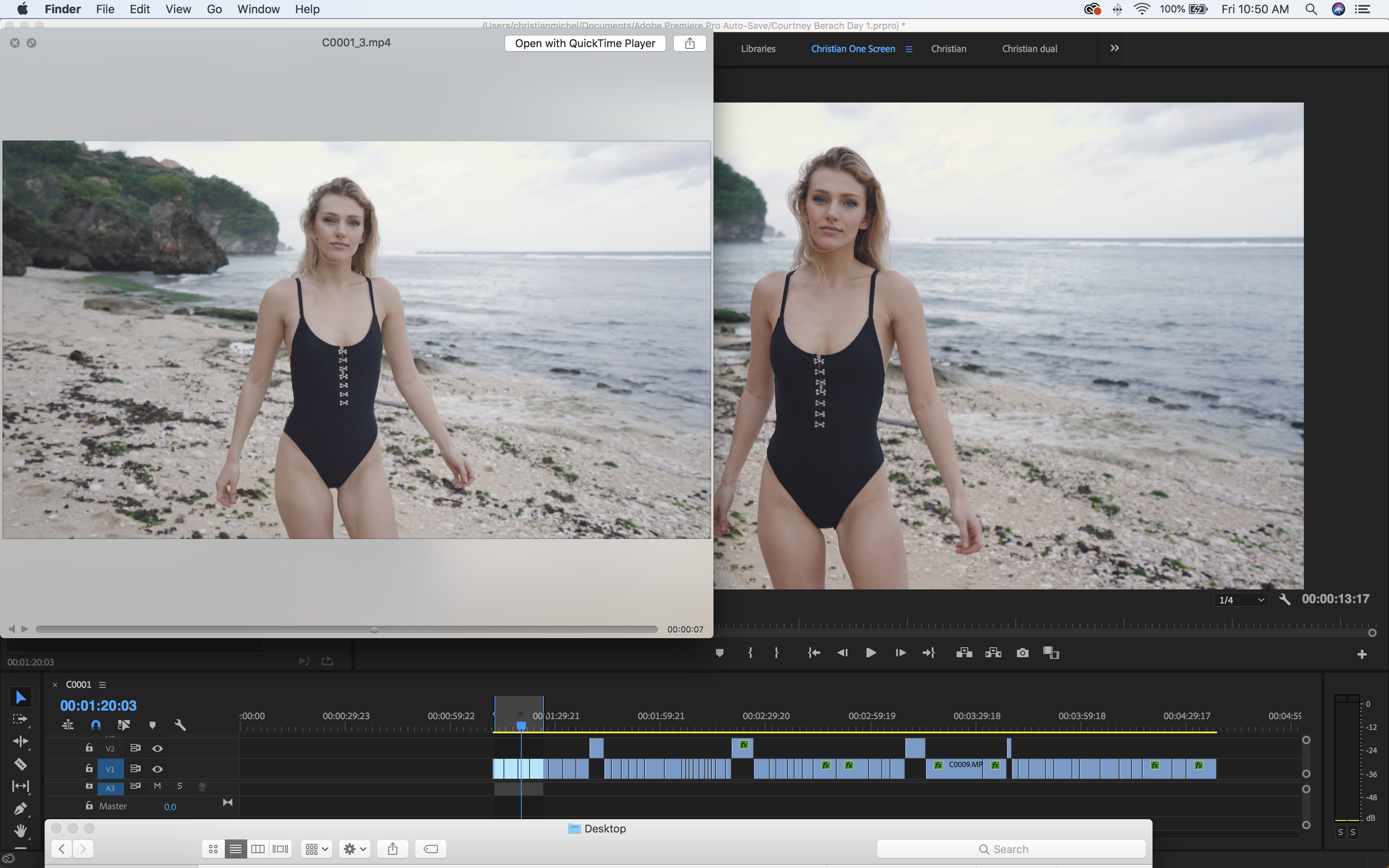
Copy link to clipboard
Copied
Use another player to view your video. Quicktime does not show proper colours. Try VLC or Potplayer.
Copy link to clipboard
Copied
Import the exported video into Premiere Pro. If it looks the same as it did in Premiere Pro before export, it is not a Premiere Pro problem. It is a monitor calibration/player problem.
There are many threads about this and monitor calibration on the forum.
Copy link to clipboard
Copied
First thing you need to do is learn what actually happens in color control/management. This is NOT an auto-it-just-works thing at all.
You're using a rig with a display space of P3, which is a huge color gamut compared to your media, and with a different tonal range and probably gamma also. So you have a mis-match of your media and your monitor's color space ... that's the biggest issue.
To have the media displayed "correctly" on that monitor, you need to either conform the monitor to the main video working space which is still video sRGB, Rec.709, and for most things a "medium" gamma of 2.4 works fine. OR ... view the media on an app that knows how to read the media, and re-maps media color to the monitor's color space.
Next, QuickTime Player is notoriously color stuuuuupid. It just takes pixels and splashes them on the screen and doesn't pay any attention nor give a rat's backside for color space tags/flags in media. As noted, Potplayer & VLC are much better for color-awareness.
Now on to Premiere. Pr is straight-ahead pro standards for sRGB/Rec.709/gamma 2.4. It assumes you have done your due diligence and are using an appropriate monitor setup. If so, then the monitors within Pr show material quite accurately. That's what it tries to show, and that is what it exports. Any screen calibrated to that will show the media correctly. Any screen not calibrated to that ... won't.
You're not using Pr with a screen properly set-up, so Pr can't even show you correct viewing internally. Try setting the Preferences option to "Enable color display management". What that does is tell Pr that it should attempt to remap sRGB/Rec.709/2.4 to a generic Mac P3 space for it's own monitors. It kinda helps working within Pr.
It doesn't affect anything outside of Pr. But your media is more accurately corrected within Rec.709.
For best purposes, go into your Mac OS display settings ... there is a Rec.709 one in there, and if you set your monitor to that, you will be much closer to "correct". Your media within Pr and outside in any decent player will have fairly close matching.
Neil
Copy link to clipboard
Copied
"Variants of this question have been covered to death on this and every other color grading forum. The answer is always the same. The only way to get a [proper] image you can trust is to run SDI [or HDMI] out to an accurately calibrated reference monitor. Grading by viewing the image in the GUI just doesn't work." - Jamie LeJeune
AJA Desktop I/O Tools: Work with the Products You Use Everyday
Copy link to clipboard
Copied
Thanks for your inputs @Neil Jim Simon answer from Peru Bob cvid01 .
Hi Alstoncm,
Did any of the suggestions help you?
Thanks,
Shivangi
Find more inspiration, events, and resources on the new Adobe Community
Explore Now
