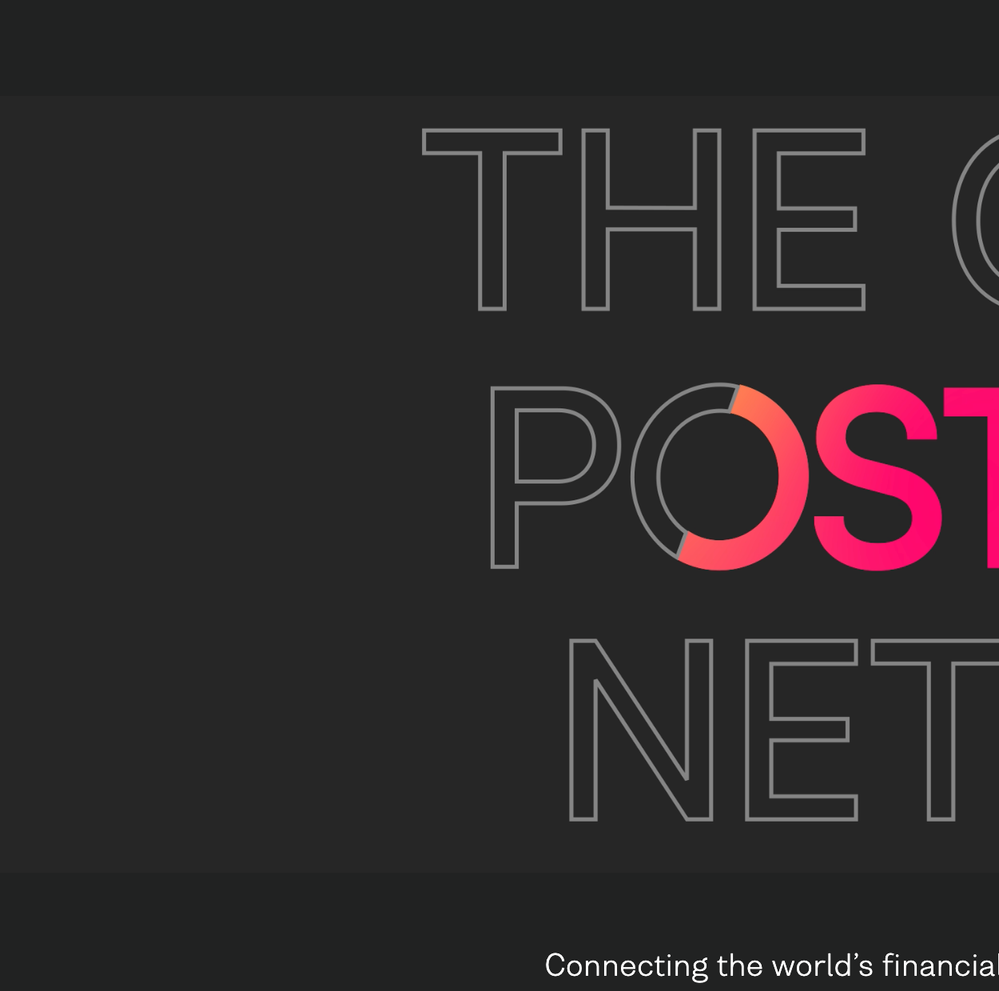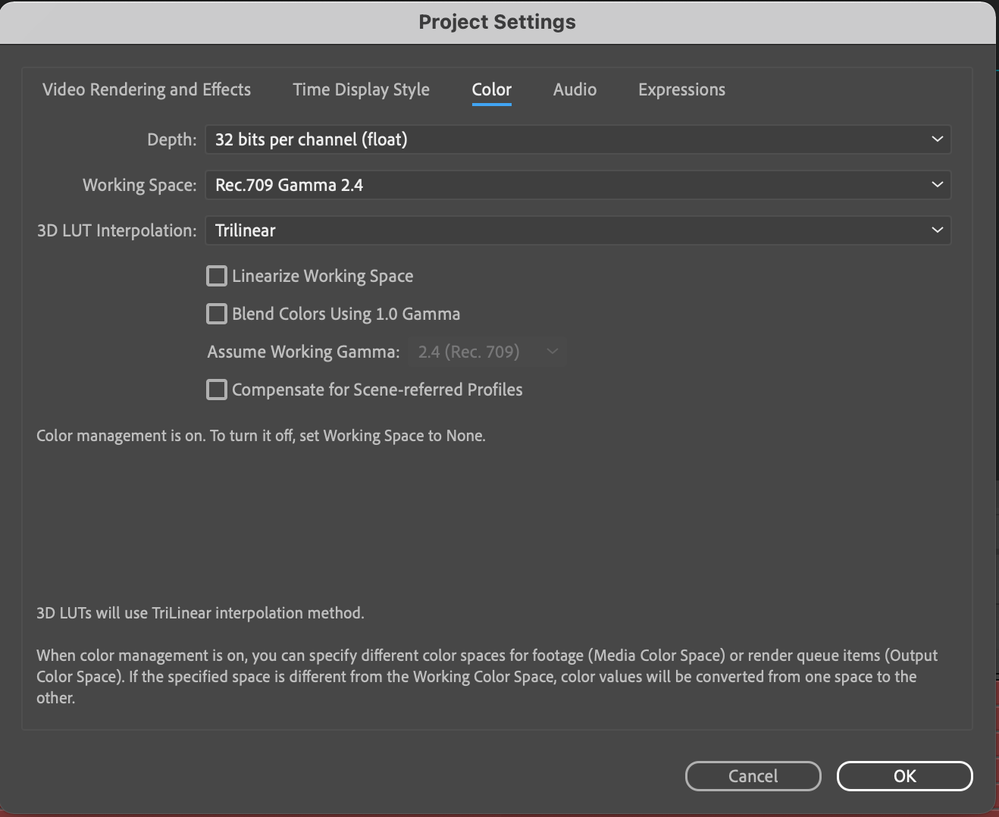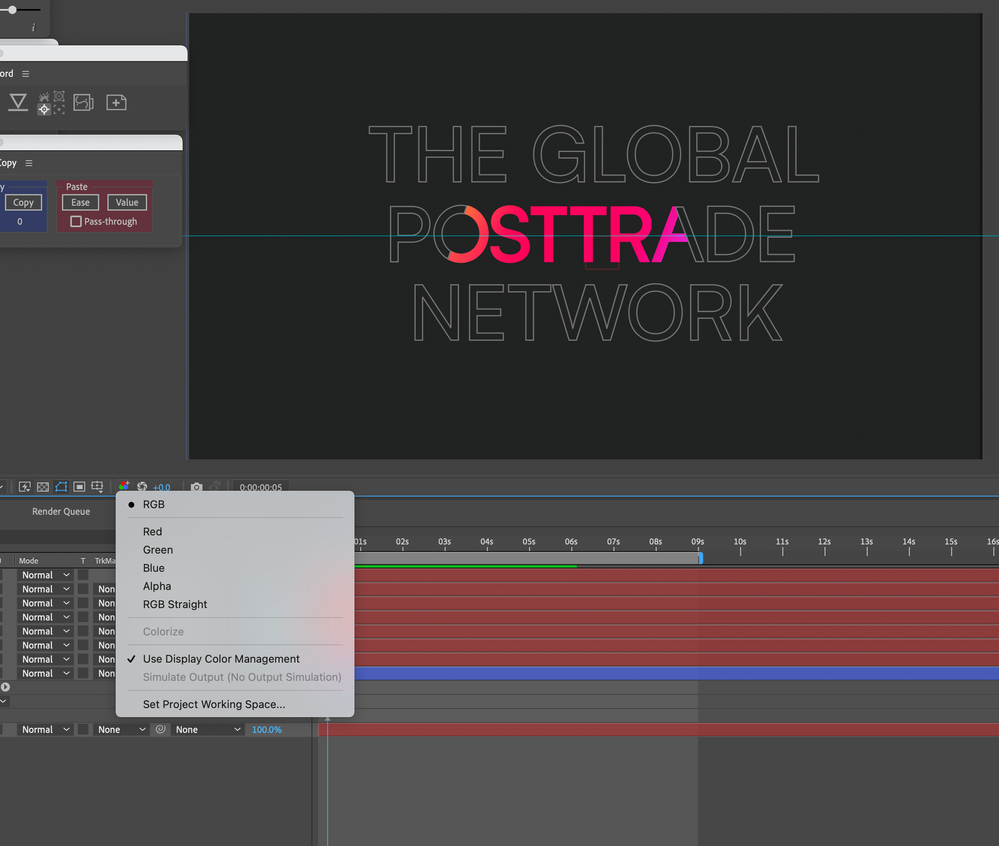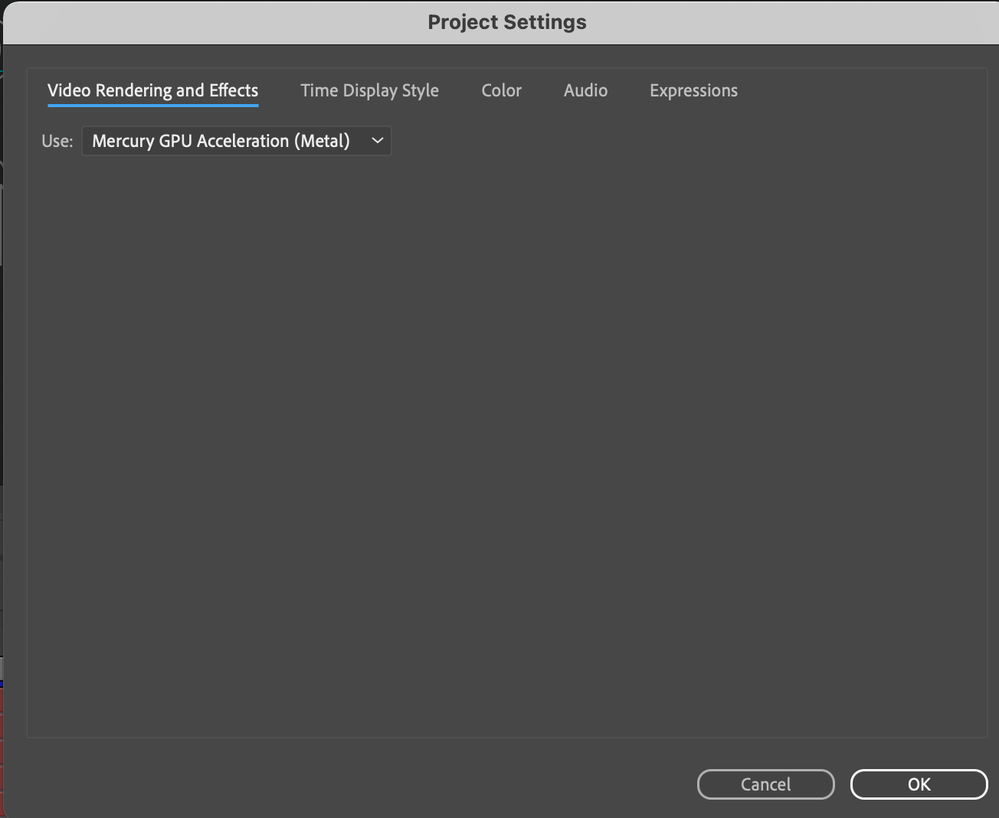- Home
- Premiere Pro
- Discussions
- H.264 gamma shift/washed out colours on export
- H.264 gamma shift/washed out colours on export
Copy link to clipboard
Copied
I know this has been discussed before but I've been researching this topic for the past two hours and still can't find a solution.
I have .mov source files from a Canon 7D. Exporting them from PP CS5.5 (Mac OS X - Lion, 10.7.4) in h.264 or by 'matching sequence settings' results in a gamma shift/desaturated colours. Playing the resulting h.264 file in QuickTime Player, VLC, Elmedia all result in the same colour shift so this is not an issue with QT simply interpreting the gamma incorrectly.
Uploading to Vimeo and Youtube results in the same gamma shift. The monitor I'm using is not calibrated but when puling up a VLC window of the exported file next to the Program Monitor (on the same monitor) shows that there is a definite difference. Below is a screenshot.
Is there any way to produce an exported file for Vimeo use that reproduces the gamma as I see it in the Program Monitor?
Any help would be massively appreciated.
Thanks.
 1 Correct answer
1 Correct answer
The fix may be within your Nvidia Control Panel settings. I was having this issue when exporting from Premiere CS6 and uploading to Vimeo (the video once posted to Vimeo was washed out and/or hazy).
From this link: http://danbeahm.blogspot.com/2011/01/fix-windows-media-center-andor-vlc.html
...
The fix I found was to use the NVIDIA control panel to control your video playback instead of the video player’s settings.
- Open your NVIDIA Control Panel (type NVIDIA in your start menu search field and selec
Copy link to clipboard
Copied
You want help, well, give information so we can try to help.
So you're dealing with originals from a Canon in .mts, and are viewing an mp4 output by PrPro in an older version of After Effects ... that's all I know. Isn't a lot, really.
What precise number-dot-number version of Premiere Pro were you using, what effects ... all effects ... were used, including but not limited to coloring or tonality work, what are the graphics/color-management settings in that After Effects, do the imports look the same when brought into PrPro as the original sequence before exporting, and of course ...
OS/CPU/RAM/GPU/vRAM.
With that information, we could have a very good chance at determining if there is a real problem with your PrPro (not very likely), or is some inadvertent setting in AE's color management is causing it to display different from PrPro (very possible), if there's a setting in your graphics that may be affecting this, and other possibilities.
By the way ... what does the PrPro export look like in VLC video player?
Neil
Copy link to clipboard
Copied
Hi, I have been having a the same issue with the washed out colors with the H264. The solution with the NVIDIA control panel made indeed a huge difference. Now my exported files look as good as in PP, but when I upload them on YouTube however, they look bad again. So I upload a good-looking video, but somehow with the upload on YouTube the colors wash out. How is that possible? Has anyone here any experience with that?
Copy link to clipboard
Copied
There have been several threads here of users having this issue. One user has posted a LUT that he created and makes available to use on export from PrPro that makes a not particularly nice-looking export, but after YouTube does its "thing" to the upload, it looks normal.
I've not tested that nor have any definitive knowledge of the final results, but others have said it was useful.
So ... perhaps search the forum for YouTube, saturation, exports, and see if you can find it. I've seen a thread with a post talking about this within the last week or two.
What this indicates about YouTube is they are using perhaps the old video-tape "legal broadcast" setting of signal levels of 16-235 instead of the full digital signal range of 0-255 for at least some areas/upload processes. There is no technical reason whatever for that old standard anymore, and many in the industry are calling for the elimination of its use.
Neil
Copy link to clipboard
Copied
Hi,
I too have been struggling with this issue since day one of modern HD-video (on PC...).
Up to this point I have been counteracting the shift by making a master layer during color grading and lower the gamma for the upcoming h264 conversion.
I'm hoping to find an answer to this, but I see that it is still a big issue for some.
Yes, I have a NVIDIA card. I also have two hardware-calibrated monitors. I do not think the issue lies in NVIDIA.
Looking at my master file exported from Resolve (QT, DNxHD, 10bit) it looks just fine in VLC. Just as it looks in Resolve. However, the moment I put it into Media Encoder and choose h264, I can see, already in the preview window, that the gamma shift is in full swing. I do not even need to bother exporting.
AND, if I try using Handbrake instead, the result is actually the opposite! All blacks are pretty much crushed... :S
I will follow this discussion with great interest!
All the best,
Johan
Copy link to clipboard
Copied
My Nvidia cards always load with the controls for the card set to allow video players to choose the dynamic range, and with a dynamic range of 16-235 set as the 'preferred' one. I'm on the fifth OS setup for my video-post work, and just rebuilt my new station, it's been the same on Win10 as all previous versions. I've sat down at a few other computers for others, and they've had the same 'base' setup unless they'd modified it. So Nvidia's 'base' settings can play a role.
My work from PrPro needs to have those settings changed to the Nvidia settings for the card are in "control", and to a full dynamic range of 0-255. Then PrPro & VLC will 'see' the files the same. As will Resolve.
Resolve does it's own thing with color, or perhaps, it does whichever of about 50 options it's set to do. I know some colorists have found they needed to work out which way to set their computer and software settings so that PrPro, AE, Resolve, and their monitors both "computer" and B-cast (as a Flanders, say) "see" the same signal.
I'm not currently running any exterior 'boxes' to my second monitor, but ... PrPro and Resolve 'see' things the same. I do have an issue with SpeedGrade in "native" mode, where it shows things a bit dark ... grade a sequence, and then it's just a bit too bright. In Direct Link mode (and now, using Patrick Zadrobilek's little program from NTown productions to convert) SpeedGrade 'sees' things as does PrPro. Which makes no sense to me.
Ah well.
Neil
Copy link to clipboard
Copied
Yes, so it seems. When I have the NVIDIA set to full range, my DNxHD file looks fine, however, I did try to export a h264 with Media Encoder, and that file also looked crushed, rather than flat. Also a bit desaturated... So the preview in ME does NOT correspond with the look of the rendered file.
/Johan
Copy link to clipboard
Copied
Frustrations from gamma/dynamic-range stuff still abide, eh? Just found that the problem with SpeedGrade and DNxHD exporting is that Sg handles that as a QuickTime export ... in the 16-235/gamma-shifted manner.
Yea, it's ... nuts, at times, for us users.
Neil
Copy link to clipboard
Copied
Hi everyone, sorry to jump on the thread but found it searching for a answer to a BIG problem i have going on at the moment and this seemed relevant. Hope someone can help.
I have just exported footage with some grading in premiere, the preview I have in my timeline the footage looks absolutely fine. However when I export it is horribly blown out and noisy. I will add screenshots, not sure what i've done wrong here.
Thanks in advance for any advice .
Tom
Image below is from inside premiere pro.
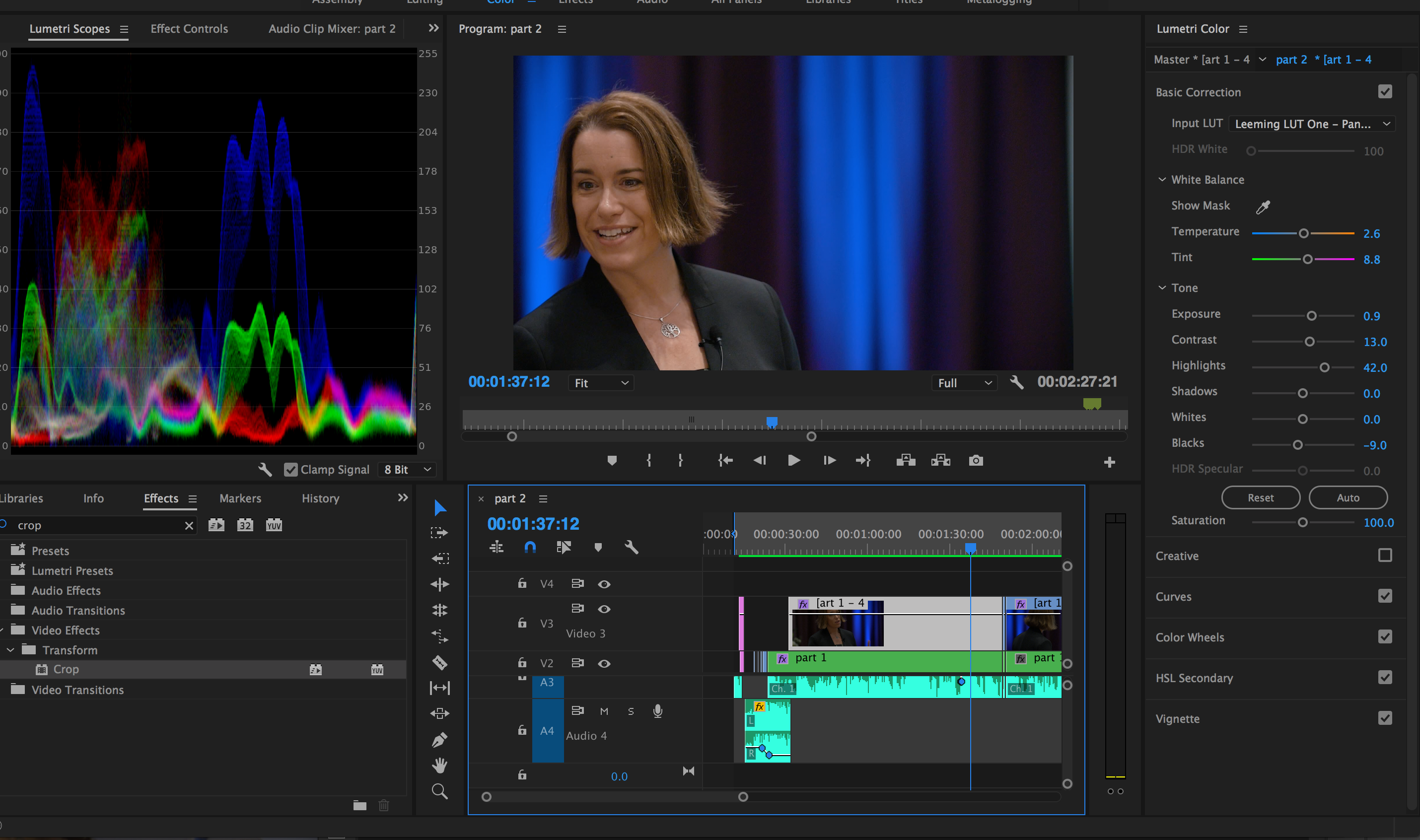
Image below is what got exported... WHAT'S THAT ABOUT?? viewed in VLC and quicktime.

ALSO.. my export settings, were for YouTube 1080, Render at maximum depth and bitrate.. Everything else matched the source.
Render at 16 and target rate 50
Thanks again.
Copy link to clipboard
Copied
Some hardware info may be useful. GPU and OS particularly. The codec involved would be nice too. And see if we can help.
Neil
Copy link to clipboard
Copied
Hi Neil,
Thanks for the reply,
i'm operating on macbook pro, 20015/16 model, el capitan at the moment version 10.11.6 . GPU is AMD Radeon R9 M370X and intel iris pro.
Codec was h264 for youtube delivery 1080p.
just as an update, I exported using media encoder (add to queue option in the export options) did a little test earlier and exported the same sequence using premiere pro (export option).. and video came out fine, exactly how it appeared in the preview window in premiere.
Strange, would still like to know what the issue is if anybody has any ideas? As i would much rather be able to still use premiere whilst things are exporting in future projects, I have a feeling whenever I grade in premiere the issue with encoder will remain otherwise.
Thanks for your time
Tom
Copy link to clipboard
Copied
There are some users who have issues with AME exports.
There's also an issue if you use any but the built-in LUTs or Looks ... if you don't put them within the main folder structure from those in BOTH PrPro and AME ... AME probably won't see where the LUT/Look is on disc and simply ignore it.
If you're using any in PrPro I suggest using a subfolder in the Program Files/Adobe/ Premiere Pro 2017/Lumetri/ LUTs folder structure .... within that are subfolders or Technical (Basic tab slot) and Creative (Creative tab slot). Make a subfolder of the Creative folders if using a LUT/ Look in the Creative tab, and one under Technical for those you use in the Basic tab.
Then copy and paste those folders in the same place in AME's folders.
Not only will your looks show up in the drop down list, but AME will include them in exports.
Neil
Copy link to clipboard
Copied
Hi guys, I never saw a correct answer to this question, but this used to work for me when I was in the FCP7 days was to export a ProRes and then use Quicktime 7 to add a filter to it of Brightness -2 / Contrast +2. I didn't want to roundtrip it through QT7 anymore so I fiddled with an adjustment layer to enable on (in my case, Vimeo 720P Preset) with a brightness / contrast filter, brightness -2, contrast +4, a Gamma Correction filter set at 10, and a Lumetri Color with saturation boosted to 110. It looks like crap in Premiere, but on export it seems to get close to the original edit.
Also, there's this that I found in my research: Video Tutorial: Maximizing Brightness and Contrast in Adobe Premiere Pro CS6 - Streaming Media Produ...
Let me know what you guys think. Thanks!
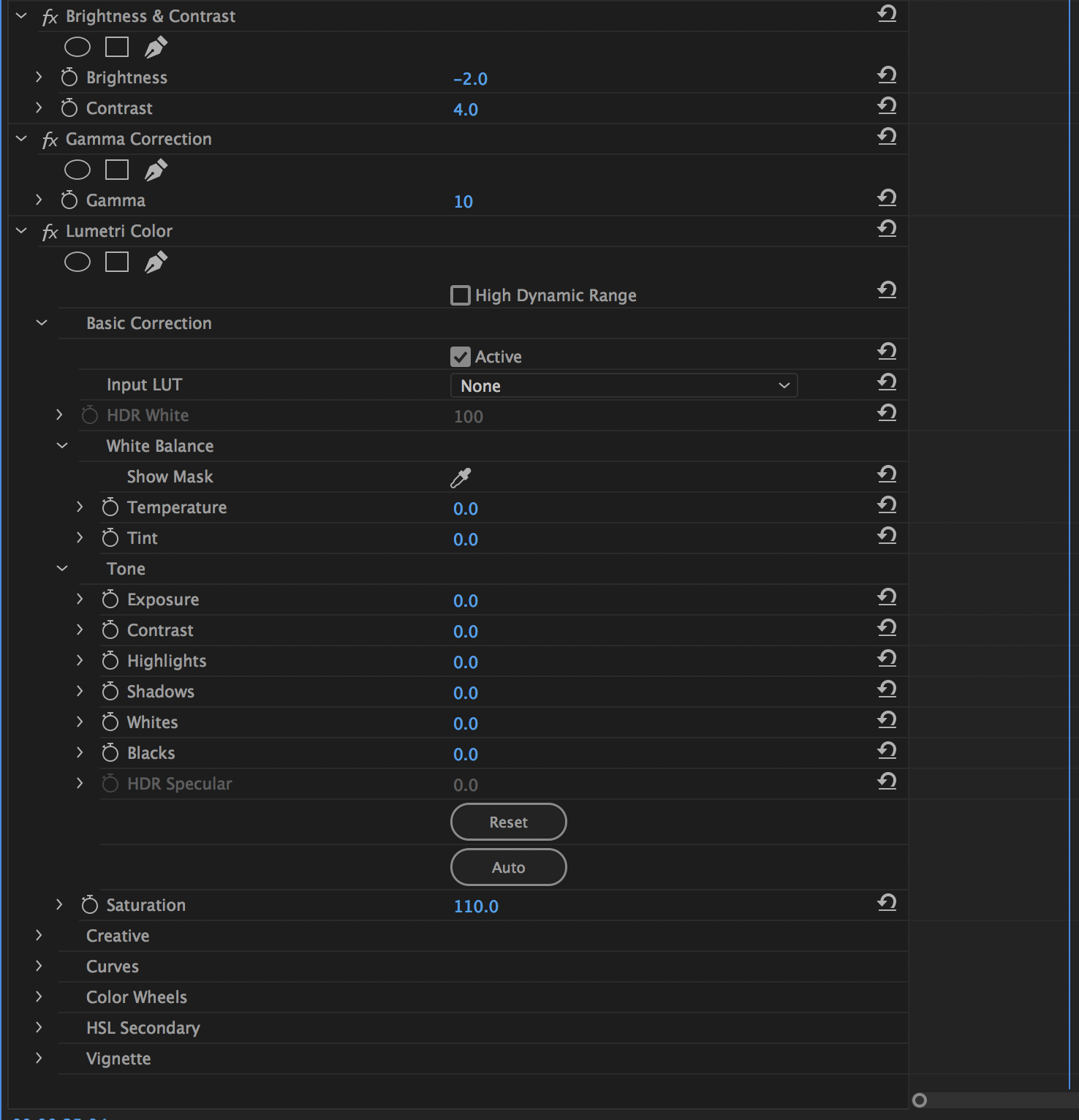
B
Copy link to clipboard
Copied
Bryan- that's a very close work around- thank you! The LUT at this link is only slightly better:
Really crazy this is such a big issue. For years now...
Copy link to clipboard
Copied
PrPro is built on standard Rec709 output. Full 0-255, standard gamma ... and apparently there's a spot in the file header to mark something on "space" or whatever they don't bother with as Rec709 is supposed to be full range. YouTube uses actually an older "view" of things that tends to assume 16-235 unless something states otherwise. The PrPro engineers don't see the need to back-design their product, and I think feel that YouTube should join the modern world.
Engineers that see things differently ... don't typically come together, it seems.
My outputs to YouTube seem to come through fine, as do many others. Some users get hammered with the main problem of this thread, YouTube displaying their upload in a 16-235 manner, looking flat, low-saturated, and muddy in the shadows.
One suggested export option from PrPro is to use a QuickTime format, but in the video codec section, choose DNxHD/R. That may work for you without needing alterations.
Neil
Copy link to clipboard
Copied
Thank you Neil. I'm trying to make a file to upload to Vimeo. I was using the Vimeo preset and getting the same issues people are talking about here. I'm not sure if they use the older "view" as well, but I'll give your suggestion a try.
Our render has very vibrant colors so we really need the whole 0-255 range in order for it to look right.
Copy link to clipboard
Copied
Post back whether or not it works. Deep & wide data = better data.
Neil
Copy link to clipboard
Copied
Yes, rendering out QT with DNxHD/R codec did the trick
Copy link to clipboard
Copied
Great to hear! DNxHD/R is a much better codec anyway.
Neil
Copy link to clipboard
Copied
Sandeep The Fifth, the OP never returned. We assume that the NVIDIA control panel is at the heart of any issues not caused by the same issue perceived in QuickTime Player. If there is another finding by Sandeep The Fifth, please respond.
Regards,
Kevin
Copy link to clipboard
Copied
Any solution for Mac? I have a Radeon PRO Card so the Nvidia solution doesn't work for me. Thanks.
Copy link to clipboard
Copied
Hi All, I have been getting a shift in colour when exporting. This is only a simple 9 second animation but the background black is ending up alot lighter than it seems inside AE.
Here are all the settings of the project and the comp. I am exporting through the media encoder and using high quality 2160p 4k preset, nothing altered.
I have altered the colour workspace in project settings following an article in another adobe forum, this does help but doesn't just output the exact colour I need as the video needs to match the background of the website.
Copy link to clipboard
Copied
Find more inspiration, events, and resources on the new Adobe Community
Explore Now