- Home
- Premiere Pro
- Discussions
- Re: Hide audio waveforms in CC 2017.1.2?
- Re: Hide audio waveforms in CC 2017.1.2?
Copy link to clipboard
Copied
It seems in projects where I have lots of layers of audio, the act of having to display and re-display many waveforms from many audio layers is it causing bit of delay every time I zoom in and out of the timeline, start/stop playback etc.
In older versions, it was possible to collapse audio tracks enough that Premiere would not display the waveform. Now I can't collapse them small enough to disable waveform display.
I can right click on the clip, go into the "Audio Channels" option in the context menu and disable the channels, and that seems to hide the waveforms, but is there an easier way, like before?
 1 Correct answer
1 Correct answer
Ah, that's right, sorry. This was actually added recently as a feature, which is pretty handy. You can go to the Wrench menu at the top-left of the timeline and uncheck "Show Audio Waveform." See the attached screenshot.
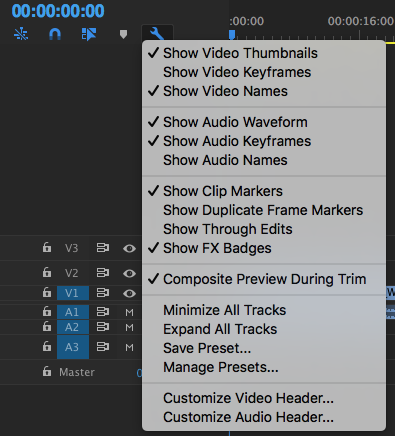
Copy link to clipboard
Copied
You can scroll your mouse wheel over the track header to minimize it, and if you hold Shift and scroll then all audio (or video) tracks will change size. You can also assign keyboard shortcuts to expand and contract track heights.
Copy link to clipboard
Copied
Thanks David, however, that doesn't seem to answer the question. I asked if it is possible to hide the waveform, and you told me how to make them smaller, but not to hide them.
It seems even if you make all the tracks as small as possible, the waveform is still being drawn and re-drawn and causing the delays.
Copy link to clipboard
Copied
Ah, that's right, sorry. This was actually added recently as a feature, which is pretty handy. You can go to the Wrench menu at the top-left of the timeline and uncheck "Show Audio Waveform." See the attached screenshot.
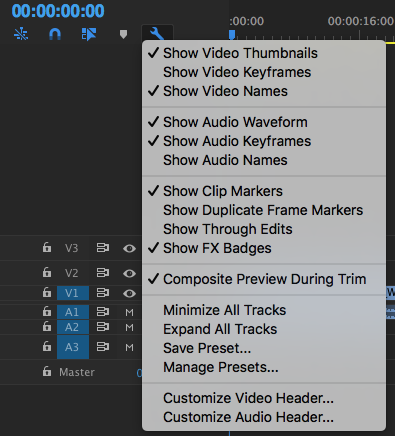
Copy link to clipboard
Copied
Yup, I hadn't thought of that, thanks! Still, they seemed to have removed the ability to quickly and simply hide the wavefrom by minimizing an audio track. Seems odd. The old way, you could quickly and easily decide weather to make the waveform visible or not. Now you have no choice except to turn off the track's audio channels OR by disabling ALL waveform displays across the board.
What gives??
Copy link to clipboard
Copied
One person's feature request is another's irritating behavior ![]()
This is actually something I had wanted for a long time, so I was glad to see it implemented, but I've also had issues with lots of waveforms slowing down performance, so I understand the desire to have control.
Copy link to clipboard
Copied
Hey Bobd76 - I created a custom keyboard shortcut to show and hide my waveforms in my Premiere Pro timeline. I set my mine to "Shift+W" and that way if I ever want to hide or show them all I have to do is hit "Shift+W" while in the timeline panel. It makes is super easy and convenient!
1. Go to keyboard shortcuts.
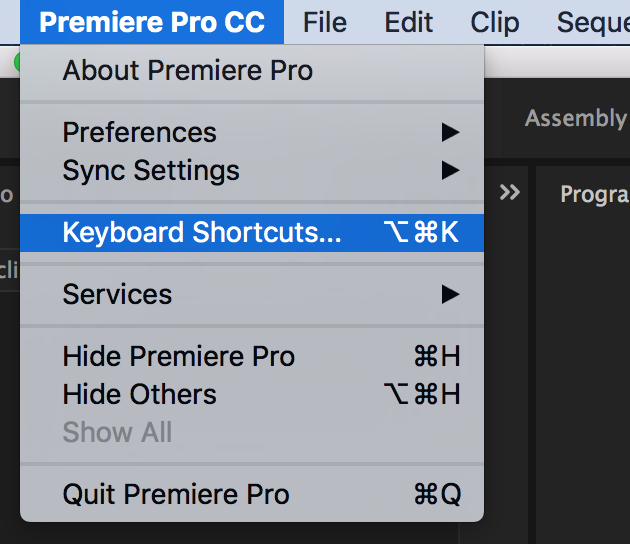
2. Then search for "Show audio waveforms" and then you can type in your preferred keyboard shortcut.
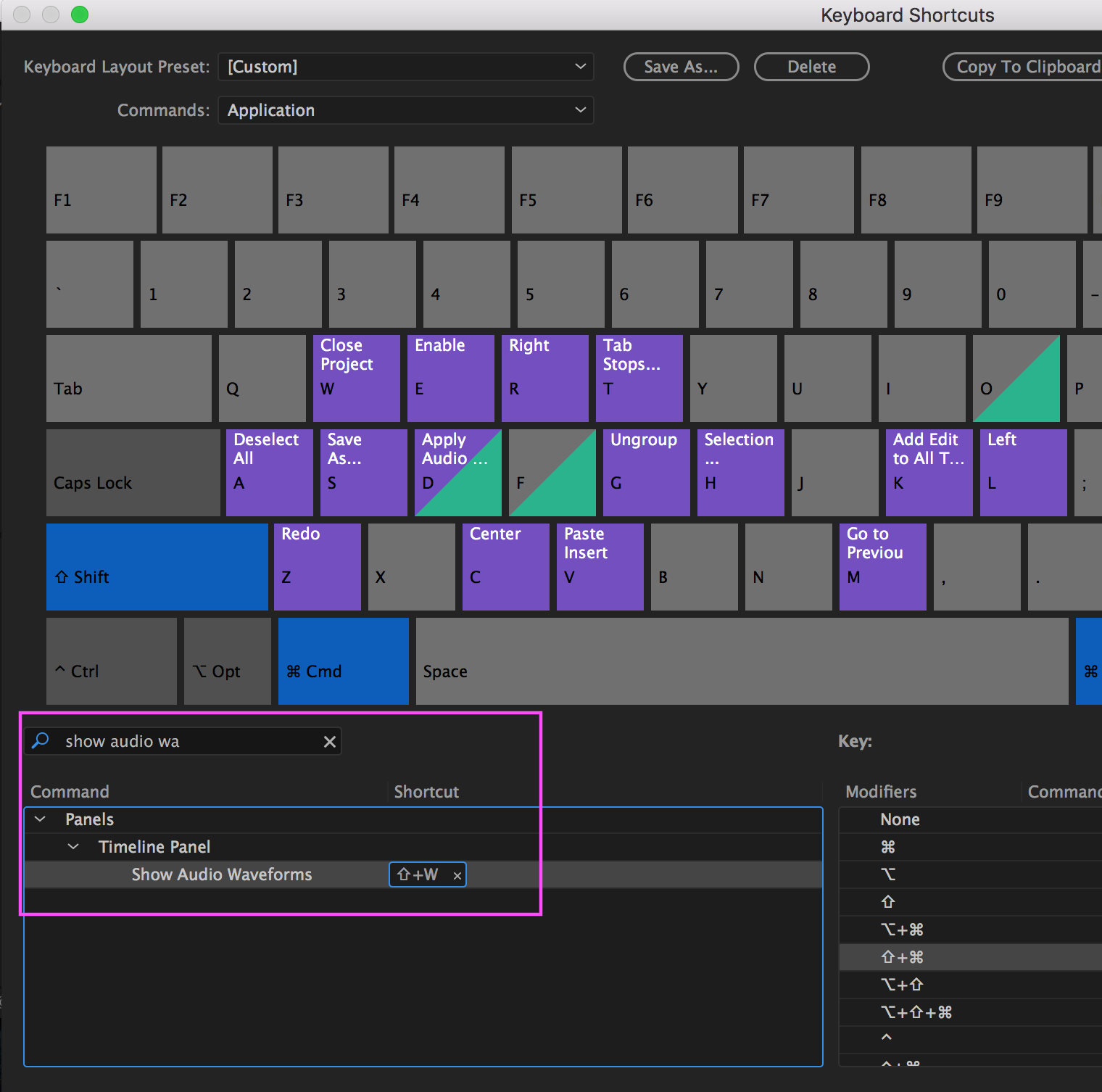
Copy link to clipboard
Copied
Thanks for all the help, but this is still frustrating. The performance hit from having ALL waveforms displayed ALL THE TIME seems to be pretty noticeable, even on relatively simple sequences. And the only reasonable remedy seems to be that I have to constantly toggle ALL waveforms on/off all throughout my editing process.
Find more inspiration, events, and resources on the new Adobe Community
Explore Now