- Home
- Premiere Pro
- Discussions
- How do you apply a transition to multiple clips? N...
- How do you apply a transition to multiple clips? N...
Copy link to clipboard
Copied
Using CS6
I have videos on one track and titles on another track. I want to apply dissolve to black for the videos and gradient wipe to the titles.
Right now I have to assign dip as the default transition, select all the video, and apply default transition. Then find the gradient wipe, change *that* to the new default transition, select all the titles, and apply default transitions. Then I have to go back and reset my default transition to gradient wipe since that's my "main" default transition.
Uhhhh... why can't we just select a bunch of clips and drag ANY transition to the selection and have it apply just like regular effects? Why force us to do this complicated singular default transition dance?
 1 Correct answer
1 Correct answer
This works from cs6 through 2017.
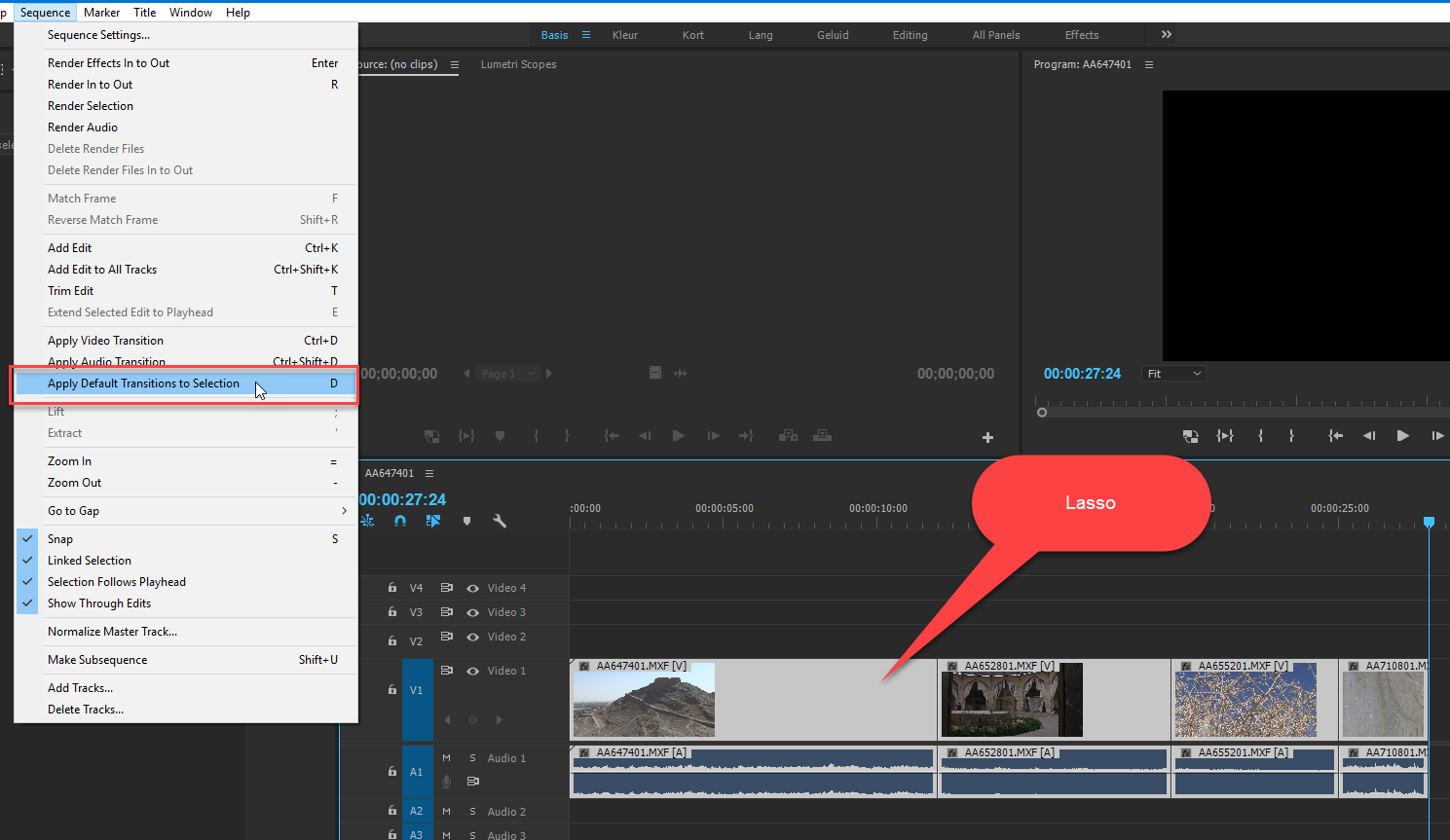
Copy link to clipboard
Copied
There's a good Youtube video that explains how to copy and paste transitions. I needed to do this using the cube effect but wanted the effect in reverse. By placing the effect on one cut and changing the setting, I was able to copy the effect and quickly paste it to 70 slides using the DOWN key (on a pc).
Adobe Premiere Pro CC - How to Copy and Paste Transitions - YouTube
Copy link to clipboard
Copied
If you use for example cross fade on 3 layers you will sometimes experience a transparency issue, especially if you work with logos etc..
The solution is:
You have 2 possibilities:
1- IF EVERYTHING HAS TO HAVE A TRANSITION, A fade in of the timeline or a fade out of the timeline, when you have a BG image, A logo and a bunch of text layers (because they all have to be animated seperately and you don't have time for AE) ? -> Put your transition on an ADJUSTMENT LAYER over everything. You can use this technique for lots of stuff.
2- IF YOU CREATE A "COMPLEX" BANNER, TITLE ... BUT THE MAIN VIDEO SHOULD STAY AS IT IS, Like with interviews, you create a banner for the title and there are 3 layers (BG, Title & Logo) you want that all to fade in, move in, slide in..etc...? -> Use NEST SEQUENCE, By NESTING you can Group all those layers but still can edit them later if the client decides that his name should be bold, bigger, yellow etc...) and you can then simply apply the wanted transition to that NEST.
PS: For all of those who use both AE & PR never forget the benefits of a nested sequence (premiere) or composition (after effects)!! Can be very handy and timesaving!
Hope that was helpful ![]()
Copy link to clipboard
Copied
Yo i found this video and it makes it easier for you
Copy link to clipboard
Copied
in premier go to effects and video transitions then right click on desired transition and select "set selected as default transition"
then choose track select forward or backward tool and select entire clips then press shift+D
Copy link to clipboard
Copied
Thanks for this saeids. This definitely helps relieve some of my pain... I'm using the push transition a lot, along with video cross dissolves. So I have set up my shortcuts for push as default transition and a second keyboard shortcut for Apply Video Crossfade Transition to handle my video crossfades.
I would say, in principle, it would be nice to be able to create multiple keyboard short cuts for multiple transitions. Right now, I'm ok because I'm relying on mostly these two. But what if I had a third I was using a lot? Only choice would be to switch the default back and forth as needed, which seems like a real hassle.
-
- 1
- 2
Get ready! An upgraded Adobe Community experience is coming in January.
Learn more