- Home
- Premiere Pro
- Discussions
- Re: How to normalize audio correctly in Adobe Prem...
- Re: How to normalize audio correctly in Adobe Prem...

Copy link to clipboard
Copied
Hi,
I would like some tips about normalizing audio in Premiere Pro. I know how it works in general, but I'm having hard time to make it works correctly.
I have two audios. One for background music and one for the person talking. The thing is that the music audio is very loud and the person talking is very low by default.
I did put "all peak normalization" for the music at -4,5 dB like recommended when working. The sound is still very loud, but I reduced the volume at -25 dB to be able to hear the person talking without an annoying music in the background. It needed to be subtle. The music is now around -29 dB when playing.
For the person talking, it's very annoying because it's the most difficult part. Since the person talking is always talking at different volume, it's hard to work with that. I did normalize all peaks at -1 dB, but even with that, it's playing around -7 dB. I had to cut some part of the timeline to normalize correctly lowest part, but still don't know why in general it's only around -7 dB and not -1 dB?

Thank you
 1 Correct answer
1 Correct answer
If your spoken audio volume jumps a lot, that does mean you tend to need more hands-on work in controlling the volume at times. Are you using the Essential Sound panel? If so, what are you setting the dialog preset to ... balanced male or female voices, what?
And ... are you clicking the AutoMatch button so that it's blue?
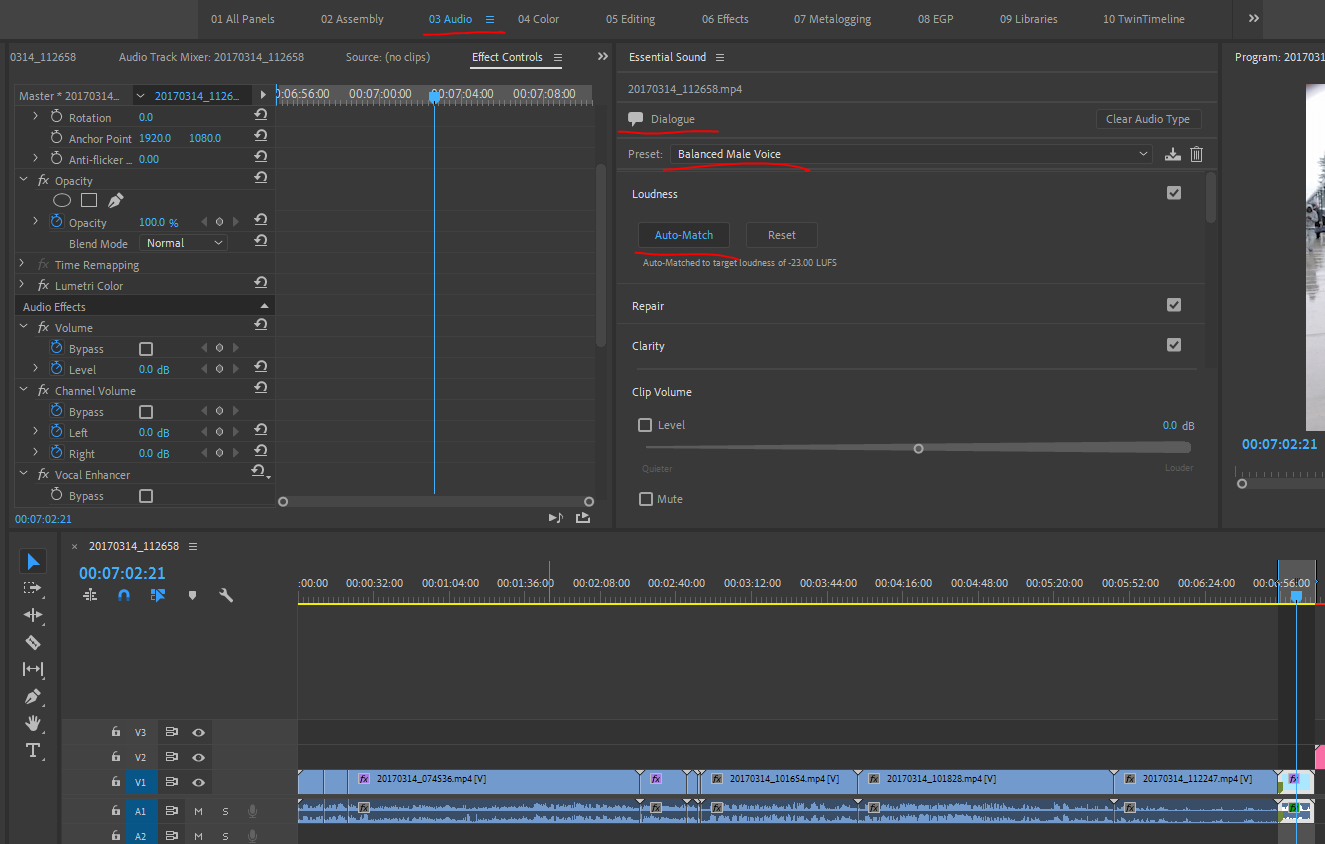
Neil
Copy link to clipboard
Copied
If your spoken audio volume jumps a lot, that does mean you tend to need more hands-on work in controlling the volume at times. Are you using the Essential Sound panel? If so, what are you setting the dialog preset to ... balanced male or female voices, what?
And ... are you clicking the AutoMatch button so that it's blue?
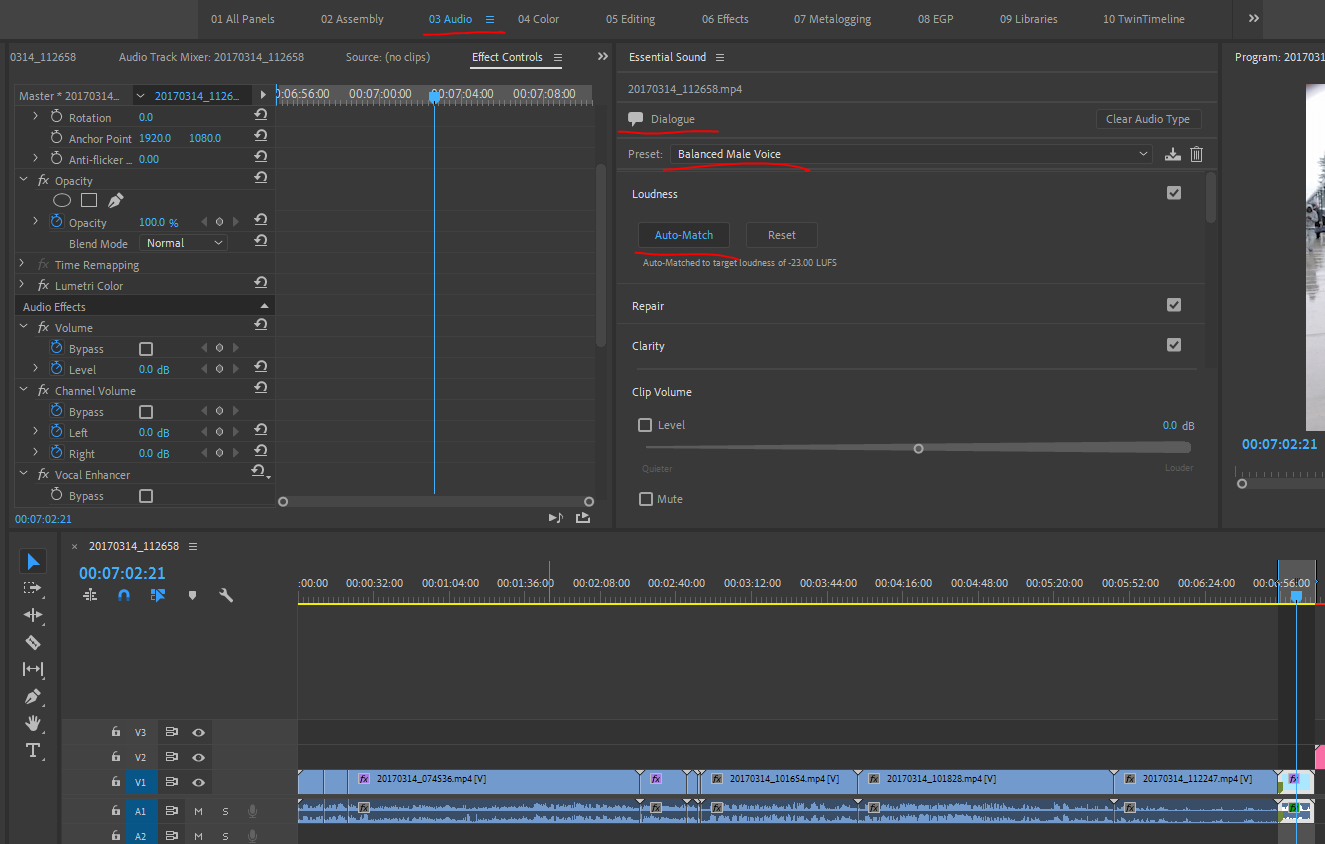
Neil

Copy link to clipboard
Copied
From the Essential Sound panel, it seems to work. I don't really know how it works or if it's possible to decide the volume (normalize) from there, but the sound is a lot more smooth than before.
Multiband compressor look a bit complicated when you open the panel.
Just weird that "normalizing" from the audio gain panel doesn't equalize sound and is just making changing volume depending on the highest peak.
Copy link to clipboard
Copied
LUFS is a measurement over time. you can also try RMS(Root-Mean-Square) @ -23db first, then a 2:1/3:1 compression pass
before final LUFs pass. LUFs is more a polishing 'standard' than it is an equalizing tool imho.
Copy link to clipboard
Copied
I'm no expert at the new essential sound panel, so my method involves more legacy features:
1) Dialog track: variable volume is common and annoying. An easy fix is to look in audio effects to the "multiband compressor"
Drag it onto your dialog track, find it in the effect control panel and hit "edit". The app will open and look very intimidating. Just pick a preset such as "broadcast", or "classical master" , apply the effect and it should even out the amplitude of the track. While you are at it you can check out some of the other audio effects tweaks such as studio reverb, vocal enhancer- experiment with all this and see what you like.
Once you are satisfied, you can then normalize the track to the overall level you want. I usually set the peaks for -6 dB
2) Music Track: this is usually the very last thing to deal with. I usually start by normalizing the peaks to the max volume I want.
Then using the Audio Track Mixer panel, I set the music track to "write" and start playing the timeline. You can adjust the music volume in real time using the slider. While watching the timeline move forward, you can anticipate when you need to start dropping & raising the music volume. There is a fairly new feature called "auto ducking"- it must be somewhere in the essential sound panel- anyway, it is supposed to automate this adjustment for you.
For a really great tutorial on audio in PPro you should watch Jason Levine's 3 part video.
Here's Part 1:
How to Make Great Videos (Part 1) - Audio in Premiere Pro CC | Adobe Creative Cloud - YouTube
The sound track of your movie is hugely important. It is worth a lot of time and trouble to make it great.
You can have stunning visuals, but an amateur sound track spells "home movie " to your audience.
On the other hand, a brilliant sound track can let you get away with significant shortcomings in the imagery and yet still be considered a masterpiece by your fans 😉
Good luck

Copy link to clipboard
Copied
Thank you. I will try both suggestion.
Currently I was just right clicking on the audio track, audio gain and normalizing from there.
Copy link to clipboard
Copied
"Correctly" is often a subjective term. In my view, it's not possible to Normalize 'correctly' because the feature works using Peak RMS, and the current standard is to work with Loudness, a very different measurement.
My advice is to skip the Normalize feature and do the work manually, using the Loudness Radar as a guide.
Find more inspiration, events, and resources on the new Adobe Community
Explore Now