- Home
- Premiere Pro
- Discussions
- Re: How to Put Crop Bars in Source Monitor
- Re: How to Put Crop Bars in Source Monitor
Copy link to clipboard
Copied
Hello!
I'm editing a project that was shot 16x9, but the final product will be in 4:3. In the timeline / program monitor, I've added an adjustment layer to crop the frame. I'm curious, however, if there's any way to add those crop bars to footage as I watch it in the Source Monitor? A number of times, I've watched footage at 16x9 & brought it into the timeline, only to discover that it doesn't work nearly as well at the cropped aspect ratio.
Thank you!
sam
 1 Correct answer
1 Correct answer
If you click on the wrench in the lower right corner of the Source Monitor, you can turn on the Safe Margins Overlay:

In the same menu, click on Overlay Settings > Settings:

and turn on the indicators for 4x3:
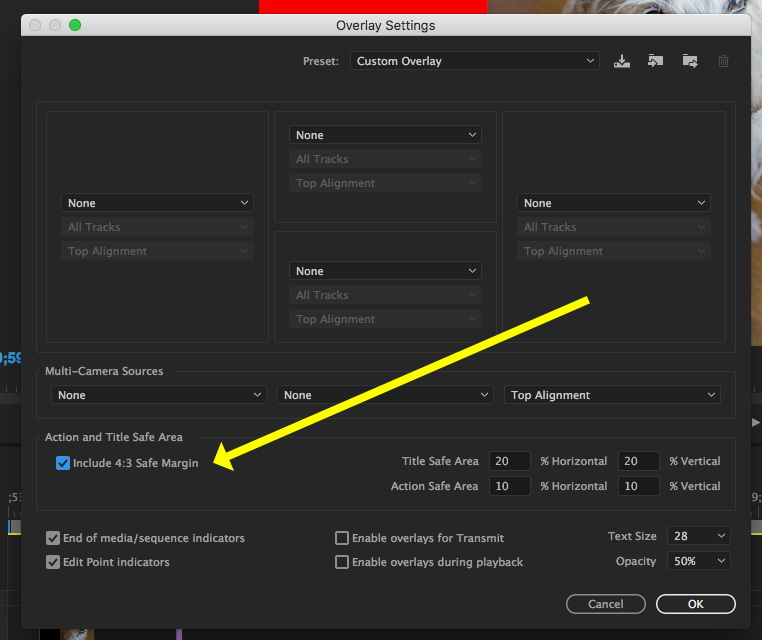
and you'll see the guides in the source monitor over your footage:

MtD
Copy link to clipboard
Copied
If you click on the wrench in the lower right corner of the Source Monitor, you can turn on the Safe Margins Overlay:

In the same menu, click on Overlay Settings > Settings:

and turn on the indicators for 4x3:
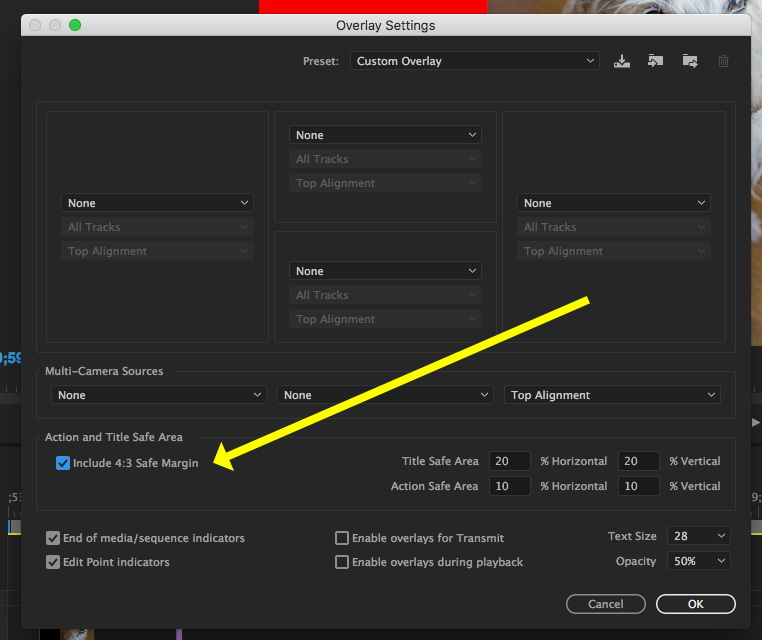
and you'll see the guides in the source monitor over your footage:

MtD
Copy link to clipboard
Copied
I need to crop a rotated video clip. When i go to crop it, however, the result is a diamond shape, as the crop is in reference to the unrotated clip. How do I crop the rotated clip so it is not a diamond???
Thank you!
Copy link to clipboard
Copied
Not sure what you are asking but if you want to apply a vertically straight crop to a clip you have rotated on the timeline:
Rotate the clip on the timeline, then click on it to select it and go to the menu Clip > Nest. Nest the clip and then apply the crop to the nest.
MtD
Copy link to clipboard
Copied
This is great, thank you! I don't suppose there's any way to put crop bars on, instead of just margin guidelines? Realize it might not be possible & this is helpful either way, but it would be great to not even see the additional parts of the frame -
Thank you so much!!
sam
Copy link to clipboard
Copied
You can add the crop effect on the masterclip.
Copy link to clipboard
Copied
Is your sequence set to your 4:3 resolution? There's no need to edit in 16:9 if your final will be 4:3. Edit in 4:3 and scale your video and position to fit within the frame.
Find more inspiration, events, and resources on the new Adobe Community
Explore Now