Copy link to clipboard
Copied
How to remove all the transitions without deleting the sequence and starting from scratch please?
Thanks in advance.
 1 Correct answer
1 Correct answer
/Roger
Copy link to clipboard
Copied
Thanks.
but it didn't get *all* transitions. I was left with about 10 audio cross fades, from 30ish audio (and video) crossfades.
I don't know what was special about those few clips, but PP thinks they're different somehow.
![]()
Copy link to clipboard
Copied
just plain silly, really.
not like any of us value our time, you know?
Copy link to clipboard
Copied
careful with that kind of sass talk. it'll get your comments banned!
Copy link to clipboard
Copied
what it should do is get me hired because i have the courage to tell it like it is
Copy link to clipboard
Copied
Splendid workaround! The fact that this question was posed 7 years ago and a workaround was proposed 6.5 years later is really quite funny. I'm just glad I found it because it worked! Thank you!!
Copy link to clipboard
Copied
Michael, I love you.
Copy link to clipboard
Copied
It'd be great to be able to remove all transitions with one button push, that's for sure. FCP 7 had this feature. Loved it.
Copy link to clipboard
Copied
Hello,
Checking in on this issue again. Is there seriously no way to remove all transitions on a sequence? As FCP 7 had this simple feature years ago I would think it would be standard in Premiere at this point?
The speed change workaround may also not work for me as we had to adjust clips individually in our timeline because they were transcoded at the wrong frame rate.
There must be a way.
Best,
Bill
Copy link to clipboard
Copied
Professional tv and film editor here - very disappointed that a "PRO" version of Premiere doesn't have this option available. It seem to be so easy to accidentally add transitions to clips in the timeline, but very difficult to remove... especially when they're small 2 frame transitions that have been added every clip on 20 minute, multi-layered sequence....
Thanks.
Copy link to clipboard
Copied
Hi Derek,
Thanks,
Kevin
Copy link to clipboard
Copied
I found the solution of this problem, YOU CAN MOVE EACH SECOND LAYER UP THE TIMELINE, transitions will be removed, after that you can move them back to their timelines
Copy link to clipboard
Copied
9 years later, and this very simple feature still does exist in Premiere.
However, there IS one way to do it... with the Palette Gear. Adobe even tweeted it out: Adobe Premiere Pro on Twitter: "Here's how to remove transitions with one button in @AdobePremiere w...
Little did they know, I'm in contact with the Palette Gear developers, and I sent them a link to my Premiere Problems spreadsheet: ALL Taran's feature requests and bug reports for Adobe Premiere - Google Sheets I asked them to include that feature, since they have access to the SDK. And they did.
So, you CAN do this, IF you buy the Palette Gear. HOWEVER, it still has the issue of using 1 history state per deleted transition, which can be really annoying as you might imagine. I've asked them to ask Adobe to fix that, since it has to do with their SDK not dealing with history states properly.
In the meantime, keep sending in those wishforms. Wishform - Adobe Premiere Pro
Copy link to clipboard
Copied
Taran thank you so much for this! ![]()
I actually am a lucky user of Palette Gear, and now that you mentioned it I remember this was one of many reasons for me to buy it. And of course it worked!
Another great feature of Pallete's buttons is the ability to add a specific effect to a clip (since you can't assign keyboard shortcuts to effects).
Also thanks for the idea of skipping Adobe's developers team and sending ideas to Pallete team - these guys are very friendly!
Regards!
Copy link to clipboard
Copied
Delete multiple double sided transitions:
1. select all the clips holding the Ctrl key so all edit points will be selected
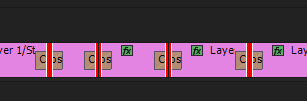
2. press Ctrl+Shift+T to toggle trim type three times so that all out points will be marked in red
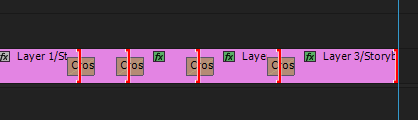
3. press Ctrl+left Arrow to Trim Backwards once
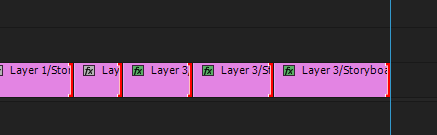
4. press Ctrl+Right Arrow to Trim Forward once

Copy link to clipboard
Copied
This works perfectly. Thanks Roei!
Copy link to clipboard
Copied
Sure, small correction: on step #2 the short cut to toggle trim type is Ctrl+Shift+T and not Shift+T
Copy link to clipboard
Copied
Roei's solution is great, though if you have a long project you'll need to do it in small sections. I selected all the edits in my 5min video, followed the steps, and it locked up my program. It eventually unlocked but still scary if you haven't saved!
- Joe
Copy link to clipboard
Copied
I've been looking for a way to implement this feature using Extendscript and I've written this code which should allow you to remove all transitions on selected clips!
You can copy paste this code and save as a .jsx file
You can run it using something like the JSX Launcher Extension
We can finally have this feature in Premiere! Feel free to message me with any bugs or questions.
var activeSeq = app.project.activeSequence;
var transitionsRemoved = 0;
for (var i = 0; i < activeSeq.videoTracks.numTracks; i++) { // for each track
for (var j = 0; j < activeSeq.videoTracks[i].clips.numItems; j++) { // for each clip
var clip = activeSeq.videoTracks[i].clips[j];
if (clip.isSelected()) {
for (var k = activeSeq.videoTracks[i].transitions.numItems - 1; k >= 0; k--) { // for each transition
var transition = activeSeq.videoTracks[i].transitions[k];
// if the transition falls within the bounds of the current clip
if ((transition.start.seconds >= clip.start.seconds && transition.start.seconds <= clip.end.seconds) ||
(transition.end.seconds >= clip.start.seconds && transition.start.seconds <= clip.end.seconds)){
transition.remove(true,true); // remove transition
transitionsRemoved++
}
}
}
}
}
// Same thing but for audio tracks!
for (var i = 0; i < activeSeq.audioTracks.numTracks; i++) { // for each track
for (var j = 0; j < activeSeq.audioTracks[i].clips.numItems; j++) { // for each clip
var clip = activeSeq.audioTracks[i].clips[j];
if (clip.isSelected()) {
for (var k = activeSeq.audioTracks[i].transitions.numItems - 1; k >= 0; k--) { // for each transition
var transition = activeSeq.audioTracks[i].transitions[k];
if ((transition.start.seconds >= clip.start.seconds && transition.start.seconds <= clip.end.seconds) ||
(transition.end.seconds >= clip.start.seconds && transition.start.seconds <= clip.end.seconds)){
transition.remove(true,true);
transitionsRemoved++
}
}
}
}
}
alert(transitionsRemoved + " transitions removed!"); // Just in case you have to undo - you will know how many times to press it
Copy link to clipboard
Copied
Thank you, Megaman9! This works great and is very easy to use. This is especially useful for projects where multiples clips have different speed settings.
Copy link to clipboard
Copied
July 2020, its been 11 years since this fix was requested, and still not done ??? The marked as answer comment, as usual with adobe questions, is NOT an answer at all - as it doesnt work. Yet again i'm left feeling angry and cheated by Adobe.
Copy link to clipboard
Copied
Did you try the solution posted abowe your answer? I did try it and it worked, i could remove all transitions from the timeline. Not as convinient as having it from the start in Premiere Pro, but once installed it works. 🙂
Copy link to clipboard
Copied
1. Select everything you want to remove transitions from.
2. Right-click on the selection and pick Speed Duration. Change the speed to 100%.
3. Right-click on the selection and pick Speed Duration. Change the speed back to 100%. That will correct the speed back to 100% and remove any generated gaps.
4. All transitions should now be removed except the beginning & ending of any transitions of the original selection. Remove those few individually.
Copy link to clipboard
Copied
Who's urdaddie? Sorry. Had to ask. Nice tip, BTW.
Kevin
Copy link to clipboard
Copied
Typo. Should be:
2. Right-click on the selection and pick Speed Duration. Change the speed to 102%.
Apologies...
Copy link to clipboard
Copied
If you go to my first post in this thread....
Get ready! An upgraded Adobe Community experience is coming in January.
Learn more
