- Home
- Premiere Pro
- Discussions
- Re: How to zoom in Program Monitor Comparison View...
- Re: How to zoom in Program Monitor Comparison View...
How to zoom in Program Monitor Comparison View?
Copy link to clipboard
Copied
I cannot find a way how to zoom Program Monitor in the Comparison view. So I'm running this Comparison view but cannot compare a thing because everything is too bloody small!
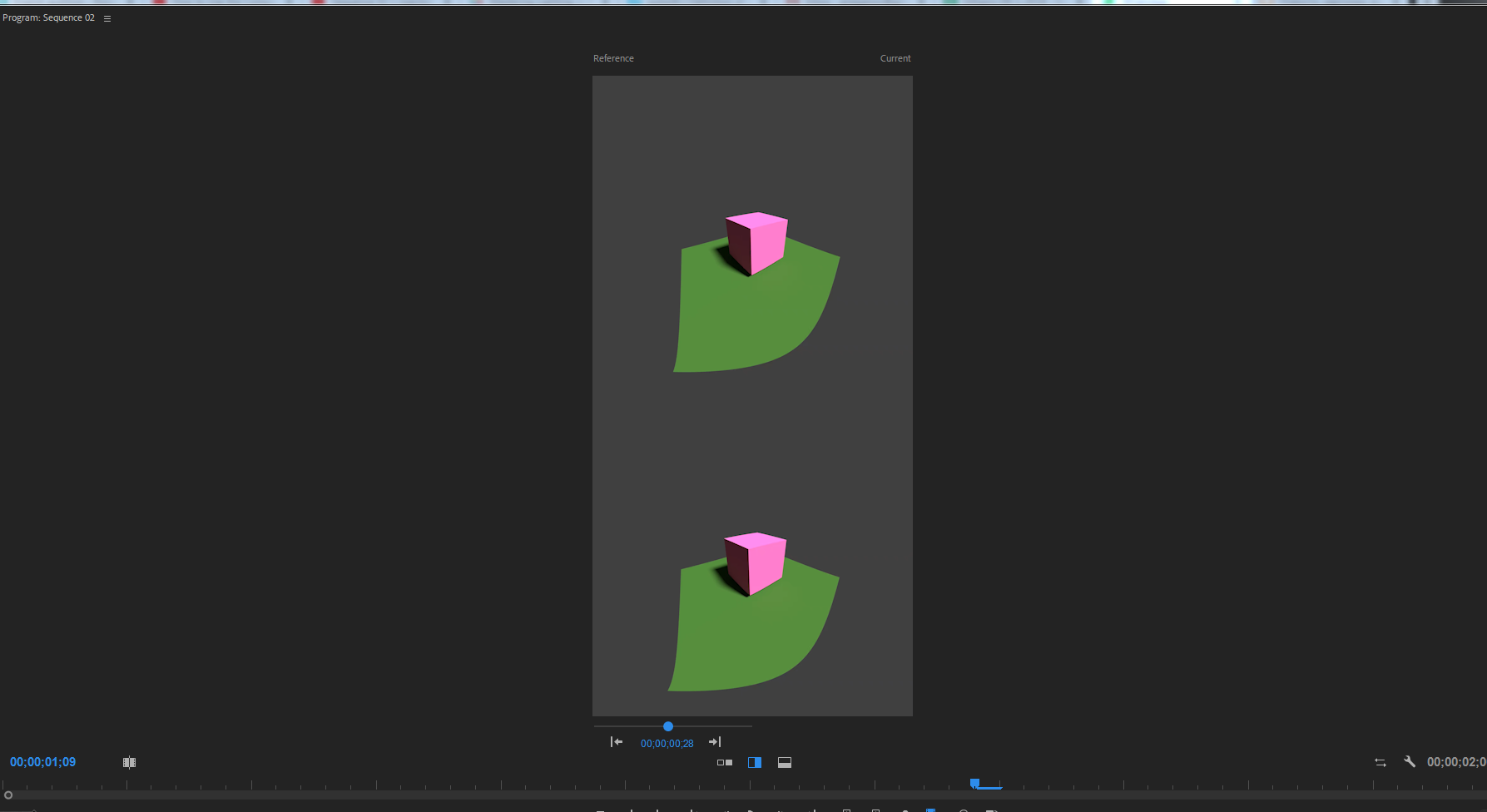
Any ideas how to do ENLARGE this view?
Copy link to clipboard
Copied
Hi OnkelTem,
I understand you are looking for a method to zoom in the comparison view for Program Monitor. Ideally, the clip size in the comparison view is dependent on both the media file and sequence resolution. We need to check the clip properties as well as the sequence settings. Please share a screenshot for both.
FAQ: How do I capture and post a screen shot or video?
Thanks,
Shivangi
Copy link to clipboard
Copied
Sequence Settings:
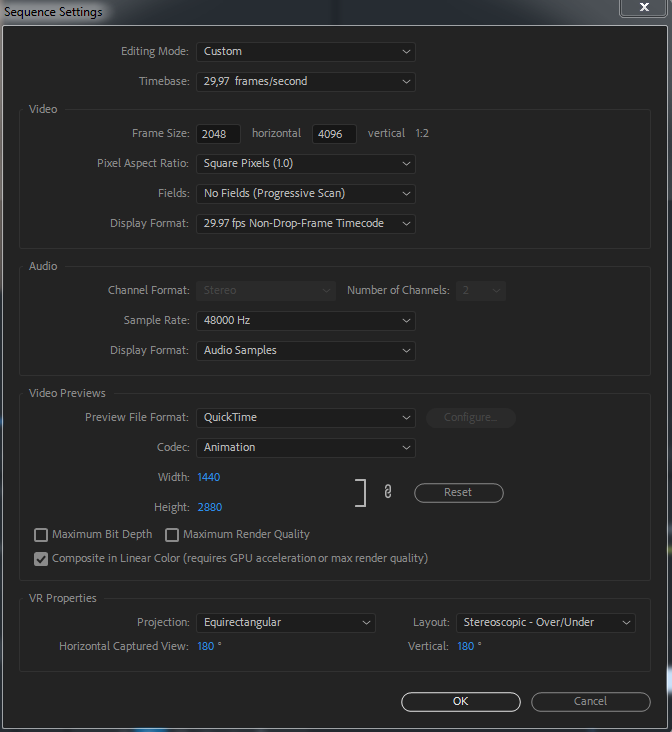
Clip properties:

Copy link to clipboard
Copied
Hi there, have you ever found a way to do this? I find it utterly impossible to adjust grading to match if I can't see what I'm doing. YES, there is that second monitor, and that 3rd one, but unfortunately, PP is too buggy to handle even 2 properly, without telling me in the FX panel "no clip selected", not moving the playhead anymore or other jokes on pro grade equipment
Copy link to clipboard
Copied
My normal setup is four monitors, three for program content, the fourth for Transmit Out, and I never have monitor trouble. Through switching between my 9 custom workspaces. So it can be done, others do it also.
For that, first ... the Premiere program window, the one with the menu bar, MUST be on the monitor your OS sees as your 'main' monitor. The Program monitor should also be in that panel. As I use Transmit Out to a 32" UHD, I run the Program monitor pretty small in nearly all my workspaces.
Second, setup "panel groups" in the other monitors, but make sure they do not ever bleed image even one pixel over to another monitor, or it goes wonky. So you need to make your panel group with a wee bit showing around it on each monitor.
Copy link to clipboard
Copied
Hi Neil,
the program monitor is on the correct side. As soon as I remove any panel (some are more prone to error than others, apparently), I may work properly for a while, if I'm lucky, but at some point I need to restart and reset my workspace to "zero", or I get aforementioned bugs.
I believe you told me yourself this is because PP doesn't think in monitors, but in pixels and needs a technical overhaul that you've been wishing for since a longt time.
BUT you didn't mention the panel groups then. So I could, in theory, go ahead and put all panels but program on some other monitor?
And on my Laptop I can basically go cry to mommy, since apparently there is no way to zoom into comparison view...
Copy link to clipboard
Copied
As to the laptop, well... you could full screen the Program monitor to get a look, then reduce it again.BBest you can do at this time.
Some editing tasks, like color and masking, really needs screen space by the ton. No question. Anytime I'm working on my laptop I nearly cry at the lack of those other monitors.
When creating workspaces using multiple monitors, I recommend making a panel on an additional screen, expanding it to *close* to the full size of that screen. Then add other panels to it, which creates a "panel group".
Premiere does better with that in my experience than floating panels.
Copy link to clipboard
Copied
Yeah, full screening is just another tickle to the belly 🙂 Unfortunately, I only found cheap mobile screens by Asus, so I could at least take that to work with on my long train travels to and from shooting locations... but I guess a 500 € monitor including battery doesn't have any color space attributes for no reason.
I wish there were a feature like in InDesign, where you press Space and it zooms is a region of your choice. A "Laptop" Mode, so to say. But before that, or before getting finally a preview for "radial blur", we have to make sure people can fake stuff better with less ability 😄
Copy link to clipboard
Copied
Excellent ideas, totally. I'd love to see those posted as Ideas ...
Find more inspiration, events, and resources on the new Adobe Community
Explore Now