- Home
- Premiere Pro
- Discussions
- Re: Import Error (Error 99) While Compiling Movie
- Re: Import Error (Error 99) While Compiling Movie
Import Error (Error 99) While Compiling Movie
Copy link to clipboard
Copied
Here is a screenshot of the error message I am getting:
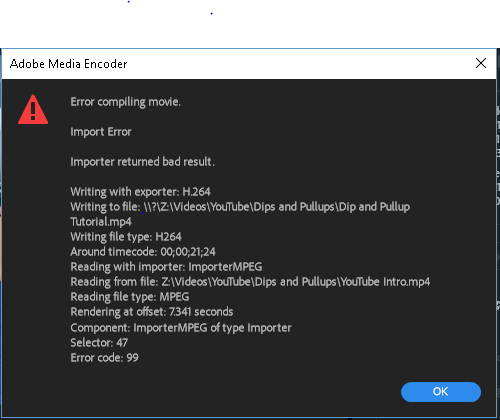
I have looked through many of the solved forums and tried the various solutions, with only one working (but resulting in a huge quality drop).
When I pull up Sequence Settings and un-check the box for "Composite in Linear Color," and set the FPS to 25 or lower, it works. The issue is the tremendous decrease in quality. This is true for any project where I have the file referenced, and when I remove said file from the project, I no longer get this error and can export at whatever FPS I desire. I do the checks by Rendering In/Out as that aligns with whether or not the export works. So, it's obviously an issue with that one file.
HOWEVER, my business partner is able to export the same projects at the default settings (so the higher quality is maintained and he doesn't have to do any of the workarounds) despite using the same file and pulling it from the same location (we store the files in a shared cloud hard drive) and doing so on a laptop with less RAM and processing speed.
Here are the properties of the file. It is 9.24 MB and is an MP4 file.
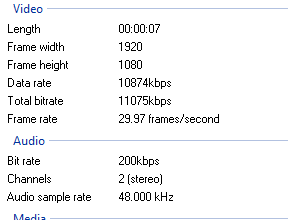
To sum it up, I'm trying to pinpoint what is causing this file to cause issue for me while not causing an issue for the other person exporting projects with this file in it.
Copy link to clipboard
Copied
This is true for any project where I have the file referenced,
What does that mean?
Copy link to clipboard
Copied
Hey, sorry for the unclear wording; I mean in any project where I am using that file.
Copy link to clipboard
Copied
If Neil's advice doesn't solve the issue, try renaming the file with Premiere Pro closed.
Still no joy? Try transcoding to a new Cineform file using AME.
Copy link to clipboard
Copied
I think you've got some corruption in the media cache/cache database for that file. Try removing it from the project, entirely ... close PrPro, dump your media cache/cache database files, restart PrPro, and re-import the file then after it's got a chance to conform, try using it back on your sequences.
Neil
Copy link to clipboard
Copied
I figured it out. (At least in my case - Error 99)
1. First of all, try to reimport all of the footage.
2. If that doesn't help then you have to figure out which part of the video is causing the render error.
3. Create a "pre-rendering" in your timeline and look for the error. If you found the video/footage that's causing the error you have to rerender it into a MOV file in a different program.
4. Then delete the "error footage" and replace it with the new one.
Now everything should work fine! ![]()
Copy link to clipboard
Copied
Hi, has anybody solved this yet?
I’ve got the same exact problem. On a MacBook Pro with the following specs.

Find more inspiration, events, and resources on the new Adobe Community
Explore Now