- Home
- Premiere Pro
- Discussions
- Incompatible audio codec found in the preset
- Incompatible audio codec found in the preset
Copy link to clipboard
Copied
I've seen a bunch of topics similar to this, but all the ones that I've found have to do with the video codec. My issue - according to the error log generated by AME - is an "Incompatible Audio Codec." When using a preset that I've used for 5+ years today, I got the error below.
It's the "master codec" that I use to encode all the final versions of all the videos I do for my company (there are lots), and like I said, I've been using the same one for 5+ years. The issue started right after upgrading to version 12.1 of all CC apps (premiere and AME, included). I'm sure that's part of the issue, but wtf? Screenshot of the audio tab of the preset is also below.
Anyone have this issue? Any way to fix this?
------------------------------------------------------------
- Encoding Time: 00:00:00
04/03/2018 02:15:07 PM : Encoding Failed
------------------------------------------------------------
Export Error
Incompatible Audio Codec found in the preset. Preset load failed.
Exporter returned bad result.
Writing with exporter: QuickTime
Writing to file: /Users/xxxxxx/...title of movie.mov
Around timecode: 00;00;00;00
Component: QuickTime of type Exporter
Selector: 9
Error code: 28
------------------------------------------------------------
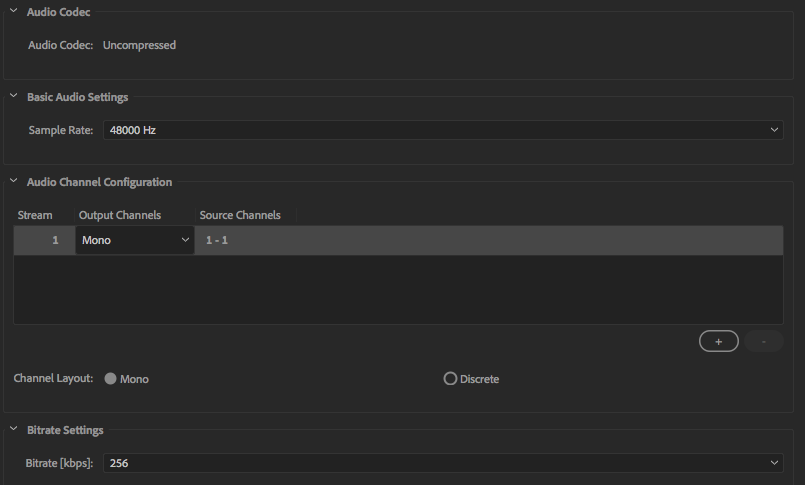
 1 Correct answer
1 Correct answer
I HAVE A QUICK SOLUTION! So, it's still really low rent that we have to arrive at the solution this way to simply export a ProRes master in 12.1 but here goes. First choose your ProRes preset of your choice. Then choose under preset option: "Match Source (Rewrap)". For me anyways, this keeps my ProRes settings for my video but now the correct options show up under my audio tab including the "sample size" field which defaults to 16 bit and I can export properly to an uncompressed audio codec usin
...Copy link to clipboard
Copied
Here it is April 20th and I just updated to the new version and I'm having the same issue. Going back to 12.0 for now. Will try again in a month. Fingers crossed they get their act together and fix this pronto.
On a related note, does anyone know why you can't put the quality on pro res 422HQ to 100%? It is greyed out at 90% always. Just wondering.
Thanks!
Copy link to clipboard
Copied
Hi all,
Found a slightly different solution that suited my workflow...
• Select 'Format: Quicktime'
• Then choose one of the standard presets (I used 'Preset: PAL DV')
• Go down to the 'Video' tab, and select 'Video Codec: Apple ProRes 422'
• HIt the 'Match Source' button
• Boom
Hopefully Adobe will fix this issue soon.
Copy link to clipboard
Copied
This also worked for me. And...I was able to save the preset and it held. THANKS!
Copy link to clipboard
Copied
Thanks DuncanShinn, that worked for me as well! Adobe please fix basic errors like these. It's really annoying.
Copy link to clipboard
Copied
Copy link to clipboard
Copied
Thanks to everyone for the workarounds. I hope that this is addressed extremely soon. The fact that the workaround still require uncompressed audio is deeply problematic (I'm sending TV spots to stations that require AAC audio compression).
Since 12.1 broke ProRes, I've been finishing in Davinci Resolve – I'm leaning heavily towards abandoning Premiere and Adobe if the tools break like this. This is unacceptable for a major company to destroy fundamental functionality like this.
Copy link to clipboard
Copied
Ugh, my project settings at for the 4K video I shot and ProRes doesn't support 4K, so rewrap won't work...
Copy link to clipboard
Copied
Same problem. Reverting back. Someday i'll learn to stop updating Premiere for about a month after it's released.
Copy link to clipboard
Copied
Making a new preset from scratch will allow for all of the audio options to become available.
play swap out the answer here with the correct answer which is to use the preset made previously as a reference point to make a brand new preset with the latest version of Premiere Pro and media encoder.
Copy link to clipboard
Copied
This did not work for me. In both PP 12.1.2 and Encoder, I tried creating new presets. As soon as I select Quicktime, the audio codec reverts to Uncompressed and is not change-able.
-
- 1
- 2
Get ready! An upgraded Adobe Community experience is coming in January.
Learn more