- Home
- Premiere Pro
- Discussions
- Is there any way to retain rendering files from th...
- Is there any way to retain rendering files from th...
Is there any way to retain rendering files from the previous version?
Copy link to clipboard
Copied
Is there any way to retain rendering files from Premiere Pro CC 2018 timelines when upgrading to the new Premiere 2019? Mine just automatically upgraded …along with Premiere CC 2018 (...why do they both update?).
I opened a project today after upgrading and all the render files went missing. Now my computer is taking hours for a single timeline to render. It will likely many days to re-render all the files from recent projects. (Is it worth it?)
And it is incredibly sloooow with the high bitrate 4 k files on 1080 timeline! (I have a reasonably fast PC with 32 gigs a fast processor and new fast graphic card.) Any suggestions?
Copy link to clipboard
Copied
Hi Brit
It's actually very simple if you take your time
Follow the screen grabs I posted on that thread and you will be up and running in record time
Let me know if there is anything you are confused about
Mo
Copy link to clipboard
Copied
"Follow the screen grabs I posted on that thread and you will be up and running in record time".
I moved my 3+ gigs - dozens of render files for a project - to a new folder. I reopen the project, then Premiere asked to locate some of the render files (showing only 4 of the dozens that was "missing"). I located one of the render files in question. The project opened, and none of the render files that were attached in the previous version reattached, except one in one of the 8 sequences (one that was not that important). I give up. I'm re-rendering bit bit by again. This is the second time in 6 weeks that I had to re-render all sequence renders, the first when the new version came out, and the second when the new update bug fix was introduced a few days ago. I tried getting through to the help desk, but it has been impossible to reach anyone. But I'll get there. ![]()
Copy link to clipboard
Copied
Hi Brit.
Can you explain how you have set up your workflow. I would also be interested to understand how you have set your scratch disk folders up. Please let me know so I can point you in the right direction where you won't run into these issues again
Mo
Copy link to clipboard
Copied
Hi Mo, I usual have about 6-15 or so sequences/timelines per project. Some are nested. Most are made up of tiff animations, 3k and 4k drone footage, 3K and 4K (25 and 50 FPS) go pro footage, and standard 4K footage at (50FPS, 150 mbs). Sometimes I add scrolling text.
I also use green screen layers, slow motion, optical flow and play some clips backwards - most with color correction...thus the need for proxies and/or rendering the timeline even with a fast GPU and CPU. (I just started using proxies, but I prefer rendering previews.)
I have seven partitions on 6 hard drives. The SD drive is divided into a C for applications (400GB), and D (600GB) for video previews and the media cache. I also have started putting proxies and video previews on 2 other SATA Hard drives. HMM. perhaps changing the scratch disk mid project to a new hard drive on a couple projects caused some of these problems?
I finally have most of my important sequences now rendered (between Christmas do's). The rendering seems a bit faster with this new upgrade.
Copy link to clipboard
Copied
Partitions may be useful for organizing but don't help read/write times.
Using SSDs with 2018/2019 does help, they're clearly optimized for such. A good recommendation is a "standard " SSD for OS/programs, an m.2/Nve drive for projects/working media, and another SSD for cache/cache database/PEK/previews.
All internal.
Or still useful is the multi disc layout of assets with some drives as spinners, with projects, media, cache & etc, exports, previews all being on separate internal discs.
Neil
Copy link to clipboard
Copied
Hi Brit
"I have seven partitions on 6 hard drives. The SD drive is divided into a C for applications (400GB), and D (600GB) for video previews and the media cache"
Can I make a workflow recommendation?
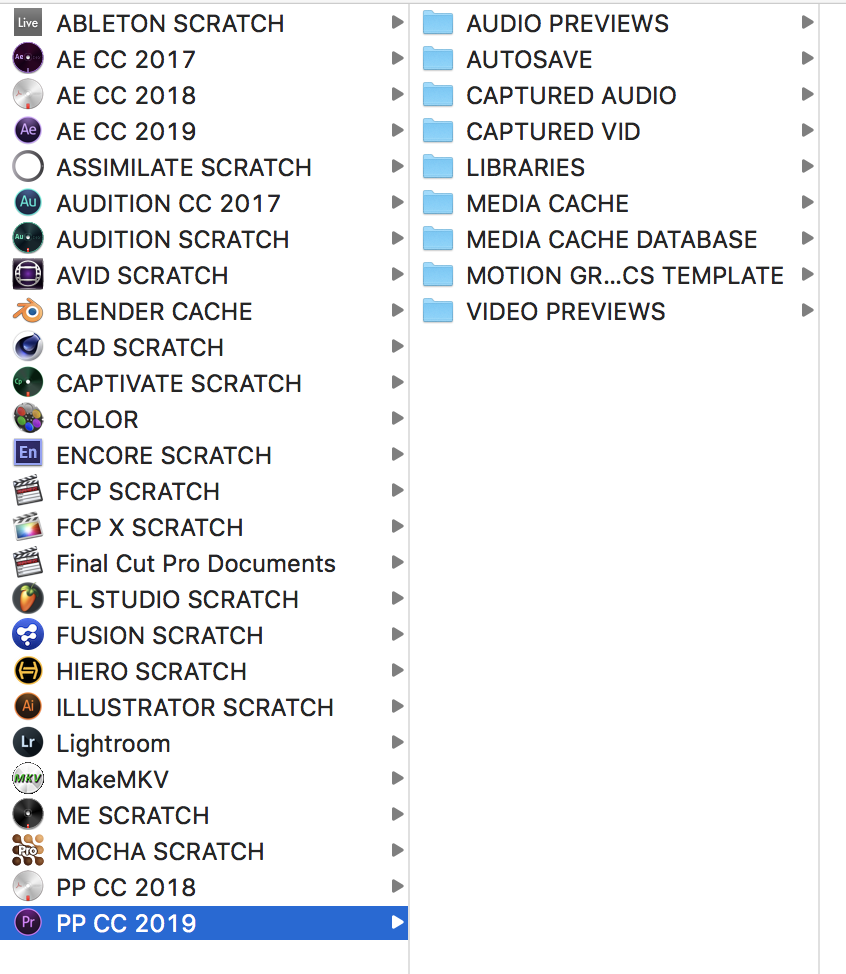
This is what my Scratch Disk drive looks like on all my Macs.
Try to keep your Scratch Disk completely separate from everything else. Partitioning doesn't mean it is physically separated as you know, Its just on a separate area of the drive, One of the most, if not the most important performance areas to take into consideration is your Scratch Disk where your Media Cache and database files are stored. This makes such a huge difference with the type of footage I see you are using you will not believe. So my recommendation is:
1. Use a fast SSD (like a Samsung Evo 860 or even a PCi-E drive (these are ridiculously expensive though. and aren't worth the money yet)...
2. Create your scratch folders as you can see in my pic for PP and do not partition, This disk must remain for just your cache files. Once you are done on a project "Collect: all files as per my first post. This will transfer all generated cache files into your chosen folder for storage and archiving. In the even you need to move to another machine everything will be neat and tidy in one central place.
3. Keep you OS on another SSD (away from anything related to cache files)
The reason for this is that you are reading and writing data at a tremendous rate while scrubbing/rendering. Should your scratch disk not be an independent one or one that is partition for even shared with your OS its longevity and speed WILL suffer.
The one and only time I make an exception on this is if I am using my MBP to lecture so the edits aren't of a critical nature. However this who only have laptops should also follow this workflow IMO and use a fast USB 3.0/Thunderbolt/USB C drive as the scratch area.
I use this on ALL my workflows, whether it's for a short doccie, music vid, vfx work or long form edits
Trust this helps
Mo
Copy link to clipboard
Copied
Thanks. I bought a large SSD 3 years ago for both my operating system and a separate partition for cache files and, thinking that it'd speed up my renderings... but it looks like that was a mistake? My video data files are kept on a separate dedicated HD SATA drive. I have since tried moving some of my timeline preview files to 2 spare internal SATA hard drives, but I have kept the media cache files on the partitioned SSD drive.
Perhaps I should move them to one of the spare internal drives a s well? How about all cache files on one drive and all timeline preview renderings and proxie files on the other SATA drive since the spare drives are not too large (one is 6 gigs, and the other is 3.5 gigs at 10k rpm)?
Copy link to clipboard
Copied
Here is one of my setups:
Tested on Mac Pro Mid 3.04Ghz. 64gig RAM. GTX780Ti GPU. GTX120 for Bootup and 3rd screen. High Sierra
1, 2 x Samsung EVO 500 gig drives or OWC Mercury SSDs. One for OS and one for Scratch
2. 3 x 4TB internal SATA drives for storage, vfx libraries, stock footage, Audio Libraries etc
3. 1 x Samsung EVO SSD (connected via a drive tray to internal SATA port of MAC
3. 1 x Ecxterna USB 3.) Seagate 2TB drive for entire OS backups (incremental)
4. 8 x Pro G-Drives (4TB each) for archiving. USB 3.0 and e-SATA
No partitions on any drives beside the libraries for Sound FX and VFX Libraries
My OS drive uses roughly 200 gig as I have a ton of apps from CC to C4D, MODO, Realflow, Logic etc etc.
However all the Application Support files like audio libraries for Logic and Motion Templates etc are stored on another drive so that I don't run low on OS space
When I start a project I do the following. I import ALL the footage, audio files, rendered VFX, Still etc onto the 3rd SSD (internal one) and work from there,.
Speeds are great. Each drive is working independently and once done I collect all files from this drive and store on one of the G-Drives for archiving.
Mo
Copy link to clipboard
Copied
Continued...
I then forma the internal EVEO SSD I was working on (AFTER collecting, moving all to a G-Drive and ensuring the copy was successful by opening the project in PP from the G-Drive)
Once formatted its time to start on a fresh project and the first thing I do is delete the media cache files manually as I know they have been collected and are now safely tucked away for archiving,
Trust this helps you Brit
Mo
Copy link to clipboard
Copied
Why do you need to render the timeline?
Copy link to clipboard
Copied
Darn, It happened again. I opened Premiere. I opened a file. And Premiere then said that I needed to save it as a new file. Sure enough Premiere had updated without me knowing it, and now my many dozens of rendered timelines are yellow and red and need to be re-rendered (and old render files deleted?), tying up Premiere for many hours, if not days!
I thought that Adobe might have this problem worked out by now.
Copy link to clipboard
Copied
Turn off auto update in the CC desktop app.
Copy link to clipboard
Copied
Thanks.
But so far none of the suggestions above have worked.
I am still bewildered on why Adobe cannot update the software while leaving the render files intact on existing projects. I have been using Premiere for more than 20 years. This was never a problem until about 2 years ago. with every update since I've had to delete all render files and re-render my sequences...some with 4k and lots of effects take many hours to re-render. My current timeline says it has 1 hour 22 minutes to complete the rendering (and I have a very fast system).
I have been trying to find an answer to these disappearing render files through forums and support (which has proven useless 50% of the time...and that's only if one can get through to them, a Sisyphean task). Why does this problem continue, unabated and unanswered?? I surely thought that there would be a fix by now.
Copy link to clipboard
Copied
I agree with Ann. I'd rather have new preview and cache files .
Copy link to clipboard
Copied
This takes hours to re-render all my relevant sequences ...every few months that Premiere upgrades. I'd really prefer to keep my old render files than have my computer stuck rendering for hours on end every time that there is an upgrade. I' haven't had a chance to try the Moving Premiere project to new PC inc. cache files (.cfa, .pek, etc.) , but do i need to make all new locations?
Copy link to clipboard
Copied
There are parts to having a stable working process that so may find inconvenient. Budgeting time to test new versions before committing major projects to them is an obvious thing to me but one so many skip ... then come here or elsewhere complaining their projects are broken by the new version and they can't go back, for example.
I *test* before committing projects to new versions. Therefore I never have trouble reverting to a previous version to keep the work going while waiting for an update to the new version that will work for me. I learned to do that the hard way of course, then realized how stupid I'd been not to assume that process was needed.
That goes back to the old comment wondering if you don't have time to do it right, where will you find the time to do it over.
Editing and editing apps and workflows are very complex with variables beyond thought. And the hardware is also a huge and complex eternally shifting aspect of the business. Oe version may work better ... or not ... with any specific media/effects/hardware combination.
Whether we want it to or not, all those variables affect our work and many are not under the control of someone writing code.
Using the cache files, previews and such created by one code version in another is simply adding risk and potential sources of instability to the process.
I've learned that minimizing risk is both necessary and wise, as over time, it SAVES a massive amount of time and heartache.
Neil
Copy link to clipboard
Copied
Good advice, though I have never had a similar problem with the disappearing/unlinking of render files during the 20+ years that I have been using Premiere... none before this version at least. This latest "upgrade" (not a new version) is just supposed to be a bug fix, not anew version, isn't it?
I'm slowly rendering my most important sequences during the evenings that I'm not using Premiere.
Copy link to clipboard
Copied
Some of .... no, make that much! ... of the editing process is so freaking tedious. Listening through every bit of interviews even in my small projects to get a feel, then select out likely bits then order them, trim, reorder ...
I can spend hours playing with color. Thirty minutes listening to interviews is FREAKING FOR FLIPPING EVER.
Setting my computer to make proxies, t-codes, renders while I do something else is relatively painless for me.
At Adobe MAX, I talked with a gal who LOVES her job at a house doing interview based documentaries. Loves listening watching people talk, and figuring out a good story to make of it all.
To each their own I'm sure ... lol
Copy link to clipboard
Copied
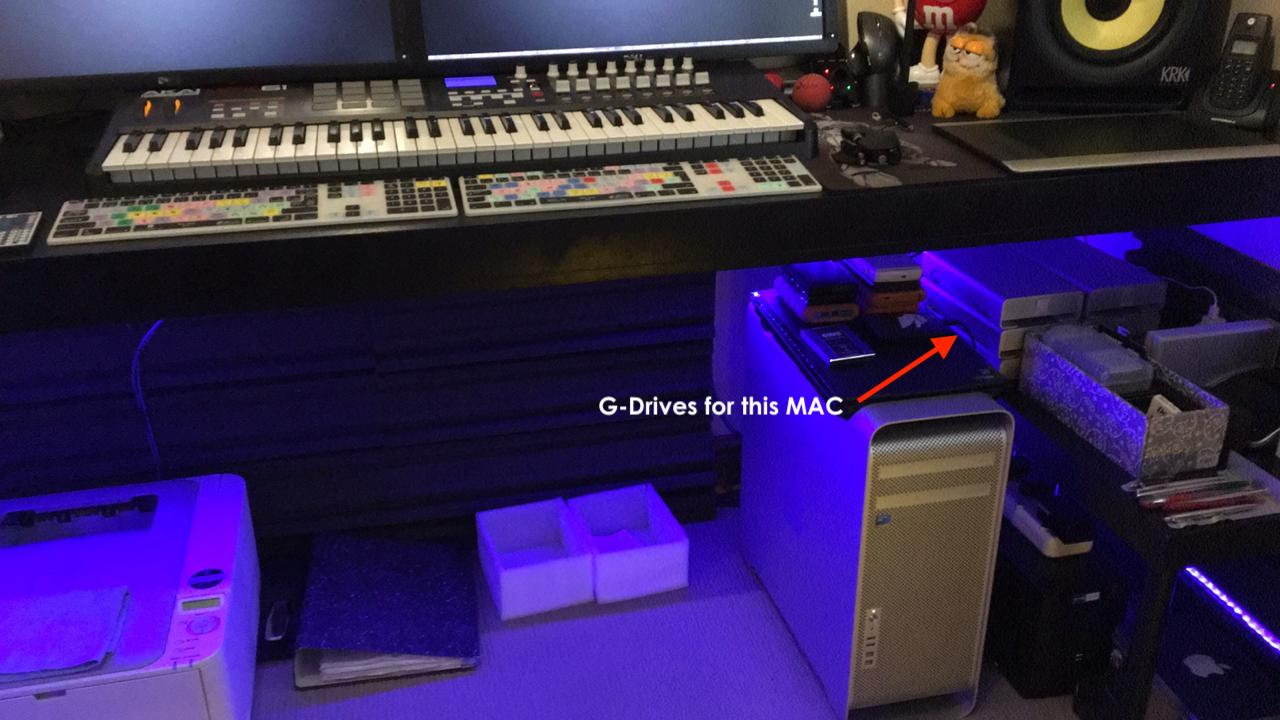

-
- 1
- 2
Find more inspiration, events, and resources on the new Adobe Community
Explore Now
