Key framed parameters speed up
Copy link to clipboard
Copied
I am using still images and creating movement by key framing the position and scaling. I notice that at the end of the duration it speeds up the movement quite a bit. I don't see any adjustments that can be made for this. Am I missing something?
Copy link to clipboard
Copied
If you twirl-down the arrow to the left of the property you're animating (position, anchor, etc..) you'll see a velocity graph which describes how the speed of a movement between two key frames is distributed. Click on a keyframe with that graph open and you'll get bezier handles you can use to change that distribution. If you need more room to work on the graph then drag down the line underneath the graph. Here's a screenshot:
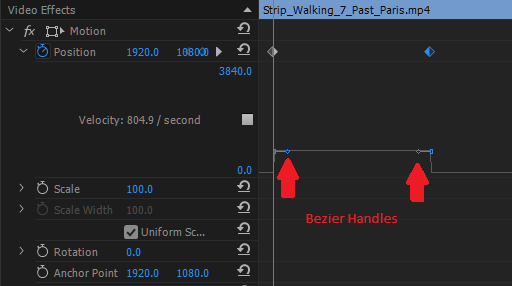
Copy link to clipboard
Copied
Thank you. I had been messing with that as I wrote this question. In one instance it says it's a continuous -5.4 a second however in playback (even rendered) it appears to speed up. In this same scenario I added a section where it would move -25.4 a sec and then go down to -1.5 and even as the timeline gets close to the end of the -25.4 section it looks like it speeds up before the slow section and then at the end of the slow section it speeds up.
My first thought was maybe there is a pathing thing where maybe the path is a curve or something else?
Copy link to clipboard
Copied
In addition to being able to control the temporal speed of your keyframes, Premiere also has spatial keyframes that you can visually control. If you double-click your clip in the program monitor while the Effects Control panel is open you'll see a dotted line showing the arc of movement. That represents the spatial keyframes. You can adjust those by clicking on the two dots at either end of the dotted path. You may need to turn the opacity of your content down to see them. Here is a sample screenshot:
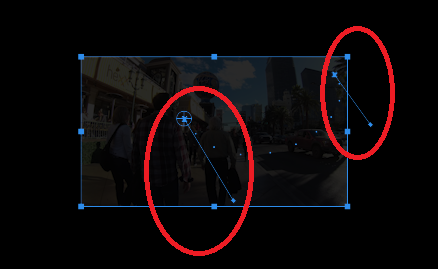
Copy link to clipboard
Copied
I think we are on the right track. The parameter I am working with directly is the scale that seems to be causing the issue. "Pans" and "Tilts" I am creating seem to be not having this issue. It is only when I simulate a push or pull that it speeds in the end. Using the tips y'all have given me so far seem to make some difference but you can still tell it is speeding up. Do you think resolution could have anything to do with this? My image files are pretty large compared to the frame I am editing it...I just can't seem to put my finger on this.
Thanks for all the help so far.
Copy link to clipboard
Copied
The speed-up you're observing might be perceptual rather than actual. Sometimes even completely linear transitions may appear to have a speed bias to them based on the actual property being animated and the nature of the content. To tell for sure, drag the timeline inside the Effects Control panel between your keyframes and observe the value of the scale property as you do. Are the changes to its value linear (ie, evenly distributed) from the start of the keyframe to the end? If so then the speed-up is perceptual, in which case you can start working with the velocity curves described earlier to massage them to your liking. If the values are not evenly distributed then we can continue troubleshooting it further.
Copy link to clipboard
Copied
If you right click on the keyframe, you can change it's temporal and spatial Interpolation:
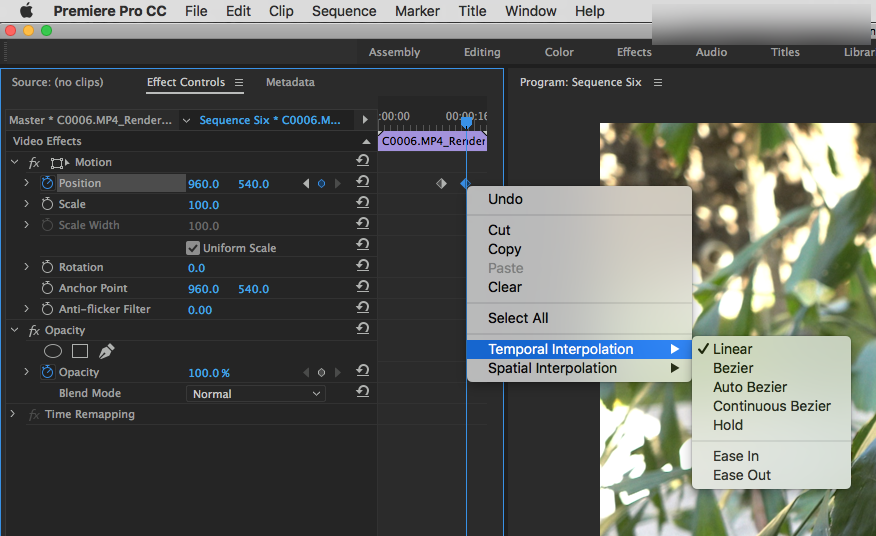
Great article on how this all works here:
Master Keyframe Interpolation in Premiere Pro — Video Review & Approval
MtD
Get ready! An upgraded Adobe Community experience is coming in January.
Learn more