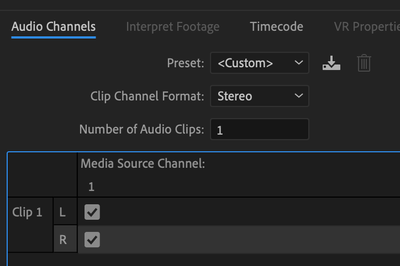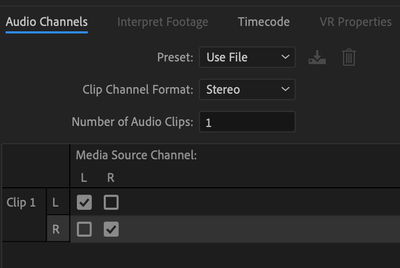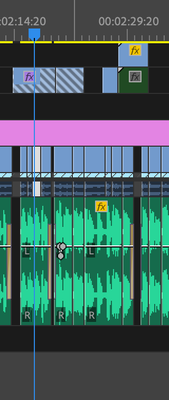Adobe Community
Adobe Community
- Home
- Premiere Pro
- Discussions
- Left audio only in timeline, but both left and rig...
- Left audio only in timeline, but both left and rig...
Copy link to clipboard
Copied
In premiere, the audio file that I have is only playing from the left side. I have followed all of the YouTube videos on how to fix this, from modifying the audio channel to adding the "fill right audio with left" effect. After adding the effect, the audio file in the timeline still only plays from the left, but in the source it shows that both the left and right audio channels are filled. And when I play the audio file in the source window, it is playing from both the left and the right. So basically, in the timeline, I only get left audio, but the source shows both left and right. Any ideas on how to fix this or what I need to do to make both sides play in the timeline? Thanks!!
 1 Correct answer
1 Correct answer
Hi annsnelly,
Sorry for your issue.
You have mentioned that the source file has both left and right audio channels but the sequence has only one.
Please check this article to check if the source audio channels are mapped correctly: Working with clips, channels, and tracks in Premiere Pro
Also, create a new sequence with the clip. Select the media clip in the Project panel > Right Click > New Sequence from Clip
and then check if the same issue occurs.
Thanks,
Shivangi
Copy link to clipboard
Copied
Hi annsnelly,
Sorry for your issue.
You have mentioned that the source file has both left and right audio channels but the sequence has only one.
Please check this article to check if the source audio channels are mapped correctly: Working with clips, channels, and tracks in Premiere Pro
Also, create a new sequence with the clip. Select the media clip in the Project panel > Right Click > New Sequence from Clip
and then check if the same issue occurs.
Thanks,
Shivangi
Copy link to clipboard
Copied
Hello, I'm having the same issue even after creating the sequence from clip. The audio plays out of both LEFT & RIGHT in the source window, but upon creating a new sequence from the clip, the audio in the clip (on the sequence) only plays on the Left channel. I can see when double-clicking the clip in the timeline that the audio mixer has all tracks panned LEFT. I must change the pan to 0 for each one. But even after doing this, the next clip I bring it does the same thing. Meanwhile, the Sequence audio mixer states that everything is center panned. This looks like a bug.
Copy link to clipboard
Copied
Not very helpful and not sure what your suggesting, this didn't work for me.
But I figured it out after a while. Try going into sequence settings, under audio change 'number of channels' to 2 if it says 1 and press OK. After this it work as normal, both left and right audio returned.
Copy link to clipboard
Copied
Thank you!
Adeo85103157 has the correct answer. You saved me from a lot of trouble shooting.
Copy link to clipboard
Copied
This is ridiculous. On Magix Vegas, you simply drag anything into a timeline from your source or bin and it deals with it. I can't believe I'm having an issue in Premiere with such a simple mondane task. Silly issues like this crop up from time to time and drive me around the bend!!
Copy link to clipboard
Copied
This is just an incorrect answer. It's a bug to my sincere optinion.
It happened to me and I found out why/how/what.
Creating a multicam sequence - drag to the timeline; then external stereo audio, drag to the timeline: only left channel!!!
The other way round. Clear timeline.
Drag the audio source first into the timeline: stereo. Then the multicam sequence: cannot edit in multicam mode. Heeeyyyyy !! AND: dragging the audio into the timeline created an audio sequence in the project.
So clearing everything on the timeline;
Dragging the multicam sequence into the timeline, now the audio SEQUENCE into the timeline: Bingo! Multicam editing AND stereo.. BBIIIGGG SSIIGGHHH.
Copy link to clipboard
Copied
THIS DOESN'T WORK AT ALL!!! No one at Adobe knows what they're talking about! Nor do they care the slightest. They know we're all just going to keep giving them money on a monthly basis for their BS subscription model. In Adobe's eyes, why bother to keep the customers happy when they're already raking in the money regardless? The only solution to this issue: dump your Adobe subscriptions! Move to Davinci Resolve, FCPX, Avid, or even Windows Movie Maker is probably more reliable than this garbage platform Adobe calls an NLE. Absolutley pathetic!
Copy link to clipboard
Copied
New sequence from clip solved the problem. Had this bug for the first time in years.
Copy link to clipboard
Copied
I had the same problem! Solved it by closing the program and starting again. Audio came back on both side. Sorry for bad english
Copy link to clipboard
Copied
Restarting didn't help me. However, I edited my piece with left only. Then, when I was done I right-clicked that sequence in my project window and selected Make New Sequence From Clip. That did the trick.
Copy link to clipboard
Copied
It Worked. Thanks a lot, buddy
Copy link to clipboard
Copied
This is most definitely a bug. I can not seem to change any of my Audio settings to get my clips to play from both speakers. I have tried everything.
Copy link to clipboard
Copied
I just had this issue, but I found that in my case, somehow under Effect Controls the audio on both tracks was panned to -100. I switched the second track to +100 and the issue was fixed!
Copy link to clipboard
Copied
I had this problem but it was just my audio interface. I went to control panel, Audio and then opened the interface (SCARLET) then went to properties and then recording and i changed the mic from 2 lines studio quality to 1 line studio quality. This fixed my problem in rush.
Copy link to clipboard
Copied
Chiming in to say I just experienced this.
It's absolutely a bug - and yet another push to get away from using Premiere. The fact that nearly 4 years have passed and something as debilitating to basic editing as this can persist - well it makes one lose a lot of faith.
Haven't found a long-term solution besides abandoning Adobe wholesale. I don't want pithy workarounds.
Copy link to clipboard
Copied
Sorry. Everything here with audio channels seems to be OK on my end, but I'd be happy to file a bug for you, Chad. Do you have any reproducible steps I can use to help write up the bug? Let me know!
Much Appreciated,
Kevin
Copy link to clipboard
Copied
Hi Kevin, thanks for replying so quickly.
Here's what I experienced:
I switched from one sequence to another as I'm editing two separate videos in the same project.
When I did, I noticed that all the audio in that sequence was only coming out of the left channel. Checked panning, checked the mixer, all seemed in order. Finally determined that the clips themselves had all been modified. When I check Audio Channels within the Modify Clip pane all of my audio/video clips have the right channel unchecked.
This is obviously a massive pain when I'm dealing with hundreds of separate clips.
But the bigger question is even more concerning - why would Premiere make that change, completely unprompted?
I wish I had done something unusual, but there's nothing I can think of. Is there even a way to make that change en masse, were it something I wanted to do?
Copy link to clipboard
Copied
Update - while restarting Premiere and my computer did not solve the problem, for some reason duplicating the project file and opening the new project file did.
Copy link to clipboard
Copied
Disregard. Did not fix the problem.
Copy link to clipboard
Copied
What kind of files are these?
Kevin
Copy link to clipboard
Copied
- .wav
- .mp4
- .mov
Copy link to clipboard
Copied
Ok I'm losing my mind here.
This is what the clips currently look like under the "Modify Clip" panel. The R channel was unchecked so I tried checking it but they still just play back in dual mono:
BUT when I bring in the exact same clip the L and R channels are arranged differently - how they were before this bug ruined my day (playing back in proper stereo).
This is insane. So there's no way to get my stereo clips back in action without manually bringing them all in fresh?! (and lose all my keyframes, effects, etc)
What is going on?
Copy link to clipboard
Copied
I'll just keep updating this in case it helps someone else.
Every time I open this project file I notice some new hell brought upon it.
Now it's randomly modifying the visual interpretation of clips. Fun! So I've been offlining media, then manually resetting the way Premiere interprets the audio channels and the frame rate of certain clips.
Being adept at using Premiere = being as good as troubleshooting as you are at editing.
Copy link to clipboard
Copied
for me it turns out I created a sequence under broadcast and it was 4 mon discrete. I didn't realize it somehow began defaulting to that. so I created a hd 1080 29.97 fps sequence and cut and pasted all of the bad sequence clips into it and boom! it worked.
-
- 1
- 2