- Home
- Premiere Pro
- Discussions
- Re: Masking doesn't work right anymore! HELP pleas...
- Re: Masking doesn't work right anymore! HELP pleas...
Copy link to clipboard
Copied
Hi guys, I'm experiencing a very weird problem. When I draw a mask, with the pen tool on a clip (to create a simple walk by transition) the mask that I drew doesn't match with the actual area that is being masked by the program. It's impossible for me to mask the area that I want in this way! I don't understand why this is happening! any sort of help would be super appreciated.
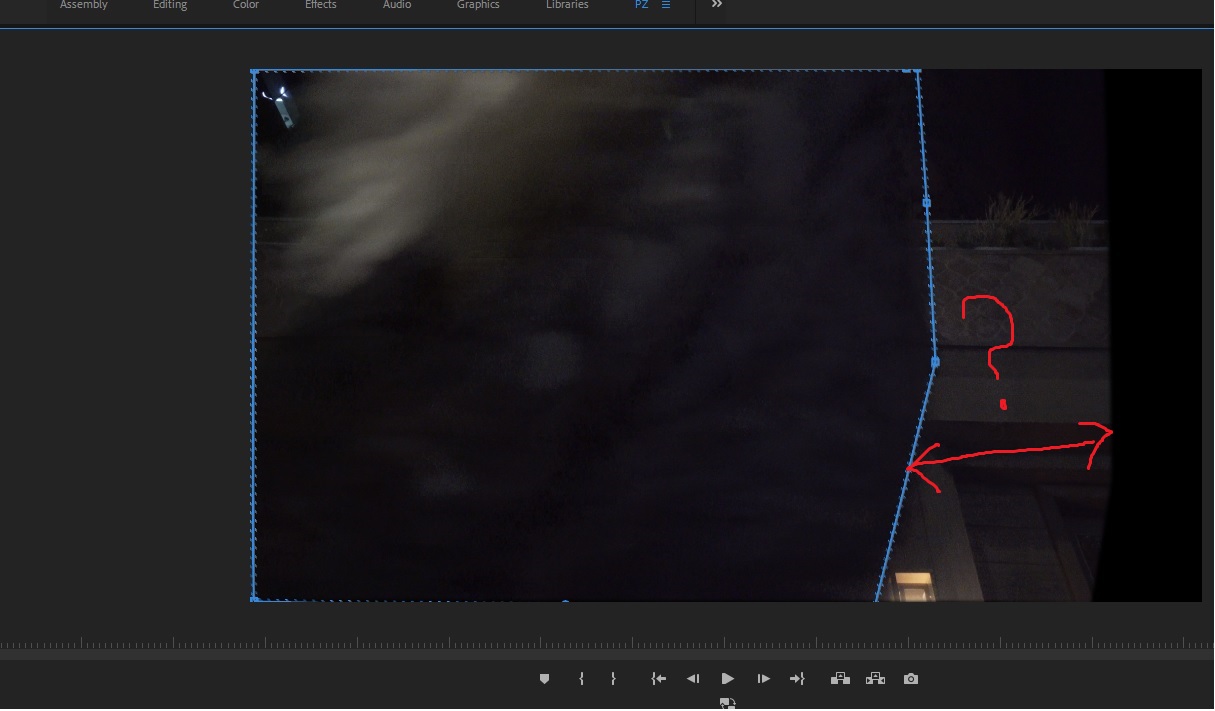
As you can see there's this weird gap between the mask area that I drew and the actual masked area. This is becoming a nightmare! I'm using the latest Premiere Pro 2018 verison.
 1 Correct answer
1 Correct answer
Nope. That was the problem. So sorry guys.
The clip was 1920 x 1080 but, for whatever reason, the adjustment layer was set at 1440 x 1080 by default. I hit 'scale to frame' on the adjustment layer and the masked area popped back to where it should be.
Thank you so so much. Really sorry to bug you guys with such a rookie mistake.
Copy link to clipboard
Copied
I've encountered the same (or very similar) problem. The masked area is offset and distorted from the actual path I drew. Did you ever figure out how to fix this?
Other masks are working just fine. I'm guessing it would work if I were to start over, but I'd really like to avoid completely redoing mine because it's a rather complex shot and took about an hour to keyframe.
Copy link to clipboard
Copied
Which property/effect is used for the mask?
Any other effects applied?
Copy link to clipboard
Copied
It's an opacity mask on an adjustment layer with one instance of Lumetri Color.
In the screenshot below, I've decreased exposure on the color adjustment in order to more clearly show where the affected area appears. It's inexplicably offset from the shape I've drawn. This is the case with every frame. The camera rotation and distance change rapidly in this shot which made the key-framing rather tedious so starting over is definitely a last resort.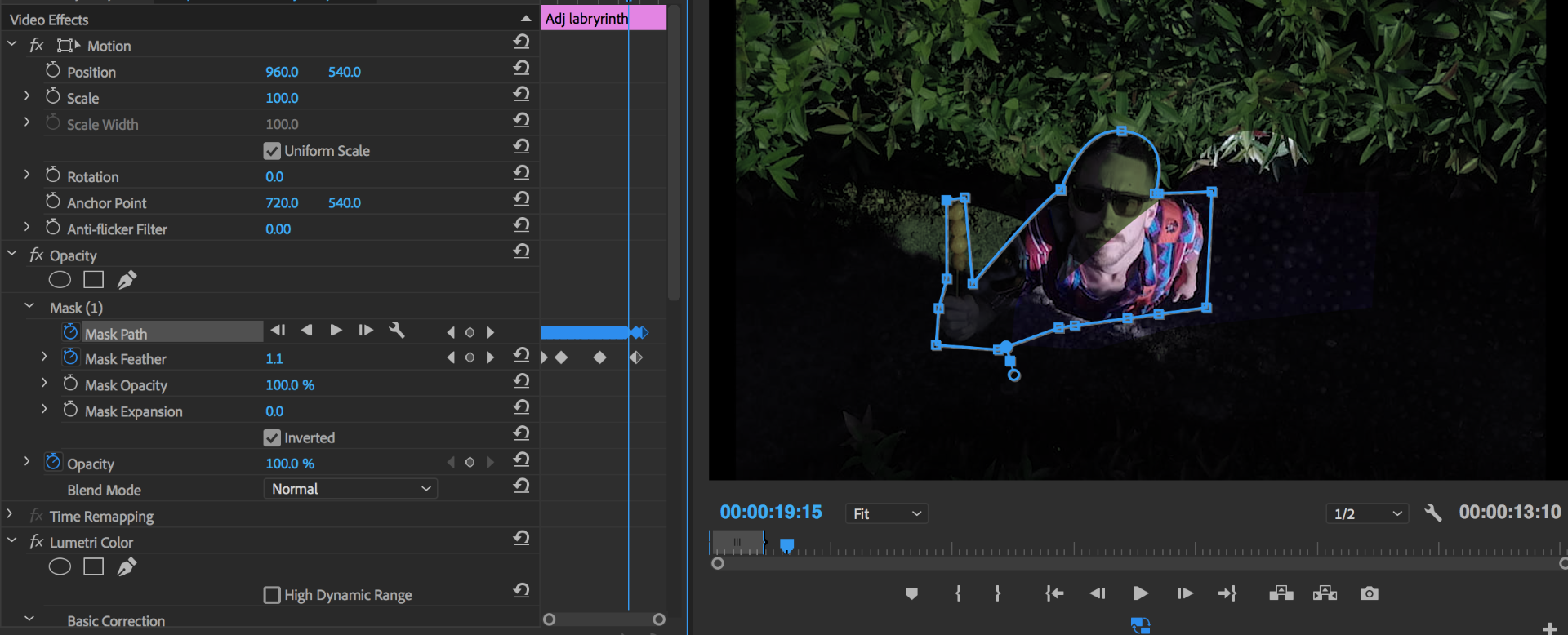
Many thanks.
Copy link to clipboard
Copied
Is there any resizing or scaling involved in this clip?
Neil
Copy link to clipboard
Copied
Are the Adjustment layer, media clip and sequence all the same resolution?
Copy link to clipboard
Copied
Nope. That was the problem. So sorry guys.
The clip was 1920 x 1080 but, for whatever reason, the adjustment layer was set at 1440 x 1080 by default. I hit 'scale to frame' on the adjustment layer and the masked area popped back to where it should be.
Thank you so so much. Really sorry to bug you guys with such a rookie mistake.
Copy link to clipboard
Copied
Try creating an adjustment layer that is the same resolution as your sequence. This can easily be achieved by selecting File>New>Adjustment Layer while your current sequence is in focus. 1440x1080 sounds like you might have had some HDV preset with non-square pixels selected at some point.
Copy link to clipboard
Copied
I've got the same problem. I've got a clip on top of a freezed frame, and the clip has an opacity mask. The area of the blue lines (the mask) and the area the mask is actually affecting seems to be quite different. The clip, the picture (exported frame/freezed frame), and the sequence is in 1920x1080 and has an pixel aspect ratio of 1. I've tried hitting 'scale to frame' on the clip and the picture just in case, but with no luck.
Any solutions?
Copy link to clipboard
Copied
It randomly worked again.
Copy link to clipboard
Copied
Copy link to clipboard
Copied
Hi there. Did you ever find a solution to your error? I'm also just applying a mask directly to a clip (no adjustment layer) and the mask is the wrong shape.
Copy link to clipboard
Copied
I found out what was my problem at least. I don't think premiere likes masking and changing of speed in a clip. So I think you have to nest the clip before you add a mask. Worked for me anyways 🙂
Copy link to clipboard
Copied
Yes, if you're changing speed/ramping/whatever and applying a mask, you need to nest the clip after whichever you do firts. It somehow separates the order of processing so Premiere gets it right.
Neil
Copy link to clipboard
Copied
You're a frickin' saint!! Really! I've been experiencing this problem since quite a while and you finally gave me the solution. After I nested my clip and redid the mask everything worked just fine. Thank you very much, I haven't found an answer to this anywhere else. Thank you very very much!
Copy link to clipboard
Copied
Trying this out! This has been a major problem. Thanks for sharing!
Find more inspiration, events, and resources on the new Adobe Community
Explore Now