Copy link to clipboard
Copied
I cannot get my sequence to fill out my 1080X1080 frame size. The sequence is properly sized 1080X1080, I've exported it that way, and the frame itself is shaped at those pixels. However, the footage will not fill the frame. It has the blacked out bars on top and bottom showing in Premiere and also when it is uploaded to Facebook.
Things I have tried:
- Premiere Preferences - scale to frame size
- right clicking sequence and individual clips trying "set to frame size" and "scale to frame size"
- pixel aspect ratio is set to square
I don't know what else to try! Please help...
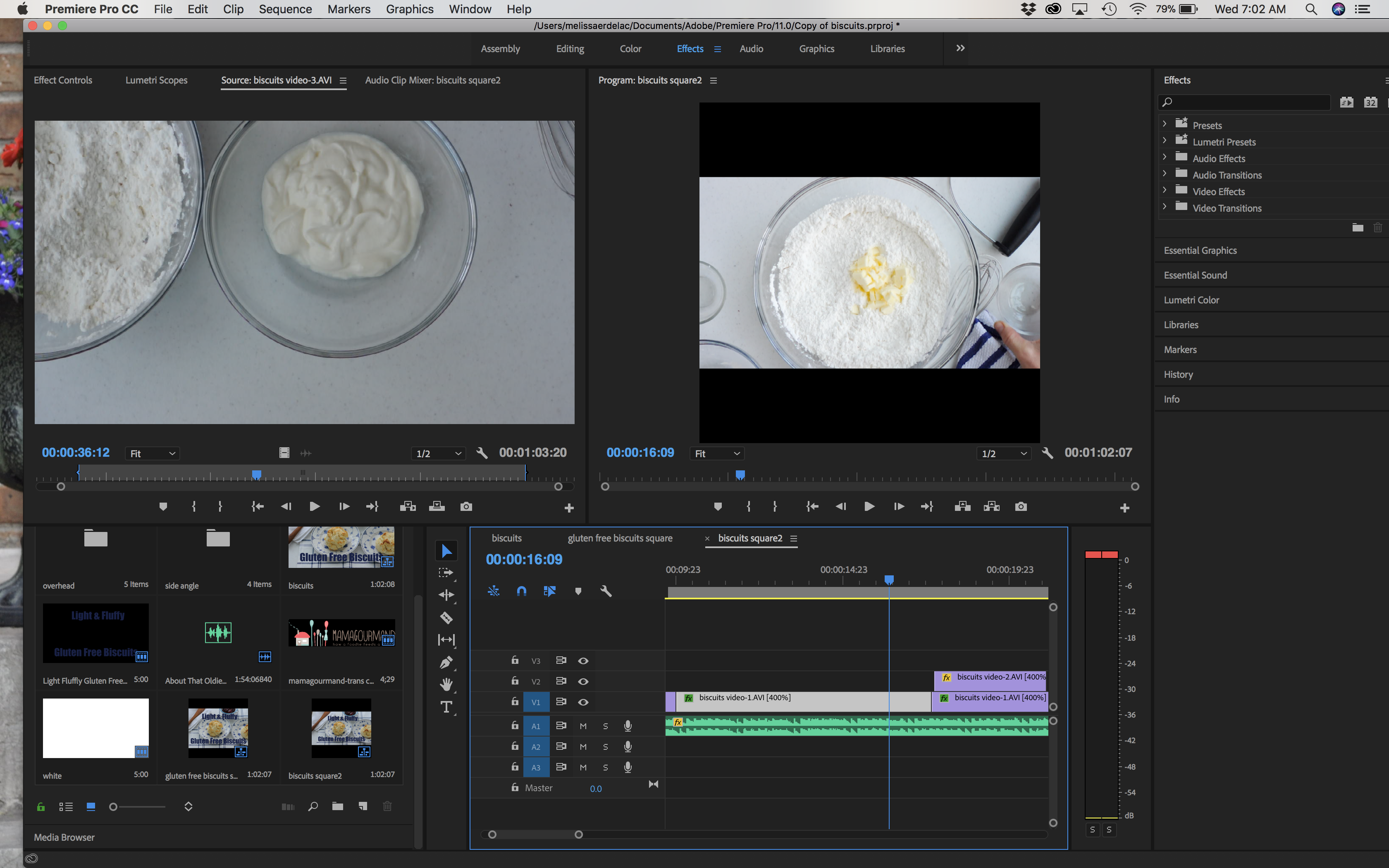
 1 Correct answer
1 Correct answer
You need to scale the image manually in the Effect Controls to fit the screen.
Set/Scale to frame size used the widest boundary to fill the screen.
Hence the borders as your frame is square and your image widescreen.
It will look something like this:
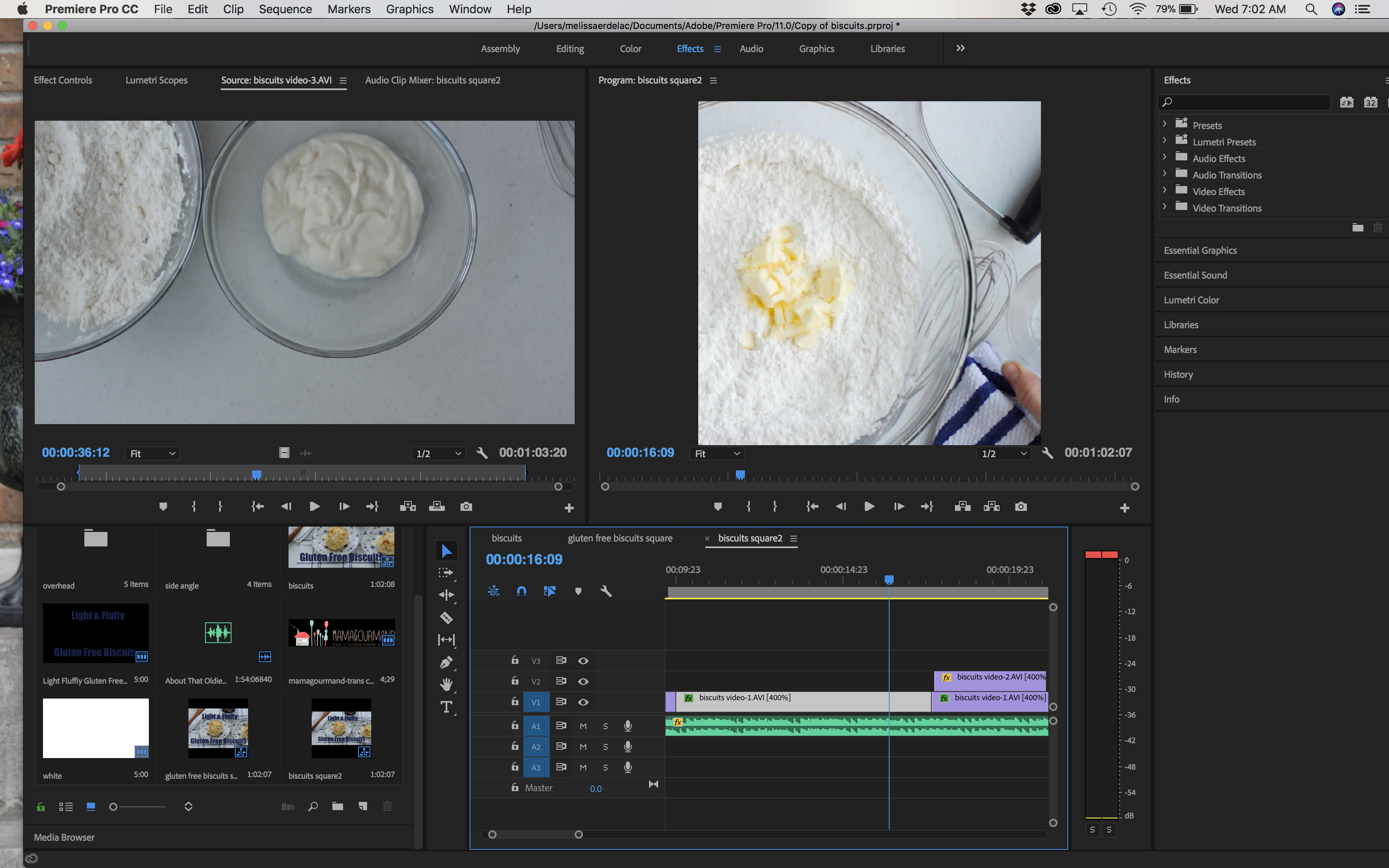
Copy link to clipboard
Copied
You need to scale the image manually in the Effect Controls to fit the screen.
Set/Scale to frame size used the widest boundary to fill the screen.
Hence the borders as your frame is square and your image widescreen.
It will look something like this:
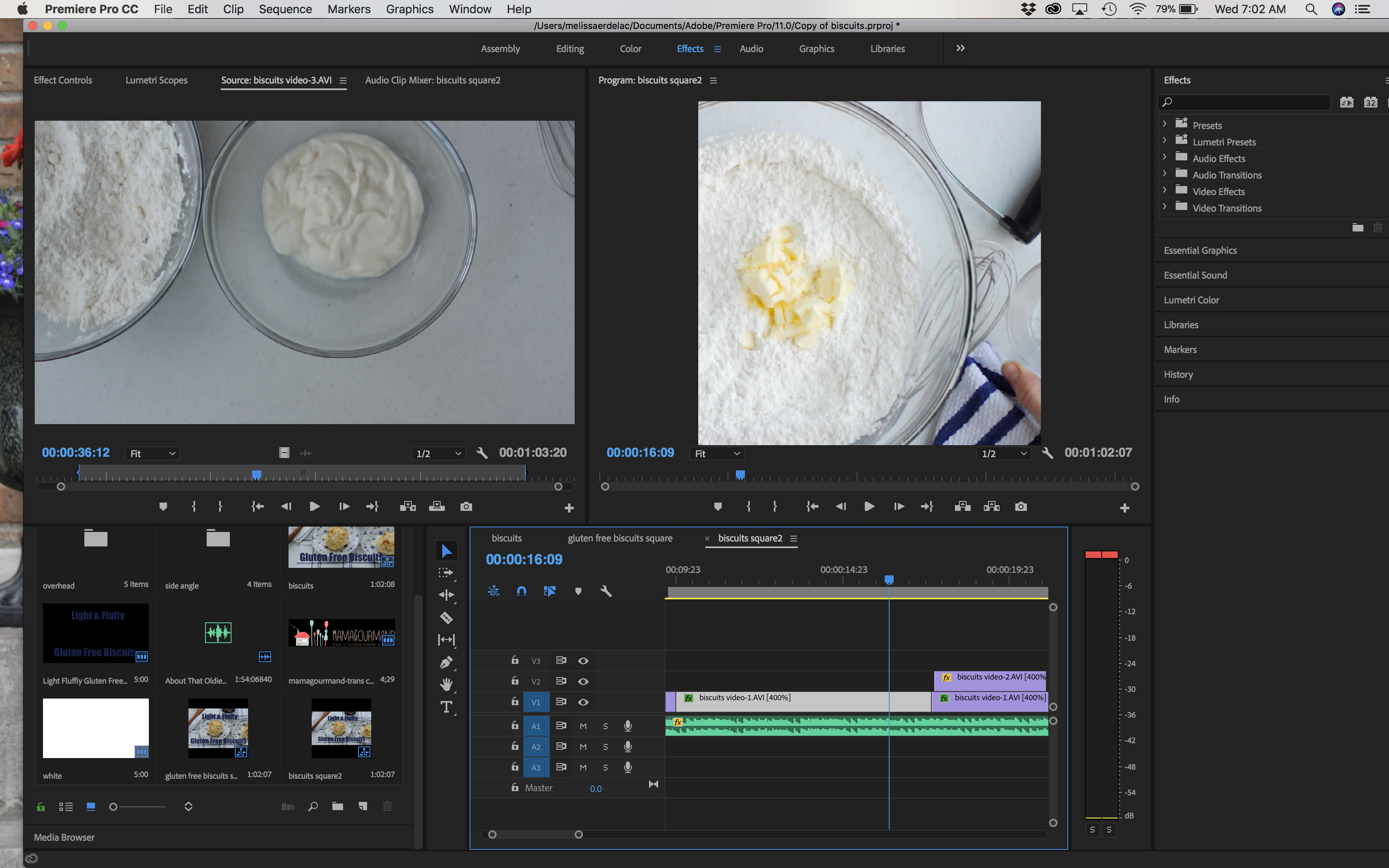
Copy link to clipboard
Copied
Hi Ann,
Thank you immensely for your reply. Manually going through and doing this does work, and it fills out the frame, so yay! However, is there a reason my images aren't automatically filling to my set sequence size? I'd like to know for the future so I don't always have to do this workaround. Thank you!
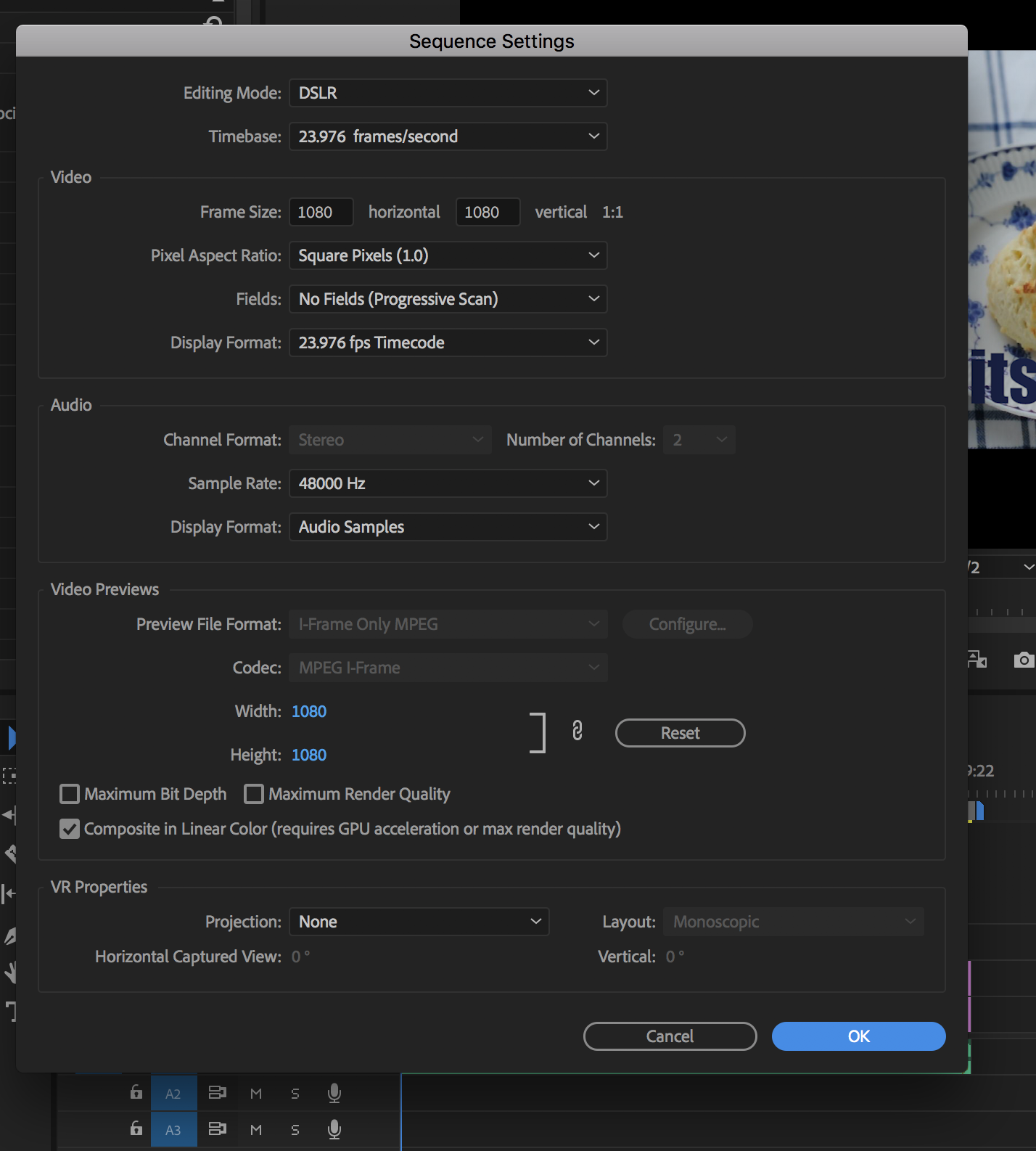
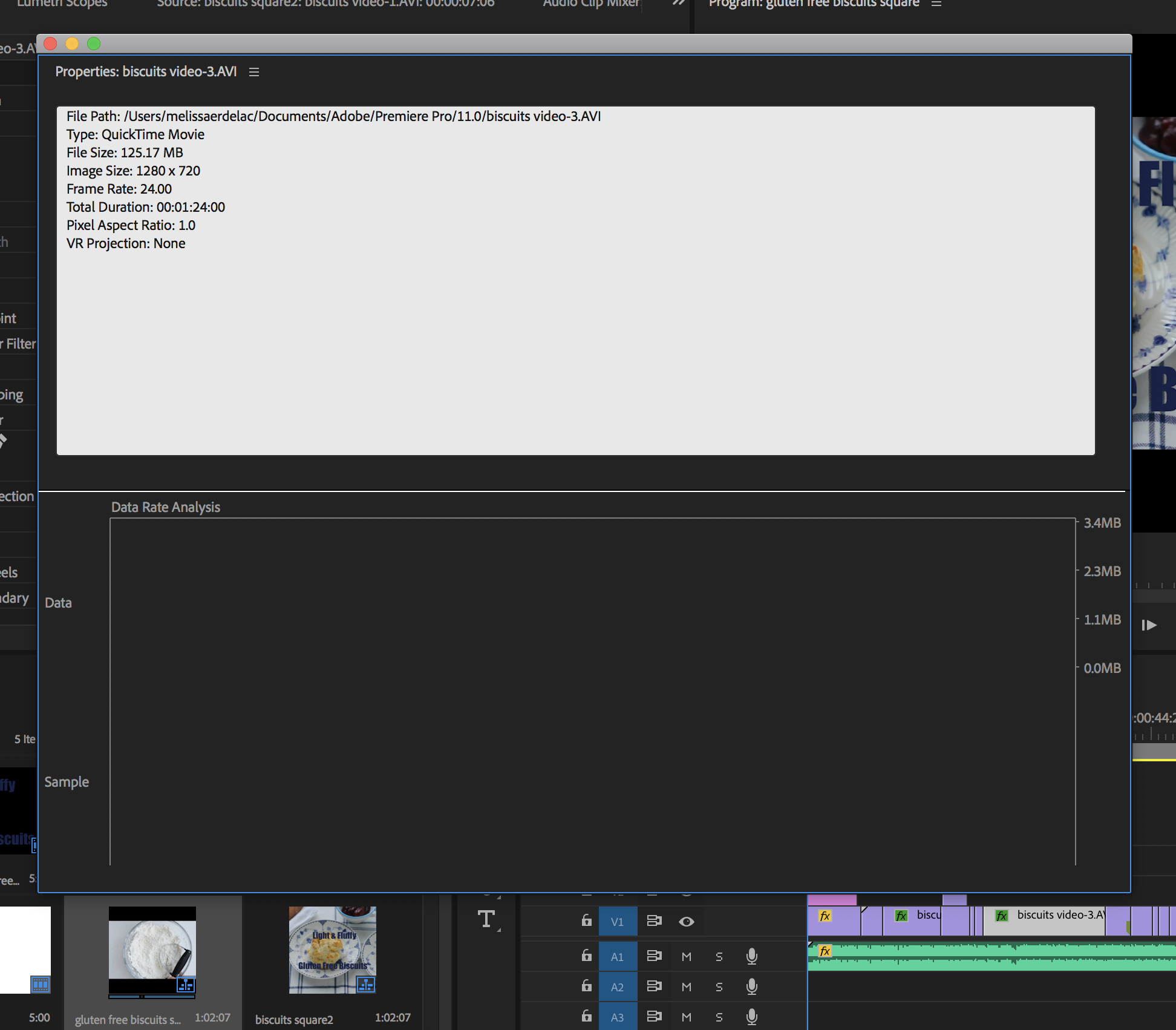
Copy link to clipboard
Copied
You will have to do this manually. If you use Set to Frame size or Scale to Frame size, Premiere will scale the source images so that the largest dimension of the source material fits to the frame. If your source material is 16:9 aspect, you will end up with black bars as the widest dimension is scaled to fit the sequence, but the aspect ratio of the source is preserved - and it is fit within the 1:1 aspect ratio of your sequence.
Your other option is to edit with the native aspect ratio and frame size of your source material, then create a new sequence with the 1:1 aspect ratio you want and drop the edited sequence into it. You'll only have to make one adjustment.
MtD
Copy link to clipboard
Copied
Just to double-check, you do realize that HD video is 1920x1080 and that 1080x1080 is not a normal video size? So of course when you put a rectangular-shaped HD video clip into a square frame it will naturally not fit. If you scale video to fit, then the sides of image will be cropped off.
Also, your AVI video source uses a frame rate of exactly 24.00 while the Sequence uses the 24p video timing of 23.976 fps
Thanks
Jeff
Copy link to clipboard
Copied
I believe the 1:1 aspect ratio is used for video going to Instagram, and other web sites.
MtD
Copy link to clipboard
Copied
Ahh, I see. My kids would know that, I'm getting too old for this stuff. Square video, who'd have thunk it?
Copy link to clipboard
Copied
Meg,
Can you elaborate on what you mean when you say "edit with the native aspect ratio and frame size of your source material, then create a new sequence with the 1:1 aspect ratio you want and drop the edited sequence into it. You'll only have to make one adjustment."?
Where are those adjustments at? And I would do that when? As I'm importing footage?
Thank you Kindly,
Melissa
Copy link to clipboard
Copied
Edit your sequence with the 16:9 aspect ratio.
When done, select the sequence in the Program Panel and once selected go to the menu Edit > Duplicate.
Change the name of the duplicate to something like "My Edit Square".
Double click on that duplicate sequence to open it to the timeline.
Once open click anywhere in it.
Go to the menu Sequence > Sequence Settings and change the frame size to 1080 x 1080. Click OK.
Now the duplicate sequence will be a square, center cut version of the original sequence.
MtD
Copy link to clipboard
Copied
Thank you for clearing that up. This is what I originally did to get the square frame, which is there in the correct dimensions. However, my video still won't fill up the frame. Do you know if there is something I might have overlooked that isn't letting my original 16:9 footage be responsive to resizing? Like a preference setting or possibly I did upon importing the footage?
Copy link to clipboard
Copied
Go to the menu Sequence > Sequence Settings and change the frame size to 1080 x 1080. Click OK.
Now the duplicate sequence will be a square, center cut version of the original sequence.
That will only work when source is 1920x1080 but OP is using 1280x720.
1280x720 in a 1080x1080 frame will look slightly blurry as it is scaled up.
Copy link to clipboard
Copied
Hello Meg,
I am having a similar problem.
I am importing a Photoshop logo file, to Premiere, to make into an intro.
However, my files dimensions are already 16:9, but I get black bars on the side of my video.
What would you suggest?
Thanks.
Copy link to clipboard
Copied
Make sure the Pixel Aspect Ratio of the image in Photoshop is set to Square:
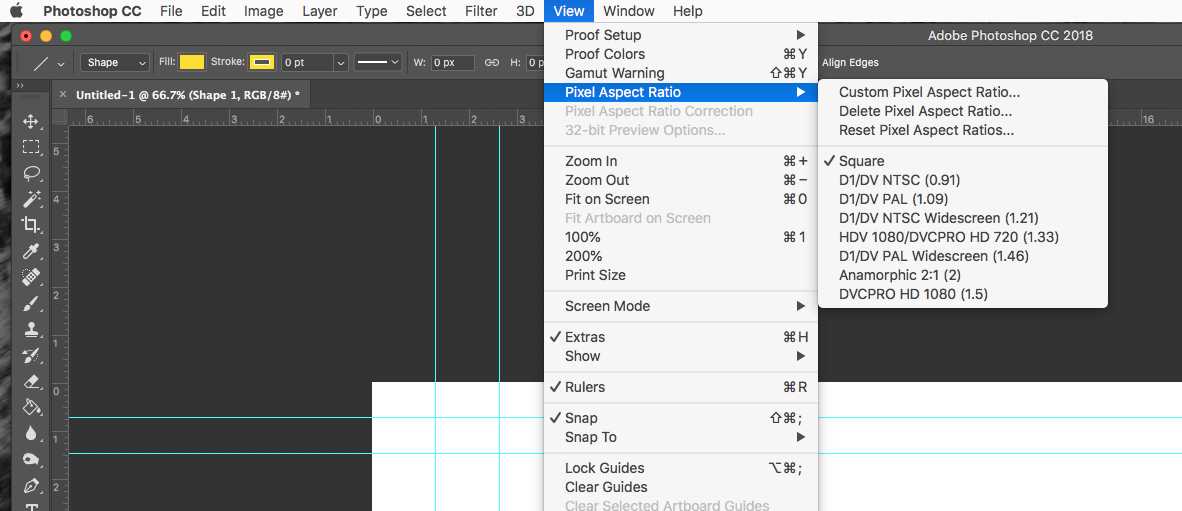
MtD
Copy link to clipboard
Copied
It is set to square! But thank you for your answer.
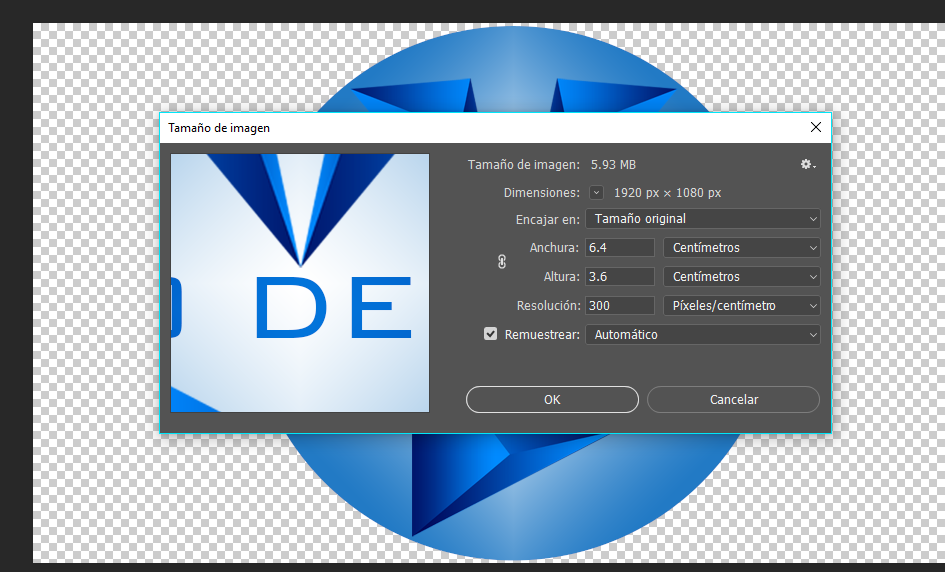
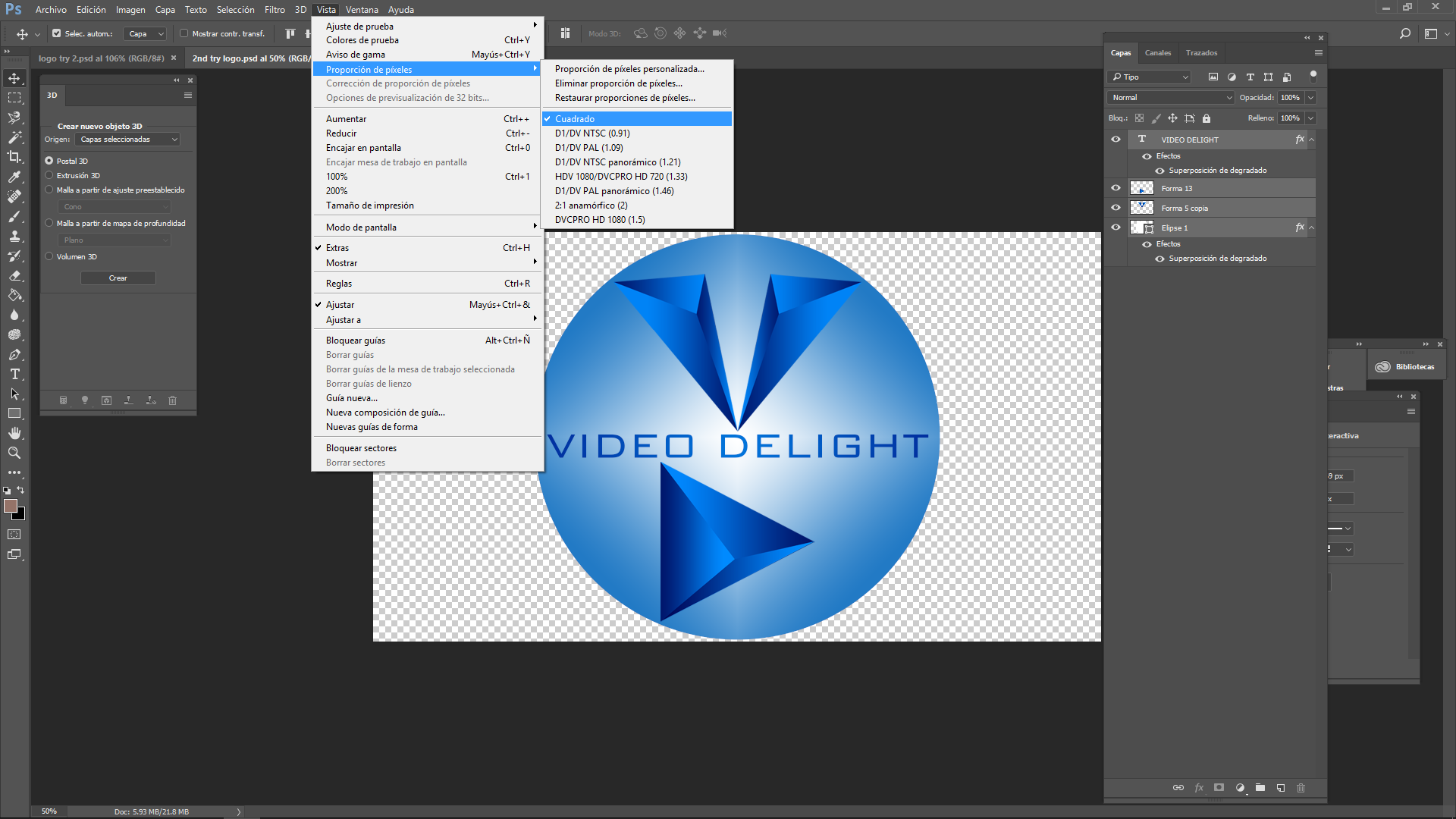
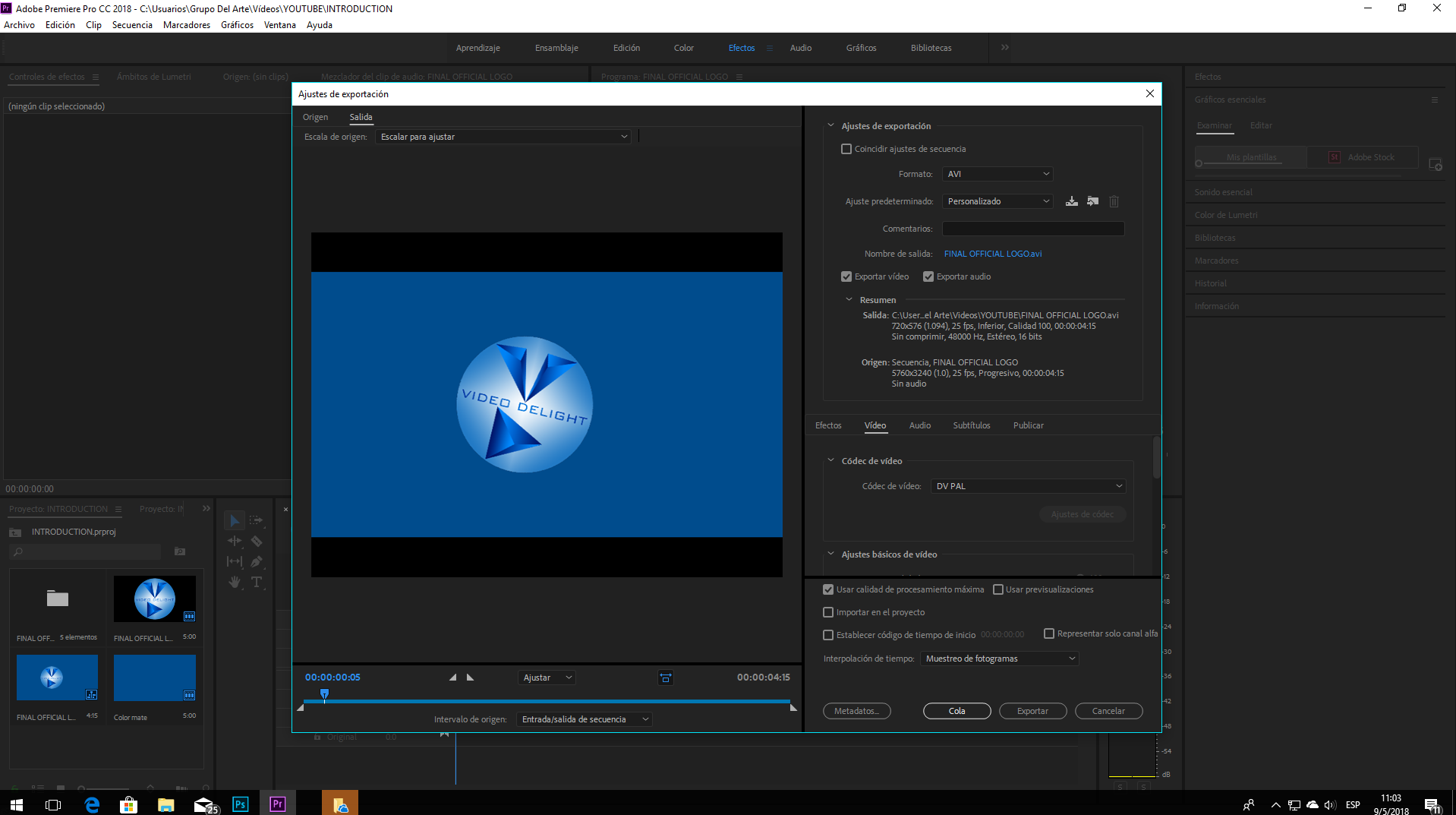
Copy link to clipboard
Copied
Your OUTPUT is set to SD (standard definition) video, which you probably want to be HD such as 1920x1080?
And your Sequence is set to match the GRAPHIC, when again you likely need a 1920x1080 sequence, certainly not 5760x3240 for editing. Lots of mis-matched resolutions.
Thanks
Jeff
Copy link to clipboard
Copied
It's been a long time since I worked in SD formats, but I believe you need to change the Pixel Aspect Ratio of your export:
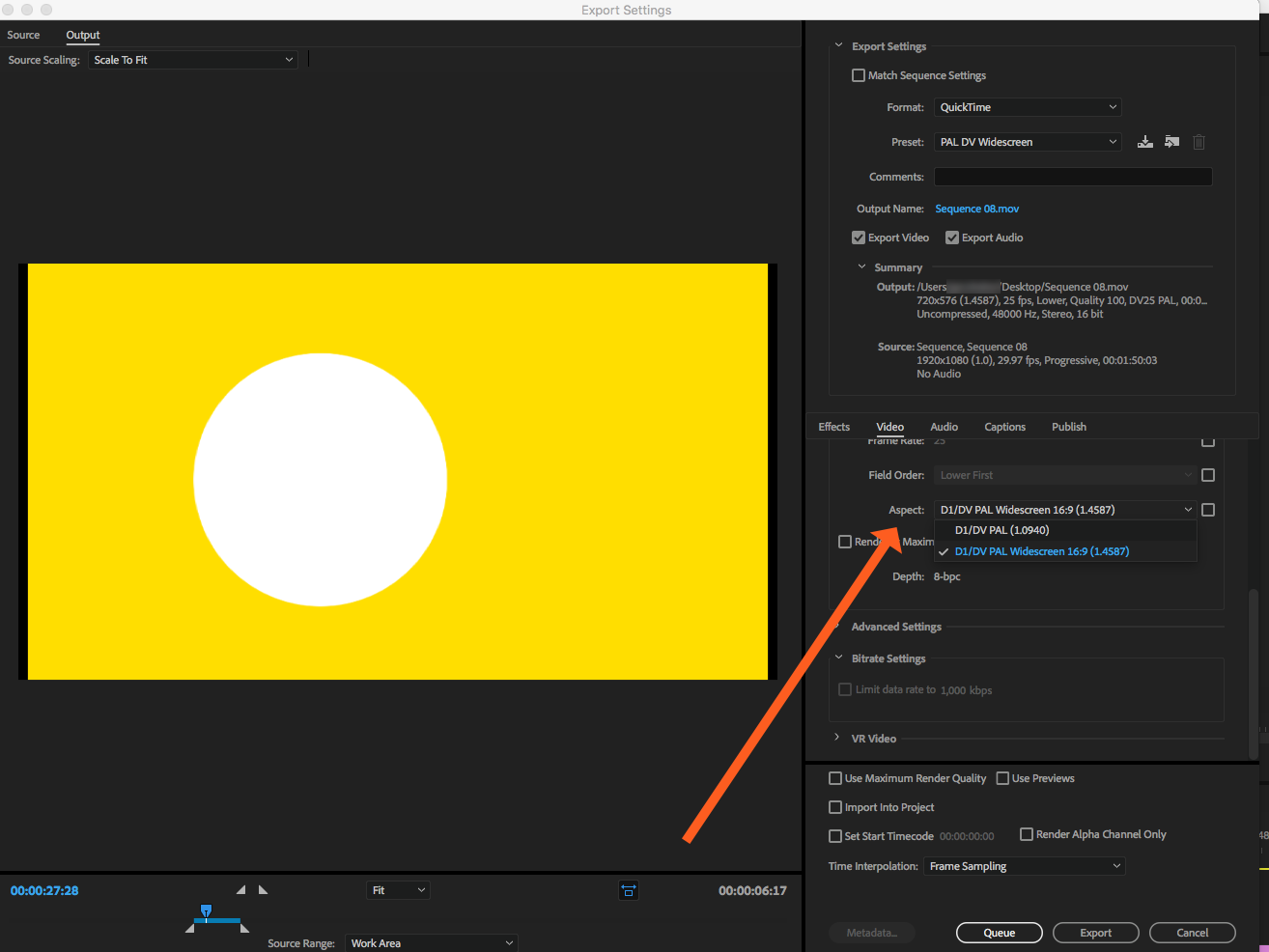
to display wide screen correctly at 720x576.
Maybe someone else knows for sure.
MtD
Copy link to clipboard
Copied
I see that you said you want to add the logo to your 4K videos, so does that mean you have 4K video clips from your camera? If so, you need to make a workflow decision - will you be delivering as 4K, or will HD delivery work?
To make a New Sequence to correctly match your source FOOTAGE (not a GRAPHIC), right-click a VIDEO clip in Project Bin and select New Sequence from Clip. If source video is 4K, that would create a matching 4K Sequence in which to edit.
If you only plan to deliver as HD, then you could edit in an HD sequence, which you could create by choosing a Sequence Preset (File > New > Sequence), such as AVCHD > 1080p > AVCHD 1080p25 but be careful to match the frame rate to the source footage.
When exporting, match export setting to Sequence, so again 1080p25 for example. These are just guidelines, you might do something different.
Thanks
Jeff
Copy link to clipboard
Copied
Thank you very much!
Copy link to clipboard
Copied
Highly appreciate it!
Copy link to clipboard
Copied
Hi Ann, I am having the same problem, however, I do not know what to manually change.
My frame size is 5760 to 3240, 16:9.
My video previews, have a width of 1920 and a 1080 height.
I am importing a Photoshop logo file, which I would like to add to my 4K videos.
(I do not know how to add images to the forum, if not, I would have)
Thank you.
Find more inspiration, events, and resources on the new Adobe Community
Explore Now