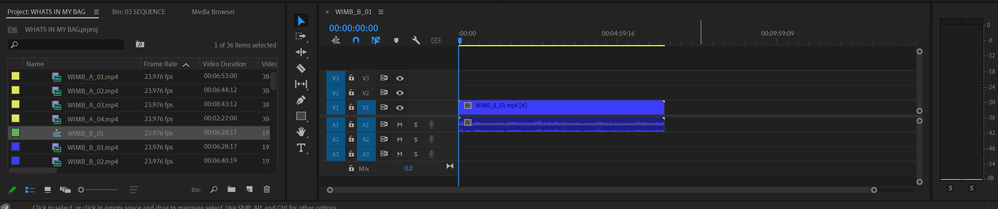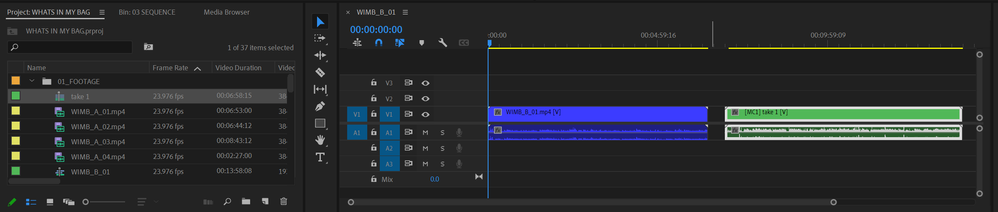- Home
- Premiere Pro
- Discussions
- Multi-Cam Source Sequence & disabling insert and o...
- Multi-Cam Source Sequence & disabling insert and o...
Copy link to clipboard
Copied
Hello all,
After creating a new sequence, I have no problem disabling "insert and overwrite sequences as nests or individual clips"; however, after creating a multicam sequence to sync audio, I am unable to unnest the multicam sequence. It only allows me to select V1 and A1 for source patching regardless of disabling or enabling "insert and overwrite sequences as nests or individual clips".
I know I can manually go into the multicam sequence and copy paste the contents into the timeline, but I really enjoyed the convenience of being able to drag and drop the multicam sequence into it's multiple video parts.
 1 Correct answer
1 Correct answer
In your bins, edit the metadata display to show "Camera Label." In this column, add "1" for all Cam A clips, "2" for Cam B, etc. you can do it in batches with the Metadata Panel. Just select all the clips and then enter the value there, instead of in the Project Panel. You may need to add that metadata variable if it's not automatically available (same way you would add metadata columns to the Project Panel.)Then in the "Create Multi-Camera Source Sequence" dialog, check "Create single multicam
...Copy link to clipboard
Copied
In your bins, edit the metadata display to show "Camera Label." In this column, add "1" for all Cam A clips, "2" for Cam B, etc. you can do it in batches with the Metadata Panel. Just select all the clips and then enter the value there, instead of in the Project Panel. You may need to add that metadata variable if it's not automatically available (same way you would add metadata columns to the Project Panel.)Then in the "Create Multi-Camera Source Sequence" dialog, check "Create single multicam source sequence," with Track Assignments set to Camera Label.
Note that this setting is annoyingly not preserved in the dialog the next time you go to sync footage, so be sure to check that it's enabled each time you make a new sync sequence.
Best,
Mo
Thanks to solution from bodypertain and TheLargadeer from Reddit, I hope it will help you out.
Copy link to clipboard
Copied
I'm also experiencing this since updating to newer versions. It's really annoying and needs fixing asap.
Copy link to clipboard
Copied
To fix this, create your multi-cam sequence as you would normally, then select your multi-cam clips that are generated to create a new sequence. Then, delete everything/all of the nested multi-cams out of your new timeline. Then, click on the sequence panel options (3 small horizontal lines), and click "Multi-Camera Follows Nest Setting". Then, be sure your insert/overwrite is set to individual clips, and drag all of your multi-cams back into the timeline. They should all now be un-nested, like how Premiere used to be.
Copy link to clipboard
Copied
This is the actual correct answer! Not the one tagged above - thanks Robert!
Find more inspiration, events, and resources on the new Adobe Community
Explore Now