- Home
- Premiere Pro
- Discussions
- Multicam sequence audio assignment problem
- Multicam sequence audio assignment problem
Copy link to clipboard
Copied
Hello !
A have small assignment worries of sound track in Premiere Pro.
- I created a multicam sequence of an ITW with 3 cameras and 6 sound tracks (3 cameras sounds + 3 others with external recorder and mics)
- I create another sequence in which I import the first, to be able to cut in it and to make my derush of the ITW.
Problem: When I drag the first sequence (multicam) in the second (derush), I recover my 6 channels, but the 6 are the same (duplicated) ...
I check 6 stereo channels in "sequence settings" of my multicam sequence, but I don't understand why I have this problem ...
An idea ? Thank you !
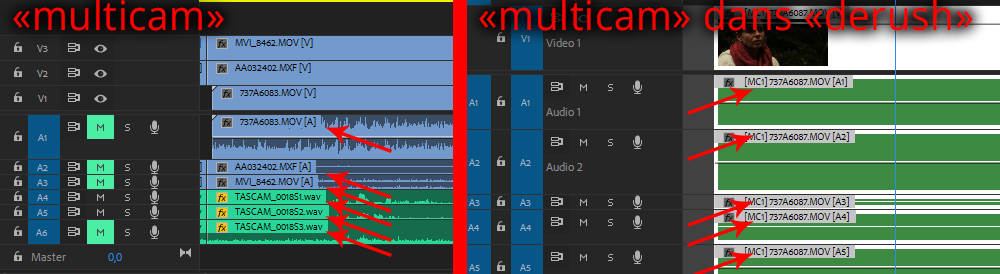
 2 Correct answers
2 Correct answers
You are running into the limitations of PP Multicam implementation, as I understand it.
I'd love to have the control you are looking for but any variation of channel options when building the multicam does not seem to give a consistent result once flattened.
It's particularly flaky if there are any edits in the audio tracks in the multicam sequence (e.g. normal double sound arrangement).
Only way I can work with Mcam audio is to not use it and only use Mcam for the pictures.
To get around your pr
...There is a way to make this work exactly how you were hoping and it's possible right now for as many audio tracks/channels that you want to pass through, try these steps and see if it works:
1) Say you need a 10 video, 4 audio channel multicam edit. Create a new sequence with 10 video tracks and 4 audio tracks and place the video and audio files on the appropriate track in sync with each other.
2) The crucial part here is that all audio files should be interpreted as mono (Project Panel > Modify
...Copy link to clipboard
Copied
Copy link to clipboard
Copied
Thank's, but that's exactly what I did, it does't solve my paudio channel problem.
Each time I have to do a multicam sequence, and drag it into a new sequence (or right click that sequence and choose New Sequence From Clip), I have to copy audio sources from the first sequence into he target sequence ... And it doesn't seems to be the proper way, because all the audio tracks are unlinked from the multicam video, and if I loose one audio track after derushing 2h of ITW, I can't do a match frame to recover the 6 different audio channels ... I always have 6 duplicated audio channels ... I don't understand why ...
Copy link to clipboard
Copied
I have to copy audio sources from the first sequence into he target sequence
No you don't. Audio is included when nesting.
If you want access to the individual channels in the Multicam Target sequence, you'll have to do things non-standardly and add them manually, but this is unavoidable. It's just how PP does multicam, using nested sequences.
Copy link to clipboard
Copied
Thank's Jim, but I don't understand ...
You say that audio can be nested, you mean that my 6 channels can be nested ? THAT'S EXACTLY WHAT I WANT.
But, as you can see in the picture above (1st post), when I take my multicam sequence (with 6 channels audio nested) and drag it into an other sequence, I have 6 duplicated channels, and no 6 different channels ...
And I have a big problem with a documentary project which was not well structured. The 6 channels audio were copy/paste from the multicam video into the target sequence (and no nested like you do it ... for hours and hours of ITW's ...). And during the cutting, someone made bad manipulations ... some audios channels were desynchronisated, crushed, erased ...
I want to make a match frame in each cuts of multicam video to recover the 6 audio channels of the synchronised multicam sequence ... And no way to do this simple things correctly, because these 6 channels are exactly the sames.
Do you understand better ? (sory for my bad english ...)
Copy link to clipboard
Copied
You are running into the limitations of PP Multicam implementation, as I understand it.
I'd love to have the control you are looking for but any variation of channel options when building the multicam does not seem to give a consistent result once flattened.
It's particularly flaky if there are any edits in the audio tracks in the multicam sequence (e.g. normal double sound arrangement).
Only way I can work with Mcam audio is to not use it and only use Mcam for the pictures.
To get around your problem can you match frame to the Mcam sequence but then overwrite as individual clips?
Copy link to clipboard
Copied
Maybe go and add a request - these two were the only ones I could find and they are not very descriptive.
Switch audio in multicam – Adobe video & audio apps
disappearing audio when flattening a multiclip – Adobe video & audio apps
Copy link to clipboard
Copied
Ok, I made a new request, thank's !
Better audio management for multicam sequence – Adobe video & audio apps
Copy link to clipboard
Copied
Ok, that's what I feared ...
Surprising for a software like this not to have an easy way to keep 6 audio tracks nested from a multicam sequence into the target sequence ... How do the sound editor or mixers ?
Into my target sequence, to recover my 6 audios tracks and be sure they are sync to my picture Mcam, I have to make a match frame in a cut of the picture Mcam, copy / paste TC IN and TC OUT of the source monitor into the multicam sequence timeline, cut my 6 audio tracks, et drag and drop them below the Mcam picture into the target sequence. Laborious ... I spend 2 days for doing that for each cuts !
Copy link to clipboard
Copied
If you set the mode to edit individual clips, rather than the nest, then you shouldn’t need to copy/paste timecodes.
Should be be able to set a macro to do it...
(Assumes your multicam seq is set up right - I’ve not done this though)
Mark clip
Match frame to multi-cam
Overwrite
Switch to Sequence
Next edit
Repeat
Copy link to clipboard
Copied
OK I faffed around a bit more and have figured out a way to achieve what you want (I think).
Firstly, when creating your multicam sequence you must use a preset with multichannel (rather than stereo) audio. Otherwise your multicam sequence can only have 2 audio outputs.
Group your cameras & sep sound (I had 'all audio' selected).
Open the resultant multicam timeline as a timeline and rearrange audio so that the correct audios are on the correct tracks (for my test I had an 8 channel wav file on first 8 tracks then 4 stereo pairs from the cameras on the next 4 tracks) - and delete empty audio tracks.
Open audio track mixer and route the audio correctly (e.g. in my example A1 should be panned left and routed to outputs 1&2, A9 was a stereo pair routed to outputs 9&10)
Modify audio for the multicam clip so that it reflects the correct number of audio clips (16 mono in my case)
Edit that mulitcam clip into a timeline with correct number of audio tracks - I now had 16 (8 x mono from the dual sound and 4 x stereos that appear as monos) tracks on the timeline, with 16 different audio tracks, all showing a sync relationship with the multicam clips, that I could then edit.
Flattening *appeared* to produce the correct results (with the caveat that more than one audio clip in a multicam source timeline track does lose clips when flattening).
Yet to use this in anger though....
Copy link to clipboard
Copied
On further inspection:
a. when enabling multicamera, prior to flattening, the audio only appears from muliticam tracks 1&2
b. flattening restores the correct clips but some clips do not have any source tracks enabled
Copy link to clipboard
Copied
Hello Trevor, and sorry for my late answer.
Thank's for your detailed process. I'll try it soon.
Copy link to clipboard
Copied
I kind of answered myself David. It's a clusterf*** and one must AVOID enabling multicam on audio clips - there are serious bugs if you do. Better to avoid multicam altogether I think.
Copy link to clipboard
Copied
******************************************************
If you are coming to this because of your frustrations with PP multicam audio - vote for this on the Adobe voice site.
Better audio management for multicam sequence – Adobe video & audio apps
******************************************************
Copy link to clipboard
Copied
There is a way to make this work exactly how you were hoping and it's possible right now for as many audio tracks/channels that you want to pass through, try these steps and see if it works:
1) Say you need a 10 video, 4 audio channel multicam edit. Create a new sequence with 10 video tracks and 4 audio tracks and place the video and audio files on the appropriate track in sync with each other.
2) The crucial part here is that all audio files should be interpreted as mono (Project Panel > Modify > Audio Channels). You want each channel to be on its own track (i.e. stereo file should take two audio tracks in the sequence, not a combined stereo file on a single audio track)
3) Now you have 10 video tracks and 4 mono audio tracks in a sequence (we will call this the "Multicam Source Sequence").
4) Find this "Multicam Source Sequence" in the Project Panel. Interpret the audio settings of the sequence (Project Panel > Modify > Audio Channels) to be Mono - 4 clips. One for each audio track in the sequence.
5) Create another sequence (we'll call this the "Main Timeline")
6) Place the Multicam Source Sequence into this Main Timeline. Notice that it has one video track, but 4 audio tracks! This is because we interpreted the sequence to have four channels back in Step 4.
7) Right click on this clip we just placed in the timeline, Multi-camera > Enable. Now you have full multicam control for the video, but the audio is not set up yet.
8) Right click again on the clip and choose Audio Channels and check the farthest left box for each track (box #1). This routes audio channel #1 of each audio track from inside the Multicam Source Sequence out to this track. Since we made sure the tracks inside the Multicam Source Sequence are all mono, there are no other channels we need to pass through to the outside, which is why we check box #1 for all tracks. (Side note: If we had instead left the clips stereo on a single track inside the Multicam Source Sequence, we could use these boxes to control which channel (left/right) gets passed through to which track on the outside, but this way is much simpler).
9) Now we have four audio tracks receiving the first channel from inside the Multicam Source Sequence. But they are currently all identical because they're all set to Multi-Camera Angle 1. The way you control which audio channel you need is the same as how you control the video - by changing Multi-Camera Angles.
10) But our video clip is still linked so we can't edit each audio angle individually. To fix this, right click and Unlink the clip so we can edit each audio track separately.
11) Now right click on each audio clip and choose Multi-Camera > Angle 1 for the first track, Angle 2 for the second track, etc.
12) You should now see the waveforms appearing as they are passed through to the outside to their respective tracks.
13) Now you have full video multicam control with linked audio that passes through as many tracks as you need! And you can match frame the video to get the timecode of the audio for use back in the Multicam Source Sequence. Note that if you accidentally delete one channel, it's trivial to get it back, simply duplicate another track's audio and change the Multi-Camera to the missing Angle! Also you can route these Multicam audio Angles in the Audio Track mixer for exporting splits, etc. Very powerful workflow once you get the hang of it.
Note: One thing to avoid - if you have multiple multicam syncmaps you need to make into "Main Timelines" you might be tempted to go through the steps for one of them and then duplicate those sequences, clear out the contents, and paste the other syncmap in there. DON'T DO THAT. It won't work, trust me. Just start this list of steps again from the top for each multicam sync you need.
Copy link to clipboard
Copied
Copy link to clipboard
Copied
Copy link to clipboard
Copied
This does (mostly) work. There are some weird results when flattening the multicam audio i.e. it's not flattening down to the same track that was previously active. It changes to something random from the original multicam stack. We do shows for Food Network, HGTV and TLC amongst others and the delivery to our finishing house involves everything being flattend prior to final color + sound work so we have not implemented this method fully as of yet.
Also, the only way I could get full audio track selection options in my edit timeline was to have the same number of video tracks available as there is audio in the original multicam build sequence. Meaning, we might only have 2 video angles for a scene, but could have up to 14 audio tracks (4 from each camera's built-in mics and 6 from an external recorder). If there are not 14 video tracks in the original multicam build sequence, we are limited in the number of angles available to choose in the actual edit timeline. This means we have 12 empty video tracks in the multicam build, but who cares I guess.
Overall, Adobe can definitely streamline multicam audio to make it more intuitive. No doubt about that.
This method is close, but not perfect.
Copy link to clipboard
Copied
I just found a work around for the flattening issue of multi-cam-audio 🙂
1. Set up your multicam sequence as Daniel_Hoover explained.
2. When you're editing, make sure you never mix audio from different multicam-audio-clips to different audio tracks in premiere. For example, if you hav 3 multicam audio clips.
One microphone for person A, One microphone for person B, One boom mic.
Always keep Microphone A to the same track in your timeline. Microphone B to another, and the boom to a third.
3. When you are done editing and want to send it off to sound. Check which multicam track the sound-clip on a track is referencing to. Right-click a clip in the timeline, on track one, hover over multi-cam, and see which "camera" is selected.
4. Select all the clips in track one, right click, multicam-flatten.
5. Select all the clips in track one again, right-click, audio channels. Choose the same audio channel number as it said you had chosen multi-cam camera number "x".
You have now flattened track 1.
Repeat for each track containing multicam-audio-clips.
Get ready! An upgraded Adobe Community experience is coming in January.
Learn more