- Home
- Premiere Pro
- Discussions
- Need help with export settings to get decent DVD
- Need help with export settings to get decent DVD
Copy link to clipboard
Copied
I'm trying help my son create a decent DVD from footage he filmed in HD. (He's helping out a small dance studio for free - the parents want DVDs of the dance recital.) We've been trying to follow all settings suggested in various threads, but the exported video is very grainy. I realize DVDs can't support HD, but what we're getting is far worse than any standard DVD I've seen. In the past, we've filmed a lot of home videos on a little camcorder and burned to DVD using Windows Movie Maker. Those DVDs are much better than this. I think we may be messing up settings somehow. Any help would be appreciated.
We're burning onto double-layer DVDs.
This is the MediaFile treeview from one of his video clips: (He filmed on a Canon EOSM, if that is relevant)
General
Complete name : D:\video\Senaca School\2018\ballet\class dance\sspa_class_demonstration_0001.MOV
Format : MPEG-4
Format profile : QuickTime
Codec ID : qt 2007.09 (qt /CAEP)
File size : 1.25 GiB
Duration : 3 min 50 s
Overall bit rate : 46.4 Mb/s
Movie name : sspa_class_demonstration_0001
Encoded date : UTC 2018-05-19 18:08:14
Tagged date : UTC 2018-05-20 18:53:00
com.apple.quicktime.make : Canon
com.apple.quicktime.model : Canon EOS M
Video
ID : 1
Format : AVC
Format/Info : Advanced Video Codec
Format profile : Baseline@L5
Format settings : 1 Ref Frames
Format settings, CABAC : No
Format settings, RefFrames : 1 frame
Format settings, GOP : M=1, N=12
Codec ID : avc1
Codec ID/Info : Advanced Video Coding
Duration : 3 min 50 s
Bit rate : 44.9 Mb/s
Width : 1 920 pixels
Height : 1 080 pixels
Original height : 1 088 pixels
Display aspect ratio : 16:9
Original display aspect ratio : 16:9
Frame rate mode : Constant
Frame rate : 23.976 (24000/1001) FPS
Color space : YUV
Chroma subsampling : 4:2:0
Bit depth : 8 bits
Scan type : Progressive
Bits/(Pixel*Frame) : 0.903
Stream size : 1.21 GiB (97%)
Language : English
Encoded date : UTC 2018-05-19 18:08:14
Tagged date : UTC 2018-05-19 18:08:14
Color range : Full
Color primaries : BT.709
Transfer characteristics : BT.709
Matrix coefficients : BT.709
Audio
ID : 2
Format : PCM
Format settings : Little / Signed
Codec ID : sowt
Duration : 3 min 50 s
Bit rate mode : Constant
Bit rate : 1 536 kb/s
Channel(s) : 2 channels
Channel positions : Front: L R
Sampling rate : 48.0 kHz
Bit depth : 16 bits
Stream size : 42.2 MiB (3%)
Language : English
Encoded date : UTC 2018-05-19 18:08:14
Tagged date : UTC 2018-05-19 18:08:14
All total he has about 1 hour, 35 minutes, shot in HD.
These are the setting we used to export: (we are going to use double-layer DVDs)

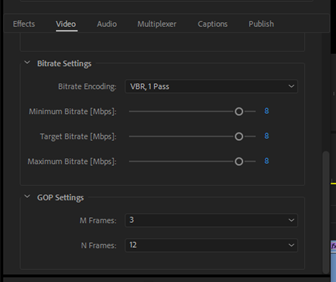
This is video in Premier Pro before export:

This is the video after export:

Is there anything we can do to improve this? Are our settings wrong? Would another program be helpful for some reason?
Thank you!
 1 Correct answer
1 Correct answer
You said you filmed it HD and DVD is 720 x 480 I think...is a smaller picture frame...so if you create a sequence etc. that is 720x480 and put your HD stuff in there, it will automatically (hopefully) make a crop that makes the kids fill frame more. You can scale as needed.
Anne is a pro film maker and she is always looking to give people the best advice for the best product.
Don't lose heart. What you are doing is documenting something where every single parent loves their children very much, and
...Copy link to clipboard
Copied
Excellent! Parents will be happy as long as their child shows up well and had a good performance!
Copy link to clipboard
Copied
Ann, if you have time, would you be willing to answer a couple of questions? Why should we stick to a single layer DVD? As a novice, I would have thought the double layer, which allows the file to be bigger, would give us a better picture. And similarly, why uncheck the max depth and max render?
Copy link to clipboard
Copied
Dual layer requires a layer break. Encore often has issues. Best to avoid. Also single layer is less likely to cause player player compatibility issues. And the length will fit one disk.
Copy link to clipboard
Copied
Ann's point about the export settings for max render is a good one, and related to my question about hardware acceleration.
The Adobe CUDA option provides better downscaling of the footage if you have a capable graphics card. In newer versions of PR, it will generally set it for you if you have the option.
File -> Project Settings -> General
What does Renderer show? CUDA or Software only? If CUDA, you have hardware acceleration. In the export dialogue settings, you do want to leave unchecked the setting for "Use Maximum Render Quality." Also, do not use the setting for Use Previews. This skips the step of a fresh export for the source files.
Sorry, I see now that you responded to the CUDA question, and that you have it.
Copy link to clipboard
Copied
: )
Copy link to clipboard
Copied
You want to do this as a 2 step operation:
In your current setup, Premiere is both downscaling and encoding to MPEG2 - it does its best by default but you will get a better result separating these 2 processes.
First export your sequence as a Cineform file at 720x480 - this is the downscaling part. Ensure your sequence settings are set to maximum quality and the export settings have Maximum Render Quality switched on.
Once you are happy with the quality of this file (it should look superior to your previous attempts) put it back into premiere and export using the DVD presets, again ensuring you have all the maximum settings on and you are keeping it progressive.
Copy link to clipboard
Copied
Thank you for the suggestion. We're going to play around with this. Our first attempt didn't result in a good video - we probably exported using the wrong settings. The only way we could figure out to keep the file as .mov was to use a Quicktime export setting.
Copy link to clipboard
Copied
A comment about DVD authoring and Encore.
If you are going to use a menu and separate buttons for each performance ("chapters"), you plan the method for doing that before you export. When using Encore, I prefer exporting each performance/chapter as its own file. This is easiest if they are each in their own PR sequence. In Encore each is its own timeline. A "playlist" is created of all the timelines, and that is the "play all."
Encore is a bit of a learning curve and can be quirky. The Encore forum is here:
-
- 1
- 2
Find more inspiration, events, and resources on the new Adobe Community
Explore Now