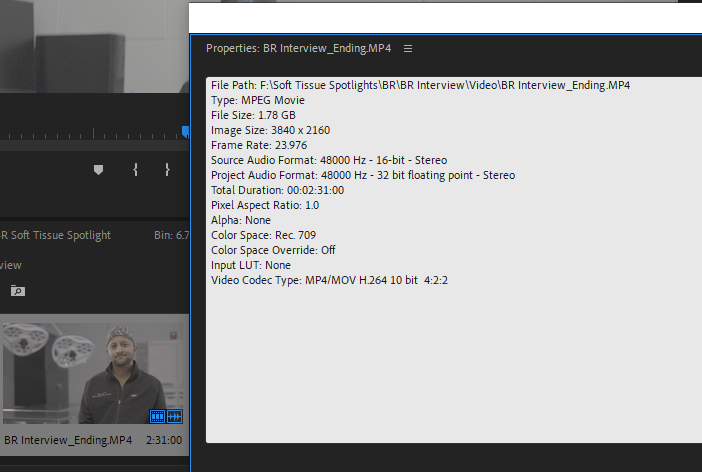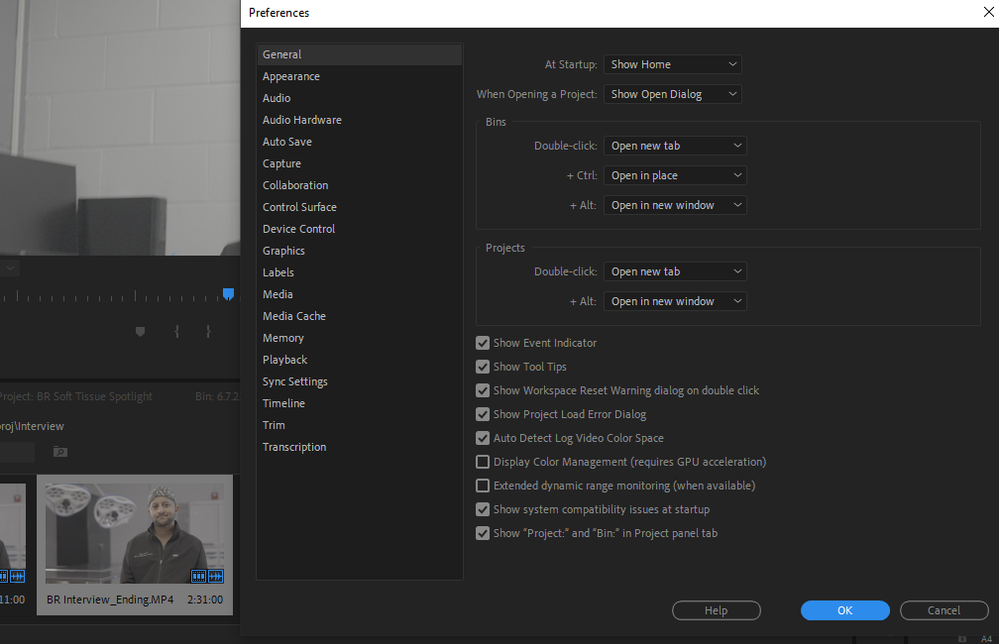- Home
- Premiere Pro
- Discussions
- Overview of automatic log video detection, interpr...
- Overview of automatic log video detection, interpr...
Overview of automatic log video detection, interpretation, and timeline tone mapping workflow
Copy link to clipboard
Copied
Adobe Premiere Pro v23.2 has a new auto detect, interpretation and time line tone mapping workflow for log space video clips. We support Sony S-Log, Panasonic V-Log, and Canon Log video, as well as iPhone HLG and other HLG/ PQ video.
The following video shows how to enable and work with this new workflow.

Copy link to clipboard
Copied
If you like I can just create a short demo file and send it.

Copy link to clipboard
Copied
Ok, I was a little wrong. Tonemapping does NOT cutoff highlights BUT it changes color in a way that is very different from the LUT and cannot be corrected anymore. I can even apply the LUT to the tonemapped clip and I can see detail in the highlights again - although then everything is massively oversaturated. I cannot correct this with a manual correction on the tonemapped clip - I tried to boost the whites and turn down highlights completely but its not the same as the waveform generated by the lut. I cannot really control highlights with auto tone mapping anymore at all. If I use tonemapping instead of applying the Sony LUT highlights have a very strong tint and dont look natural. So I guess I have to stick to the LUT workflow. Here are some screenshort, tonemapping settings on the left side, you can see the LUT und the bottom right.

Copy link to clipboard
Copied
Just found out about this new Lumetri color settings panel.
I could dial down "Exposure" and "Highlight Saturation" of the color space conversion massively and get a similar result. But I dont really know if this is a good idea. You can see it on the bottom right of the picture. Maybe its better to stick with the creative lut? Especially when using multiple cameras I guess fiddling with those settings could cause issues.
Copy link to clipboard
Copied
Using the settings of the color management system in general is the wisest way to work ... highly recommended. Occassionally LUT based normalization will either be necessary or for reasons within the given project workflow, may be required. If say the DP is given a show LUT that everyone is supposed to work under, well ... there ya do.
I think the answer for your issue is that the way the system works, the tonemapping is applied to the display signal, and is after the Lumetri color correction controls. Such as Basic tab and whatnot.
The Lumetri controls are all somewhat limited, especially the Whites, Shadows, Highlights, Contrast, and Blacks of the Basic tab. They have limited range of motion they are allowed, so it's easy at times to need more than they can provide.
The Exposure control is an odd duck, really. going "up", it's a pure Gain control. Same as in an RGB Curves, just grabbing the right end point and going UP. Produces a straight line all the way to the shadow/black point, which is unaffected.
But going down ... it also rolls off the top. Not very subtly either.
For the amount of change you may need in those brights, you may well need to use mulitple tools. Using either the RGB Curve or the Color Wheels luminance sliders in addition to the Basic tab tools.
Copy link to clipboard
Copied
Hello Peter,
You're running into a known issue with where our color management does a less-than-desirable job with gamut compression on bright AND saturated pixel values. We are working on improving this, so having these screen shots and your feedback is invaluable, thank you!
In this particular case, I'd recommended to falling back to the LUT-based workflow if you have a Sony LUT that is delivering a more desired result.
Eric

Copy link to clipboard
Copied
Thanks Eric, can you keep us updated when this problem is solved?
Copy link to clipboard
Copied
Eric,
As Peter says, thanks so much for popping in with that crucial information!
And as this kind of thing is very crucial to professional deadline workflows, are there any other warnings or suggestions of potential things to be aware of at this time?
Neil

Copy link to clipboard
Copied
I would really appreciate if you could inform us about issues like this. It took me about two hours to find out. We are paying a high monthly fee and still it feels like being a constant betatester.
Copy link to clipboard
Copied
Hello Peter,
At this point, a LUT for these kinds of clips, is the solution. They're still easy to use and are the default workflow for Premiere Pro with working with log video source material. We do not require Premiere Pro customers to beta test anything, you have to opt in.
However, I think we have an excellent workflow and a growing set of tools for LUT-free color management when working with log footage.
Automatic color management, in particular automated log detection and timeline tonemapping is an exciting new direction for Premiere Pro. The goal is to deliver instant, real-time, pleasing color results for a wide variety of sources from iPhones to digital cinema cameras all in a single timeline. And all in an easy to use LUT-free workflow, without the need for users to be color experts, or maintain vast library of LUTs.
We built our automated color management workflow to work with our existing Lumetri color panel, existing color effects and 3rd party color plug-ins. It's a project we have been building and deploying for the last couple of years, and the latest update includes our Lumetri Color Settings which puts all the color settings scattered around Premiere into a single place. We offer a new tone mapping tool that allows Premiere users to select from three different TM methods (log, iPhone HDR, HLG/PQ) as well as adjustable parameters to customize the tone map.
While this strategy produces great, consistent results for a tremendous number of shots, there will always be those clips that don't work as well as they would with a LUT. In that case, you can always fall back into a LUT-based solution and have those clips "live" alongside automatic color managed clips in the same Sequence. Automated color management, and LUT-based strategies are necessary and vital tools for color workflows.
We are constantly working to improve our tone mapping quality, increase the number of supported camera formats for auto log detect, and make the workflow easier and faster for everyone. And that includes always supporting LUT-based color workflows as a essential solution.
Thank you for using this workflow and letting us know where it isn't working for you. This kind of feedback is vital to make this better for you and all Premiere Pro customers.
Best,
Eric
----
Eric Escobar
PRODUCT MANAGER, PRO VIDEO WORKFLOWS

Copy link to clipboard
Copied
Thanks Eric for your detailed response. As far as I know the Sony Cinema Line with the FX3, FX6 and FX9 and Sony Slog3/Gamut3cine are some of the most used cameras in professional broadcast workflows. So I was hoping that if there were issues especially in this workflow that there would be a warning somewhere, so people wouldnt find out at the end of a tight deadline. Still it would be great if those errors could be fixed as I like the workflow in total very much.
Copy link to clipboard
Copied
Just downloaded 23.5 and now Premiere is designating my A7Siii Slog-3 S-Gaumut3.Cine footage as Rec 709 even though it isn't, so Auto Detect Log isn't working properly on my footage. Does anyone know why this might be happening?
Copy link to clipboard
Copied
I really wish Adobe would publicly state their intention and end goal of this product.
I HAVE NO DESIRE TO SHOOT ON A MOBILE PHONE. IF YOU WANT TO MAKE A PRODUCT THAT SUPPORTS MOBILE PHONE FOOTAGE EDITORS, MAKE A SEPERATE PRODUCT. PLEASE.
it's October 17, 2023 and the last two updates to PP have resulted in HOURS of work completely RUINED. AFTER completely adjusting my workflow to "workaround" the problems from the LAST UPDATE.
These "automated tone mapping" features are changed in these "updates" and completely ruin everything I had done before. IDK if it's because now, I no longer need to "work around" these inconsistent "features" -or what, but it's getting absolutely RIDICULOUS.
Copy link to clipboard
Copied
@Johnny29957850d8g6 More information about exactly what you are experiencing would be useful. The features that are described in this post are all optional and they default to being off.
I'd be happy to get on a call with you to discuss what you are seeing. Please send me a DM if you are interested.
Regards,
Fergus
Copy link to clipboard
Copied
Johnny,
Fergus is great at helping with this. Take him up on his offer to help.
I totally understand how frustrating it can be working in Premiere with the completely rebuilt color management and color space capabilities. There are many more moving parts, and they all interact. Yes, it's confusing at first.
But all these new capabilities were *not* designed for phone media. It's because there are so many projects now that need wider color space and greater dynamic range than SDR/Rec.709 did.
Such as the Red, Sony, Arri, Canon, and BlackMagic cameras that have 13 or more stops of data to their files.
They had to make Premiere work with modern media. And at least in the 24.x series we now have all color management controls in one panel. Lumetri panel Settings tab.
Still, Fergus can quickly help you navigate the options you need to use.
Copy link to clipboard
Copied
I film in Slog3 and Sgamut3.cine. I do not use "phone media" .
I've solved the issue.
Copy link to clipboard
Copied
I'm puzzled. What has phone media got to do with anything?
The log detection and the tonemapping are for log encoded media ... period. Such as Arri, Sony, BlackMagic, whatever ... *some* phone media is also log encoded.
But the new color management were designed for all media and *especially* for professional workflows.
Copy link to clipboard
Copied
Hi, guys, and where am I to look up the log type Premiere Pro has detected? Is there any way to view it in Premiere pro in the Project bin somehow? I could not find an appropriate checkbox in the list of the Metadata View tab. Or is there some other piece of software that shows the exact video footage log type? Mediainfo does not.
Copy link to clipboard
Copied
Good question ... as someone who works for/with/teach pro colorists, this is something they struggle with quite frequently. And has a large part in getting appropriate color management and correction, especially vis a vis the other media types in your project.
I know that the Premiere Properties panel can show what specific clips are. I wonder if there's some field if you check through the Metadata workspace options ... hmmm.
Copy link to clipboard
Copied
Hi, Neil, it has nothing of interest. Or it might have a different name...
Copy link to clipboard
Copied
In the metadata Workspace, there are several things that show there, more like the meta shown in Bridge.
Copy link to clipboard
Copied
I don't have it installed, no use for me... Is there any other way to look it up? Or if it REAALY does have this info, I should definitelly install it... Can you check it, please and show a screenshot?
Copy link to clipboard
Copied
I suggested using Premiere's metadata/logging workspace. THAT you certainly have available.
Copy link to clipboard
Copied
Copy link to clipboard
Copied
What camera created that? And the thumb isn't looking too heavily log-ish so seeing a screengrab of the image would help. Especially with the Waveform or RGB Parade scopes in the grab.
Find more inspiration, events, and resources on the new Adobe Community
Explore Now