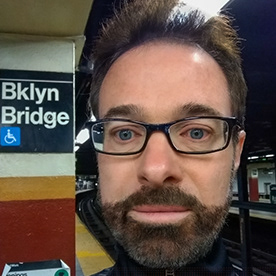- Home
- Premiere Pro
- Discussions
- Re: Pan speed not constant in animated image
- Re: Pan speed not constant in animated image
Pan speed not constant in animated image
Copy link to clipboard
Copied
I want a pan to have a constant rate of speed between the 2 sets of keyframes in my animated image. I Googled it and found instructions to select the 2 sets of keyframes by dragging a selection box around them, then right-click on one of the keyframes and select Linear in the Temporal Interpolation option. Its still slowing down towards the end, much faster at the beginning. I've attached a screen shot but I don't know if it shows anything helpful. Any help would be appreciated. Thank you.
 1 Pinned Reply
1 Pinned Reply
Hi Barton,
If you want the speed to be constant, choose Linear as the option for each keyframe. Looks like you've done that. Try redoing them individually. Be careful not to touch any of the handles in the Program Monitor or easing might occur. Let me know if that works for you.
Thanks,
Kevin
Copy link to clipboard
Copied
Hi Barton,
If you want the speed to be constant, choose Linear as the option for each keyframe. Looks like you've done that. Try redoing them individually. Be careful not to touch any of the handles in the Program Monitor or easing might occur. Let me know if that works for you.
Thanks,
Kevin
Copy link to clipboard
Copied
Thanks. All the Temporal Interpolations were set to Linear for the first few sets of keyframes including the ones at issue. I didn't go through the entire video. I didn't know for sure what you meant by "redoing them individually" so I deselected Linear, selected Bezier and then reselected Linear for those first sets. The pan is still quite a bit faster for the pan at issue, slows down towards the end.
Copy link to clipboard
Copied
I'm reaching out again to see if anyone can help me resolve this. I've selected all of the keyframes, right-clicked on one of them and made sure Temporal Interpolation is set to Linear, but for some reason, for the 2d 2 sets of keyframes, the pan is zooming in very quickly at the beginning and slowing down at the end. I'm including screenshots of the 2 sets of keyframes, for what it's worth. I'm also including a link to a video of the clip on youtube. I appreciate any feedback to help me understand what's going on.
https://youtube.com/shorts/KEMhMpQaQYs?feature=share
Copy link to clipboard
Copied
Hi Barton,
You indicate you are trying to achieve a smooth "pan" of an image, which only should use Position keyframes. If you want to scale an image (simulating a camera "zoom"), then that is a bit different since Scale can introduce a perceptual issue that you are describing.
If you're using Scale to change the size of the image, and it's speeding up or slowing down even with Linear interpolation, it's because scale percentages aren't visually linear.
To fix it:
Space your Scale keyframes based on how fast you want the simulated rostrum camera movement to feel—don’t rely on equal time spacing visually in the keyframe graph to line up with the Position keyframes. Hope that helps.
Thanks,
Kevin
Copy link to clipboard
Copied
Thanks! I think I understand what you are saying, just not sure how to execute it. Is the idea to assign additional keyframes along the path from where your pan/zoom starts to where it ends? Since both those points are represented by numbers as to their position, is there a calculation you can do to assign those values, even approximately, as opposed to just clicking and dragging the image to where you think it should appear when assigning those intermediate keyframes? If I'm correct as to this (assigning keyframes at one or more points along the path) are you assigning both Scale and Position in order to create this smoother, more even movement? Thanks for your guidance!
Find more inspiration, events, and resources on the new Adobe Community
Explore Now