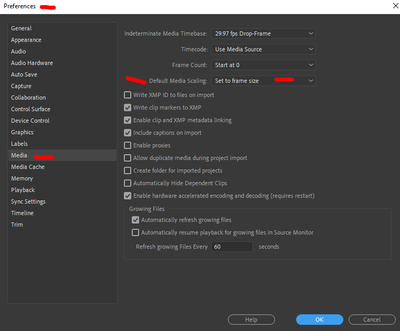Copy link to clipboard
Copied
Is there a faster way? I remember there was a time when I didn't have to do that so often. Is it the picture format or something in the preference? All the pictures are jpeg by the way.
 1 Correct answer
1 Correct answer
Scale to Frame Size
(I think is what you are looking for)
Copy link to clipboard
Copied
Scale to Frame Size
(I think is what you are looking for)
Copy link to clipboard
Copied
Perfect answer.
Copy link to clipboard
Copied
Copy link to clipboard
Copied
Also there is a option in the Preferences to make this the default
Copy link to clipboard
Copied
Where is the option in preferences please help as I am doing this for a client and needs to be done by thursday
Copy link to clipboard
Copied
Really? What is it? What does it say?
Copy link to clipboard
Copied
Thank you so much!
Copy link to clipboard
Copied
You will also find links to many free tutorials in the PremiereProPedia that will quickly show you how things are done in Premiere Pro.
Cheers
Eddie
|
PremiereProPedia (
RSS feed)
- Over 300 frequently answered questions - Over 250 free tutorials - Maintained by editors like you |
| Forum FAQ |
Copy link to clipboard
Copied
I tried this approach and it worked.
But when I started a new project, the photos were zoomed out but a portion of the images are cropped. Not showing full frame. Anything I'm doing wrong?
Copy link to clipboard
Copied
Go to your Preferences/Media tab, and set the option for Default Scaling to "set to framesize".
Neil
Copy link to clipboard
Copied
Thanks Neil!
Copy link to clipboard
Copied
Hello @_David_M_Ha_,
We appreciate your note. You say you are having trouble with scaling .jpg images. Is that right? Try this: select the image(s), right-click, and choose "Set to Frame Size." That should do it. It also gives you the option of going back into the Effect Controls tab for further modification. Let us know if that worked for you.
Thanks,
Kevin
Find more inspiration, events, and resources on the new Adobe Community
Explore Now