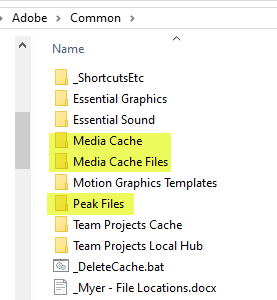- Home
- Premiere Pro
- Discussions
- Playback delay after cutting footage
- Playback delay after cutting footage
Copy link to clipboard
Copied
I'm experiencing crippling 5-10 second lag when pressing play on the preview monitor. Seems quite common but most people go off on a tangent regarding addons and effects, resolution, hardware specs etc.
My system is 8700K 4.7GHz, dual 2080Ti's SLI, 32GB RAM, 1TB 970Pro which is where the projects are stored, I don't think the finger can be pointed at sub standard hardware.
I create a new project from scratch, default template. Import 45 minutes of 1920x1080 30fps footage recorded from Xsplit (screen recording software).
When first imported into Premiere Pro it's perfect, playback is instant.
When I use cut to splice out silence gaps etc, I maybe do that around 15-20 times before the playback lag starts happening. There's no effects on the footage at all, no audio effects, no transitions, it's cutting up the footage which is causing the playback lag.
Is there some kind of optimisation workflow you're meant to go through when editing jump cuts or something? It's infuriating, I can't work with this. Waiting 10 seconds before it plays back the preview is obviously not right and I need to fix it ASAP. Any help much appreciated, cheers.
 1 Correct answer
1 Correct answer
The program and the project file are on C, which is a Samsung 970 Pro 1TB NVMe drive.
Sorry, I've actually just cracked it... completely fixed it. For the past few months I'd begun using the 'Essential Sound' balanced male voice preset to even out the volume levels... would you believe it it's that which is doing this. I've just selected my entire time line, removed attributes, remove that audio effect (which I never would have expected would do this), and playback is back to being instant snap
...Copy link to clipboard
Copied
I know a number of people have reported that Premiere is not necessarily happy with SLI connected GPUs, but ... I really doubt that is at issue here.
If you delete the cache/media-cache database files, does the project return to speed for a short bit again?
Neil
Copy link to clipboard
Copied
yep that was one of the first things I did, and no it didn't (by the way there's no stuttering or poor performance when playing back, it's just a lag when beginning playback).
Another angle is if you chop up the footage to the point that it causes a lag when trying to play back, then if you delete all the chopped up clips and extend the first clip to its full length... the problem is gone. It's exactly like it loses its mind when you have dozens of chopped up clips joined together.
Copy link to clipboard
Copied
That's bizarre, and ... wow, painful.
Is the program itself on your system drive? Where is the project file?
Neil
Copy link to clipboard
Copied
The program and the project file are on C, which is a Samsung 970 Pro 1TB NVMe drive.
Sorry, I've actually just cracked it... completely fixed it. For the past few months I'd begun using the 'Essential Sound' balanced male voice preset to even out the volume levels... would you believe it it's that which is doing this. I've just selected my entire time line, removed attributes, remove that audio effect (which I never would have expected would do this), and playback is back to being instant snappy.
Why the heck the audio would do this... any way, thanks for your involvement much appreciated.
Edit - the problem still only surfaces when the timeline is cut up, but the root of the issue is that audio effect, which is obviously Adobe's own stuff.
Copy link to clipboard
Copied
Good going. As Neil said, we don't always go to audio stuff but it does seem to add some bizarre behavior at times.
Copy link to clipboard
Copied
Amazing! Being frustrated with this issue for so long! Who would have thought?!
Let's see if we can get this looked at and fixed...
Copy link to clipboard
Copied
I owe you a beer!!! I have been slowly going mad this morning editing. but everything has sped up now ive disabled the audio fx on everything. going to take an age to turn them all back on... but at least I can edit now
Copy link to clipboard
Copied
Fantastic sleuthing there!
Audio can at times cause some bizarre behavior. I know a number of times people have been on here with odd performance issues, typically a stuttering or lag sort of thing, and ... suddenly Kevin or one of his helpers says "Try setting your default audio to no input ... " or "Set your default audio to X" and voila, it works perfectly.
Still, I never think of heading to the audio section for performance questions. Silly me, maybe? 😉
So ... how about going to the UserVoice system and writing detailed post on this, then coming back here to post a link to that post. And let's see if we can get a number of others to upvote it. Adobe living by metrics, it's always best to give them metrics.
Neil
Copy link to clipboard
Copied
Have you tried transcoding your source footage to a format that doesn't compress between the frames?
Premiere Pro is probably having trouble calculating the new frames based on where you placed your edit within the GOP (Group of Pictures) structure of your source footage, an inherent challenge of editing formats with intraframe encoding (even on a well spec'd workstation).
If you switch to a mezannine CODEC that's meant for editing (this is, it's all interframe compression), this issue goes away. Since your source is screen redording from gaming, I'd recommend Apple ProRes422 LT.
-Warren
Copy link to clipboard
Copied
This happens to me, and it seems to come from trying to bring older footage (about a year old) into a sequence. Same camera, all 4K. I've tried importing a sequence from a previous file (the old sequence imports, but the lag is about 10 seconds to see the image when I move the timeline indicator. My original (newer) sequence with 4K footage is fine, but the imported clips are essentially unusable with that kind of lag.
I've also tried importing the original clips on their own, not as part of another timeline, but the preview is still about 10-15 seconds to see an image come up.
Even if I open the older file on its own, it's painfully slow. So maybe it's something corrupted. But this has happened every time I try to import an older sequence happened on a couple projects last year - could that import process corrupt a file?
I'm going to try transcoding all the older clips (DNxHR? I'm on a Windows machine) before I bring them in, and then I'll have to sort and log them all over again.
Copy link to clipboard
Copied
Try deleting the cache and then importing your old clips, see if that helps.
Now in Windows we have Cineform but also now ProRes, so you have your choice.
Delete your cache files as follows.
The files are located here: Paste the whole line into File Explorer.
%UserName%\AppData\Roaming\Adobe\Common
I just delete the three folders:
- Media Cache
- Media Cache Files
- Peak Files
You can also just delete the files inside. Premiere will make the one's it needs automatically.
Copy link to clipboard
Copied
Thanks, I've tried clearing the cache files from the Preferences window, and that helped temporarily in the past, didn't help today. Sorry, I'm a Windows dummy, I can't get the pasting into file explorer to work, it keeps trying to open my web browser.
Copy link to clipboard
Copied
The folder is probably hidden in that case.
You can do it this way:
Open PP from the normal Icon, ie: don't double-click a project file.
When PP opens, close the Home screen or File/Open screen and be at a blank desktop
Select the from the menu Edit\Preferences\Media Cache
Click the Delete button in Media Cache Files
From the dialog that pops up select <Delete all media cache files from the system>
Press <OK>
I suggest you close PP and reboot your system, then try the old files...
Copy link to clipboard
Copied
When I removed the De noise my issue got solved. I later applied it to all the footages at the end of editing.
Find more inspiration, events, and resources on the new Adobe Community
Explore Now