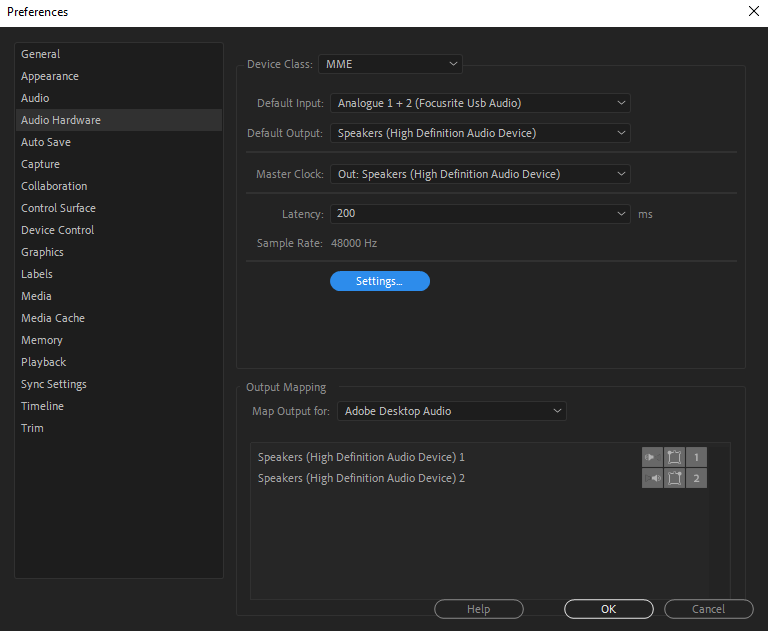- Home
- Premiere Pro
- Discussions
- Premiere 2020 playback keeps pausing 1-3 seconds a...
- Premiere 2020 playback keeps pausing 1-3 seconds a...
Premiere 2020 playback keeps pausing 1-3 seconds after pressing space
Copy link to clipboard
Copied
I've been trying to fix this for a while now and I can't find anything about it online other than it potentially being an audio hardware issue. The playback just keeps pausing itself after a few seconds when I'm trying to play it.
PC Specs:
Ryzen 9 3900x
RTX 3090
64 GB RAM
And also, here's a picture of my audio hardware settings.
Copy link to clipboard
Copied
I'm having same issue, were you able to figure out how to fix it? My Pc has similar spec's but I have a amd gpu
Copy link to clipboard
Copied
did anyone find the solution . i have same problem
Copy link to clipboard
Copied
Copy link to clipboard
Copied
Copy link to clipboard
Copied
Copy link to clipboard
Copied
Update to the latest version.
Copy link to clipboard
Copied
Copy link to clipboard
Copied
Delete the Media Cache and Media Cache files:
https://community.adobe.com/t5/premiere-pro/faq-how-to-clear-your-media-cache-in-30-seconds-in-premi...
If that doesn't work,try resetting the preferences:
https://community.adobe.com/t5/premiere-pro/faq-how-to-reset-trash-preferences-in-premiere-pro/td-p/...
If that doesn't work, try resetting the Workspaces:
Reset a workspace
Reset the current workspace to return to its original, saved layout of panels.
1. Do one of the following:
• Click the Workspace menu icon and select Reset to Saved Layout.
• Choose Window > Workspace > Reset to Saved Layout.
from here:
https://helpx.adobe.com/premiere-pro/using/workspaces.html
If that doesn't work, try Preferences > Audio Hardware and set Input to None.
If that doesn’t work, try updating or rolling back your graphics driver directly from the video card manufacturer’s site. If NVIDIA, do a clean install of the latest Studio Driver (NOT the Game Driver)
If that doesn't work, try creating a new project and import the old one into it.
Also, please help us help you:
https://community.adobe.com/t5/premiere-pro/faq-what-information-should-i-provide-when-asking-a-ques...
Copy link to clipboard
Copied
Hi Danomil!
Sorry to hear that. What happens when you switch Default Input to No Input? Does that help?
Let us know.
Thanks,
Kartika
Copy link to clipboard
Copied
*SOLUTION*
Tried everything. Finally fixed. USB ports were overloaded on PC Tower. Almost every usb plug was being used, disconnected 2 of my el gato cam links and fixed the problem! No more pausing on its own on playback.
I was with adobe support for 30 minutes trying everything and finally came up with this solution. Remove some of your usb connections until it fixes it.
Find more inspiration, events, and resources on the new Adobe Community
Explore Now