- Home
- Premiere Pro
- Discussions
- Re: Premiere introduces banding in Exports
- Re: Premiere introduces banding in Exports
Premiere introduces banding in Exports
Copy link to clipboard
Copied
We've been having this issue for some time... and looking through the forums I see that people have been complaining about this problem as far back as CS6. I should also add that the people commenting in the past have been on both Macs and Windows. So this looks to be an engine problem not a platform-specific issue.
Before you comment, let me ensure you this isn't a color bit-depth setting problem within Premiere itself... this is purely an issue introduced when exporting video out of Premiere regardless of the output files target bit depth.
I can confirm this is STILL an issue under Adobe Premiere CC 2017.
I've also seen subtle color shifting occur when exporting out of Premiere. But I digress back to the original topic.
To preface I should state that each of our guys tasked on attempting to solve this problem in the studio have well over two decades of post-production technical experience.
Source media in the Premiere timeline are ProRes4444 (also tried ProRes422HQ).
Viewing them in Premiere they look perfect. However, the exported file has significant banding introduced into the output file.
We have tried exporting in every single ProRes format available... without any difference in the introduced banding.
We've tried every thing possible we could think of:
1) Setting sequence to maximum color depth
2) Setting sequence to maximum render quality
3) Setting export to maximum quality
4) Disabling metadata at the export
5) Exporting to various tile types and bit depths.
Nothing changes the output.
We've attempted exporting an animation codec version which also has the banding, but barely reduced overall.
HOWEVER... if you IMPORT this project into After Effects and render the timeline from within After Effects.... there isn't any banding at all. So clearly there is a major issue within the export engine that Premiere uses. Our only work around to ensure there isn't banding, as well as not having the color shift I briefly mentioned, is to import the timeline into After Effects and rendering from there.
This is a significant flaw in Premiere that is just mind-boggling that it has existed for at least 4 years at the minimum. Adobe should be putting this problem at the top of their bug fix list for Premiere.
Let me reiterate that our exports from Premiere were set to Maximum bit depth and maximum render quality. And we rendered to ProRes4444 files.... the same format in which the files were sourced... but banding was introduced.
Copy link to clipboard
Copied
Which didn't answer my question at all. Some of the effects in PrPro are still processed in 8-bit internally, and if you have any of those they need to be either replaced or at least used at the very end of the processing chain. It's a small possibility, but ... possible. If you have those in use, and early in the processing chain sequence in PrPro, you would be very likely to get banding on the project with the sort of effects I would guess you're using.
Is it something that should be fixed by updating all the processing stuff for the effects still based in 8-bit? Certainly. Why are they still using that for some effects? No clue. Doesn't make sense to me. (Sadly, they don't always just do what I wish ... ![]() )
)
So, please ... post that bug-report, as this is something they do need to be jogged about. AGAIN. They seem to be cleaning up the old stuff slowly cycle by cycle. This one needs to go.
Neil
Adobe Bug Report /Feature Request form: https://www.adobe.com/cfusion/mmform/index.cfm?name=wishform
(They never respond, but all reports filed are collated and distributed to all managers in the app involved.)
Copy link to clipboard
Copied
No matter how complex or simple the edit, the export functionality under PP has this serious color/banding issue. If you use it on a project using exclusively Lumetri as the only effect... it still shows up. If you import this same PP project timeline into AE and render from there, the color is correct and without banding. It's just that simple.
If I get around to spending time on this again I'll actually snag some screenshots. It's obvious to the naked eye. We spent lots of hours going through every possible solution. Our team is incredibly tech savvy on this front. There is clearly a problem with PP's export engine.
Copy link to clipboard
Copied
I don't doubt you're having it, please don't misunderstand. Nor do I question the tech-savvy-ness of you or your staff, most of whom I do assume know more especially in regards to how your shop runs than I.
But there are many other shops & individuals not having this much problem. There are issues with banding at times with certain effects, layer order of effects, that are problems within the program. There are also interactions of some kind where some individuals/shops have issues that others don't.
It's puzzling out this latter that can be rather complex. Sadly, I'm not an engineer on the team. But trying to puzzle out a way for your shop to get around this seems worth the while. This sort of thing is way past annoying well into a professional problem. Affecting workflow & delivery, and those working in this for a living tend to have tight timetables. NOT good.
Neil
Copy link to clipboard
Copied
Hello DWalla,
I found that in most of these cases, most are stumped around the banding issue because they continue to verify the issues using QuickTime Player, thinking that it is the "gold standard" for monitoring. Unfortunately, it no longer is.
The problem is that both the QuickTime 7 and QuickTime 10 Players do not offer accurate monitoring for high quality footage with both displaying banding that is simply not there in the native file.
I advise you to use either a high quality broadcast monitor using a 10 bit capture card to monitor uncompressed footage or if you do not have one, at least try VLC or even HandBrake.
The other problem is that some users expect that their 8 bit source footage rendered in a 10 bit codec, like ProRes 4444, will not exhibit banding. It will, if there are gradients in that 8 bit source footage.
Some explain that After Effects does not have the same issue when rendering from the Render Queue. Rendering can be done at 16 bit from the Render Queue, where 8 bit banding can appear to be reduced, however, it is still there.
My advice is to shoot 10 bit footage. Keep the pipeline at 10 bit the whole way through. Monitor using a 10 bit capture card and a proper broadcast monitor. At least use VLC. Try these things and report back if you still see banding in gradients.
If you have 8 bit footage anywhere in the pipeline, you'll see banding in gradients, especially drone shots of the sky. That's the way it's always been.
Report back with precise workflows and screenshots if you find this not to be the case.
Thanks,
Kevin
Copy link to clipboard
Copied
they continue to verify the issues using QuickTime Player, thinking that it is the "gold standard" for monitoring. Unfortunately, it no longer is.
I would argue it never was. I would argue that the only valid method of QC is now and has always been (as you later suggest) a calibrated display from a hardware device, leaving the computer's OS, graphics driver and software variables out of the equation.
Copy link to clipboard
Copied
I know you're a QuickTime nay sayer and never pass up the opportunity to throw shade at it, however, I rather agree that using a player app, especially QuickTime is not the best way to assess the true quality of a video signal for things like banding and color accuracy. This is especially the case with current versions of QuickTime Player.
This, coming from the guy that had a Targa 2K Pro/20M2U in my Mac G3 using FCP when FireWire DV was all the rage. I could verify and show clients why my outputs were going to be cleaner laying back to Betacam SP, than some DV dude. 😉
Copy link to clipboard
Copied
We are not verifying through QuickTime Player.
Copy link to clipboard
Copied
What are you using to verify banding? Do you have any 8 bit source in your workflow pipeline?
Thanks,
Kevin
Copy link to clipboard
Copied
Let me clarify how we shoot and our workflow. Since there are a lot of false assumptions being made about what we are doing here.
We shoot 10-bit+ on every shoot.
We shoot RAW frequently.
We shoot on RED Epic and Canon C300 II. We also capture to the Odyssey 7Q.
All of our footage is pristine and at a very high color depth/bit depth.
Many projects are dealing with CGI elements only. Motion graphics, etc. All rendered out in ProRes 4444 or ProRes 4444 XQ. CGI renders are all 10bit+ in color depth. CGI elements looks flawless in Premiere throughout entire process. Color-shift and banding occurs ONLY on export. Taking the exact same project into AE produces a flawless export regardless of bit-depth of the output project.
We render all projects in QuickTime ProRes 4444 or ProRes 4444 XQ.
All monitors are calibrated monthly using Spyder 5 Elite.
We have an array of various monitors from Cinema Displays, wide-gamut monitors, and calibrated broadcast monitors. The issues post-render are obvious on all monitors.
We have experimented with every possible setting on projects. Including timeline settings as well as render output.
Projects rendered out on Premiere and then reimported into Premiere show the banding and color shift.
We have tried every possible codec option to see if the problems are codec specific. Surprisingly, the renders with the least amount of banding (but color-shift still remains) happens to be MPEG4.
We have created entirely new projects and brought in a single clip just to see if it is a corrupted project. Banding and color-shift still occur on export.
Importing a timeline into After Effects and rendering using the AE engine produces the proper color without banding. We've tried this using 8-bit to 32-bit renders on AE. Even the 8-bit looks correct.
This problem occurs on all workstations using PP.
The time we spent trying every possible cause was immense. Easily 80+ hours.
Copy link to clipboard
Copied
I should add that you can see the banding in QuickTime Player as well as in Premiere and AE.
Copy link to clipboard
Copied
Hi DWala,
Sorry for the frustration. Engineering is saying that they cannot reproduce this error, so precise steps, sample files, and tests with verifiable results would be helpful. With those things in hand (upload items to DropBox or Creative Cloud), I can make sure the issue is attended to. It would be great if we could get this issue handled because I do not like to hear our products are not performing as expected, especially these QuickTime codecs.
I had a similar issue with a customer recently who was adamant about this issue, as well, but something was amiss with his source files.
- A couple of more thoughts:
- You are chiefly using ProRes. Have you tried exporting with other high quality codecs line Cineform or DNxHD/HR? What are the results there? If you have not tried another codec, please try a short test and let me know the results.
- When evaluating in Premiere Pro are you set to Full quality for your playback resolution? Is the Best Quality enabled in the Settings menu? Is the Program Monitor at 100% size?
- Definitely do not use QuickTime Player to evaluate video quality.
- I would recommend that you evaluate signal on a broadcast monitor fed from a capture card via SDI, not a computer monitor. Have you tried that yet? If you have not, can you try a test and let me know the results?
Thanks,
Kevin
Copy link to clipboard
Copied
Hi,
I just did a test with this composite trying to reproduce your error given the same steps you mentioned.
It's a 4K R3D image on V1 with a gradient on V2 with a Screen blending mode added to the gradient. I rendered at ProRes 4444. The footage was reimported into Premiere Pro and is displayed on the Program Monitor at Full playback resolution, 100% size and at Best Quality in the Settings menu.
I don't see any banding offhand, do you?

Regards,
Kevin
Copy link to clipboard
Copied
Same method, but using DNxHD 10 bit. What do you think?

Regards,
Kevin
Copy link to clipboard
Copied
I can only tell you what our experience has been. I'd have to dig back into past projects to show you samples. Something I currently do not have the time to do right now. But if I get the time and energy to do so.. I will. Our current policy in our company is that if you are doing projects that are color-critical, don't render them out in Premiere.
Copy link to clipboard
Copied
I can only tell you what our experience has been. I'd have to dig back into past projects to show you samples. Something I currently do not have the time to do right now. But if I get the time and energy to do so.. I will. Our current policy in our company is that if you are doing projects that are color-critical, don't render them out in Premiere.
- Only trying to help in verifying your issues and in filing a bug.
- I do need your assistance in chasing down any bugs specific to your workflow, though. If and when you can find the time to do a short test, please let me know.
- As you can see from my screenshots, I cannot reproduce your issue given my limited knowledge of your workflow pipeline.
- Premiere Pro uses rec709 color space, so if you'd like more options for color output, do let the devs know here.
- We'll also have a new bug report form coming out soon, so be sure to check back after the next release so you can add your voice to others claiming that there may be banding issues or color shifts with Premiere Pro exports.
Thanks for your feedback and sorry for the wasted time in chasing down this issue. I hope I can assist you into getting to the bottom of the problem.
Regards,
Kevin
Copy link to clipboard
Copied
Maybe you guys fixed it over the past 18 months. We haven't done anything color-critical with Premiere since my original post on here.
Copy link to clipboard
Copied
OK, thanks! I'll try and get more info on how to prevent banding on exports so we can be sure that you have a reliable way of exporting without this issue. I'll post back here soon with more details.
Thanks,
Kevin
Copy link to clipboard
Copied
Im on CC2017 (We dont want to upgrade to CCC2018 yet, feels unstable and buggy)
I work for a German Production company and we have constant banding issues with DNXHQX .mxf op-1a exports. A lot of our Documentaries are shot on Canon C300.
When we import a DNXHQX shot in a DNXHQX sequence we will see heavy banding in rendered shot (green timeline) and no banding at all in unredred parts of the seqence (yellow timeline)
C300 Raw
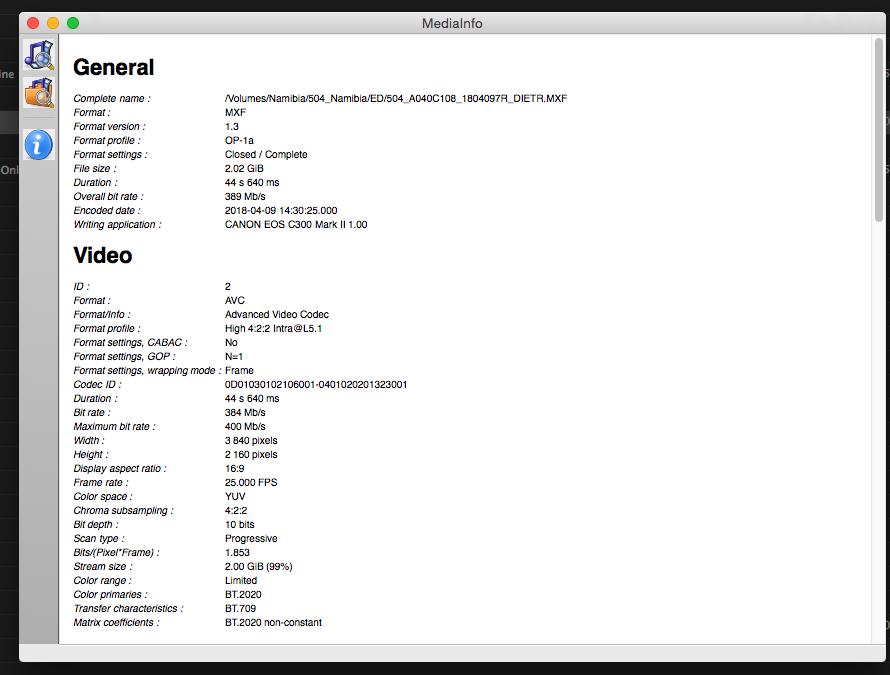
Transcode DNXHQX
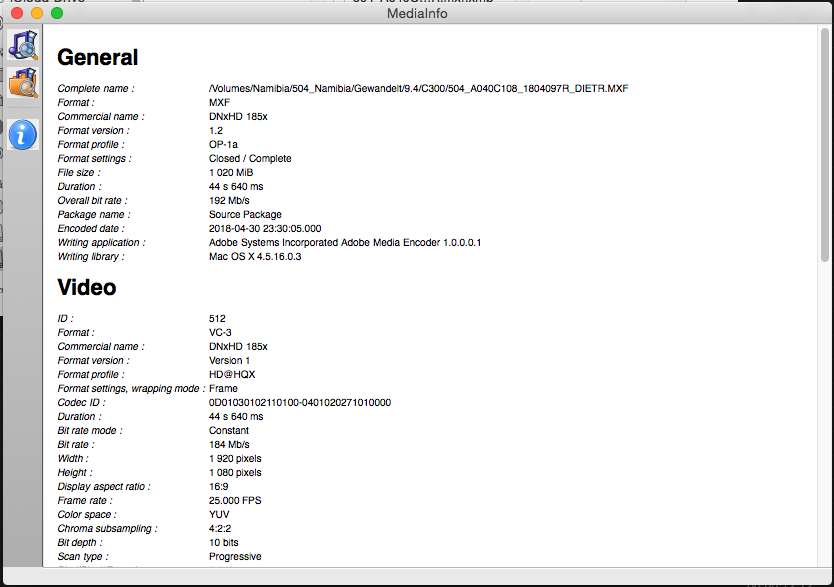
I know its not the best medium to display this banding issue but here are two pics to display the banding issue (Its much stronger on our broadcast monitor)
Notice the issue is only visible in the rendered part of the image: (Banding looks like compression artifacts in this pic)
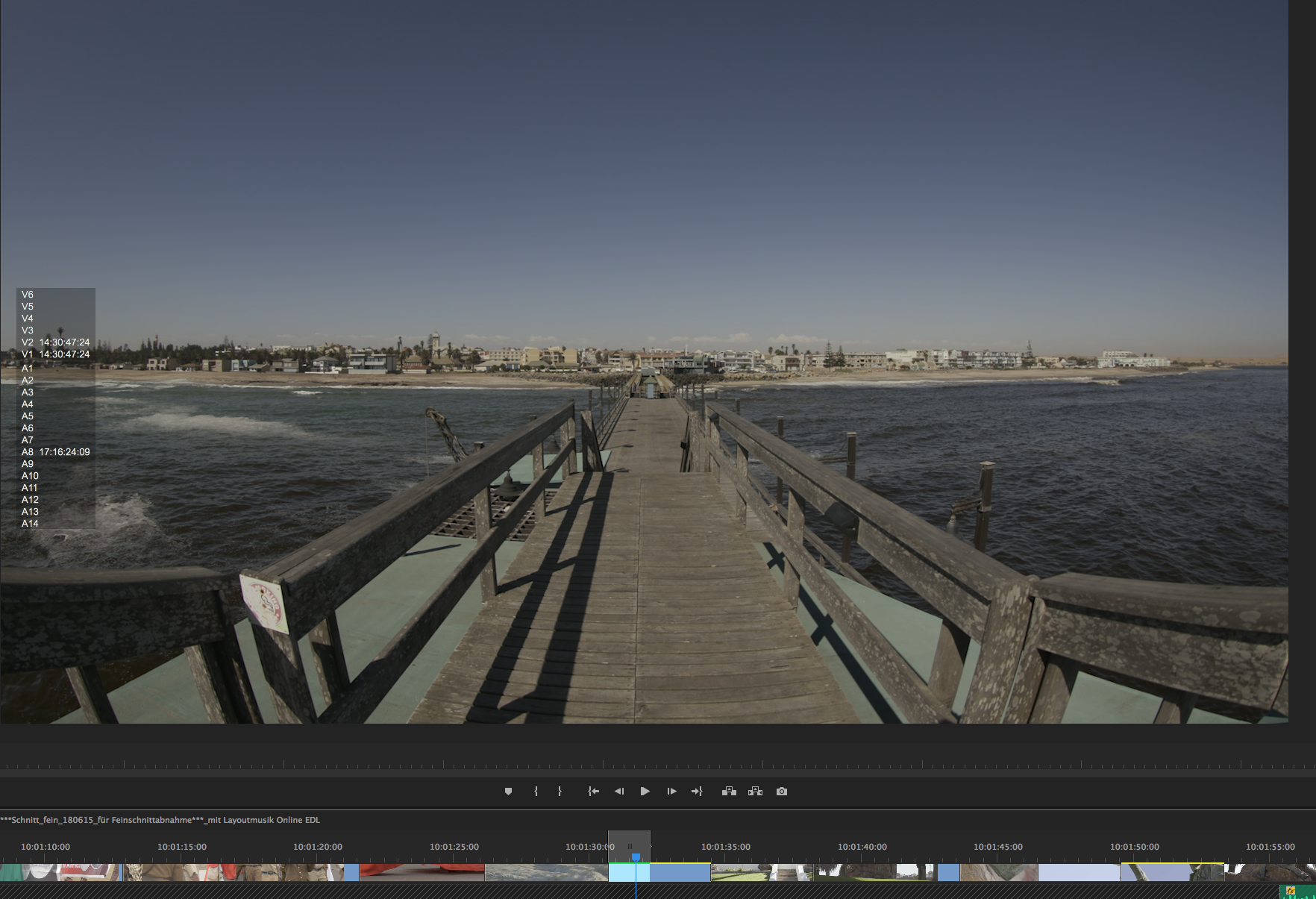
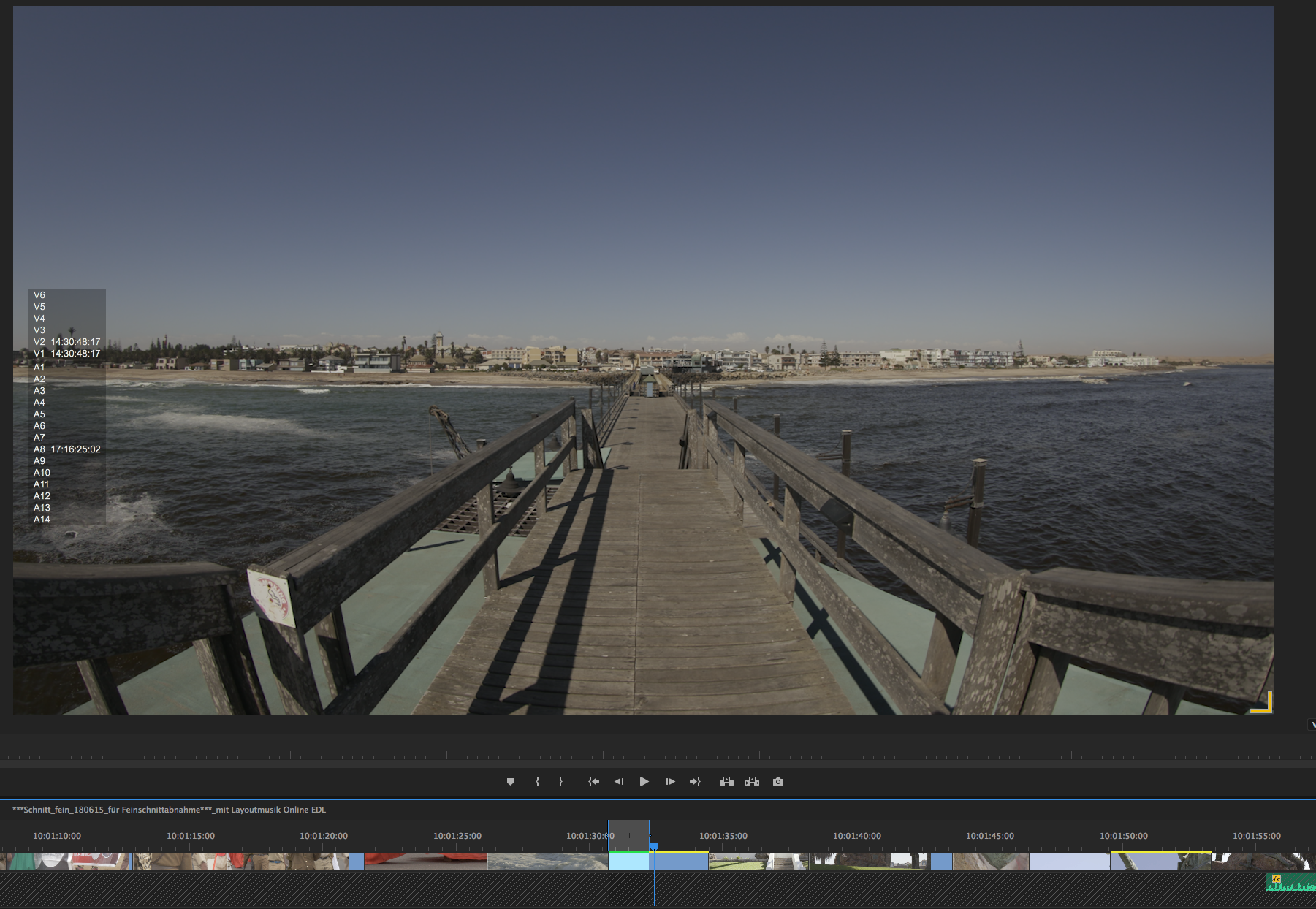
This is very annoying for us. We have to reimport the raw footage and replace it with the transcode, ontop of that we can not work in a dnxhqx sequence since it will ALWAYS introduce banding in our exprts. Why does this keep happening?
Copy link to clipboard
Copied
I'm finding I get banding in the gradients when using c300 mkii footage, only when I apply a standard effect on premiere pro cc 2018 and placed after applying a Lumetri effect. I'm also noticing that if I remove the lumetri effect and basically disable the standard effect (eg blur set to 0) it does a slight colour shift I can see on the waveform monitor. I never really noticed this before but that may be due to not filming with a white gradient background till now. Below is the background we shot our interview

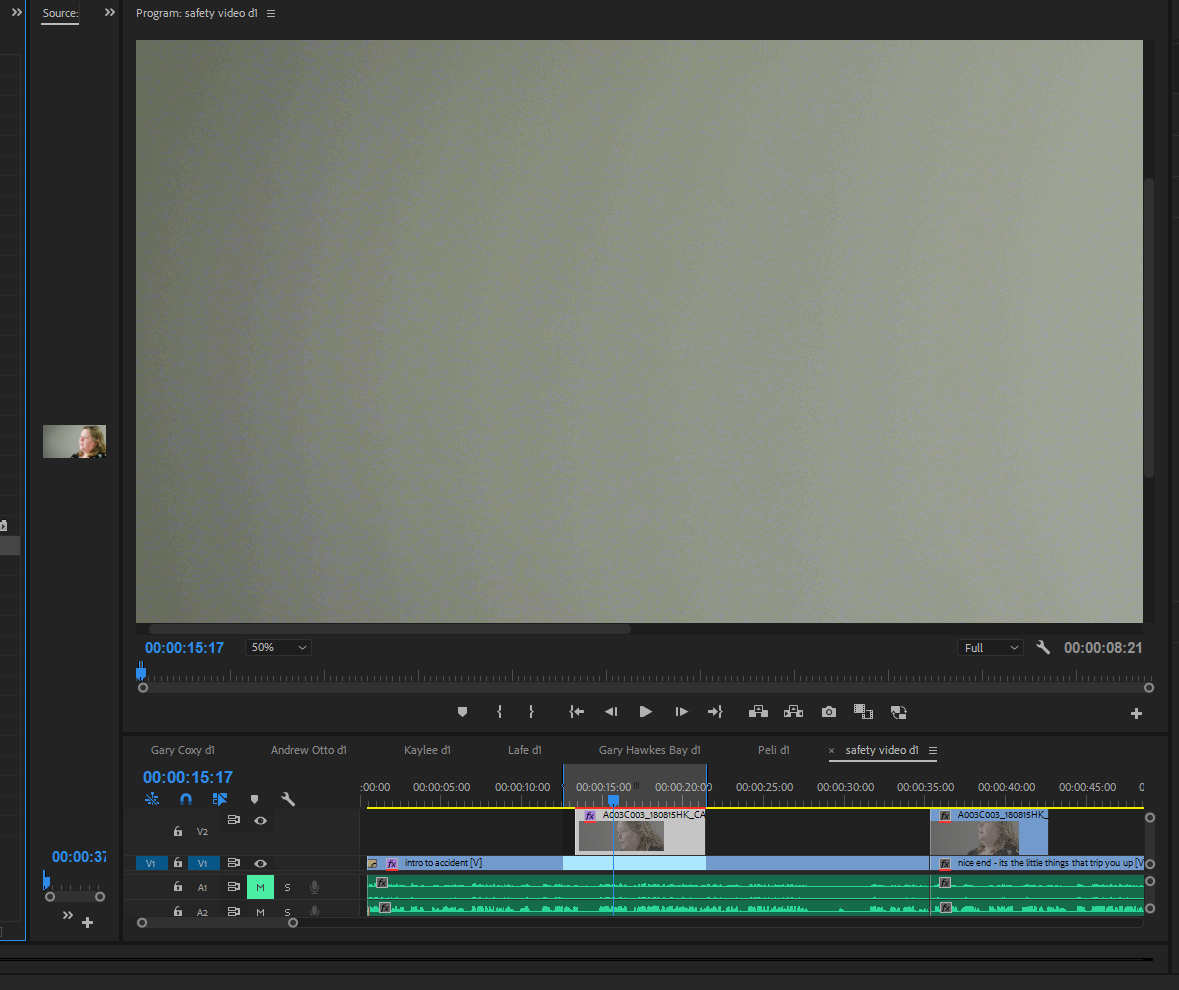
Copy link to clipboard
Copied
That is to be expected, when you have a red timeline. This means the effect is rendered in 8-bit, which will introduce banding. Yellow line means it's rendered in 32-bit. You can set Max Bit Depth in Sequence Settings and render that part of the timeline, and it should look OK. But not until you render. Remember to also use the Max Bit Depth setting in the Export panel, or your exports will have banding, even though your timeline looks good.
Copy link to clipboard
Copied
Unless Premiere has drastically changed something since this blog post, that's not what the colors mean at all.
Red, yellow, and green render bars and what they mean | Adobe Blog
It has nothing to do with bit depth. It has to do with computational resources the format in the timeline.
Copy link to clipboard
Copied
That explanation is a bit simplified. The red bar almost always means you've added an effect that causes it to render in software mode, which means it will be rendered in 8-bit unless you change your sequence settings to Max Bit Depth and render the section. The only exceptions are very few GPU accelerated effects that work in 32-bit, but still need rendering, like the Morph Cut. I explain this in great detail in The Cool Stuff in Premiere Pro.
Copy link to clipboard
Copied
Looks like you've not checked Max Bit Depth in your Export Settings.
Copy link to clipboard
Copied
Yeah I did that and it did solve the banding the main issue I am finding with the max bit rate setting is now I'm getting a colour shift, so the non accelerated effect is a unsharpen mask set to 0 and when applied it causes it to go almost a slight magenta which is seen on the waveform monitor. I've tried other effects and get the same issue. Is there another setting which maybe causing this? It also exports with the same colour shift, I can try to counter it by adjust the grade but I was wondering if it is normal to get the colour shift?
Effect not enabled:

Effect enabled:

Thanks
Copy link to clipboard
Copied
It's hard to see the settings in your Effect Controls panel, because it's so narrow. Did you use a blending mode? Also, I have no idea what color your original clip actually has. But yes, it's normal that rendering in 32-bit and in 8-bit gives different results - especially if you have overbrights. Could you share a small project with a clip or two that shows the problem?
Find more inspiration, events, and resources on the new Adobe Community
Explore Now
