- Home
- Premiere Pro
- Discussions
- Premiere Pro CC 2017.1 - Titles workspace and tool
- Premiere Pro CC 2017.1 - Titles workspace and tool
Copy link to clipboard
Copied
Hi
I downloaded the trial version of Premier Pro CC 2017 and cannot find a way to add 'Titles'. According to tutorials I've found you 'right-click' the add button in the project panel but there's no 'Title' function. I also tried the Workspace under Window and under File but 'Titles' is not there.
Any idea what I'm doing wrong? Do I need to install a secondary piece of software for Titles to work?
Any help would be great ... I'm completely new to video editing.
Thanks
Graham
[Title edited for clarity. — Mod.]
 1 Correct answer
1 Correct answer
Hey Graham
Title functionality just changed in the update released last week... if you just downloaded then yes, "Titles" has been replaced by the Text Tool / Essential Graphics panel.
The NEW Essential Graphics Panel in Premiere Pro CC 2017 (Spring Update) - YouTube
Have a look at some of the new tutorials for this new tool. Or you can bring up the old Title tool by choose File menu > New > Legacy Title.
Hope it helps.
Andy
Copy link to clipboard
Copied
Try resetting the workspace.
Copy link to clipboard
Copied
Simple as that! Thanks, Peru Bob.
Copy link to clipboard
Copied
You're welcome. ![]()
Copy link to clipboard
Copied
Am I wrong or is the method of changing the font a total fail via the dropdown? It takes yeeeeeeeears to scroll down the list of fonts. Please Adobe....change that.
Copy link to clipboard
Copied
You are 200% correct this is a horrendous update as a whole in my professional opinion.
Copy link to clipboard
Copied
Thanks Andy for the information and reference!
😉
Copy link to clipboard
Copied
The old way was far more intuitive. I appreciate all the hard work that goes into developing Premiere and adding new features but this is not a good change. Bad change. It's not powerful enough to do advanced, professional-looking motion titles & graphics, and it creates yet another panel that I need to find room for on my desktop if I want to do basic titles, rather than just ctrl+t to make a new, double-click to edit an existing, click the "x" when you're done.
You can no longer edit titles by double-clicking them on the timeline? Titles no longer appear in the project panel? How was this considered a good change?
Copy link to clipboard
Copied
I have been working with the new title tool for several months and I hate it. I finally relented and went back to the legacy tool also because the new one is doing my head in. I hope they either improve it or completely scrap it in the next update.
I never post on these forums but I'm so annoyed with this i wanted to add my opinion.
Copy link to clipboard
Copied
It would be both more helpful and more interesting to know what were the specific ... or at least the worst! ... of the problems you had with that tool. It is new, and James Strawn (one of the developing team!) and a couple other of the engineers have even been on here occasionally to both assist users and get information as to how the EGP "seems" to users.
I think Stefan is also passing information around some, if I'm not mistaken. Which is good.
Also useful would be ... have you been through some of the various video tutorials and blogs out there on using the EGP, or just trying to puzzle it out on your own? As I know ... even with my experience with this and other Adobe apps, I couldn't figure out nothin' on that panel at first.
After watching the presentations on it at NAB, and viewing ... several times ... some of the other tutorials out, it's pretty slick for much of what I do, with still some huge holes for missing things. For others, it's pretty awesome, and for others, it just doesn't yet have anything they really NEED.
So it's best to get as wide a response in very practical direct comments as possible. They have been very clear this is EGP 0.8 or so. And needs further work.
Neil
Copy link to clipboard
Copied
Hi Neil, I'm sorry my opinion was not interesting or helpful for you. I was merely wanting to add my voice to the debate. Yes I have watched tutorials including Adobe's as well as general ones on Youtube. (Without those, I would not have had a clue how to use it)
What I find most difficult.
1. If you have the video or audio box highlighted then the Title box doesn't even come up so you have to click off your clips (Something I have to do every single time.)
2. There are too many clicks needed to do basic changes such as centering, changing font.
3. Centering doesn't send the textr to the centre... i liked the old option of clicking vertical and horizontal centering.
4) The font selection box drop down menu is now more difficult to navigate
5) The title clip lands on the timeline wherever your scrubber is at the time you select ttlle. I preferred creating the title and then dragging it onto my timeline.
6) The title is not showing in project box for easy duplication
7) Also, I miss being able to duplicate a title so font and positioning are identical much faster.
8) I seem to end up making multiple titles because I'm clicking away from timeline clips and then have to delete the empty mistakes (this may be my clumsiness) The title size then is full screen meaning when you go to click on your clip to stretch it for example, you select the title box (because it is transparent) and have to reduce that before you can double clip on your video clip.
All of these issues could be fixed if when we clicked the new title button, the old legacy box opened up and we had all the options we had before at our finger tips without having to navigate back to them.
I am sure there are ways around these problems but then again, the legacy box was a way around them. It also made me feel much more in control of what I was creating with all my options highlighted in the legacy work space including things such as font presets and options for rolling text etc.
I hope this is more in line with the information you felt pertinent.
Cheers
Meg
Copy link to clipboard
Copied
And one more thing.... I don't believe a person should have to watch multiple tutorials (especially third part) when trying to use a basic function of any software
Copy link to clipboard
Copied
James was right ... I know it's at times anyone just needs to gritch a bit, and with PrPro ... well, as a moderately long time user, I don't know anyone who hasn't spent the odd hour gritching. Feel free, I certainly do! And I've filed tons of bug & feature reports, also while at the last 4 NAB's, gritched at engineers & managers in-person. As do a lot of others.
But after the gritching's been gotten out of the system, it's a lot more useful to provide good direct lists of what one likes ... or passionately dislikes ... in the UI. So your reply post was excellent. Thank you! As a fellow user, the more of this that gets discussed here, especially when one of the development team like James chimes in, the better off we all will be.
The only part I do disagree with is the comment about not needing to watch tutorials to understand a "basic" function. I can't think of a section of PrPro, as complex and complicated as that program is, that anyone could come off the street and use well and fast the first time they saw the program. Even the breadth & depth of the basic cutting tools ... for example, down at Adobe MAX last November, I was a "TA" in an editing lab, and the instructor showed a way of cutting clips I'd never seen or heard of before. And he was fast at it. I was feeling rather embarrassed to have had no clue about it, but I sidled over to another TA (who's also one of the hottest AfterEffects dudes I've ever been around) ... and he was as blown away as I was.
Neither of us ... both fairly experienced ... had seen or heard of the technique he was doing. And for certain types of cutting, it's awesome. And incredibly simple & basic.
That was just a 'basic cutting technique' ... I can guarantee that unless you've been around some info in depth on Lumetri, you will not get the most out of that, and you will slow your computer down terribly. Can you do something with Lumetri without really learning about all the stuff that ain't bloody obvious? Sure. Can you do it well and fast? No.
So I just assume that any part of PrPro I work with, I need to have studied up on. And probably need to go through some more tutorials when they come out with new 'toys' to work with.
And ... the EGP is a totally new concept within PrPro, not just a modified UI for titling.
Neil
Copy link to clipboard
Copied
meaganm36063337 wrote
Hi Neil, I'm sorry my opinion was not interesting or helpful for you. I was merely wanting to add my voice to the debate. Yes I have watched tutorials including Adobe's as well as general ones on Youtube. (Without those, I would not have had a clue how to use it)
What I find most difficult.
1. If you have the video or audio box highlighted then the Title box doesn't even come up so you have to click off your clips (Something I have to do every single time.)
2. There are too many clicks needed to do basic changes such as centering, changing font.
3. Centering doesn't send the textr to the centre... i liked the old option of clicking vertical and horizontal centering.
4) The font selection box drop down menu is now more difficult to navigate
5) The title clip lands on the timeline wherever your scrubber is at the time you select ttlle. I preferred creating the title and then dragging it onto my timeline.
6) The title is not showing in project box for easy duplication
7) Also, I miss being able to duplicate a title so font and positioning are identical much faster.
8) I seem to end up making multiple titles because I'm clicking away from timeline clips and then have to delete the empty mistakes (this may be my clumsiness) The title size then is full screen meaning when you go to click on your clip to stretch it for example, you select the title box (because it is transparent) and have to reduce that before you can double clip on your video clip.
I'm pretty sure Neil just meant that specific usability feedback is more useful than general opinions. Not that those aren't welcome too. So thank you for listing your specific problems for us. We read these things and take them seriously. I'll do my best to address them now, and please file bugs or requests for anything that you still think needs to be fixed.
1. What do you mean 'you have to click off your clips'? If you can see a layer (text, shape clip) then you should be able to click on it with the arrow tool and it will get selected. If the graphic was not selected, it will get selected at the same time. If it was already selected, it will remain selected. You should not need to deselect it. Also, if you click on text with the type tool, selection will happen in the same way, except that you are selecting text to edit rather than just the layer object. You can also use the Layers panel in the EGP to select layers if that helps.
2. Text alignment shortcuts was something we were not able to port from the old Titler in time for Pr 11.1.n. But we realize users' need for it, so look for it in a future release.
3. Vertical Center and Horizontal Center will center the selected layer's box relative to the Program Mon's frame area. If that is not happening for you then it is a bug I've not seen before.
4. We are just using the old font menu from the titler. But this is another high priority area of improvement, so look for big changes there in the future.
5. Fair point. You will need to put the playhead where you want the Graphic to start or else move the Graphic in place after you add it.
6. For easy duplication, select a graphic in the TL, hold alt/opt key, then click and drag to wherever you want it to be in the timeline. You can also use copy/paste but then you'd need to use track targeting if you want it to paste to a different track. So I strongly prefer the 1st method. I'm pretty sure you will find that a lot easier and cleaner than the old method once you get used to it.
7. You can duplicate Graphics in the method I described above. You can also duplicate layers within a Graphic by selecting a layer and choosing Duplicate from the EGP or the Edit menu.
8. You may need to get used to clicking on Graphics/Layers before editing them in the same way you got used to 2x clicking on a title to open and edit it in the Legacy Titler. I'm not sure what you mean by 'the title size is then full screen...'.
Copy link to clipboard
Copied
I also get the weird black line under the preview screen as stated above.
Thanks for those answers above jstrawn, I will be waiting with for those updates with excitement.
What I mean about the full screen is.....
Put a title over the video clip... even just one word.... then try to move the video clip.... you can't . you select the title instead because despite it being one word, its full screen size (transparent) and so to resize the graphic behind it, you have to move the title or stretch it smaller. Id like to see this fixed so that the area is contained to where only the words are on the screen.
What i mean about clicking off the clips is this.
If I try to add a title while i already have a video or audio file highlighted it wont add a title.. you have to click or move scrubber to a blank space on timeline. This doesn't seem like a big deal but its annoying because the video clip that you're working on is always highlighted and I forget every time to move the scrubber. Just a little issue perhaps but on top of the other problems its annoying.
In regards to centreing, I am not referring to the vertical and horizontal options because i can't even find those. I'm talking about justifying, when you justify text, depending on where you clicked on the preview pane to commence your title is where it seems to view as the center of the screen. So when I justify text (centre) the whole text can move to the side of the screen. Yes its an easy case of dragging it back but its just not ideal.
I actually downloaded another video software to add my titles in after Ive finished editing in PP. That is crazy!
Copy link to clipboard
Copied
meaganm36063337 wrote
I also get the weird black line under the preview screen as stated above.
Put a title over the video clip... even just one word.... then try to move the video clip.... you can't . you select the title instead because despite it being one word, its full screen size (transparent) and so to resize the graphic behind it, you have to move the title or stretch it smaller. Id like to see this fixed so that the area is contained to where only the words are on the screen.
What i mean about clicking off the clips is this.
If I try to add a title while i already have a video or audio file highlighted it wont add a title.. you have to click or move scrubber to a blank space on timeline. This doesn't seem like a big deal but its annoying because the video clip that you're working on is always highlighted and I forget every time to move the scrubber. Just a little issue perhaps but on top of the other problems its annoying.
In regards to centreing, I am not referring to the vertical and horizontal options because i can't even find those. I'm talking about justifying, when you justify text, depending on where you clicked on the preview pane to commence your title is where it seems to view as the center of the screen. So when I justify text (centre) the whole text can move to the side of the screen. Yes its an easy case of dragging it back but its just not ideal.
I'm not sure what you mean by 'weird black line under the preview screen'. If you are referring to the 'unlabeled fields' shown in the screenshot above, hover the mouse over either of the fields in the Browse tab of the Essential Graphics Panel's (EGP) and you will see a tooltip explaining what that field is about. As for the field in the Edit panel, it appears blank like that when no graphic is selected (or if a Graphic with no layers is selected in 11.1.n), which means there are no layers to show up in that layer's panel. Adding another tooltip to that area could help. It could perhaps even be a string of text like the one you see when the project panel is totally empty, which says, "Import media to start." Only it would be in the EGP Layers pane and say 'Create a New Layer to start' (which you can do using the New Layer button right beneath that pane). Good suggestion. Please submit that request if possible.
As far as the clicking-off-clips problem, it's still hard to follow without a demo mov or something. But I think I have an idea of what you are encountering and I can perhaps explain how it works to help a bit. Layers live inside Graphics in the Timeline. Layers have bounding boxes (blue or red) around their extremities when selected. Graphic objects are track items and are full-frame unless they have been specifically scaled up or down in the Effect Controls Panel (ECP). Using the arrow (selection) tool, single click right over a layer and you will select that layer and nothing else. Click off the layer to de-deselect it then 2x click over the Graphic (but not over the layer) and you now have the Graphic track item selected for Direct Manipulation (DM). Click and drag to DM-move the Graphic and its box as well as its layer(s) will all move (or scale, rotate, if you adjust those params instead). This is all easy enough to do, but as you saw, there is a bit of a problem if video lies beneath and you want to DM that instead of the Graphic. In this case you have 2 main choices: (1) lock the video track which has the Graphic then 2x click to select and DM the clip in the track beneath it. (you will still see the Graphic, you just won't be selecting or moving it), or (2) select the video clip in the Timeline, then go over to ECP and click on the Motion label for that item. This will let you DM it in the Program Mon even though the Graphic is still over (and not locked), or you can just use its motion params at that point if you prefer.
As for the Text Alignment, I just made a text in box layer, changed it to every available alignment setting (including Justify Center). For any of the Justify alignments (like "Justify last centered") it does not make the Text in Box jump out of place. However, if you have a simple text on point layer and change it from "Left align text" to "Center text" or "Right align text" then it will move the layer over relative to the anchor point. This is standard text behavior in a layer-based Graphics app. After Effects and Photoshop do the same thing.
Copy link to clipboard
Copied
Thanks for your reply, J.
jstrawn wrote
If you are referring to the 'unlabeled fields' shown in the screenshot above, hover the mouse over either of the fields in the Browse tab of the Essential Graphics Panel's (EGP) and you will see a tooltip explaining what that field is about
No, no, NO. Now we're supposed to hover over every field on the screen, waiting for a ToolTip to show up (if indeed one even exists)? This is a dereliction of basic GUI design, a massive waste of users' time, a deliberate reduction in the usability of your product, and inexcusable. It's also contributing to the outrage over this entire feature set, by rendering it obscure as hell.
ToolTips are for buttons with no captions and potentially obscure icons, for small widgets (like showing the timecode associated with a marker in the timeline), or to expand upon the information provided by a control's label. Of all things, they are not for giant text fields with acres of real estate in which to put a label.
Every field needs a label.
jstrawn wrote
As for the field in the Edit panel, it appears blank like that when no graphic is selected
Selected where? Again, they're not listed anywhere. Why aren't they in the project bin?
jstrawn wrote
I'm not sure what you mean by 'weird black line under the preview screen'.
The one I'm talking about is under the, uh, unlabeled field at the top of the Edit area:
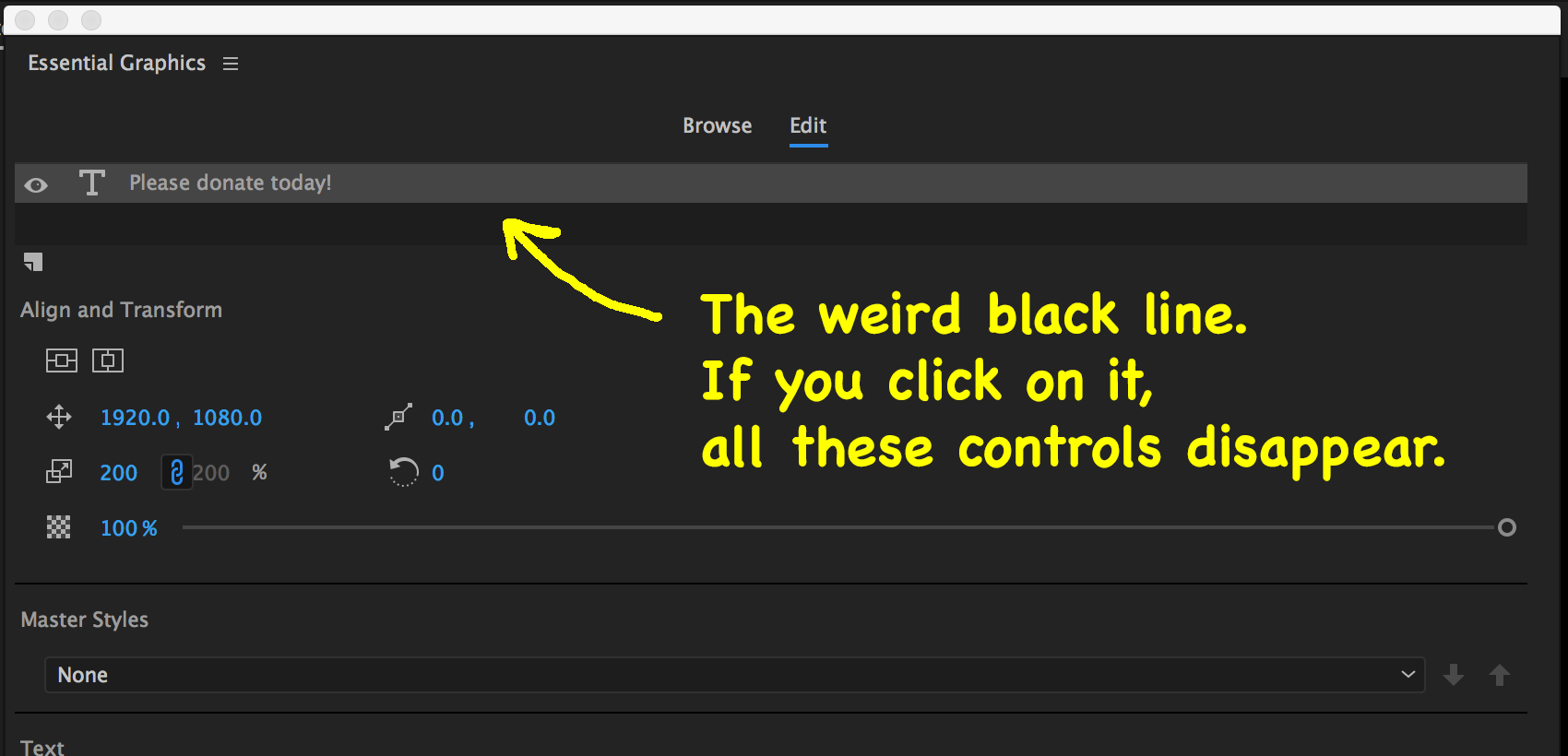
I realize it's hard to please everyone, but there are some fundamental design problems here that totally obscure the workflow. I appreciate your participation in this thread.
Oh, and I'm sure you guys are frustrated that people are demanding an "easier way to add a title," when you can just click with the Text tool. But here the glaring documentation deficiency is killing you. That must be addressed.
Also, for the record: I tried what Meagan was reporting and did not experience it. If she's on Windows, maybe it's platform-specific. With a video event selected in the timeline, I was able to click on the Program monitor with the Text tool and add a title over the video.
Copy link to clipboard
Copied
"No, no, NO. Now we're supposed to hover over every field on the screen, waiting for a ToolTip to show up (if indeed one even exists)? This is a dereliction of basic GUI design, a massive waste of users' time, a deliberate reduction in the usability of your product, and inexcusable. It's also contributing to the outrage over this entire feature set, by rendering it obscure as hell.
ToolTips are for buttons with no captions and potentially obscure icons, for small widgets (like showing the timecode associated with a marker in the timeline), or to expand upon the information provided by a control's label. Of all things, they are not for giant text fields with acres of real estate in which to put a label.
Every field needs a label."
One of the joys of long participation on here is getting to see the varied Ideals of what makes a "Good UI" and what is stoopid.
Some people hate hover-tips, and some people think they are the best way to help users navigate unfamiliar (to them) tools. Some people hate any real-estate (no matter how much is "open) taken up by "useless" field labels, others want labels on most if not all parts of a UI.
You clearly are on one side of this discussion. I'd just like to not that It's not a universally shared position. And that's one of the things that seems needed to be understood by more people: there's not a great bit of shared agreement on what makes the "perfect" UI.
How do we get to most usable for the most users while being least annoying to as many as possible? Especially when something totally seen as completely necessary by some, is seen as totally an annoying waste to others?
This discussion in on the EGP, but ... you will find similar discussions on any other section of PrPro.
Please keep participating in this discussion! And give you most direct input. As long as we all realize each of us is an expert of One, we're fine.
And this EGP needs ... discussion.
neil
Copy link to clipboard
Copied
jstrawn wrote
I'm not sure what you mean by 'weird black line under the preview screen'.
The one I'm talking about is under the, uh, unlabeled field at the top of the Edit area:
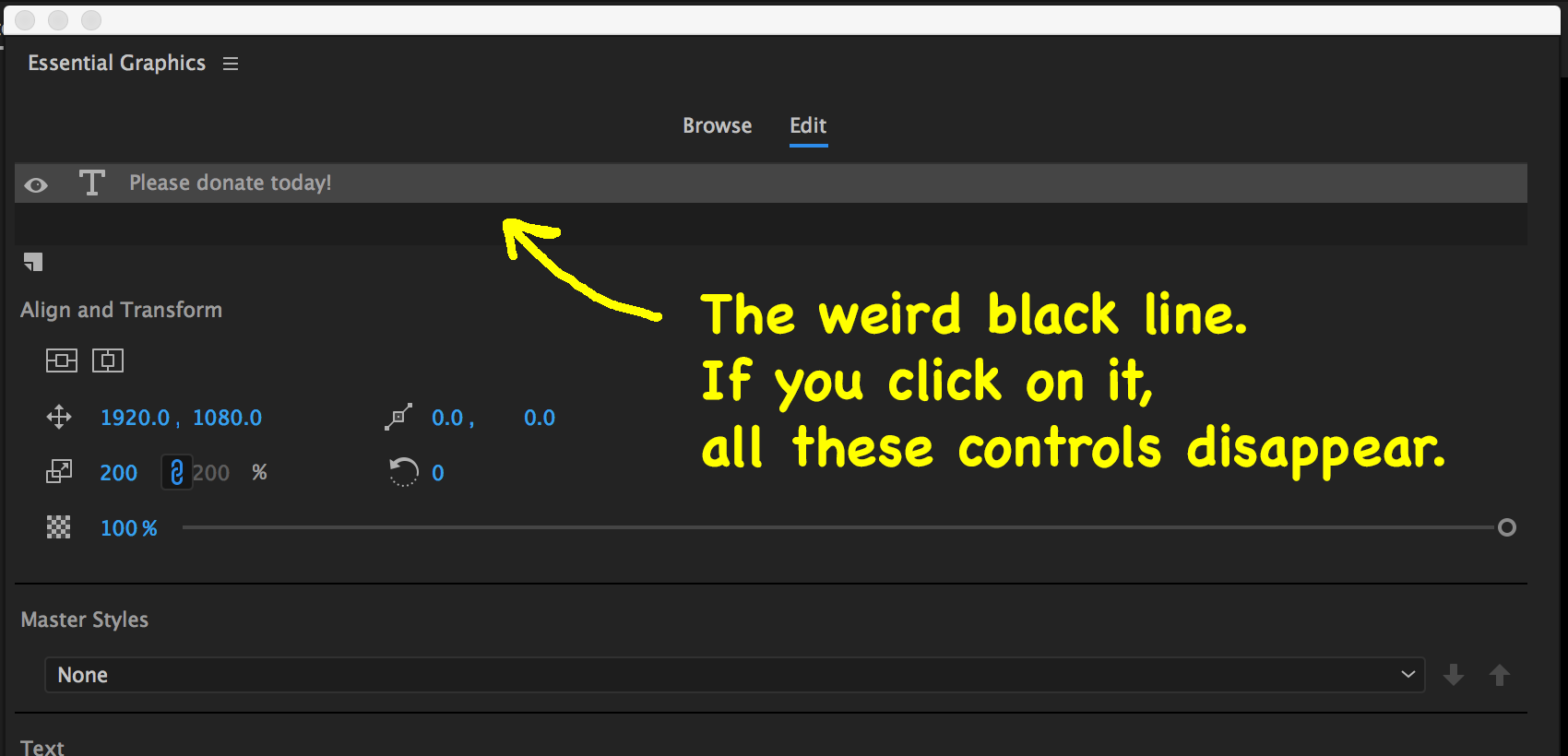
That is the unused area of the Layers pane of the Essential Graphics Panel (EGP). If you click on it you are deselecting the Layer 'Please donate today!" which makes that layer's controls go away from the EGP. Click on it again, or click on the text in the Program Mon, and the controls come back. Add more layers and the layers pane will grow vertically, but that one gap will stay there so that you have a way to deselect all layers from within the EGP.
Is it clear that I'm just explaining how things currently work? Not infringing on your right to be irritated by them.
Copy link to clipboard
Copied
jstrawn wrote
Is it clear that I'm just explaining how things currently work? Not infringing on your right to be irritated by them.
Hahaha! Good, because I don't want my constitutional rights to be abridged, damn it.
Anyway, of course the first problem is that there's no label saying that this is the "layers" area. The second is that this black line isn't always there. And more importantly: Why is it necessary? What's the point of having nothing selected and causing this entire panel to be devoid of any controls? Kinda useless, it seems.
I don't think there's a mechanism to have no layer selected in Photoshop, for example. Is there?
Copy link to clipboard
Copied
https://forums.adobe.com/people/Mobius+Strip wrote
Anyway, of course the first problem is that there's no label saying that this is the "layers" area. The second is that this black line isn't always there. And more importantly: Why is it necessary? What's the point of having nothing selected and causing this entire panel to be devoid of any controls?
- I saw your earlier request to give everything burned-in labels. That's a valid request and should be submitted via the wishform. Neil effectively explained why that was not done for 11.1 though. The Layers pane is one of the few areas where I might argue that may actually makes sense. (It probably does not make sense for a field called something like "Choose Motion Graphics template location")
- When have you not seen the empty space beneath your layers in the EGP? Can you send me a screenshot please? The only time that should sort of happen is if you have so many layers that the layers pane overfills the height of the entire EGP. In which case you could still scroll the EGP down and see the empty slot beneath the bottom layer. If that's not the case, it is a bug.
- The point of having nothing selected is that there will be times when you need to select the graphic but no layers. Leaving an empty slot is a way to do that with a single click in the EGP.
https://forums.adobe.com/people/Mobius+Strip wrote
I don't think there's a mechanism to have no layer selected in Photoshop, for example. Is there?
There is a way to select 0 layers in PS's layers panel. Click on the grey space beneath the last layer, or cmd/ctrl click on a single selected layer.
Copy link to clipboard
Copied
Thanks James.
As far as the line disappearing, it may have been the behavior depicted in the screen grab below. Because I didn't know what it was supposed to be, it looks like it disappears sometimes. But maybe it just collapses in height?
Also, Command-clicking a selected layer doesn't deselect it here; I note that because of your Photoshop comment. I didn't try in Photoshop, nor would I ever guess that it would be useful to click on the grey space under the last layer in Photoshop.
I didn't see an explanation in Neil's remarks, but I don't consider field labels optional. I've never seen anyone seriously argue for abolishing them.
jstrawn wrote
- The point of having nothing selected is that there will be times when you need to select the graphic but no layers. Leaving an empty slot is a way to do that with a single click in the EGP.
Can you please give us an example? Also, where is "the graphic" depicted in this UI?
And how will users know that
1. They can't have a layer selected?
2. Clicking this undefined line deselects all layers?
Thanks!
Copy link to clipboard
Copied
I first want to say I am very, very pleased you've stayed in the discussion ... you're doing a great job positing your position, and as far as I see things, that's always a good thing. The more, the better. As to an explanation?
Some users posting about the EGP here have been also rather ... passionate? ... about their understanding of proper UI, especially not "wasting" screen/UI space with what they would consider frivolous, unnecessary, and/or distracting items. There's been a few ticked off about the PrPro UI in general because say, there's too much 'wasted' space around the program monitor so they have "huge" icons rather than a bigger program showing in the monitor. The appearance of the EGP this version just drove them over a cliff.
A couple of that philosophy have been rather well, past passonate? ... in expressing their thoughts. And the EGP is such a striking change from the past, that it it totally normal for people to have wildly varying reactions. Also, many of us spend rather a bit of time with the program, so changes always affect our workday. In often unforeseen ways, and that alone can be irritating.
I normally can understand the reasoning behind the views of others, even when I strongly disagree with that viewpoint. At times, I even will essentially help someone I disagree with state their position better ... stronger ... whatever. Because at the end of the day, the more we all see what the other's "see", the better the choices that we can each make.
Plus, I really do not appreciate the discussions that seem to assume malevolence on the part of those one disagrees with. I don't know how many posts you've been through here, but geez ... the number of times someone claims collusion, antipathy towards one group of users, selling out for money or other big-business alliances, a company totally driven by greed without any feel for people, you name it ... amazingly, some people always jump "there" for a first thought.
How about ... maybe they see it differently? I've never understood why so many people think that the only way to see something differently than they do is because of some ulterior motive.
For Adobe specifically, I've been to the last what, five NAB/Vegas conferences now. I've met a decent share of the managerial and some of the engineering staffs of PrPro and AfterEffects, of SpeedGrade while it was still being developed. Sat to dinner at the MotionMediaBall with some of the AfterEffects staff there this year, the 'head' of Ae was at the next table over. Several delightful hours of discussion there alone.
I've got my own ideas, and have no problem with arguing passionately about the problems I have with the current Lumetri panel (great as far as it goes, but is so limiting 'cause it doesn't go very far) and other things. Some of the engineers might perhaps think I'm nuts (ahem ... ). We've had extended, but very respectful, discussions about that.
But Lumetri isn't "limited" because of anything, but that the managers and engineers that developed it thought this was a good alternative way of working. Not because they're mean, stupid, or cheap.
And as far as the EGP, I got to have some marvelous discussions with James (among others) at NAB this year. Learned a lot, but ... we both know the areas we disagree on. Very, very respectfully. He's a great guy, very good at what he does, I just think some of the choices were wrong. He ... may not agree with me. Ah well! ![]()
UI is always in the eye of the beholder.
And everyone's mileage always varies.
Neil
Copy link to clipboard
Copied
Ditto this. I much prefer the "legacy title" to the essential graphics tool.
I use Adobe Premiere to prepare videos of scientific research results, and the old title method is much more ergonomic for annotating sections of videos, etc.
I am glad, at least, that you can still add it as a "legacy title". I hope though that this means this feature is marked for deletion!
Copy link to clipboard
Copied
How can we modify an exiting title if it is not saved in the project Bin?
This is a terrible, stupid change.
What problem did Adobe think it was solving?
This destroys a very common work flow for us.
Really to bad.
Copy link to clipboard
Copied
You can drag it from the timeline to the project window.
Find more inspiration, events, and resources on the new Adobe Community
Explore Now

