- Home
- Premiere Pro
- Discussions
- Re: Premiere Pro CC 2018 Crashing Constantly - Mac...
- Re: Premiere Pro CC 2018 Crashing Constantly - Mac...
Copy link to clipboard
Copied
Looking to see if someone can please advise a fix as my Premiere Pro is not working. (I have all recent Creative Cloud versions, 2015, 2017, 2018 installed) and am running MacOS High Sierra 10.13.3 and my version of PP is crashing constantly.
Here's the specific issue I'm running into - once a project is open, I'll move a few clips to the timeline and then get the spinning wheel and have to force quit.. over and over again. Any major action, like adding a trim point, selecting a clip will cause a crash. Program has caused me to force quit a project I'm working on today over 20 times already.
Here's what I've tried so far - I've reinstalled all Premiere Pro versions - still getting crashing - and I've tried starting new projects in all PP versions, still getting crashing. I'm working with simple H.264 MP4 files that are 1920x1080 - less than 10 GB total for all project files, stored on my Hard Drive, and I have over 1 TB of free Hard drive space... 32 GB of RAM and no other major applications open while Premiere Pro is open. I'm attaching a crash log as well from the latest shutdown.
I use this program for work and it has become unusable for me this weekend, I've never experienced problems this severe trying to perform a basic edit.
I'm asking any Expert Adobe people in this forum if they can help suggest a real fix I can perform to hopefully get this software working again or provide some advice as this is incredibly frustrating to have such difficulty trying to do a basic edit.
Crash Log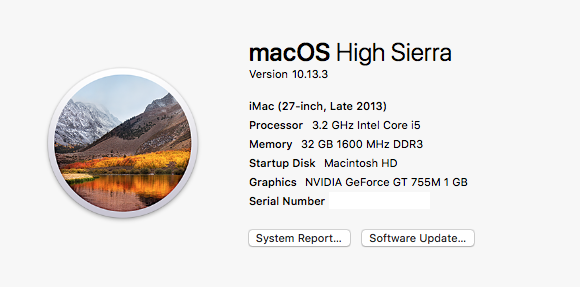
Process: Adobe Premiere Pro CC 2018 [1216]
Path: /Applications/Adobe Premiere Pro CC 2018/Adobe Premiere Pro CC 2018.app/Contents/MacOS/Adobe Premiere Pro CC 2018
Identifier: com.adobe.PremierePro.CC12
Version: 12.0.1 (12.0.1)
Code Type: X86-64 (Native)
Parent Process: ??? [1]
Responsible: Adobe Premiere Pro CC 2018 [1216]
User ID: 501
Date/Time: 2018-02-11 13:27:52.322 -0500
OS Version: Mac OS X 10.13.3 (17D47)
Report Version: 12
Anonymous UUID: EF56AB12-050D-F3D7-112A-4FFD53E5197E
Sleep/Wake UUID: B9BFFC60-30DA-485A-99B8-CBC75B1023F7
Time Awake Since Boot: 8000 seconds
Time Since Wake: 360 seconds
System Integrity Protection: enabled
Crashed Thread: 22 Dispatch queue: opencl_runtime
Exception Type: EXC_CRASH (SIGABRT)
Exception Codes: 0x0000000000000000, 0x0000000000000000
Exception Note: EXC_CORPSE_NOTIFY
Application Specific Information:
abort() called
Application Specific Signatures:
Graphics kernel error: 0xfffffffd
[crash log deleted by mod, only post on request of an Adobe engineer]
 1 Correct answer
1 Correct answer
I figured it out! Before importing any media, be sure to right click the project name in the clip/bin area and:
- Uncheck "Hover Scrub"
- Change the clip view to "List" instead of "Thumbnail"
See attached image. The issue is stemming from previewing media while they are thumbnails. Since making both of these changes, everything is working perfectly for me. No more beach ball!
Please let me know if this works for you as well.
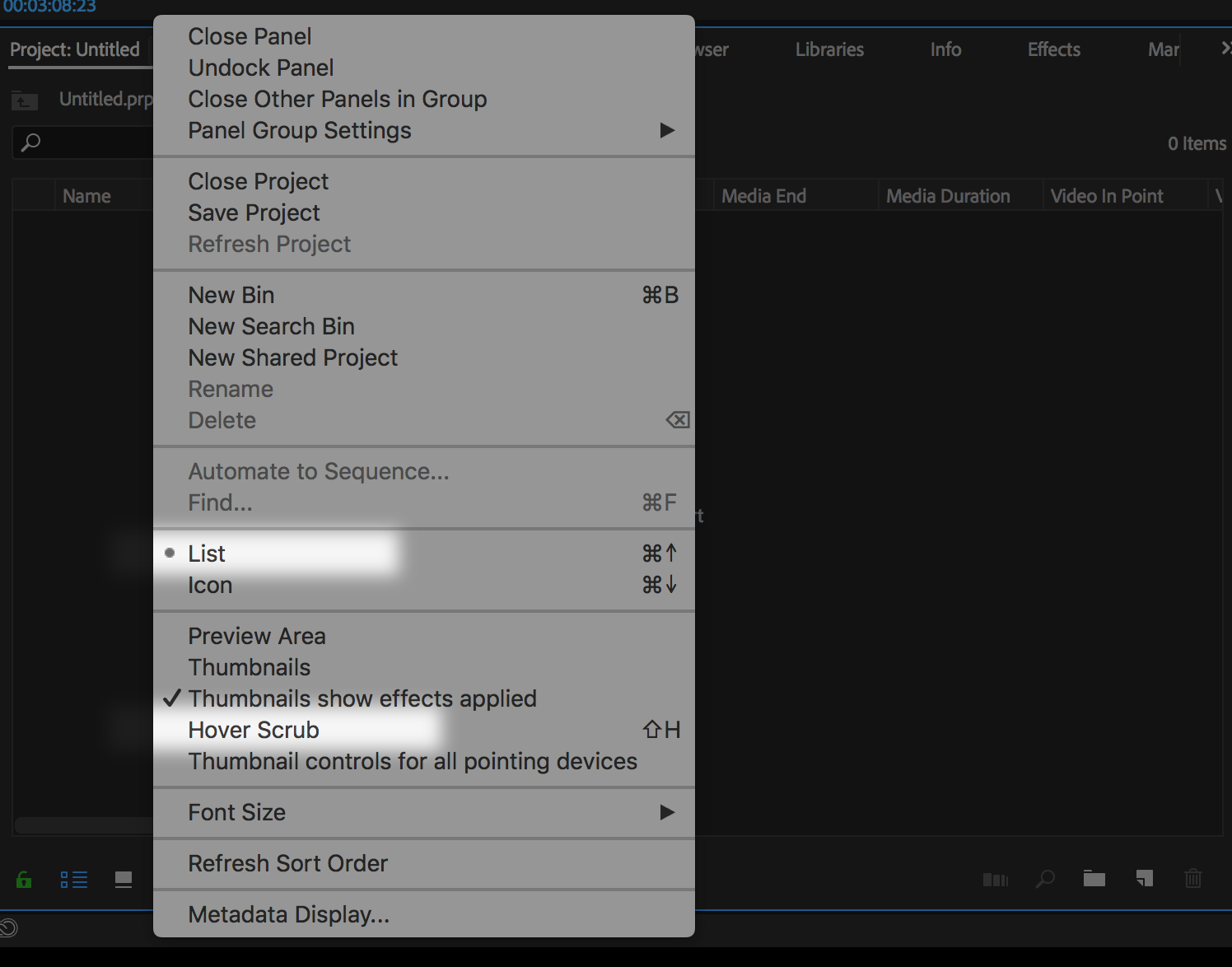
Copy link to clipboard
Copied
Quick question:
have you tried to switch Premiere to "Software only" for previews and render? The gpu on your mac is not enough to handle properly Premiere.
Copy link to clipboard
Copied
Respectfully that's a garbage answer. if a $5,000 brand new iMac isn't powerful enough to handle rendering 1080p video then you tell me what is
Copy link to clipboard
Copied
Weird thing. I have no issues running anything on my 8-year-old PC, but my Wife seems to constantly have issues with her iMac and Brand new Mac Book Pro. I guess this constitutes a big Hooorah for PC Master Race.
Copy link to clipboard
Copied
yenaphe schrieb
Quick question:
have you tried to switch Premiere to "Software only" for previews and render? The gpu on your mac is not enough to handle properly Premiere.
Hi yenaphe
we have a premiere machine with 4x Titan V GPU`s come and look for the performance from this System.
It is so slow, that you can cry.
Copy link to clipboard
Copied
I have had the same issue (and am using the same 2013 27" iMac with the same GPU). After doing some research it seems that there are compatibility issues with certain GPU's. The limited capacity of the 1GB Nvidia's we have definitely factor in. I did try switching to software only rendering and, although painfully slow, it doesn't crash.
Copy link to clipboard
Copied
I assume you routinely update your nvidia cuda driver?
Copy link to clipboard
Copied
Well, if any one is curious, I have been struggling with this issue for a month and finally found a fix. I backed up my files with Time Machine, did a clean install of El Capitan - downgraded from High Sierra to El Capitan - manually transferred the files I wanted from my old system and now the program is working perfectly! Minus a few issues linking files but I can edit and play and everything works as it should. Took about 2 days. Highly recommend.
Copy link to clipboard
Copied
Just tried and have the same result again, with Premiere freezing when I tried to save. The error message comes up after a while of it being frozen - "you do not have write access to the directory where the project is located. Select "save as" from the file menu to save the project to a new location".
Left it overnight and I had the following message - "AAM Updates Notifier is not optimised for your Mac. This app needs to be updated by its developer to improve compatibility".
Copy link to clipboard
Copied
So after a clean install of 10.12.6 (no filevault), no crashes or beach ball with Premiere V12.1.1
I'll be staying on Sierra for the long term.
Copy link to clipboard
Copied
Nice work!
Copy link to clipboard
Copied
Try not using your GPU. I had the same problem until I went into PP Settings and using "mercury software only". Also, in sequence settings uncheck the "Composite in linear color". It takes a lot longer to work on since your GPU isn't assisting your processor but it has kept PP from crashing for me. This problem is also effecting my Windows computer at work.
Copy link to clipboard
Copied
Hi All
A few days ago I found this page put up by Adobe re the Premiere Pro crash issues - Premiere pro or Adobe Media Encoder crashes during launch on mac OS
I tried Option 1 listed on that page, and so far Premiere Pro hasn't crashed or frozen up. Just as an FYI, I'm using a 2017 MacBook Pro i7 running OS High Sierra.
I'll let you know if I run into any further issues, but so far that deletion of the type files looks like it's working.
Copy link to clipboard
Copied
SCBirch,
First of all, sorry for your frustration.
Any major action, like adding a trim point, selecting a clip will cause a crash. Program has caused me to force quit a project I'm working on today over 20 times already.
Regarding your specific crash: Your crashlog indicates an OpenCL runtime error. Is your renderer set to OpenCL in Project Settings? True, you can run OpenCL with this NVIDIA card, but you might try Software Only mode at this stage in your iMac's lifespan.
With only 1 GB of VRAM, your GPU is underpowered for current workflows that did not exist in 2013 when your iMac was originally purchased (as Seb suggested). For example, the use of the Lumetri Color effect and other GPU accelerated effects (especially with certain Long GOP footage) along with the standard function of the Mercury Playback Engine (scaling, frame rate conversion, etc.) can oversaturate your GPU and cause crashing, especially on export, rendering and working with effects heavy timelines.
I also have an underpowered NVIDIA Mac, as you do, but I can work around the shortcomings by copious use of the proxy workflow and smart rendering. I also am operating this Mac on macOS 10.12.6. No issues. Please look into those workflows if you'd like to add to a more stable experience.
Another thing to try if you are still in an unstable state with your projects:
When you start crashing on Mac for no reason, especially only doing basic operations, I suspect that your Adobe folder permissions may be set wrongly. This happens sometimes after updating macOS. Here's how to fix them: Premiere Pro CC, CC 2014, or 2014.1 freezing on startup or crashing while working (Mac OS X 10.9, an... You can also try creating a new user account with fresh permissions.
Avoid updating projects to major new versions. Stay with the version your project was created with for the best possible scenario in project stabi....
Crashing while trimming with the current version can also be triggered by certain .mp3 files. If you have any in the Timeline, you may want to remove them.
You can also contact our agents for 1-1 support: Contact Customer Care
Thanks,
Kevin
Copy link to clipboard
Copied
These extensive problems would lead me to investigate High Sierra issues. Overall these problems are an anomaly and are not common on other OS and so it seems unlikely that it’s an Adobe issue.
Copy link to clipboard
Copied
I figured it out! Before importing any media, be sure to right click the project name in the clip/bin area and:
- Uncheck "Hover Scrub"
- Change the clip view to "List" instead of "Thumbnail"
See attached image. The issue is stemming from previewing media while they are thumbnails. Since making both of these changes, everything is working perfectly for me. No more beach ball!
Please let me know if this works for you as well.
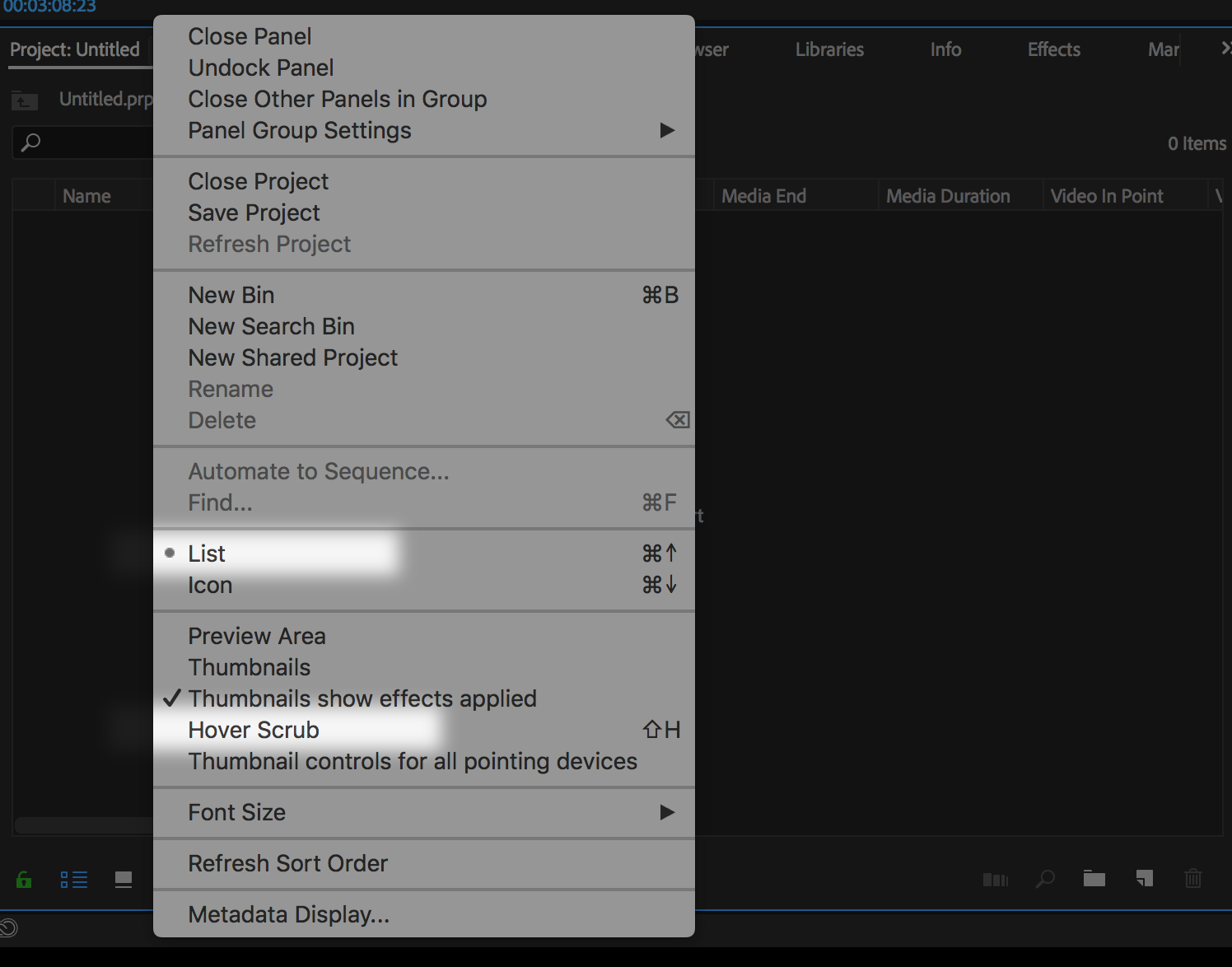
Copy link to clipboard
Copied
OMG! After all this time, this might have worked for me. 'Hover Scrub' and 'List' view.
If anyone else is having the import crash, try this. I tried most of all the other 'fixes'
- permissions
- render engines
- new project
etc
And this one worked?!
How you figured that out and how Adobe hasn't made this info available is beyond me. I never post on here and am posting just to thank you. Hopefully this sticks.
Copy link to clipboard
Copied
chaseholfeldermusic Thanks! This seems to be the solution for me. I haven't used PP for a few months, and it was great to finally come across this solution. I would like to have a thumbnail view, but maybe I'll try that again when I'm not on deadline. This totally made my morning - thanks again!! I would vote this to marked as a solution if I could.
Copy link to clipboard
Copied
Thanks, man - this saved my bacon
Copy link to clipboard
Copied
[crash log deleted by mod, only post on request of an Adobe engineer]
Whomever has truncated your crash report should stop doing so. Instead, please submit a Mac Crash report in the following format: FAQ: How do I post a Mac OS X crash log? We need crash logs and we do not mind if they are very long.
Thanks,
Kevin
Copy link to clipboard
Copied
More than likely, the OP does not have a powerful enough Mac to do what he wanted to do. He has also not returned to the thread, so it has become a catch all for all Mac issues. Sorry.
Read and try the troubleshooting steps here: Basic Troubleshooting & Maintenance for Premiere Pro on macOS
If these steps still are not working, do not post here; create a wholly new and separate post so that we can triage it more easily.
Thanks!
Kevin
Find more inspiration, events, and resources on the new Adobe Community
Explore Now
