- Home
- Premiere Pro
- Discussions
- Re: Premiere Pro CC Latest Update 13.0.2 - Video n...
- Re: Premiere Pro CC Latest Update 13.0.2 - Video n...
Copy link to clipboard
Copied
I updated last night and now nothing is showing up on projects I've been working on and neither on new projects I've started since the update.
I've tried with footage from multiple cameras.
The video shows up in the source window, but all that appears in the program window is a white line close to the bottom of the window.
As you can see I haven't updated my OS since Sierra, because everything was running smoothly and I didn't want to rock the boat.
Should I just update to Mojave or does anyone have any other suggestions?
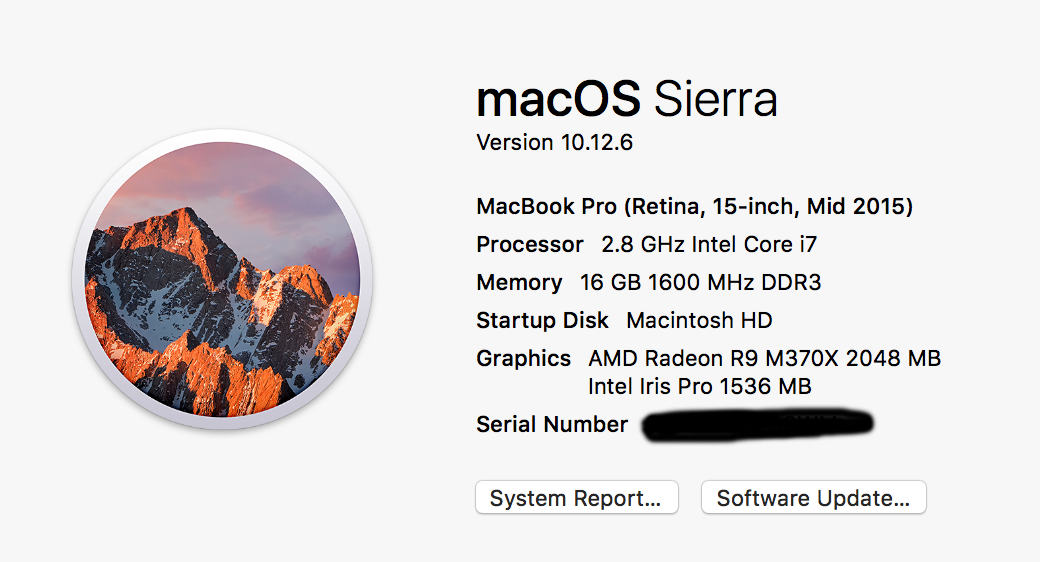
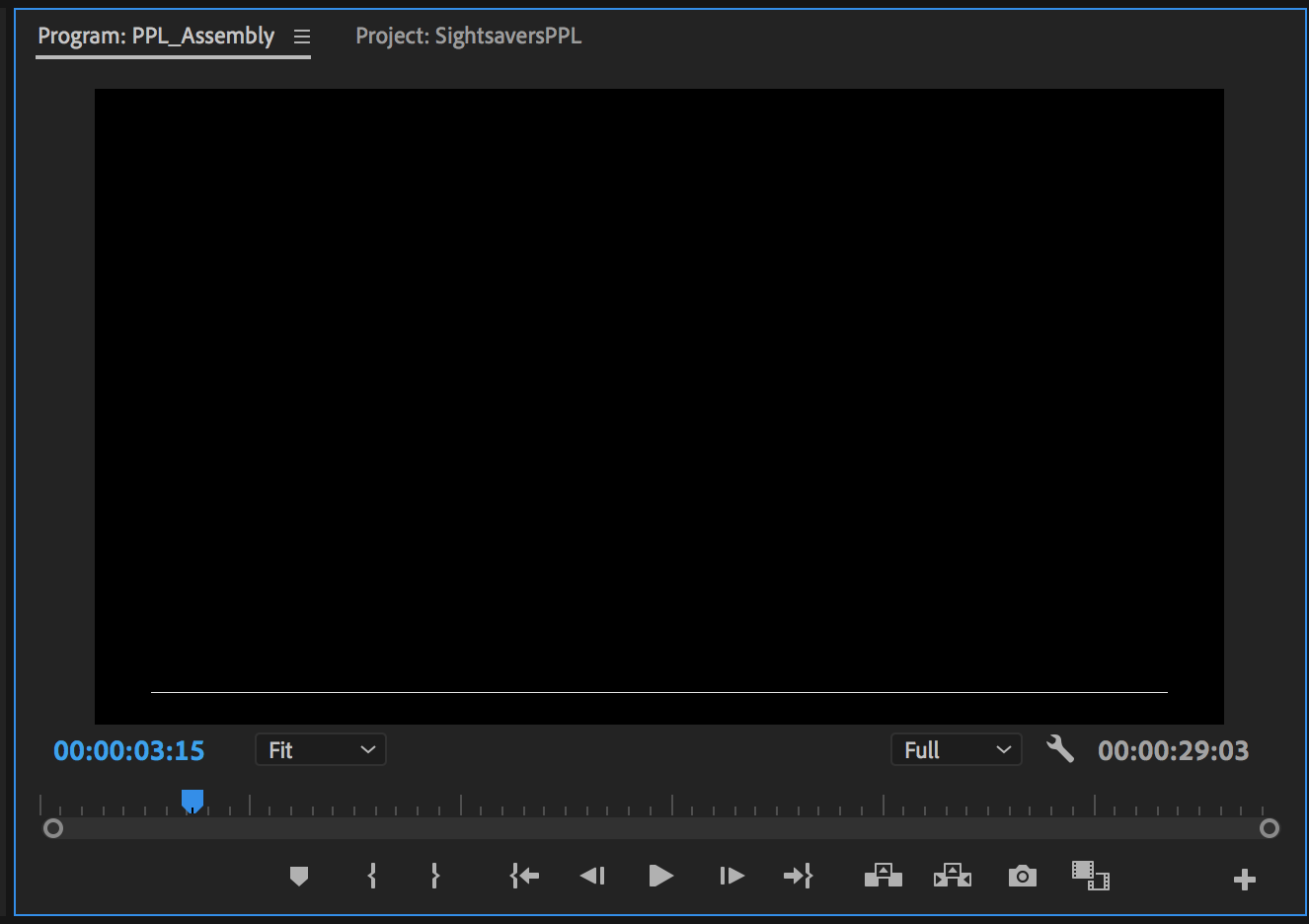
 1 Correct answer
1 Correct answer
Hi TomJ,
Sorry for the issue. I understand that you are getting a black preview on the Program Monitor. Please try these steps:
- Update your OS to the latest version.
- Test the issue on a new project.
- Change the video renderer to software only, then test the issue. FAQ: How to change the Video Renderer in Premiere Pro?
Let us know if it helps.
Thanks,
Shivangi
Copy link to clipboard
Copied
Hi TomJ,
Sorry for the issue. I understand that you are getting a black preview on the Program Monitor. Please try these steps:
- Update your OS to the latest version.
- Test the issue on a new project.
- Change the video renderer to software only, then test the issue. FAQ: How to change the Video Renderer in Premiere Pro?
Let us know if it helps.
Thanks,
Shivangi
Copy link to clipboard
Copied
Thanks Shivangi,
I only upgraded to High Sierra, having read some negative comments on Mojave. (I know I should just upgrade to the latest, but just wanted to solve this and thought I'd upgrade incrementally.)
However, it was only "Option 3. Change video renderer to software only." that worked.
I'm guessing this means I need to upgrade my graphics card to be compatible with the current Premiere Pro CC.
Can you confirm this and do you know what card I need to upgrade too?
Or should I ask this questions elsewhere?
Thanks,
Tom
Copy link to clipboard
Copied
Glad it worked. ![]()
I'm guessing this means I need to upgrade my graphics card to be compatible with the current Premiere Pro CC.
Yes, you are correct. Premiere Pro is a graphics card dependent application. It is necessary that the drivers are updated to the latest version while using any video editing application. We can update drivers for the graphics card individually on a Windows machine, however, we need to update OS for updating the drivers on a Mac computer and that is the reason I asked you to update OS. I understand your discomfort in doing that.
The latest version of Premiere Pro CC is tested with Mojave and it is working perfectly fine for various users. This is just a suggestion, the decision will always be yours.
Please let us know if you have any other question.
Thanks,
Shivangi
Copy link to clipboard
Copied
By any chance have you enabled Overlays or are using Overlays functionality (eg: Safe Margins, End of media/sequence indicators, etc.) and have the Render set to Metal? If so, there is an open issue with Overlays functionality using Metal Renderer, that is under investigation. Your screenshot appears to be the same result as this issue.
A possible workaround is to set Renderer to OpenCL. File menu > Project Settings > General > Video Rendering and Playback > Renderer: set to Mercury Playback Engine GPU Acceleration (OpenCL).
Hope this helps.
Find more inspiration, events, and resources on the new Adobe Community
Explore Now