- Home
- Premiere Pro
- Discussions
- Re: Problem with overlaying track not being visibl...
- Re: Problem with overlaying track not being visibl...
Copy link to clipboard
Copied
Hello,
if run into a problem during a video project, which I haven't been able to solve neither by experimenting nor by googleing.
I am editing a series of videos (three to be exact), which are very similar and all feature a kind of opening credits, which are flying words created with AE, exported to PP, the background keyed out with an ultra-key so that only the words remain and then layered over the video. This works fine and creates a nice effect in two of the three videos (and another seven videos from the same series, but whose structure is quite different only the opening credits work the same in those).
However in the third video the overlayed (flying words) video disappears at a certain point and only reappears close to it's end. As the exported video from AE is the result of a template and way to slow, etc. for my taste I inverted it's time and did some time-mapping using the time-warp function and key frames (I hope I'm using the right words, as I'm using the Adobe software in German). It seems like the video disappears after the second keyframe for time-mapping and only reappears when the underlying video changes (not related to a keyframe). I checked that there are no keyframes for opacity or anything similiar. Also tried to recreate the sequence, the ultrakey and everything related (including all the keyframes) and always ran into the problem while doing the time-mapping. To make things even more weird the overlayed (flying words) video becomes visible throughout its whole length once I turn off all the underlying layers of video.
I hope that this was understandable and somebody has an idea what I can do to fix this issue (which isn't an issue in the two other totally similar videos - they have different video files but exactly the same structure, effects and everything and the files are even shot with the same camera/created using the same AE template).
For better understand I attached some Screenshots:
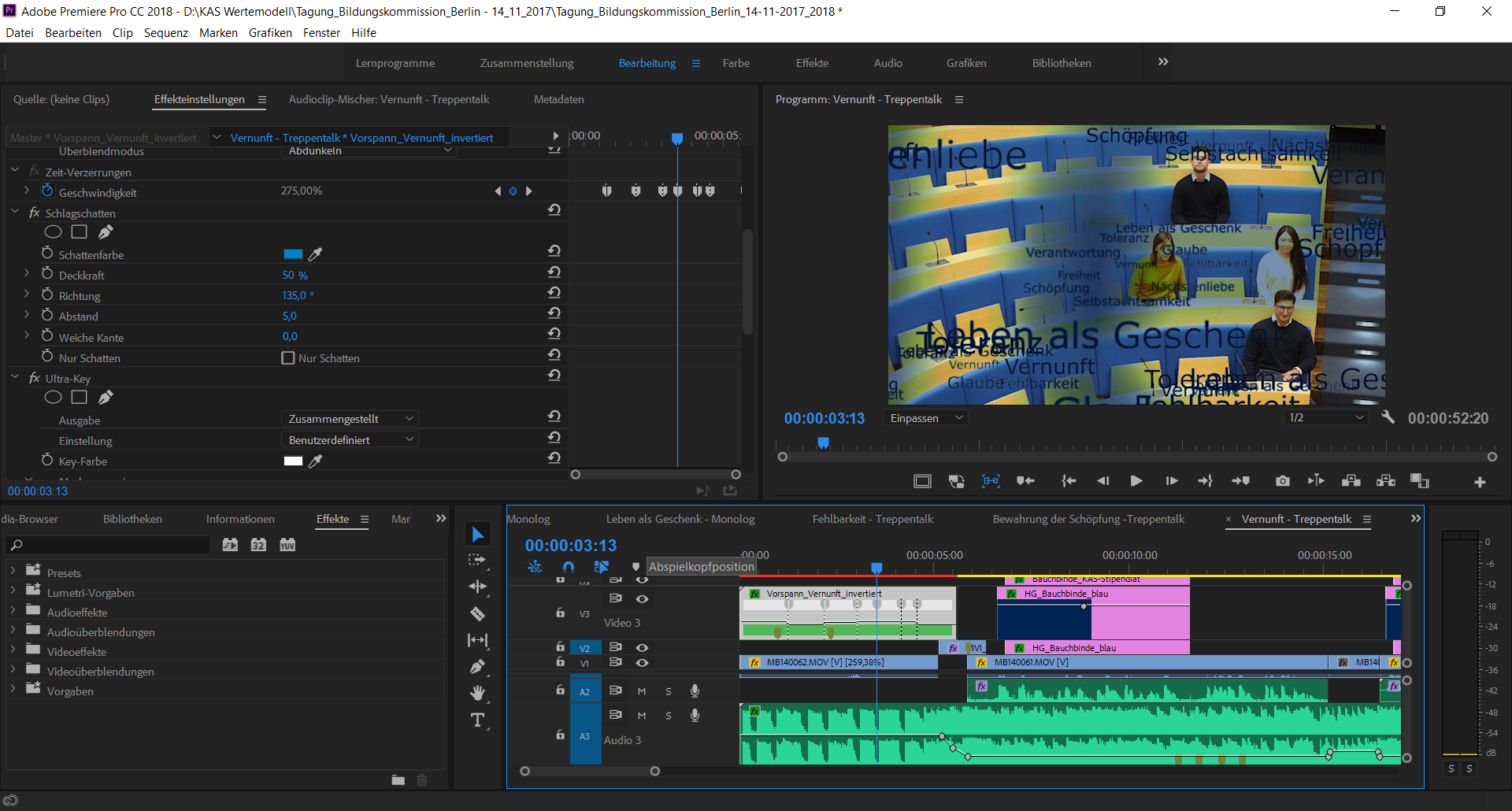
(how the effect is supposed to work - one of the two sequences where everything is working just fine)

(the faulty sequence - notice there is a quasi identical sequence with the same (actually copied) keyframes for time-mapping and the ultra-key as in the sequence working as it should in the screenshot above. The area between the in- and out-markers is the one where the "V3" track with the flying words is not visible, even though it should be)

(the settings of the sequence miraculously disappearing in the middle and the reappearing - as you can see the opacity is set to 100%, no keyframes, same for the ultra-key)
 1 Correct answer
1 Correct answer
Finally solved the issue - for reasons still unknown to me the tiny clip in V2 towards the end of the animation was causing all the problems. Removing it solved the issue, as soon as I re-inserted it the animation disappeared again, so I just compromised to delete that small part.
Copy link to clipboard
Copied
Hi m3irsens,
Did you solve this issue yet? It's a little difficult trying to replicate your issue without the project file but it sounds like your issue might have to do with the render pipeline. I would nest the video clips you are compositing, then, apply the speed effects to the nest separately. Does that make any difference to creating consistency between this composite and the other ones? Let me know.
Thanks,
Kevin
Copy link to clipboard
Copied
HI Kevin-Monahan,
thanks for answernung. Unfortunately I wasn't able to solve the issue yet 😞 If that helps I could send you the project file, but the accompanying footage is quite big (the animation is 3GB alone).
If I understood you correctly, I kind of already did - as there is a long pause in the animation I wanted to cut out, it is already a nested version of the two halves of the animations that I apply the speed effects too. Or should I try in this case to insert the animation unnested? It wouldn't be possible to nest the different layers if you mean that, as they have different speed affects.
EDIT: Just tried to nest the two overlaying tracks in a sub-sequence and it doesn't change a thing unfortunately.
Best,
Mathias
Copy link to clipboard
Copied
Finally solved the issue - for reasons still unknown to me the tiny clip in V2 towards the end of the animation was causing all the problems. Removing it solved the issue, as soon as I re-inserted it the animation disappeared again, so I just compromised to delete that small part.
Find more inspiration, events, and resources on the new Adobe Community
Explore Now