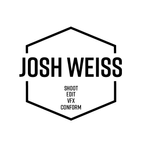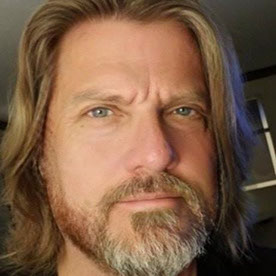- Home
- Premiere Pro
- Discussions
- "Use Preview Files" works in CS5.5 but is "Useless...
- "Use Preview Files" works in CS5.5 but is "Useless...
"Use Preview Files" works in CS5.5 but is "Useless" in CS6
Copy link to clipboard
Copied
I'm a heavy user of the "Use Previews Files" option when exporting files. This has worked great with Premiere CS5.5 but using the same method in CS6 no longer works and reverts back to rerendering the original files in the timeline and rerendering all the effects on them which is very time consuming since the original files are HD and are being downscaled in a DV widescreen timeline.
Anyone figure out how to get Premiere CS6 to correctly find the preview files when exporting using the "Use Preview Files" option?
In the meantime, I had to load all the preview files I had rendered back into a new timeline and reassemble them in the correct order. Once I did that, I exported this 1 hour 38 minute timeline to an MPEG-2 file which only took 19 minutes instead of the 7 hours it would have taken even with the "Use Preview Files" on and with a fully rendered timeline.
Again, it works great in CS5.5 so something changed in CS6 to make the "Use Preview Files" useless now.
Randy
Copy link to clipboard
Copied
Just finished another film transfer project and the same thing happened ike it did last time in my previous post and I isolated it to the first reel again. Problem this time is that rerendering that preview file didn't fix the problem. Hope they didn't sneak some update to Premiere CS6 that I didn't realize I was installing.
Copy link to clipboard
Copied
Actually, it's more than just one reel this time. Out of the 17 reels I had in the timeline, Premiere couldn't find the Preview files for 9 of them when exporting.
Copy link to clipboard
Copied
I just tested the feature in CC and it still works just fine. Without previews a 4 minute clip took 12 minutes to export. Using previews (the new DNxHD in this case), the export took about 4:30.
Copy link to clipboard
Copied
Here we go again, you also said that this was never a problem in CS6 and it obviously has been a problem for other people in this thread with a repeatable solution. You also didn't state if the Renderer was in GPU or Software mode since it does work in Software Only mode as a workaround.
In CC, I just tested a single 25 minute clip with 3 filters, a title and rendered it with DV preview files. With the Renderer in GPU mode a DV AVI export, with the Use Preview Files checked, took 33 minutes. Switching the Renderer to Software Only mode, the same DV AVI export took 4 minutes.This is the same thing that happens in CS6.
Copy link to clipboard
Copied
Ok, I only had time for a short test on my gpu machine before heading
into work with a machine that does't support GPU.
I had prores422 clips, 1920x1080 23.976, matching timeline. Project set
to GPU w/ mercury. Sequence matches clips settings exactly. With a few
small effects on the timeline that was around 56 seconds long, I checked
the match sequence settings box for my export and the export took about
20 seconds. After that, I tested with it rendered, and checked use
previews, it took about 8 seconds.
So yes, it worked in my case with GPU. Unfortunately I don't have any
avi dv clips to test with.
Can you go more into your exact steps cavemandude. In terms of sequence
exact settings (what render codec, etc.), clip exact settings, export
exact settings.
Copy link to clipboard
Copied
This is still my experience, as well, using an HP Z800 in CS6 with mostly Canon DSLR footage and AVCHD from a Panasonic AG-HMC40. I have to export without GPU acceleration in order for preview files to be used. It is necessary for me to use preview files when I have rendered linked AE projects in the sequence, which is often. I see no point in waiting endlessly during export to re-render these CPU sucking clips when time is of the essence. I'm grateful that cavemandude shared this workaround.
Copy link to clipboard
Copied
I would do a more substantial test that took longer than 20 seconds to render without using previews and preferably multiple clips with multiple filters applied to each. You also didn't test the time it took in Software Only mode. This is a test with machines that have GPU and CPU Renderer options. You also didn't state whether you were using CS6 or CC. By the way, it still works fine in CS5.5 this problem started wtih CS6.
reToolednet wrote:
Ok, I only had time for a short test on my gpu machine before heading
into work with a machine that does't support GPU.
I had prores422 clips, 1920x1080 23.976, matching timeline. Project set
to GPU w/ mercury. Sequence matches clips settings exactly. With a few
small effects on the timeline that was around 56 seconds long, I checked
the match sequence settings box for my export and the export took about
20 seconds. After that, I tested with it rendered, and checked use
previews, it took about 8 seconds.
So yes, it worked in my case with GPU. Unfortunately I don't have any
avi dv clips to test with.
Can you go more into your exact steps cavemandude. In terms of sequence
exact settings (what render codec, etc.), clip exact settings, export
exact settings.
Copy link to clipboard
Copied
Stan,
I was referring to CC not CS6. I guess the real question is has the bug
you guys are experiencing been fixed in CC. For cavemandude it seems not.
Cavemandude,
I realize 20 second exports isn't optimal. I was trying to test before I
left for work where my mac pro's gpu does not support cuda.
I did not also test software only mode, but your issue wasn't in
software only mode. It was in GPU mode, so that is what I tested and it
worked for my formats and sequence settings. That is part of why I am
wondering, is this a pc/mac thing, a codec thing, a card thing, or what.
Please go over your exact sequence and clip settings in your latest
tests. I'll try to help you out and test on my end and see what i can
come up with.
Copy link to clipboard
Copied
One thing to look at is your hard drive activity light. If it is properly accessing the preview files when exporting that light will be constantly on throughout the entire export process. When it doesn't work, that light will just sputter on and off since it is going back and rerendering all the effects again on the file/files in the timeline and that requires much less hard drive activity.
Copy link to clipboard
Copied
With Warp Sabilizer (synthese edges) "use previews" still not work in CC.
Copy link to clipboard
Copied
Another project completed and CS6 can't find all the preview files when exporting. Now I can isolate some of the Preview files using the work area bar in the timeline then exporting those but that takes time to test which ones work, use the Software mode, and then having to export ones that don't in GPU mode.
Funny thing is the first preview clip in the timeline hangs up just like on the last project I completed in CS6 after installing Premiere CC. So it looks like the installation of CC has messed up me being able to rely on the workaround using the Software Mode since I've completed many projects throughout the year using CS6 and never had this happen until right after I installed Premiere CC.
I'll be getting another editing PC in next week and will be only installing Premiere CS6 on it, no CC stuff, and then edit another project using preview files to check the results. Hopefully that will solve the problem.
Premiere CC has the same problem and as a bonus it also no longer has 0-frame accurate chapter points (when exported from the Premiere timeline) so that is why I'm using CS6.
At this point I could go back to using CS5.5 and never have a preview/export problem for projects that needs to use preview files. I can even be in GPU mode and not use the workaround.
Copy link to clipboard
Copied
Doing a little more testing on single files. When in the GPU mode, I'm finding that a single video clip renders out pretty fast and this is why people that test with only one clip think that nothing is wrong. I typically have 20 to 40 clips, all rendered with color correction and one title layer, before exporting the entire timeline using the Preview files. So if you are going to do any testing make sure you have at least 20 or more video clips rendered in the timeline not just one or even two since the problem is with many clips.
Just to add some more to this, I'm exporting a single 3-minute clip in GPU mode now, with Preview checked, and it is taking just as long as it did to render in the timeline which was about 5 minutes. And the reason a couple of the other single clips exported so quick was that they only had a sharpen filter on it and no color correction filters so it makes sense now why those were exporting so quickly.
Copy link to clipboard
Copied
Just to give you an idea of the times for 17 3-minute video clips with various color correction filters and one title.
All clips/effects were rendered in timeline using DV Preview format.
Export timeline to MPEG-2 using Software Only mode and Use Preview Files checked would take 4 hour 40 minutes.
Export to timeline to MPEG-2 using GPU mode and Use Preview Files checked would take 2 hour 25 minutes.
Export each of the 17 video clips from the timeline individually as DV AVI files and then bring those back into a new timeline to add chapter markers and export to MPEG-2 to make a DVD in Encore CS6. About 1 hour 30 minutes to get it ready to export the MPEG-2 file.
Decided to update to the latest drivers for the GTX 580 video card and that didn't help.
Copy link to clipboard
Copied
So here's my "band aid" solution for now. No more rendering in the timeline, done. After doing color correction, export clip as a DV AVI file to later bring into a new timeline to add chapter markers and then export to MPEG-2 to make a DVD in Encore.
Now if I wanted to use Premiere CC to do all the editing and color correcting and take advantage of the smoother playback using the GPU mode, that is now possible since I can export all the DV AVI files from CC and then import them into Premiere CS6 and make a new timeline to add 0-frame accurate chapter markers that CC can't do.
What a mess...
Copy link to clipboard
Copied
Final tally on the 17-clip project.
Clips 1-9 - Preview files couldn't be found in Software mode, had to rerender in GPU mode are Export
Clips 10-17 - Preview files found in Software mode and exported in seconds for each file.
Copy link to clipboard
Copied
A final comparison of export times for 17 3-minute video clips:
Preview Files Not Found
Export timeline to MPEG-2 using Software Only mode and Use Preview Files checked would take 4 hour 40 minutes.
Export timeline to MPEG-2 using GPU mode and Use Preview Files checked would take 2 hour 25 minutes.
DV AVI Files from Timeline to Simulate Finding Preview Files
Export timeline to MPEG-2 using GPU mode took 12 minutes. Software mode takes about the same time in this situation.
Now imagine you found a mistake in the timeline and needed to export to MPEG-2 again. That's when being able to use Preview Files on export really helps.
Copy link to clipboard
Copied
So I just did a 22 clip project this time but the thing I did different is I never closed the project before doing the Export. Tested individual clips first and exported each as DV AVI to match the Preview format and it found the previews for each clip and took less than 10 seconds to export each 3 minute clip when doing one at a time. I then did an MPEG2 Export with Chapter Markers on each clip, so 22 Markers, and again it found all the Preview files making a single MPEG2 file.
So it looks like closing and reloading the Project causes the problem of Premiere only being able to find some of the Preview files on Export. I open and close projects all the time since I'm jumping around between various projects.
I've got another 24 clips to add to this project so I'm not going to close it until I finish and then test the Export again. Then I'll close it and test again, even reboot and test again and see if Premiere can still find all the Preview files.
Copy link to clipboard
Copied
You also didn't state if the Renderer was in GPU or Software mode
CUDA acceleration has been on in all tests.
Copy link to clipboard
Copied
I ran another test, this time a 3:14 sequence using 25 or so clips.
Export without previews took 19:38
Export using previews took 3:38
Very clear evidence that PP is using the previews.
I want to make sure we're talking about the same thing here. This is an issue about Premiere Pro losing preview files.
http://forums.adobe.com/thread/1144624?tstart=30
I do not sufffer from that issue. I've been testing from a position where PP knows exactly where all preview files are, even after reopening, and in all tests, PP uses the preivew files as expected.
If you are suffering from lost previews, then of course they won't be used for export.
Copy link to clipboard
Copied
An export using previews files for a short 3:14 sequence should only take seconds not minutes if it is actually using the Preview files. My 3-minute export tests took under 10 seconds when finding the Preview files.
A true test of using Preview Files is to export in the same exact format as the Preview File render format used in the timeline so that no encoding to a new format occurs which can skew the testing. When it finds the Preview files it is simply transferring those files into a single clip, no encoding into a different format. I use the DV format for my Preview Files so I export a DV AVI file for testing.
For example, I just exported a 50 minute sequence consisting of 22 video clips in the timeline in under 3 minutes that resulted in a 10.3GB file. That's the kind of speed you should be seeing for true Use Preview File exports in any format not that it took longer to export than the sequence length. And remember, that was done in Software Mode not GPU mode since it won't work in GPU and has been confirmed numerous times on both PC and Mac platforms.
And saying that you've done all the testing in GPU mode tells me that you really don't understand what's going on here.
Copy link to clipboard
Copied
Those are very disappointing figures with those test settings, dude. Either your system is not properly tuned, or you are only using single disks. You could easiliy improve on that.
BTW, using previews on that test means jack. There are no previews created on DV material and exported to DV. All you are measuring is disk speed, no GPU, no Use Previews, nothing but disk speed and that is pretty disappointing.
Copy link to clipboard
Copied
Please read my previous posts, I've always been using 1080 60i AVCHD files from my GH2 in the timeline and DV preview files since I started this thread to my most recent testing. Even if I had been using DV material, I'm doing extensive color correction with multiple filters that requires rendering and would create preview files that I could use during export and not have to rerender. Any DV files used in the timeline have been to simulate Preview files for some specific tests not for actual projects that I'm working on.
Copy link to clipboard
Copied
An export using previews files for a short 3:14 sequence should only take seconds not minutes if it is actually using the Preview files.
That depends on several factors. There is no 'should' other than using the previews should take less time, and in every test I've run, it does.
A true test of using Preview Files is to export in the same exact format as the Preview File render format used in the timeline so that no encoding to a new format occurs which can skew the testing.
For most of today's GOP media what you're talking about is Smart Rendering, which doesn't exist in PP on a broad basis. You get effectively the same thing with DV, and it's always been that way - DV to DV is a straight file copy when there are no changes. But I don't work with DV any more and file copy doesn't apply with most HD media. There will be a transcode process, even when preview files are used. That fact does not alter my findings.
PP is using the preview files for export.
And saying that you've done all the testing in GPU mode tells me that you really don't understand what's going on here.
I turned it off and got the same results - 3:36 for an export using the preview files.
Copy link to clipboard
Copied
All I'm trying to do is find the quickest way to start with AVCHD files from my Panasonic GH2, edit and color correct them then export an MPEG2 file to use in Encore to make a DVD. I'm not shooting DV or editing DV, I'm only using DV as my preview file format and nothing more since it will greatly speed up the transcoding to MPEG2 compared to other Preview file formats.
I completed another project in CS6 consisting of 46 AVCHD video clips, all with multiple video filters applied and one title layer, and kept the project open during the entire editing process and exporting to MPEG2 for DVD authoring in Encore. The 2 hour 10 minute timeline was rendered in GPU mode then exported in Software Mode with Use Preview Files on and that took 35 minutes to export using VBR 2 -pass. I went ahead and checked how long it would have taken to export with Preview Files using the GPU Mode and after 20 minutes the time remaining was over 4 hours so I stopped it.
For this particular project I closed Premiere down and reopened the project and exported again and it was able to find all the preview files again so I'm still not sure what was causing Premiere not to be able to find some of the Preview files but not others in the 2 previous projects.
Copy link to clipboard
Copied
All I'm trying to do is find the quickest way to start with AVCHD files from my Panasonic GH2, edit and color correct them then export an MPEG2 file to use in Encore to make a DVD.
That's easy. Edit, CC, export. Keep CUDA turned on and leave previews out of the equation.
Find more inspiration, events, and resources on the new Adobe Community
Explore Now