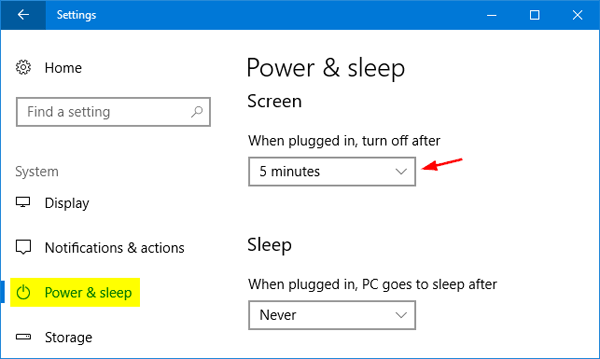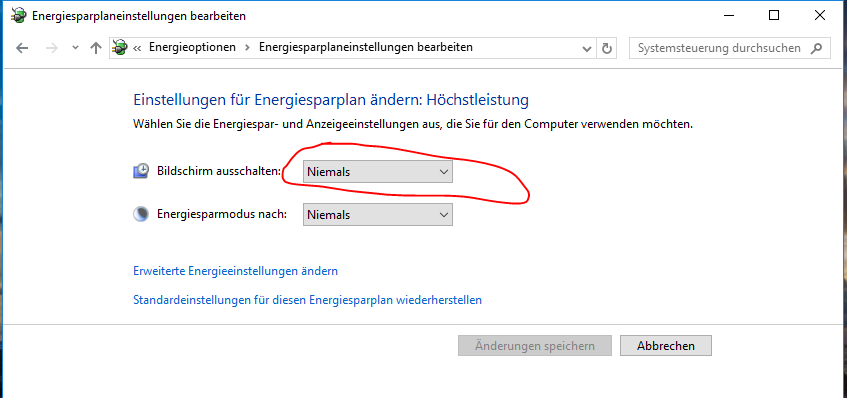- Home
- Premiere Pro
- Discussions
- Render issues - error code: -1609629695
- Render issues - error code: -1609629695
Copy link to clipboard
Copied
I have issues with exporting clips I edited some months ago. I have these issues in Premiere Pro as well as with the Media Encoder.
- Interestingly, Premiere and Encoder are sometimes able to render the clips, sometimes not.
- When I export the material in full HD, the video looks OK, but when I export in HD the video looks grainy
- When the Media Encoder is unable to render the video, closing & reopening seems to help sometimes. However, after one or two clips, I get the issue again.
Unfortunately, I have to export about 25 clips and will have to export them several times for iterations.
Fehler beim Export
Fehler beim Kompilieren des Films.
Fehler bei beschleunigtem Renderer
Frame kann nicht produziert werden.
Schreiben mit Exporter: H.264
Schreiben in Datei: \\?\F:\Export\02 - Genium EN.mp4
Dateityp wird geschrieben: H264
Um Timecode: 00:00:06:15 - 00:00:06:21
Rendering bei Offset: 8,880 Sekunden
Komponente: H.264 vom Typ Exporter
Selektor: 9
Fehlercode: -1609629695
I tried:
- switching to CPU rendering only
- copying the content of a sequence to a new sequence
- downgrading premiere and encoder, but then I was unable to open the document because I already saved it with the newest Premiere version.
- Removing Lumetri Color correction
System: Win 10, i7-7700, Nvidia Gtx 1060
Thanks!
 3 Correct answers
3 Correct answers
Ellen,
What troubleshooting have you tried so far?
First of all, look at the warning dialog box. What's going on at 1:38 in your sequence as indicated in the dialog box?
- You might have a corrupt render file.
- If you re-render the clip in that area, can you render then?
- You might have a corrupt clip.
- If you swap out the chosen clip with a clip from, say, another take, can you render then?
- You might be running out of VRAM at that point in your sequence.
- If you change the renderer in File > Project Setti
This worked thanks.
"If you change the renderer in File > Project Settings to: Mercury Playback Engine GPU Acceleration (Software Only), can you render then?"
In my case, the bug was - as described - that the Media Encoder cannot handle the screen locking.
Thus you should prevent that Windows locks the screen.
In the Windows settings, set "turn off after" to "never"
Or go to your power plan settings in windows ...
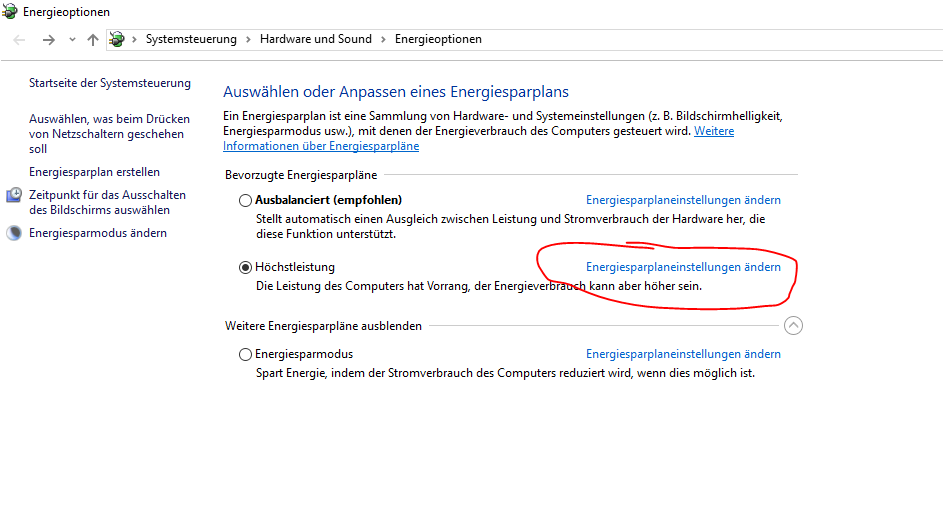
Copy link to clipboard
Copied
You need to fix whatever is on the timeline at the given time in the error message.
Can be anything: faulty clip, transition, effect, audio, you name it.
Remove clip from timeline.
Add it again and redo the effects.
If that does not help, export to intermediate file (e.g. CF) and put that on the timeline.
Copy link to clipboard
Copied
Thank you for your answer, but I found the solution.
It's a software bug that took me ages to find. I am working on two computers and I switch to my notebook while I am exporting on my PC. Windows locks the screen after some minutes and when I unlock the screen the Media Encoder seems to either continue the rendering process or it shows that all exports in the queue have failed.
This bug was so difficult to find because when Windows locks the screen and I unlock it immediately, the Media Encoder seems to continue rendering as if there was no problem. However, the export eventually fails. After this, every export fails until I close and reopen the Media Encoder again.
Copy link to clipboard
Copied
There is no answer here...
Copy link to clipboard
Copied
Hi Brennan, see my answer below. You can change that windows locks/turns off the screen in the "Power & Sleep" Settings in the Window settings.
Copy link to clipboard
Copied
What is the bug? how do you solve it?
Copy link to clipboard
Copied
In my case, the bug was - as described - that the Media Encoder cannot handle the screen locking.
Thus you should prevent that Windows locks the screen.
In the Windows settings, set "turn off after" to "never"
Or go to your power plan settings in windows ...
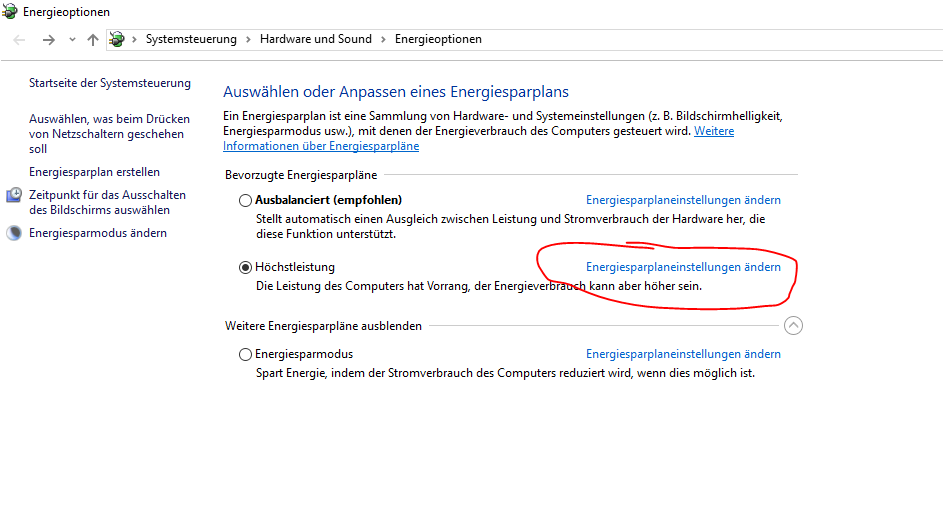
Copy link to clipboard
Copied
Thanks mlk 🙂
The warning dialog box is joking.. there is no Problem on the Timecode in my sequences..
If i listened to Kevin-Monahan i would ruin all the work!! Its just a Bug!
You have to restart Mediaencoder even if you only had the "windows lock screen" once..
Otherwise every video, no matter how many times it is edited again, will fail!
I wasted so much time just reading the wrong answer first!
Copy link to clipboard
Copied
C0rneliu5,
Sorry for all the wasted time. Unfortunately, there are many potential issues related to this error code. I will pass along your complaint to the product team. I feel that more descriptive error codes and instructions should be given to the editor. I'm sure you'd agree.
Thanks,
Kevin
Copy link to clipboard
Copied
Yes, I agree. You are only trying to help and it will probably help many!
Sorry for my offensive spelling before.
We definitely need more accurate error codes.
Copy link to clipboard
Copied
Can you please explain EXACTLY what you did to fix this? I have been receiving this error code on every export attempt and am absolutely desperate at this point to get it resolved.
PLEASE, if you have the answer, help me out.
Copy link to clipboard
Copied
I have the same error exporting from Premiere, it started getting it, after I upgraded to the latest version 13.1.
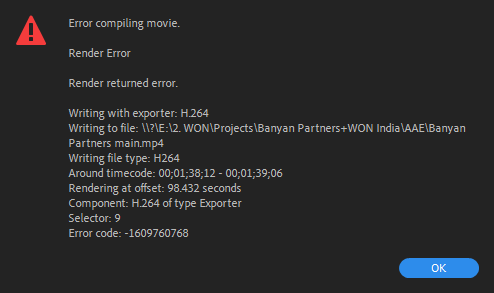
Still can't fix it
Copy link to clipboard
Copied
Ellen,
What troubleshooting have you tried so far?
First of all, look at the warning dialog box. What's going on at 1:38 in your sequence as indicated in the dialog box?
- You might have a corrupt render file.
- If you re-render the clip in that area, can you render then?
- You might have a corrupt clip.
- If you swap out the chosen clip with a clip from, say, another take, can you render then?
- You might be running out of VRAM at that point in your sequence.
- If you change the renderer in File > Project Settings to: Mercury Playback Engine GPU Acceleration (Software Only), can you render then?
Let us know what's going on.
Thanks,
Kevin
Copy link to clipboard
Copied
I have tried different projects to render, all of them fail, with the same error.
It started happening after the upgrade of Premiere.
The only way for me to render is through the Media Encoder.
I'll have to downgrade back to the previous version of Premiere.
Copy link to clipboard
Copied
Copy link to clipboard
Copied
This worked thanks.
"If you change the renderer in File > Project Settings to: Mercury Playback Engine GPU Acceleration (Software Only), can you render then?"
Copy link to clipboard
Copied
I need to delete my last post as it is showing my email address, kindly assist. Thanks.
Copy link to clipboard
Copied
Changing the renderer to Software Only also worked for me.
Copy link to clipboard
Copied
This isn't working for me. it's crashing after 3:25.
I edited the clip still crashed at the same point.
Copy link to clipboard
Copied
Now I am rendering preview rendering first.
I have just increased the speed of the video.
No effects. No presets.
Copy link to clipboard
Copied
You are my hero. Changing it to 'Software only' is the ONLY solution that has worked. This issue has been plaguing me for months! Thank you!!!
Copy link to clipboard
Copied
We had the same issue, this worked! thanks for posting
"change the renderer in File > Project Settings to: Mercury Playback Engine GPU Acceleration (Software Only)"
Copy link to clipboard
Copied
i saw a post that says macbook is permanently set to GPU metal acceleration. i am not able to change this render option as everyone mentioned helps them. very frustrated. I've cleared cache, checked the clip still an issue
Copy link to clipboard
Copied
it can be changed to software in the render settings dialog (timeline or ME dropdown at bottom of queue window) .. but it didnt fix my problem (warp stab apparently)
Copy link to clipboard
Copied
This error will occur sometimes because of the "effects & presents" that you apply to the footage like picture or video. I experienced the same. After removing that effect, everything becomes normal while rendering.
Effects I used: Shadow/Highlights and Curves
Find more inspiration, events, and resources on the new Adobe Community
Explore Now