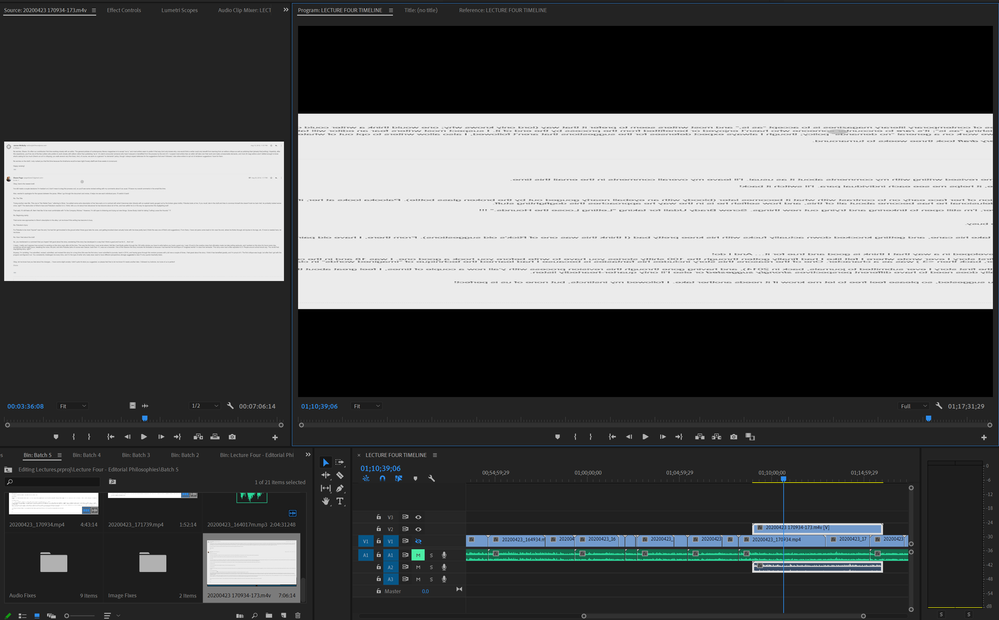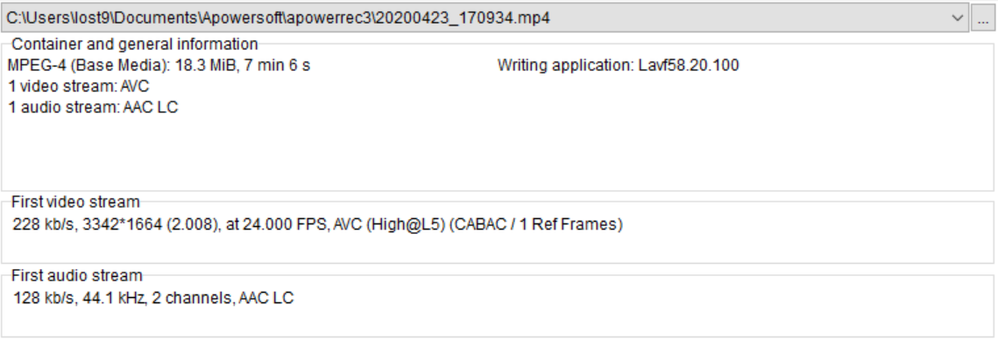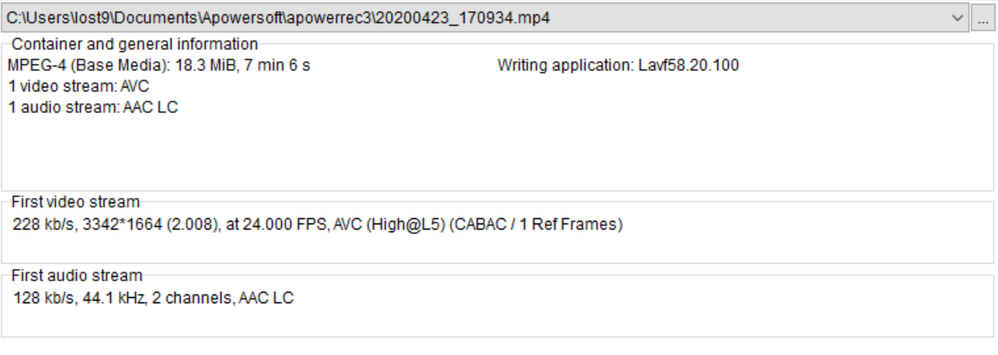- Home
- Premiere Pro
- Discussions
- Screen Recorded Clips Cut During Import
- Screen Recorded Clips Cut During Import
Copy link to clipboard
Copied
This happens to nearly every clip. I use aPowerSoft to screen capture. After screen capturing, I watch the clip in VLC. It's fine. Then I go to import it and Adobe cuts seconds, sometimes minutes, from the end of the clip. They always cut it off the end, and it happens to most of the clips I import. I double check the files in VLC and they play their full duration. See the image for the most egregious offense. Any advice for how to get Adobe to stop auto-cutting the video? It didn't always do this.
I'm not an expert, so please be descriptive if you need more information. I tried clearing the cache once, but that only set me back on having to reload everything without fixing the problem. I can't find any solutions online. My only solution was to convert the video to mp3, then import that and use a still capture for the video, which is a patchwork solution at best and fails when there's any movement on the video.
SOLUTION: APowerSoft claimed it was using constant frame rate at 24fps. It may have been; I have no idea. All I know is that running the files through handbrake, then placing them in Adobe, stopped Adobe from cutting everything short. I ran into the problem of Adobe resizing the image, but that was easily fixable once I realized all I needed was to right click dropdown "scale to frame size."
 1 Correct answer
1 Correct answer
screen recording apps usually record with a variable frame rate which can cause problems in premiere
Try using Handbrake to convert to a constant frame rate before importing into premiere
Copy link to clipboard
Copied
screen recording apps usually record with a variable frame rate which can cause problems in premiere
Try using Handbrake to convert to a constant frame rate before importing into premiere
Copy link to clipboard
Copied
Checked that, and aPowerSoft claims it's recording at 24fps constant, not variable (which is an unselected option). I'll try with handbrake, though.
Copy link to clipboard
Copied
Well, that kind of worked. You'll see in the image that the video is now the correct amount of time. In the preview window, it looks okay. But now that it's in the timeline, the video is mushed and reversed. No idea what's going on. This has got to be the most buggy professional program ever.
Copy link to clipboard
Copied
Aha. All I needed to do was select the clip, then select "Scale to Frame Size" in the right click dropdown. That made the video go back to its right size. No idea why it would change it upon putting in the timeline, though. In addition to that fix, handbrake fixed the cutting import problem, so now I'm finally all set. Just have to run all my clips through handbrake even though aPowerSoft claims it's putting out at 24fps constant.
Copy link to clipboard
Copied
Huh? Would a framerate issue be responsible for the video looking fine in the preview, then stretched and reversed in the actual timeline? I think I used Handbrake correctly; at least, the exported file works fine in VLC and in the Adobe Premiere preview video. What process happen in moving the video from the library into the timeline that could warp the video to such a degree?
Copy link to clipboard
Copied
much longer than it took to post. VFR can cause all sorts of problems...
may be unlikely but worth the effort
Copy link to clipboard
Copied
I've tried converting all the files with Handbrake. Using the same settings, sometimes it will work and appear fine within Premiere's timeline, and other times it'll appear smushed and wonky with no apparent reason.
Copy link to clipboard
Copied
many many professionals are using this software without issues and I'm one of them. I'm not a crazed evangelist about the software I use, but I have many years experience with avid, fcp1-7, davinci resolve and premiere... Every piece of editing software has issues and foibles...
download this program
https://mediaarea.net/en/MediaInfo/Download
and when you launch it, drop one of your original files and hover the cursor over the video area and tell us what it says in terms of whether the frame rate is constand or variable... then drop one of your converted files over it and see if it's made it constant frame rate.
Copy link to clipboard
Copied
Here's the original video file--before the handbrake convert. Thank you for your help
Copy link to clipboard
Copied
is is like I barely can finish the sentence you know he was skipping
cutting off I'll be like I don't know me I thought it was I was my computer
but I find out it wasn't that the video was like that. We need to take a
look at a certain things
ousmane bance
Copy link to clipboard
Copied
not sure I understand. but post back if you have any questions. Handbrake can be a little tricky. I think there are some posts here describing the best workflow, so you might want to search the forum..
Copy link to clipboard
Copied
I've seen this issue before with clips of footage that have the same name but different durations.
For example:
VideoRecording1.mov is 5 minutes long. I edit it with no problems.
Two weeks later, I go to edit a new clip, for some reason, I name it VideoRecording1.mov (the same as the old video). This new clip is 10 minutes long.
When I go to edit it, it's not 10 minutes long, it's 5 minutes long, even though VLC shows it as 10.
What's happening is Premiere uses a cache. Sometimes (not always) Premiere references the cache of the wrong file when it has the same name as a previously imported video, even if that video and project are long gone.
The solution has been to completely clear your cache. You can go to Premiere - Preferences - Media Cache and clear it, or, you can do what I recommend and manually navigate to that directory and delete the entire Media Cache and Media Cache Files folders.
~/Library/Application Support/Adobe/Common/Media Cache
~/Library/Application Support/Adobe/Common/Media Cache Files
Restart Premiere and see if your clips are now their proper duration.
Copy link to clipboard
Copied
I found another solution, but thank you. I'd tried this before actually, and it didn't work. Maybe Adobe gets confused with similarly titled clips, but I'd never used clips with the same names before. So I don't think it was that.
Copy link to clipboard
Copied
None of the solutions above worked for me, I have Premiere Pro 2020 and it still cuts the end of imported video even after changing the framerate and/or file name.
Find more inspiration, events, and resources on the new Adobe Community
Explore Now