- Home
- Premiere Pro
- Discussions
- Suddenly no sound in audio track in some clips.
- Suddenly no sound in audio track in some clips.
Suddenly no sound in audio track in some clips.
Copy link to clipboard
Copied
Hi, I have a problem with the sound in some clips.
The sound is only gone at the interview parts (see first image), which is recorded as one file. In the original .MTS file, the sound is there. The sound in these clips worked perfectly fine before, I only noticed after making one small change in an other part of the sequence and watching the exported file afterwards.
As you can see, now there seems to be no sound in these clips at all.
In the second image you can see that the sound only disappeared in part of the interview (it's one imported file devided in several clips).
I tried to create a new project and imported the file again, but the same problem appears.
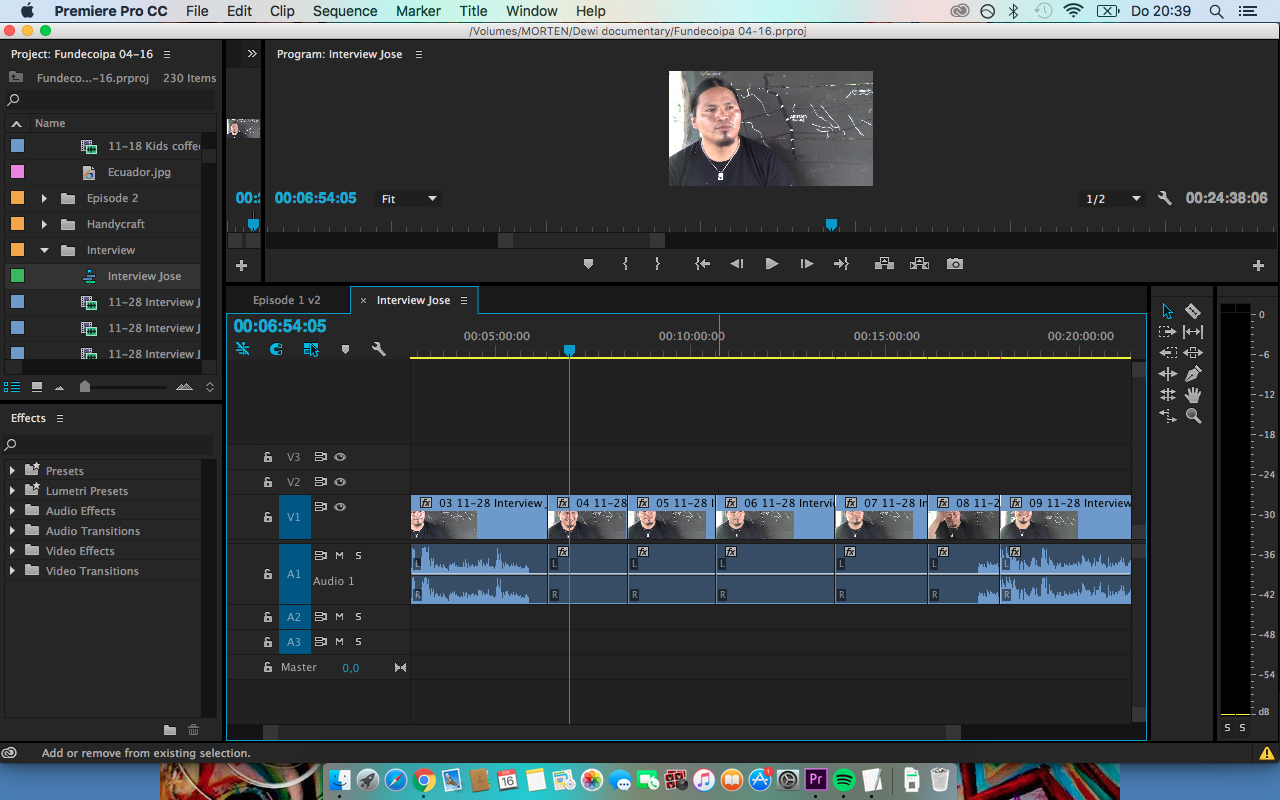
I tried all steps of 'No sound during playback (Sound is missing from some clips)'. Could it be something with the codecs (step 4)?
Then I went to this page Features and sequence presets missing | Premiere Pro CS6 and later , but wondered if resetting the preferences or licensing information, or uninstalling Premiere Pro would help and if that will influence/reset my existing project too?
I hope the problem is clear. I don't know what else I can check and how to solve this, who can help me with this?
Copy link to clipboard
Copied
What does the yellow exclamation mark tell you?
Copy link to clipboard
Copied

Not much that could be of help for the sound I'm afraid...
Thanks for noticing though!
Copy link to clipboard
Copied
Did you let it completely conform before using the clips?
Copy link to clipboard
Copied
You mean loading / the blue bar in the down right corner that you see after opening a project? I think I did as these exact clips have worked perfectly fine until the last edit a few days ago. And in that last edit I didn't change anything in these clips, only in the credits.
Copy link to clipboard
Copied
Any other suggestions? A friend said to separate the audio from the mts file with an other program, and to then import it and sync it manually. Do you have any idea which program to use for that?
Thanks!
Copy link to clipboard
Copied
Delete all media cache as show below:
FAQ: How to clean media cache files |Adobe Community
Rename topfolder footage is in.
Open project and relink.
Let it conform before doing anything.
Copy link to clipboard
Copied
Thanks!
If I delete the media caches, will they disappear from my timeline too?
And what do you mean by 'Rename topfolder footage is in'?
Copy link to clipboard
Copied
No but your footage will go offline.
Topfolder means the very top folder your footage is in:
Say you have your footage in a folder called Holiday. Change that to Holiday_1.
Copy link to clipboard
Copied
Thanks again Ann!
Now I just can't find the media caches. Is that because the box 'Save Media Cache files next to originals when possible' was not checked (see first image)? Would it help if I do that now or will it then only save the files from now on?

I cannot find them either in the Location folder (second image).
Translation of the folders in the image:
- Images
- Desktop
- Creative Cloud Files
- Documents
- Downloads
- Films
- Music
- Programs
- Public

Copy link to clipboard
Copied
Hi Ann (or someone else),
I hope you can still help me out with this. I'm really stuck and don't know how to continue.
My Adobe CC membership is valid until April 7th so I'm really eager to finish the project before that.
Do you have any idea where else I could find those Media Caches (see previous message)?
I'll be forever thankful!
Copy link to clipboard
Copied
Denk dat je dat via apparaten / Morten moet zoeken.
Ben niet zo thuis op de Mac.
Copy link to clipboard
Copied
If you are trying to navigate on your mac to your current location of your Media Cache, judging from your screen shot, the first thing to do would be go to your finder window (click on your desktop) and in the top menu items there should be the pulldown menu "Go" click on that to reveal the menu options. Now press and hold the "Option" key and a "Library" should be revealed as a menu choice. Click on that. Now you will be able to open the folder "Application Support/Adobe/Common" and in that folder you should find "Media Cache Files" folder. Hopefully that will put you on your way to follow Ann's advice.
Copy link to clipboard
Copied
YES thanks gerikp.... ! Found it, I'll follow Ann's advice from there. Fingers crossed.
Copy link to clipboard
Copied
THANKS ANN, it worked, the sound is back! Just deleting them was enough, I didn't even have to relink them to work.
I'm super happy, thanks for your time and patience 🙂
Copy link to clipboard
Copied
Graag gedaan.
Copy link to clipboard
Copied
I had to also delete the .xmp files from my top folder. This might be only for .MTS files that have lost audio, but it was another step. But clearing cache and then renaming/relinking worked! Thanks!
Copy link to clipboard
Copied
This has just happened to me.
I've followed the steps mentioned... deleted the cache files, renamed the top folder, etc. Audio still doesnt play in the timeline. It plays in the Source window, but not the timeline.
This is ridiculous. I've spent over 80 hours of editing time on this and now I can't export the project because the audio playback has suddenly stopped.
Any suggestions?
Copy link to clipboard
Copied
having the same problem... please help us
Copy link to clipboard
Copied
POSSIBLE WORKAROUND: You could try adding new audio tracks to your sequence and moving the audio into them.
If the previously silent clips play back in the new tracks, then you can at least get your renders done.
Sadly I haven't found an actual fix yet, but this worked for me with this problem.
Details below:
This has just happened to me on a similar interview project. The music and room tone audio tracks still work but all audio connected to video clips has stopped playing. Wave forms still visible. If I reveal the source clips in project they play individually fine in source monitor with their audio. But once in the time line: silence.
What I tried
- Check PC audio settings. All fine. And I can hear the music and room tone, so nothing to do with the system
- Have cleared Adobe caches manually, by deleting the folders.
- Have renamed folder containing the clips and tried relinking (This caused Adobe to fatal errror crash as soon as I link the first clip. Tried 3 times before moving on)
- Have replaced the clips in the project bin from the right click menu
- Have tried alt-dragging the clip from the project bin onto a clip in the time, to replace itself
Right before it happened I was experiencing strange artefacts in the audio where I could hear parts of the audio beyond the in and out points popping through when I scrubbed back and forth, but it was playing back normally.
Took a break and when I cam back, the audio was silent ![]()
Checked all the settings around the audio tracks that aren't working and they appear all normal, as I left them - You just cant hear anything.
For me, the workaround was adding new audio tracks and moving all the audio to the new tracks
Will update if I ever figure out the cause
(of either the bugged tracks OR the weird artefacting that preceded it, in case they are connected)

Copy link to clipboard
Copied
TRIED EVERYTHING for long hours, then one of these 3 keeps working:
Solution 1:
1/ Downloaded FREE BSplayer and all its codecs.
2/ Played all vids (raw materials) in BSplayer.
3/ Then upload the vids again to Premiere CC.
WORKS FOR ME.
Solustion 2:
1/ unlink the sound and vid.
2/ delete only the sound part (we will delete the vid part later).
3/ drag the vid again to the work area.
4/ then delete the vid half (the one we deleted its sound).
WORKS FOR ME.
Solution 3: The most silly solution ever:
1/ Ctrl+S
2/ exit premiere
3/ open project again.
WORKS FOR ME.
Copy link to clipboard
Copied
[SOLVED] I found a good work around after I scrounged the Internet and found nothing that worked. All I did was go to the my hard drive where Premiere was pulling the movie clip from and moved it's location. Then I went back to my project and, of course, the red screen appeared saying "Media Not Found". After that I selected the option to locate media and showed Premiere where the movie file was moved to then... POOF! The audio returned! Hope this helps somebody out there! 🙂
Copy link to clipboard
Copied
Arion03: THIS WORKED! Thank you, Sir. I figured it was some bug like that...
Find more inspiration, events, and resources on the new Adobe Community
Explore Now