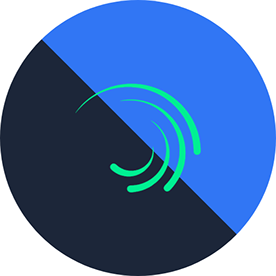- Home
- Premiere Pro
- Discussions
- Re: Technical problem and needs development
- Re: Technical problem and needs development
Technical problem and needs development
Copy link to clipboard
Copied
I apologize for what I said about Adobe Premiere Pro.
Throughout my time working with Premiere Pro, the program is good, but it has fatal problems that the company's developers must address in the coming years.
The program requires very high requirements, and when these resources are available, the system crashes every now and then. On Mac, it's fairly good, but on Windows, it's terrible. The program constantly freezes, lags, and crashes, and dynamic drops are also bad. When path changes occur, the project crashes, and when calling new links, it takes a very long time and sometimes fails after multiple attempts.
The program's interface has been unchanged for years, and it has problems and lags a lot. It's not as smooth as other programs like Final Cut, Da Vinci, and CapCut.
There's a problem with path tracking and rendering. Some background isolation features are missing.
The biggest problem I face, and that all users of the program I know personally, is the time that passes in extreme boredom due to rendering. I hope the Adobe team will address the rendering issue in the timeline. While I'm working on a project, if any simple change occurs, such as adding text or a simple, not complicated, effect, or a transition, in fact, anything added to the timeline requires a renderer so I can preview the clip and edit parts of the frames, for example. This takes a lot of time and effort because of the rendering every moment. This has become incredibly boring and tiring for medium-sized projects. The rendering issue must be resolved, and the timeline must be smooth in processing frames and operate smoothly without internal rendering every now and then, until the full, high-quality preview is complete. Finally, the rendering window should be placed in the background, not in the foreground as it is now.
I mean, the timeline rendering window should be placed in the background to avoid disrupting workflow and save energy and effort on editing, like other competing software on the market.
With the strong availability of AI technologies, unlike Chinese companies, which have completely abandoned their software. I hope my message reaches Adobe Premiere Pro developers, for a better future.
Copy link to clipboard
Copied
That would be an excruciating thing, to have to render after any change to any effect. No question.
But I don't get that behavior, on either my desktop, or my laptop. The desktop is a Ryzen 3960X 24 core, 128GB of RAM, 2080Ti, twin Nvme drives one for OS/progams, the other for all cach files, and eight internal large SSD drives for working folders.
On that I can run several video and audio tracks of UHD and 4.6 BRAW, various Arri and Sony media, and ProRes and other mov files, several audio tracks, and it just ... works. My 2019 Acer Triton laptop has a 2080Ti, but of course the laptop is old enough it can't handle the sequences the desktop can, but it still gets me through stringouts and other smaller projects ok.
And I don't hardly ever render a sequence on either rig.This is one of those things where I really try to puzzle out why the behavior is so different between rigs.
Copy link to clipboard
Copied
Interesting to see how different setups behave. Your detailed comparison highlights how much hardware and system optimisation can impact rendering performance.
Copy link to clipboard
Copied
Which version are you running under which OS? While issues come up now and again, it should be fairly easy to complete projects with a well planned workflow that's slanted toward the hardware being used.
Try your next project using 1080p24 to 1080p30 ProRes 422 LT for source, ProRes 422 LT for Sequence Preview Settings (that's been the default for several versions now), and exporting to ProRes 422 LT (in Export Mode, this is the "Match sequence preview settings" preset). This is one of the options for what's called Smart Rendering in Premiere Pro. In other applications like Final Cut Pro and DaVinci Resolve, this is referred to as "Optimized" settings.
Make sure everything for this project is in the same folder on your fastest hard drive.
Install and run Blackmagic Design Disk Speed Test utility (free) to confirm that your storage media is fast enough to play 1080p ProRes. It's available for macOS or Windows.

What's outlined above has preformed well in Premiere Pro, Final Cut Pro, and DaVinci Resolve since at least 2013 onward.
Assuming your system meets the system requirements for Premiere Pro 25.4, install that along side the version that you're currently running (make sure "Remove old versions" is disabled in Creative Cloud Desktop). This has the newest UI and, more importantly, has "the most responsive timeline performance yet, thanks to more under-the-hood improvements."
Copy link to clipboard
Copied
Is your device performing well or not? Are there any resources shortages?
Find more inspiration, events, and resources on the new Adobe Community
Explore Now