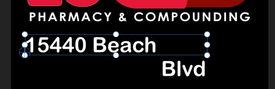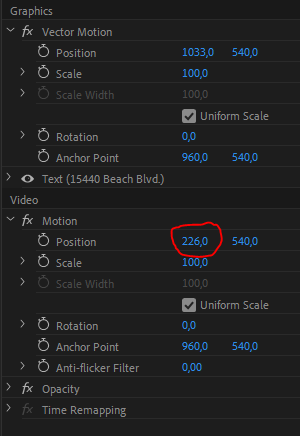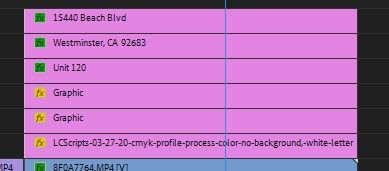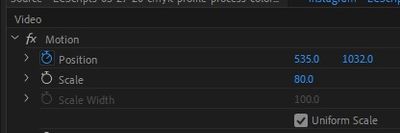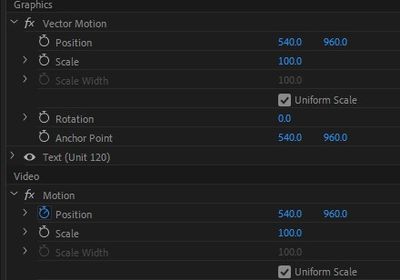- Home
- Premiere Pro
- Discussions
- Re: Text in text box disappears in a certain range...
- Re: Text in text box disappears in a certain range...
Text in text box disappears in a certain range of screen
Copy link to clipboard
Copied
This problem is driving me crazy. I can't seem to put a text box to occupy the entire video window. There's an imaginary boundary in the video and as I type text that hits this border, it doesn't show the text. I've included screenshots to show the problem. What am I doing wrong???
To understand what's happening, the text says "15440 Beach Blvd." As soon as I hit that boundary underneath the "M" in compounding, the text disappears. If I drag the text box to the left, you can see the text. If I drag the box rightward, the text will disappear as it hits the boundary.
Copy link to clipboard
Copied
I'm adding this to help provide clues. So the highlighted text box says "15440 Beach Blvd". The "Blvd" is obscured at the boundary. I added another text box that only says "Blvd". You can see that it's visible.
Copy link to clipboard
Copied
Hi, most likely the position of the clip in which the text is placed has been moved to the left, try changing the x position under the Video - Motion effect (see picture)
Copy link to clipboard
Copied
thanks for the reply. yes, i try to move around by dragging that number but same problem.
Copy link to clipboard
Copied
Make sure Vector Motion is set to default settings.
Copy link to clipboard
Copied
thanks for the reply. i'm trying to figure out what this vector motion is. it's weird because some of the titles have it and some don't.
So here are my titles. I'm not sure what "graphic" means.
This title didn't have vector motion.
This title did have a vector motion. So the reason for the problem is the numbers 540/960 got changed?
Copy link to clipboard
Copied
Any update on this problem?
Copy link to clipboard
Copied
Hi @reid_3125,
This is a bit of an old post. Can you give us more information and screenshots about your system and version of Premiere Pro? I hope we can help you.
Thanks,
Kevin
Copy link to clipboard
Copied
Hi,
I recently had this same problem and found that this video explained what I was doing wrong.
Why does my text disappear at the borders in Premiere Pro - permanent solution
Bascially, the video frame was scaled below 100% which caused my text box to only be able to appear within the bounds of that percentage. The fact that there are unique position and scale controls for vector motion, text box, and video can make it a little confusing. If the scale of your video frame is less than 100%, scale it up to 100%. Your text box will also scale up accordingly, so you will have to then adjust the size of your text box back to what you wanted. As you add text or reposition the text box, you will now see that your text box is no longer being cut off by an invisible boundary.
Find more inspiration, events, and resources on the new Adobe Community
Explore Now