- Home
- Premiere Pro
- Discussions
- Text is cut in program monitor - Premiere Pro 2017
- Text is cut in program monitor - Premiere Pro 2017
Copy link to clipboard
Copied
Hi,
When adding text in the new Adobe Premiere Pro 2017.1 the text gets cut in the program monitor. It is as if there is a hidden safe zone, which cuts off everything outside of the center. If I use the old "legacy title" tool, there is no problem. Any way I can remove those "safety borders" or whatever they are? As you can see on the added frame grab the text is cut on the left and on the right. If I move the text further to the left or right it gets cut off even more.
Thanks, Per
I am on a MacBook Pro 15 " mid 2015
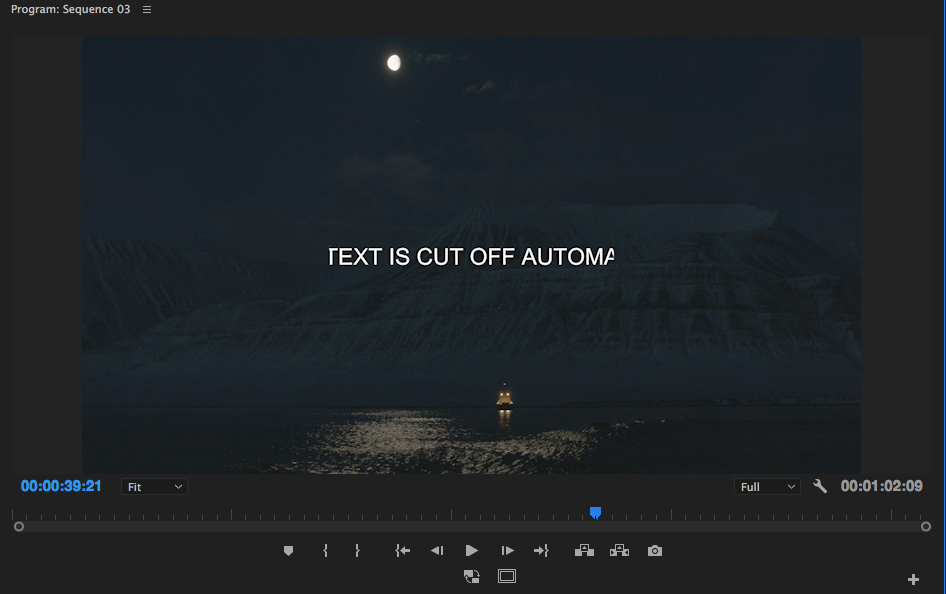
 1 Correct answer
1 Correct answer
I've got it!
Simple answer: don't use the Video Effects to control what the text does, but the Text Effects, which appear below in the same Effects Control panel.
In more detail:
When the new text clip (an 'fx' clip) is selected, 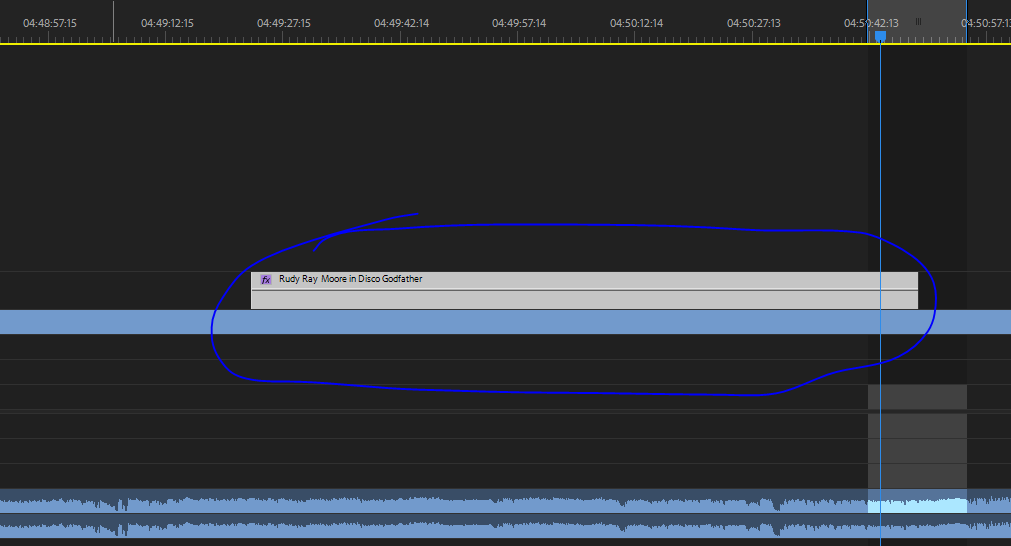
...the Effect Controls will show not only the default Video Effects and any effects you have added, but also...this is key...a SPECIFIC set of controls for the Text itself. Use THOSE to control position, scale, etc. of the text and there will not be any of this cutting
...Copy link to clipboard
Copied
I clicked on the text properties but I cannot find the text transform controls. I can see the position controls under video and motion, but not text.
Copy link to clipboard
Copied
You can access those either in the EGP panel or in the ECP.
In the EGP, edit mode, select the line of that text in the layer stack at the top of the panel. Look down through the panel, and you will see the position and sizing controls along with everything else. This graphic highlights the alignment section, but the location tools are just above ... including location, rotation, sizing, anchor point ...
You can select the text line in the ECP, make sure to click the drop-down arrow to the left so the whole set of options appears. Down near the bottom are the transform controls ...
Neil
-
- 1
- 2
Find more inspiration, events, and resources on the new Adobe Community
Explore Now
