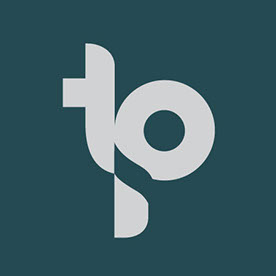Trouble with captions
Copy link to clipboard
Copied
Hi all,
I'm new to Adobe Premiere so sorry if this problem is easy to fix. I'm trying to add subtitles to a clip. However I'm unable to click on the add captions button. I do see a lock with "caption file is in source preview mode and must be added to sequence to be editable". I've closed the source preview, however that doesn't fix the problem. Next to that I've tried to click on "Add Edit" under Sequence. No success. ".
Last thing I've tried is Add new caption track...
Here are some ss from my premiere (just to be clear, there's text behind the black square :)):
Copy link to clipboard
Copied
Hi Evelyn,
It looks like you have already created a transcription of your files. To turn these into captions, follow these steps:
- Select your Timeline panel.
- Open the Text panel and go to the Transcript tab.
- Click the Create Captions button (CC) in the top right of the panel.
- Go to the Create Captions window: Choose your caption settings, including format, style, and maximum length.
- Click Create: This will generate captions based on your transcription and place them on your timeline.
If you need more detailed instructions, here's a helpful guide: Speech to Text
Cheers,
Paul
Copy link to clipboard
Copied
Copy link to clipboard
Copied
If your Source Monitor was in focus before you switched to the Text panel, you won't be able to add captions. To enable this option, select your Timeline panel first, then go back to the Text panel.
Copy link to clipboard
Copied
What do you mean by this? As when I click on the audio track and go text it still doesn't allow me to create a 2nd caption. Are captions only able to be created once per video?
Copy link to clipboard
Copied
I was able to work around this strange situation (it was working normally on Friday, but on Monday I was getting the same issue as the OP):
- Select the clip I had already transcribed and painstakingly edited.
- Go to the Text/Transcript window and click on the three dots menu, choose Export/Export Transcript. Save that somewhere on your computer.
- Select your timeline panel.
- Return to the Transcript window, three dots menu, Import/Import static transcript.
- Click on the Captions window and you can now create captions from the imported transcript.
Find more inspiration, events, and resources on the new Adobe Community
Explore Now