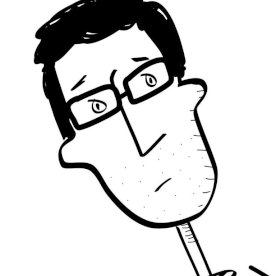- Home
- Premiere Pro
- Discussions
- Uneven Lighting in Stop-Motion Animation Frames
- Uneven Lighting in Stop-Motion Animation Frames
Uneven Lighting in Stop-Motion Animation Frames
Copy link to clipboard
Copied
I don't know if this is a Premiere question, a Photoshop question, or an After Effects question.
My little boy made a stop-motion animation, but he didn't put a lot of care into the lighting. (Kids, am I right?) Is there a solution in one of these Adobe applications where I can make his stills look more similar?
And I have already told him that the next time he does something like this, he needs to take more control over his lighting!
Copy link to clipboard
Copied
I'm just going on some memory of a several years ago, but I have a bunch of slides (pictures) I took in the 70's of a local hospital being built. I'd go to the same location each week and have about 30 main shots. I put them together in photoshop, and it aligned them like magic, and there was a setting in there to conform the lighting (some sunny some cloudy / rainy, etc) and again, it's sort of like magic. I don't know the process, I'm not a great photoshoper, but I'm pretty sure it was something from the File menu, I think it's on the Automate or Scripts menu, that's where I'd start looking:
You can post over at Photoshop forum also.
Copy link to clipboard
Copied
Color balancing is an extremely common task for both stills and video, so Premiere, Photoshop, and After Effects all have tools for color balancing. Their methods for doing it are similar, but somewhat different, so the trick is knowing how to use at least one of those applications to white balance a large number of images as consistently as possible. Ultimately you should use the application in which you are most comfortable using the color balancing tools.
When I tried the three frames, one thing that worked quickly in more than one application was clicking a white balance eyedropper on the upper right area of each image. In Premiere Pro, I got OK (not perfect) results using the White Balance eyedropper in the Lumetri Color panel, when viewing each frame in the Source panel. However, large original color differences kept them from being easier to make more consistent, and also prevented the Auto feature from working consistently. I suspect some of these frames were probably made with a lot of daylight coming in through a window, and others made later with mostly artificial light after the sun went down.
But after the color was made more consistent, there were still exposure differences to even out, so that’s another whole pass through the images and less easy to do in bulk. There is professional time-lapse software that can automatically even out exposure across multiple still frames, but it is expensive so not worth considering for this project.
Find more inspiration, events, and resources on the new Adobe Community
Explore Now