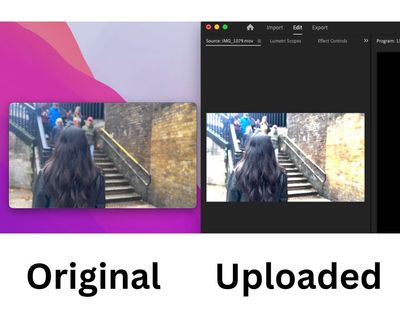Adobe Community
Adobe Community
- Home
- Premiere Pro
- Discussions
- Re: Uploading footage from iphone 14 Pro and all o...
- Re: Uploading footage from iphone 14 Pro and all o...
Uploading footage from iphone 14 Pro and all of the footage is overexposed?
Copy link to clipboard
Copied
Premiere Pro Version: 23.1.0
Mac: 12.6.3
As you can see the uploaded version is way more saturated. If you have any thoughts on how to fix this id be humbily greatful.
Copy link to clipboard
Copied
Copy link to clipboard
Copied
Copy link to clipboard
Copied
First, colorists will tell you that NO camera ever made has an actually accurate screen. Not even the $70,000 Red, Arri, and Sony rigs. If they need accurate monitoring on-set the bring in spendy calibrated external monitors.
Therefore, don't expect a less expensive camera or phone to have a 'perfect' screen. Hopefully, it has a "useful" screen, but the only way to know "exactly" what the image is, is to display it on a fully calibrated and profiled system that does not go through a GPU ... using something from AJA or BlackMagic, to feed that highly calibrated monitor with a proper calibration LUT in the monitor itself or that breakout box.
No video playback apps are considered that great at handling video, especially QuickTime player.
All this to say ... there are many possible "correct" views of any image file that may all be visibly different from each other, yet all within working parameters. Fun, that bit. Doesn't make a lot of people happy though. But there isn't any one pefect image presentation that all systems will abide by.
Even in a colorist suite, with a pair of those very expensive Grade 1 Reference monitors sitting side-by-side, both calibrated with expensive spectrometers & calibration/LUT producing software ... they can't "make" both screen identical.
So past that there isn't such a thing a one perfect 'look' to any file, you have the differences between apps and monitors and system files and all. Which have their own effects.
So ... what do you do with this file? That's the easy part!
It's an HLG format, a form of HDR. You're choice is to either use it in a full HDR/HLG workflow, or to use the color management tools to transform it to SDR/Rec.709.
HDR is truly the Wild Wild West still. Most screens don't handle it at all yet, and those that do don't tend to handle all forms of HDR media. Plus, they do all sorts of odd things with the stuff.
Rec.709 is more 'stable' and predictable.
To work that file in Rec.709, simple ...
- select one or more clips in the Project panel/bin
- right-click/Modify/Interpret Footage
- set the Override-To option to Rec.709
- in the Seqeunce Settings dialog, set the working space of the seqeunce to Rec.709
- redo the color work on the sequence
- use only the standard export presets, that do NOT have HLG or PQ in the preset name.
And you'll be good to go.
Neil
Copy link to clipboard
Copied
I followed all of the steps and it didn't make a great deal of difference. I'm not a color expert so I can only do basics. Any thoughts?
Copy link to clipboard
Copied
List all of your CM settings in the Lumetri Settings tab. Top to bottom. Screengrabs are great, just drag/drop into this text area.
Copy link to clipboard
Copied
Thanks for getting back to m. Ok, let me get back to you. At the risk of sounding dumb "CM" settings?
Copy link to clipboard
Copied