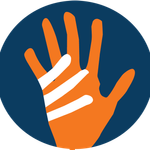- Home
- Premiere Pro
- Discussions
- User interface crazy. Can't work on Premiere.
- User interface crazy. Can't work on Premiere.
Copy link to clipboard
Copied
I have enough computer. Two or three updates ago everything worked perfect.
After that, weird things started to happen. For example, the timeline didn't show the mouse and didn't zoom in or out. Meanwhile the program monitor did everything right like play and pause with the space bar.
Now, it cannot even show the user interface as you can see on the photos.
Should I install a previous version or maybe someone has a tip to solve this?
Or maybe should I move to Davinci....

 1 Correct answer
1 Correct answer
Delete the Media Cache and Media Cache files:
https://community.adobe.com/t5/premiere-pro/faq-how-to-clear-your-media-cache-in-30-seconds-in-premiere-pro-2020/m-p/11017257/thread-id/260446?page=1
If that doesn't work, try resetting the preferences:
https://community.adobe.com/t5/premiere-pro/faq-how-to-reset-trash-preferences-in-premiere-pro/td-p/8236158?page=1
If that doesn't work, try resetting the Workspaces:
Reset a workspace
Reset the current workspace to return to its original, saved layout of p
Copy link to clipboard
Copied
Delete the Media Cache and Media Cache files:
https://community.adobe.com/t5/premiere-pro/faq-how-to-clear-your-media-cache-in-30-seconds-in-premi...
If that doesn't work, try resetting the preferences:
https://community.adobe.com/t5/premiere-pro/faq-how-to-reset-trash-preferences-in-premiere-pro/td-p/...
If that doesn't work, try resetting the Workspaces:
Reset a workspace
Reset the current workspace to return to its original, saved layout of panels.
1. Do one of the following:
• Click the Workspace menu icon and select Reset to Saved Layout.
• Choose Window > Workspace > Reset to Saved Layout.
from here:
https://helpx.adobe.com/premiere-pro/using/workspaces.html
If that doesn't work, try Preferences > Audio Hardware and set Input to None.
If that doesn’t work, try updating or rolling back your graphics driver directly from the video card manufacturer’s site. If NVIDIA, do a clean installation of the latest Studio Driver (NOT the Game Driver)
If that doesn't work, try creating a new project and import the old one into it.
Also, please help us help you:
https://community.adobe.com/t5/premiere-pro/faq-what-information-should-i-provide-when-asking-a-ques...
Copy link to clipboard
Copied
Thank you very very much!
I'll keep all your solutions as experience for future.
I believe the one that solved the problem was resetting workspaces. I lost the one I have done but I can see everything perfectly now.
I am still curious about what happen because the only change I made was updating premiere.
Again, thank you very much!
Copy link to clipboard
Copied
You're welcome.
Find more inspiration, events, and resources on the new Adobe Community
Explore Now