- Home
- Premiere Pro
- Discussions
- Using masks to highlight or reduce attention to el...
- Using masks to highlight or reduce attention to el...
Copy link to clipboard
Copied
Since I have completed my basic color corrections I have become a bit addicted to trying to make my video have as much depth as possible without over doing it,
After basic color corrections, what are some tricks to make a video shine/pop
https://forums.adobe.com/thread/2619273
For some reasons creating video for years as a hobby I never knew to explore the magical wonders of what vignette can do to add depth.
Anyways moving forward, since I have the overall depth I am looking for on the surface of my timelapse project (see past content posts if curious) I am looking to add what I consider the last bit of depth to my project and that is to highlight or take light away from specific parts of video.
My question is what are some techniques have you found work best in doing so, and what are the best results to subtlety make this possible. Meaning ideas for light intensity, radius of light etc, any info in exploring this.
The last thing I am looking for is for it to be overdone, and even noticeable (unless really looking for it) As the saying goes, every edit is a lie, and to me using masks could act as the final touches of makeup to really make a video shine.
Thanks for any suggestions !
 1 Correct answer
1 Correct answer
For a quick answer, you can use the Lumetri color workspace with the Effects Control Panel, and look under the Lumetri effect in the ECP ... see the mask options? All the options below "Mask (1)" appear after you select a mask type, then place it in the program monitor.
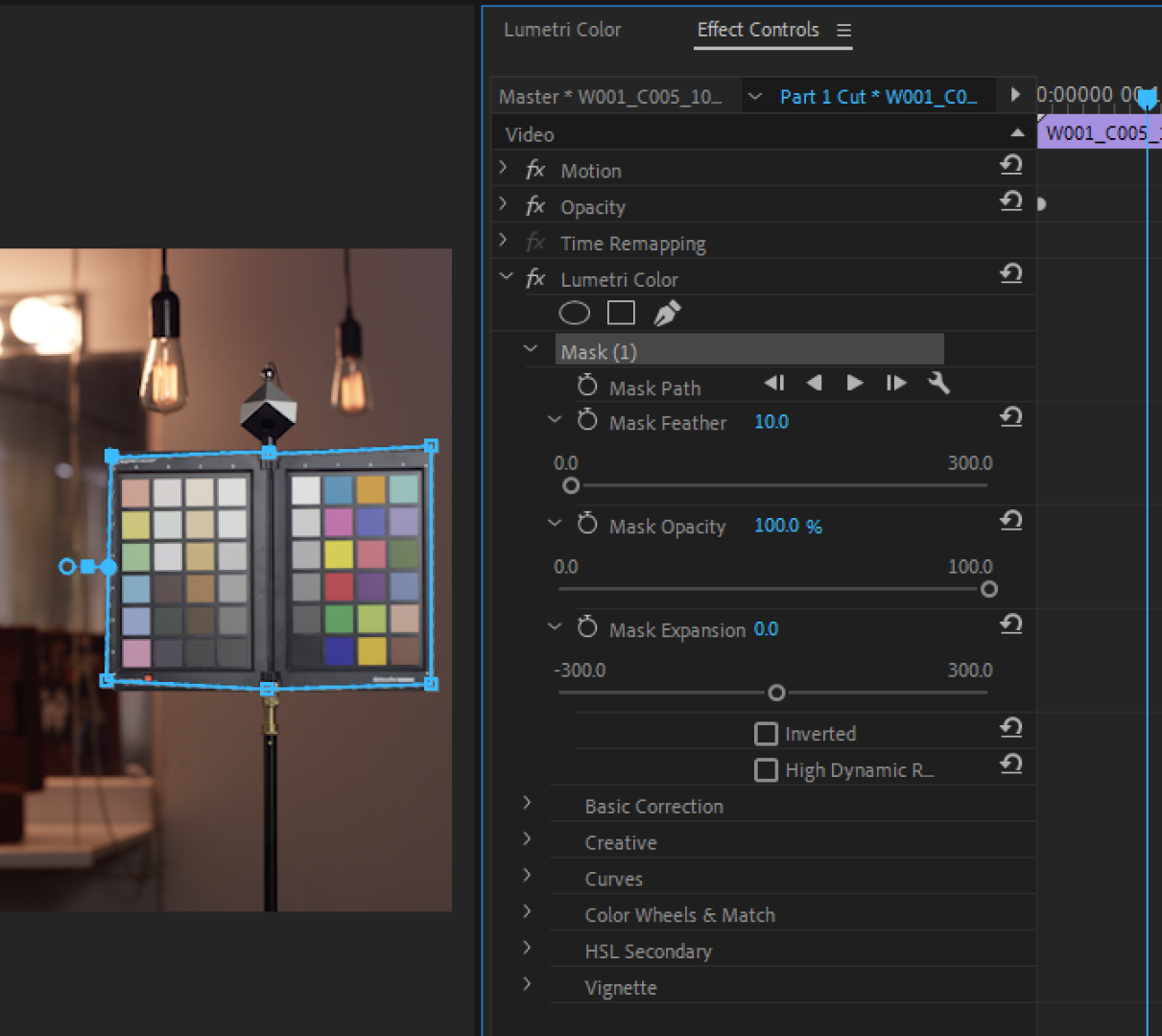
When applied to added instances of Lumetri, the work within that instance will only apply within the masked area, or ... outside it ... depending on whether you have the mask 'inverted' ... and of course, masks can be tracked to
...Copy link to clipboard
Copied
For a quick answer, you can use the Lumetri color workspace with the Effects Control Panel, and look under the Lumetri effect in the ECP ... see the mask options? All the options below "Mask (1)" appear after you select a mask type, then place it in the program monitor.
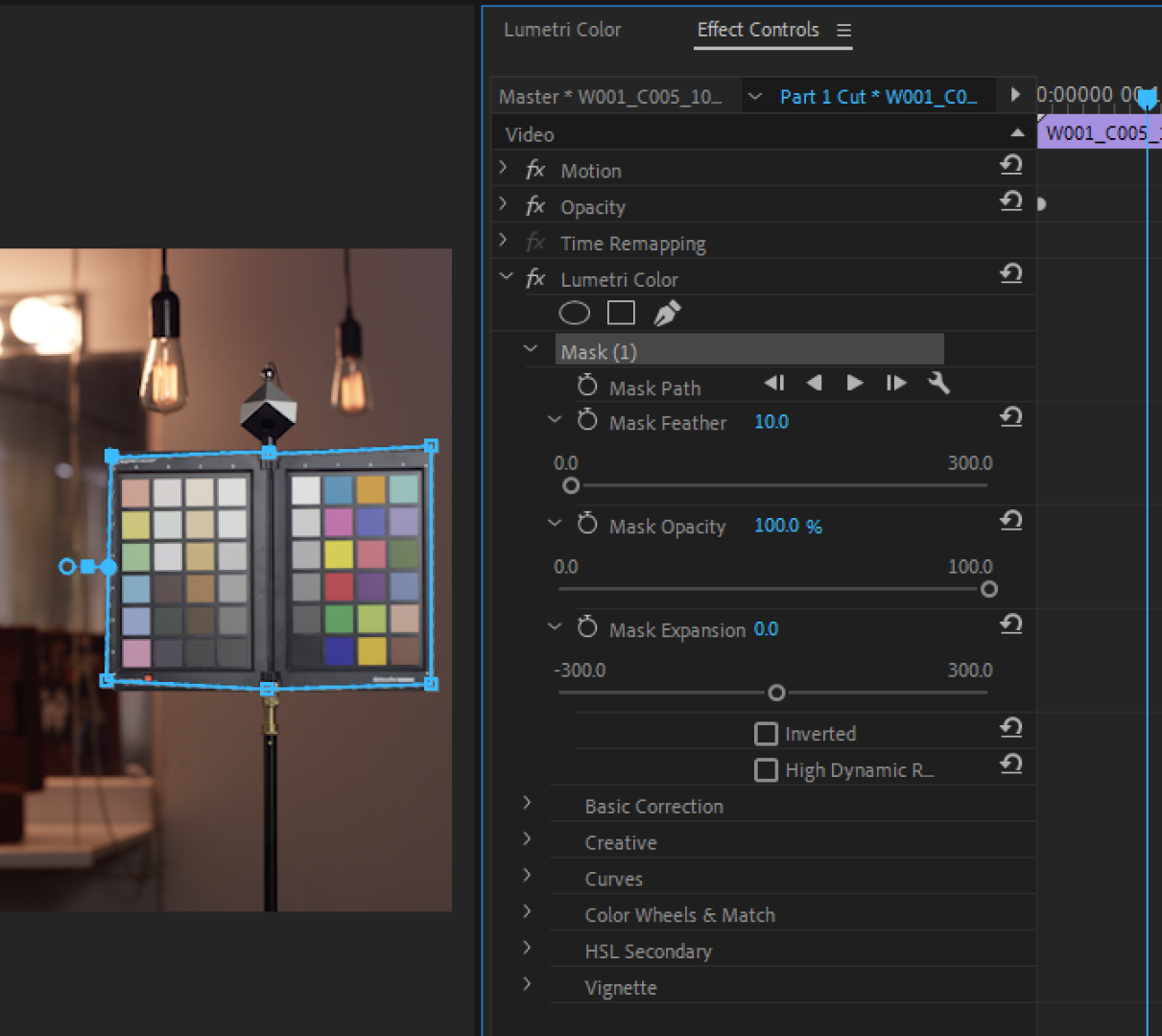
When applied to added instances of Lumetri, the work within that instance will only apply within the masked area, or ... outside it ... depending on whether you have the mask 'inverted' ... and of course, masks can be tracked to stay on things that move.
For the right answer, learn first to master controlling the two types of contrast ... luma and chroma.
The first skill to master in color control/correction is learning to really control and use luma contrast ... try going to say Creative tab, setting Saturation to 0 to get a black/white image, then work with the tonal controls of the Basic tab to get the "cleanest" view of the image, with the area you want people to see showing up most prominently. Then as you get a bit of feel, use every tool in the play-box ... with a totally de-saturated image.
Use the Waveform YC No Chroma, the RGB Parade, and/or Histogram scopes. Learn how to use scopes to aid your eyes, and at times ... replace them.
Once you start getting a feel for really utilizing luma contrast, then ... start working with chroma contrast ... saturation/color-intensity ... starting with an image very "neutral" in luma contrast. Work in general, using things like the array of curve types in the Curves tab, and the HSL Secondary tab. Do the same thing with color ... influence what seems to attract interest, and what sort of fades from interest.
For chroma work, use the Vectorscope YUV for hue/saturation information, plus either/both RGB Parade and a color-included Waveform. Again ... learn what the scopes tell you that aids ... or replaces ... what you think you see. Very often, what looks to be a green problem is actually a spike in the yellow area, for example.
Then you move on to using luma and chroma with ... and against each other ... maybe a high-contrast luma combined with a low-saturation chroma, or the reverse, a low-contrast luma with high chroma contrast.
Once you can work the whole image with both contrast types, then it's time to really learn the other toys of the trade.
Ooops, TOOLS of the trade ... dang, that inner voice just pops out at times ... sheesh ... ![]()
All the masking things, doing a bit of skin retouching, matching arms/face skin ... all the fun intricate stuff.
Neil
Find more inspiration, events, and resources on the new Adobe Community
Explore Now