- Home
- Premiere Pro
- Discussions
- video appears green - how to fix it?
- video appears green - how to fix it?
Copy link to clipboard
Copied
The video was recorded on a sony a9 - 120fps 1920x1080 at a 100M Bitrate (XAVC S). It imports fine on my other machine... which unfortunately is several 100km away from me and I cant copy gigabytes of data there... I just tried it with a short clip.
However on the machine I have with me atm the video appears green and shows some weird overlays (affects all files - so far 40+ files). Something on this machine is different than on the other (besides the hardware - which shouldnt be the issue). And I cant figure out what. Does someone have a clue what is going on and can help me?
What didnt help:
Rename file
Sign out/in from creative cloud
Reinstall premiere
Create new video files with the camera and import (always the same issue)
All media players installed play the videos fine (smplayer, vlc, windows 10 default player). Even Lightroom ![]() plays it correctly, only the premiere doesnt play it correctly. After Effects has the same issue as premiere has.
plays it correctly, only the premiere doesnt play it correctly. After Effects has the same issue as premiere has.
Premiere Pro CC Version 12.0.1 build 69
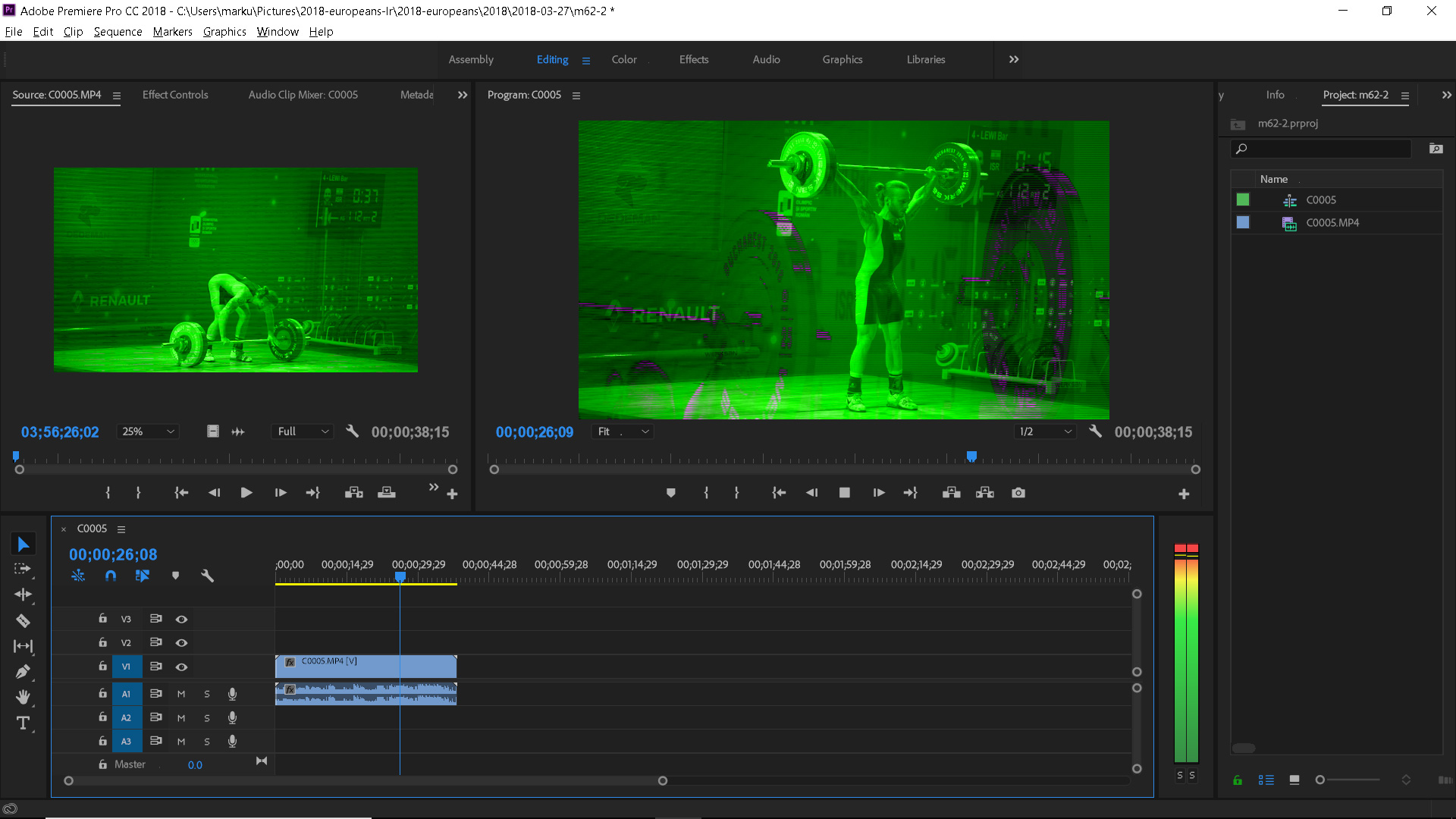
 1 Correct answer
1 Correct answer
I had this issue for MONTHS until someone just showed me how to fix it yesterday!
File > Project Settings > General.
Then switch Renderer from GPU Acceleration to Software Only.
Hope that works!
Copy link to clipboard
Copied
Do not count on Windows to be fully up to date when it comes to device drivers
Go to the vendor site to be sure you have an updated driver for your graphic adapter
•nVidia Driver Downloads http://www.nvidia.com/Download/index.aspx?lang=en-us
•ATI Driver Autodetect http://support.amd.com/en-us/download/auto-detect-tool
There are also intermittent reports that the newest driver is not always the best driver due to driver bugs or compatibility issues, so you MAY need to try an earlier driver version
Copy link to clipboard
Copied
For the system in question it is Intel Graphics 520. Where I also have the latest driver installed. Figuring out which old driver version MAY be the right one is a time consuming task... where I probably just have to wait until I can get back to my other system as my time researching this issue is limited as well ![]() .
.
Copy link to clipboard
Copied
I had this issue for MONTHS until someone just showed me how to fix it yesterday!
File > Project Settings > General.
Then switch Renderer from GPU Acceleration to Software Only.
Hope that works!
Copy link to clipboard
Copied
Thanks thats it. I just turned on the other machine to try it out and it solved my issue. Actually ... I could have figured it out myself I guess XD.
Find more inspiration, events, and resources on the new Adobe Community
Explore Now