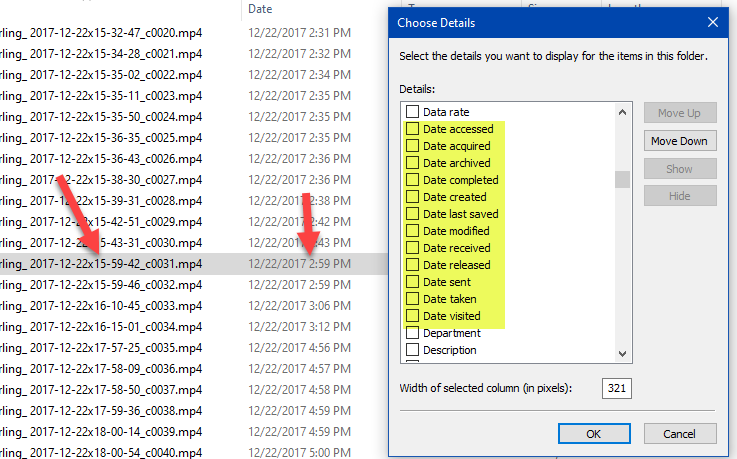- Home
- Premiere Pro
- Discussions
- Video Creation Date/time not displaying correctly
- Video Creation Date/time not displaying correctly
Video Creation Date/time not displaying correctly
Copy link to clipboard
Copied
Hi All - Forgive me if this has been covered before, but why isn't Premiere Pro displaying an incorrect creation date for my videos?
Premiere displays a creation date that's offset by several hours earlier.
When you look at the file in Windows Explorer, it has the correct capture/creation date and time.
I'm running the latest version of Premiere.
Any ideas?
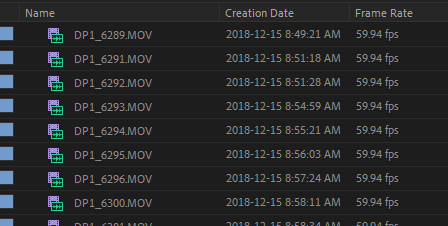

Copy link to clipboard
Copied
Not sure if the file creation date is in fact the "creation date" field that Premiere is showing, but nevertheless with our files 13.0.1 does not even fill in this field.... it is empty!
Copy link to clipboard
Copied
Timezone difference?
Copy link to clipboard
Copied
What does the column abowe the dates in Explorer say, Date Modified or Date Created?
For me Date Modified in Explorer shows the date when the clip was recorded and Date Modified shows the date when the clips were copied to the HDD in the computer. In Premiere Pro i do always see the date when the clips were recorded, iow the correct and expected date.
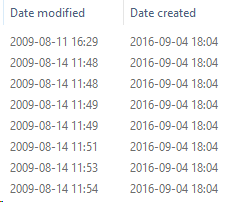
EDIT:
I did some testings and do get some odd results as well. I have a camera clip recorded 2017-05-15_08:18:53 and in Premiere Pro i get 2017-05-15 01:19:45. I see the same date in Explorer as well. The correct date for this clip is 2017-05-15 08:18:53.
Copy link to clipboard
Copied
The date fields in Premiere stay empty in our case (first is aanmaak=created, gewijzigd=modified)

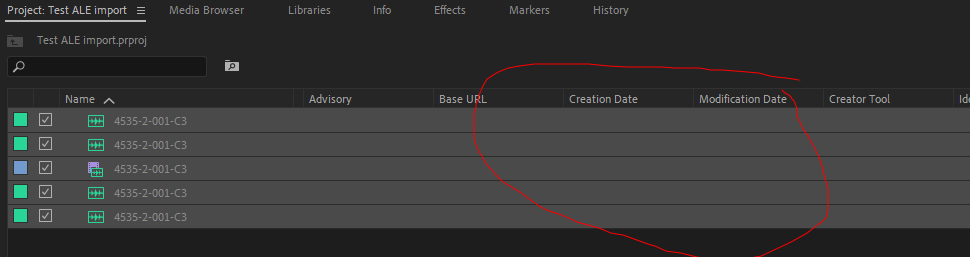
Copy link to clipboard
Copied
Do the clips come from a camera? What camera is it?
I see the same if i just extract the .mxf clips from the folder structure that my camera creates. However, if i keep the folder structure intact i can see the Creation Date in Premiere Pro.
It seems that this function is kind of flawed in Premiere Pro. I have a clip shot in Tokyo 12:47:00. The camera was set to the local time in Tokyo so the time is correct. When i import the clip in Premiere Pro shows 04:47:00. The difference seems to be the difference between Sweden/Japan time. But since the camera is set to the correct local time (Japan) i am puzzled that Premiere Pro shows the local time for Sweden.
I know now why i renamed the clips before editing that project to Letter:Number:Town:Land:Date:Time.MXF so always could have control over the date and time... (Such as A001_Tokyo_Japan_20170429.MXF)
Copy link to clipboard
Copied
Files are output of an EVS Production server. This is also providing AAF files. Indeed using this for import makes the video and audio files combine as an audio-video clip, but also in this case the date fields are empty.
I assumed also that Premiere is using the filesystem dates when no metadata is provided in the file or AAF...
Copy link to clipboard
Copied
O.k! It seems that the files lack the metadata needed thus the empty date fields.
I did also assume that Premiere Pro first used the meta data, and if there is no meta data, used the info from the file that are embedded in the file. Since Explorer or any other file explorer can access it i auusmed that Premiere Pro could do that as well. I tested all Metadata Display options with the word Date in it but the outcome was unfortunately always the same, no date that is.
Copy link to clipboard
Copied
Thanks all - However my original issue is not addressed.
Why is Premiere Pro shifting the file creation time by several hours?
Everything is set and shot in the exact same time zone ....
Copy link to clipboard
Copied
For some reason, Premiere shows the creation time corrected to GMT, but it only works for some cameras.
All of my videos shot on Nikon D850 this summer, in Paris Timezone (GMT +1) and with DST (+1) are offset by two hours in Premiere. When I shoot footage now, without DST, the new clips are only offset by one hour. On my Sony a6500 however, Premiere always shows the correct local time of the clips.
In Windows Explorer, all cameras show the correct local time. Premiere corrects it to GMT, but only for some cameras. I highly doubt this is a feature. Please just show the footage with the local time zone. It would have been if great help when I want to sort through my footage chronologically.
Copy link to clipboard
Copied
Hi,
I just tried out Premiere Pro 2020 and the issue remains.. really frustrating for professional software that you rely on.. Having your footage from different camera's mixed up because of this is really annoying. Please help us all Adobe!!
FYI, works correct on Sony Alpha camera's but not on f.ex. Canon's 5DMIV. All my camera's are always adjusted correctly prior to shooting videos with them just in order to be able to sort chronologically.. Can't believe this issue has been around for so many years already.
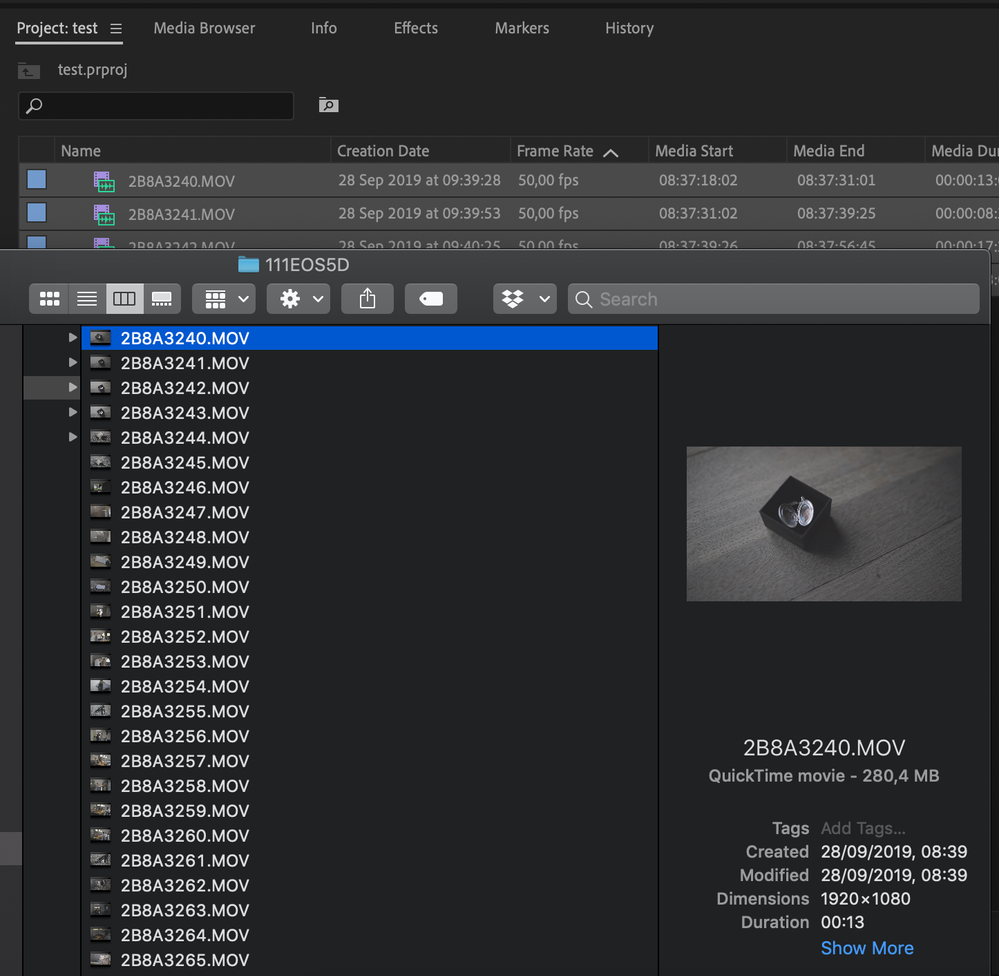
Copy link to clipboard
Copied
A possible workaround could be to set the cameras to GMT (+0) timezone and turn DST off before you shoot, and thereafter set your correct local time. However, each time I connect my camera to a smart device, it wants so sync timezones and DST with the device, and therefore this isn't a long term solution.
Copy link to clipboard
Copied
Come on @jimmyv10749380,
You're blaming Adobe but you show two cameras giving different results. I'm pretty sure you can conclude from that, that it is one of the cameras not the software that shows the date.
FWIW: I see this in Windows fairly often, files having seeming divergent dates. There is often a 1 hour difference between the file time and the windows time, like seen below. Plus this is the options screen you can see from File Explorer if you right-click the header and select 'more...' You can pick other fields to display... which dates do you choose?
Copy link to clipboard
Copied
It's been an issue for many people that has been around for a long time without a solution.. I just did a test and imported the same clips in lightroom where it does show the correct capture date.. Why can it read it correct in lightroom but not in premiere? I'll do some tests importing it in for example imovie to see what date I get there but my camera settings seem to be correct.. It's either canon, apple or adobe and I would like to figure out why this happens so that I can finaly rely on my timestamps to sort on when editing. Since this is a known problem it would be nice to read about the root cause of the issue, which may not be an issue but just a fact due to ... I want to be able to show a timestamp in premiere that corresponds to the actual timestamp the footage was shot. That's all. And that does not seem to be possible at the moment. So I'm trying to understand why premiere can't correctly display the time canon footage was shot while lightroom can. Is it really Canon or ..
Copy link to clipboard
Copied
Thanks again for the input on this, I just checked both a sony and canon file on my windows machine and there seems to be a difference indeed between canon and sony. Sony displays both created and acquired date identical while canon does not.. So it seems lightroom uses the date created property (actual date that I would like to see) while premiere shows date acquired for it's creation time property.. Would be nice if we could choose the actual date created instead. I checked all metadata options but premiere does not seem to offer this.. So a small update might help a lot of us. Can't be too difficult if lightroom can show it.
MOV = Canon, MP4 is Sony
Copy link to clipboard
Copied
This problem still persists with Pr 2021 15.2.0 (Build 35) on Windows 10 platform.
This issue is NOTHING to do with Camera metadata and everything to do with Adobe NOT reading the correct OS Metadata ... which according to Adobe is under "Basic" group "Metadata Date", "Modification Date", "Creation Date" ... these are all NOT correct to the OS Metadata for the file.
Adobe is just reading the WRONG metadata in the "Basic" group.
This problem has been around for a long long long time and I have no clue why Adobe can't fix something so VERY simple to fix. I'm a software engineer, I know how to get OS metadata ... it ain't rocket science.
Rob.
Copy link to clipboard
Copied
MyerPj,
What you presented is the difference between the camera date time stamp and the date time stamp the file was copied to the OS drive (storage device) ... yes, those dates can be different. BUT, the issue is that Adobe Pr still isn't showing OS file modification/creation date. Being a profession software engineer, I can assure this OS file information is EASY to obtain, very easy, like programming 101 easy.
Pr 2022 still doesn't show the correct OS creation date nor correct OS modification date. I honestly don't understand why something so simple, seems to be beyond them or beneath them?
Rob.
Copy link to clipboard
Copied
I tried updating the acquired date that premiere uses as the creation date but none of the tools out there did the trick. So I came up with a workaround! Try this, it works:
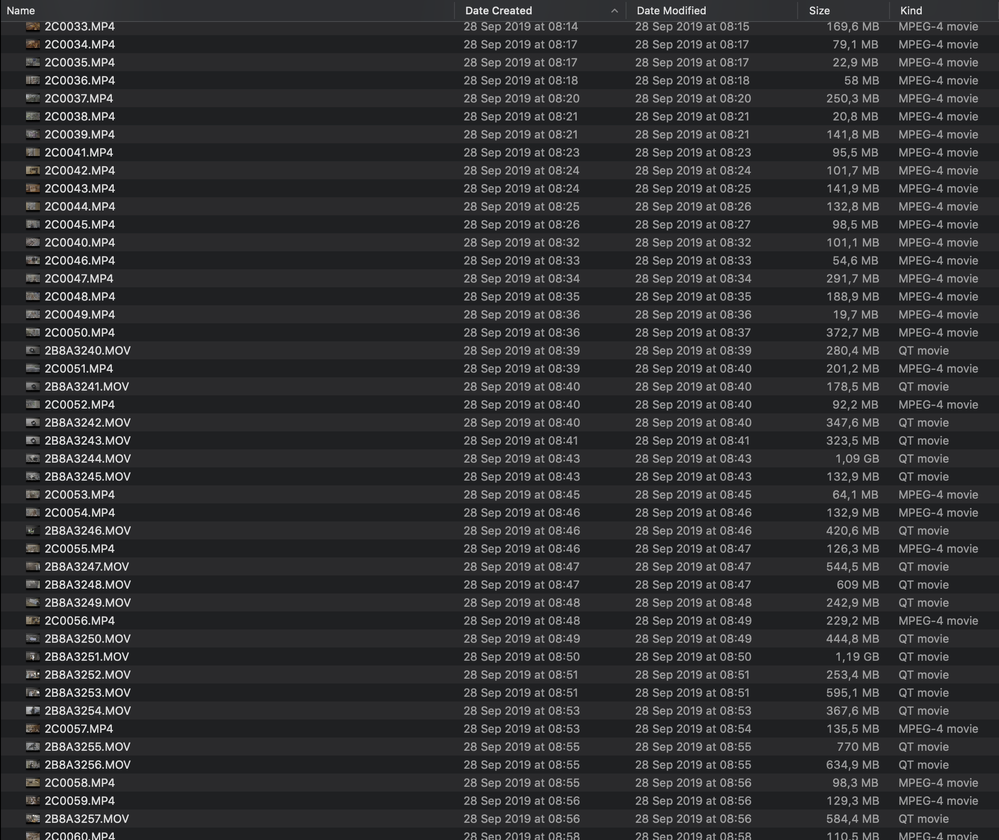



Copy link to clipboard
Copied
I'm seeing this issue on my MacBook Pro with Pr 22.4.0 (Build 57)
In the Creation Date column, the time of my Panasonic GH6 files is 1 hour LATER than actual record time. My Panasonic GH5ii files appear as 4 hours EARLIER. In Finder, the times appear correctly!
Sorry to be blunt, but WTF Adobe??????!!!!!
This is a major PITA for editors who film an event such as a wedding with 2 cameras and then want to sort the clips from both cameras by time so that they appear in the same order they were filmed.
Any word from Adobe on this? Couldn't this have been fixed first before programming the unnecessary new Import and Export interfaces we were given in the last update? Until this is fixed, I suggest that 'Pro' be removed from the software's name, since an NLE that can't even deal with something as basic as displaying the correct time shots were filmed at is NOT a Pro app by any stretch of the imagination.
Copy link to clipboard
Copied
Using Time of Day from camera in a multi-camera shoot is notoriously unreliable regardless of which NLE we're using.
Forunately, if we're shooting with cameras the accept external timecode like the GH6, there's an industry standard soludion:
How do i synchronize the Panasonic Lumic GH6 with Tentacle?
Copy link to clipboard
Copied
Just to be clear, I'm not talking about "timecode", I'm talking about date/time stamp of the output file (Meta data).
Copy link to clipboard
Copied
I hope Pierre or anyone experiencing his issue is able to use Tentacle Sync. It's the difference between night and day as far as multicamera edits ate concerned.
If creation date and time is important, it should be in the filename.
For source footage from cameras that support filenaming when the footage it shot, it's a reasonable request of the assistance cameraperson to append it if they're not doing that already.
I usually append the date as year_month_day when transcoding to the editing CODEC if it's not already there.
For Sequences, I leaned using a project identifier followed by "_2022_09_18_001" for the date then version number, but the version number could be replaced with "_1740" as a time stamp instead.
Copy link to clipboard
Copied
@Warren Heaton I don't think you're understanding the issue ... the Meta data in the file is correct and exists (I can verify this thru other means), what Adobe pulls is simply wrong, as if they don't understand the Meta data structure of the file.
Copy link to clipboard
Copied
As I mentioned in my post, Finder has NO issues listing clips in the correct order based on the date/time stamp in recorded clips. So why can't Pr handle this all too simple thing?
"Using Time of Day from camera in a multi-camera shoot is notoriously unreliable regardless of which NLE we're using." Sorry, but that's a completely pointless statement. Once again, the 'notoriously unreliable' time/date data my GH cameras record works PERFECTLY well in Finder. I just need my shots listed in the correct order. I don't need frame-accurate timecode for multicam editing.
"If creation date and time is important, it should be in the file name." Wrong once again. For the third time, Finder has NO issues sorting clips properly based on recorded time, even without that data added to the file names. I add the date to add of my file names, but adding the exact time as well could create excessively long/unwieldy file names IMO.
Rather than suggesting alternatives that completely ignore the actual nature of the problem at hand, I think your time would be better used asking Adobe to fix this mess. Enough already with suggesting the user is wrong, giving Adobe a free pass for programing things incorrectly.
"@Warren Heaton I don't think you're understanding the issue" Unfortunately, I don't think people like him actually want to understand the issue. 😞
Copy link to clipboard
Copied
I'm just sharing what the other pros have shared with me use to make post production smooth and meet deadlines.
Sorry if it's not helpful.
GH6 users don't need to invest in Tentacle as camera to camera sync is supported.
-
- 1
- 2
Find more inspiration, events, and resources on the new Adobe Community
Explore Now