Workflow for iPhone Video
Copy link to clipboard
Copied
I just updated to iOS 11 and I'm having a few problems. I'm not 100% sure it's related to the iOS update, but here goes.
Every time I render a video using h.264 with Premiere Pro cc (latest version), it comes out stuttering. Or uneven. It plays, then catches, then speeds up . . . like it's variable.
Here's what I've tried so far. I'm using the latest version of handbrake as well.
- take 60fps 1080p video
- copy it to my PC (have tried both the new HEVC and MOV)
- bring it straight into Premiere and export with h.264 - terrible results
- try converting to a constant framerate using Handbrake (59.94 because that matches my DSLR settings)
- import into Premiere then export with h.264 (match source so everything is right) - terrible results again!
- try exporting with "match sequence settings" checked (MPEG I-Frame codec) and that produces a pretty good result but a huge file size (5 times bigger than h.264)
- try exporting with DNxHD and get great results again (the best) but a MASSIVE file size about 50 times bigger than h.264
I'm not sure if the mistake I'm making is in my Handbrake conversion or in my export settings. But it seems that if I export from Premiere using h.264 at 59.94 seconds, the results are TERRIBLE every time. Completely unusable. I've used this workflow before with great results but I can't seem to find the answer . . .
Any help would be much appreciated.
Copy link to clipboard
Copied
Step 7 is your answer. Welcome to editing with professional CODECs.
A thing about cameras: what your camera records may not be good for editing.
Do the native iOS files not import on Windows? For home videos I just drop the iPhone files (7S Plus and iOS 10.3) right into Premiere and change just the Sequence preview settings to Apple ProRes 422 (LT). The exports look great. You should be able to achieve the same with Cineform. But, yes, bigger files.
Or... is using the native files from the iPhone where you're running into the speed change in the exports?
Copy link to clipboard
Copied
I will try this tonight when I get off work. I've been told by others that iPhone video files must be converted to a constant framerate with a tool like Handbrake. That's what I've been trying mostly.
When you export, do you check the box "match sequence settings?" Thanks for your help.
I'm OK with bigger files, the thing is, I've used h.264 for my iPhone workflow in the past and it worked great. Now I'm wondering why it's not working anymore.
Anyway, to answer your question, I get the native iOS files by plugging in my iPhone and using Windows Explorer to cut and paste them into a folder on my PC.
Copy link to clipboard
Copied
Any help would be much appreciated.
Step 2b below will solve this.
Copy link to clipboard
Copied
Please post screenshot of export settings with left tab to output with image showing.
Copy link to clipboard
Copied
thanks Ann. Will do tonight after work when I get to this. Also, to Jim_Simon, it seems as though you're saying native iOS files can't be edited in Premiere. I know that's not the case as I've done it successfully before. See this video - Osmo Mobile & iPhone 7 Plus in Portland, Oregon - YouTube - The funny thing is, my workflow that I used for that video doesn't seem to be working anymore. That's why I'm posting here . . . to get advice from people who do this for real.
Copy link to clipboard
Copied
I've been experimenting all afternoon. I've come to the following conclusions:
- any files that are 60fps or higher are much more problematic than files that are 30fps or lower
- longer files pose more problems than shorter files
- ProRes is not available on a PC
- the same exported files that won't play well in WMP often play perfectly in VLC
- working with DSLR files with a constant framerate is MUCH easier
Right now my brain is so full of codecs and export settings that I can't even post something coherent here.
I think Adobe should come out with a clear tutorial with a recommended workflow for iPhone files, at least for the newer phones. Some of the footage that can be obtained is quite incredible coming from a phone. I disagree with folks who say you shouldn't record/edit iPhone videos. I think the results can be incredible. Premiere Pro, being an industry standard, should have a way to deal with the variable framerate files produced by iPhones, since the iPhone is the world's most popular camera. That just makes sense. At least it makes sense to me.
I say this because many folks record footage of their kids, families, events, etc. using their iPhones. iMovie really kills the quality of the edited files . . . and not only that . . . iMovie on the iPhone is very limited in its editing capabilities. Also, many people in the world are in my position. They have these fairly high quality iPhone files. They want to edit them and make them look as good as possible. They have a PC. And guess what? Editing these files is really complex and very difficult. And it doesn't seem like it should be, especially when using a high-end product like Adobe Premiere Pro.
Copy link to clipboard
Copied
There is a vast difference in a program as complex as an NLE with all the incredibly coded effects it runs (between handling multiple video and audio 'channels' in cut & pasted fashion with effects both audio & video strewn hither & yon), and a simple video player.
I've seen some long detailed explanations of why though technically possible to code an NLE to handle both, it becomes at times a less than ideal solution. Do I wish that PrPro could handle VFR as well as CFR? Of course. Is a lot of media used in pro editing created by "devices" shooting in VFR? Oh, yes, of course. Do I use phone media at times? Of course!
However, I did extensive testing using PrPro, Adobe Media Encoder, and Prelude, trying out the various "flow" modes of Optical, frame-blending, and ... the other one (sigh), and testing those against Handbrake. The working the tests showed that I just get a better, proper editable media when I do a conversion in Handbrake, with a preset I made ... preserving the original frame-size, setting the "level" of compression to 4.2, and the 'amount' to near "Placebo", the CFR button checked, and the frame rate set to 30 ... so when I shoot 4k/30fps/48Mbps media from my phone, what I have to edit with is a 4k/29.976/47.2 Mbps file.
When I just left Handbrake 'alone' after setting the CFR button, it still put out VFR. At 1920x1080. 17.5Mbps. I was not amused.
You need to set both the circle to CFR, and select the target speed shot in-camera as a numerical entry ... as if you leave the frame-rate to any type of "auto" or "same as source", even with the CFR button checked, you get VFR out.
Handbrake has a "queue" feature ... which I use all the time. I'll have several gigs of clips to convert, so ... I'll set it off as I'm leaving at the end of the day. They'll be waiting for me next morning.
Also ... there are times I want an intraframe codec to edit from, rather than a long-GOP interframe like that H.264 stuff Handbrake puts out. I have watchfolders set up in AME, and can simply set the Handbrake queue to plop the converted media in an AME watchfolder, that triggers AME opening and converting that to whatever codec I've got a preset on that folder for ... in whatever output folder I choose.
So before leaving I set the Handbrake queue to going, and in the morning, I've got bright-shiny Cineform or DNxHD/R files for editing.
And I and my computer are both happy campers.
It's practicality, that's the trick.
Neil
Copy link to clipboard
Copied
Thanks for the detailed explanation Neil. I'll try Handbrake again. I can see how annoying it would be to get VFR out after setting CFR. As you say, not amusing.
Here are my settings:
Under the Picture tab
Anamorphic: Automatic (is it right?)
Modulus: 2 (I have no clue)
Cropping: Automatic
Under the Filters tab:
Detelecine: Off
Deinterlace: Decomb; Preset: Default; Interlace Detection: Default (????)
Denoise: Off
Deblock: Off
Under the Video tab
Video Codec: H.264 (x264)
Framerate: If shooting 60fps on phone, then 60, if shooting 30fps on my phone, then 30 (but should it be 29.97 & 59.94?)
Encoder Preset: Slow or Very Slow
Encoder Profile: Main (I've tried High as well)
Encoder Level: 4.0 (is this right?)
Constant Quality: 18-20
=========
I have been using 29.97 (typically) or 59.94 as I like to match my DSLR files when possible because sometimes I mix and match. But in your explanation you said:
. . . and the frame rate set to 30 ... so when I shoot 4k/30fps/48Mbps media from my phone, what I have to edit with is a 4k/29.976/47.2 Mbps file.
You also said you set the compression "level" to 4.2. I'm not seeing a compression level field in HandBrake. I'm guessing you're talking about the "constant quality" field under the "video" tab. Or maybe you set the avg bitrate instead?
When I use this preset, Windows Media Player cannot play the resulting file correctly. It's just a bunch of weird fuzz. It will play properly in VLC. What's strange about this is that a 30fps iPhone video file will play just fine in WMP. But not a 60fps file.
Anyway, then I import the file into Premiere and it creates a matching sequence for me. Then I render out the file to h.264, matching the source settings exactly. See the attached screen shot.
For this last test I used a 6 second clip. The original was 1080p, 60fps, iPhone 7 Plus, 25MB, 26Mbps. The converted file was 59.94, CFR, 25MB, 30Mbps. The final rendered file was 10MB, 10Mbps and it played like dog doo-doo on WMP. But it plays perfectly on VLC. I'm not sure what that means or why it doesn't want to play nicely with WMP.
I've used this exact workflow before with 30fps files converted to 29.97 and the resulting files from Premiere play nicely with WMP. Not sure why the 60fps files won't.
Thanks again for your help. 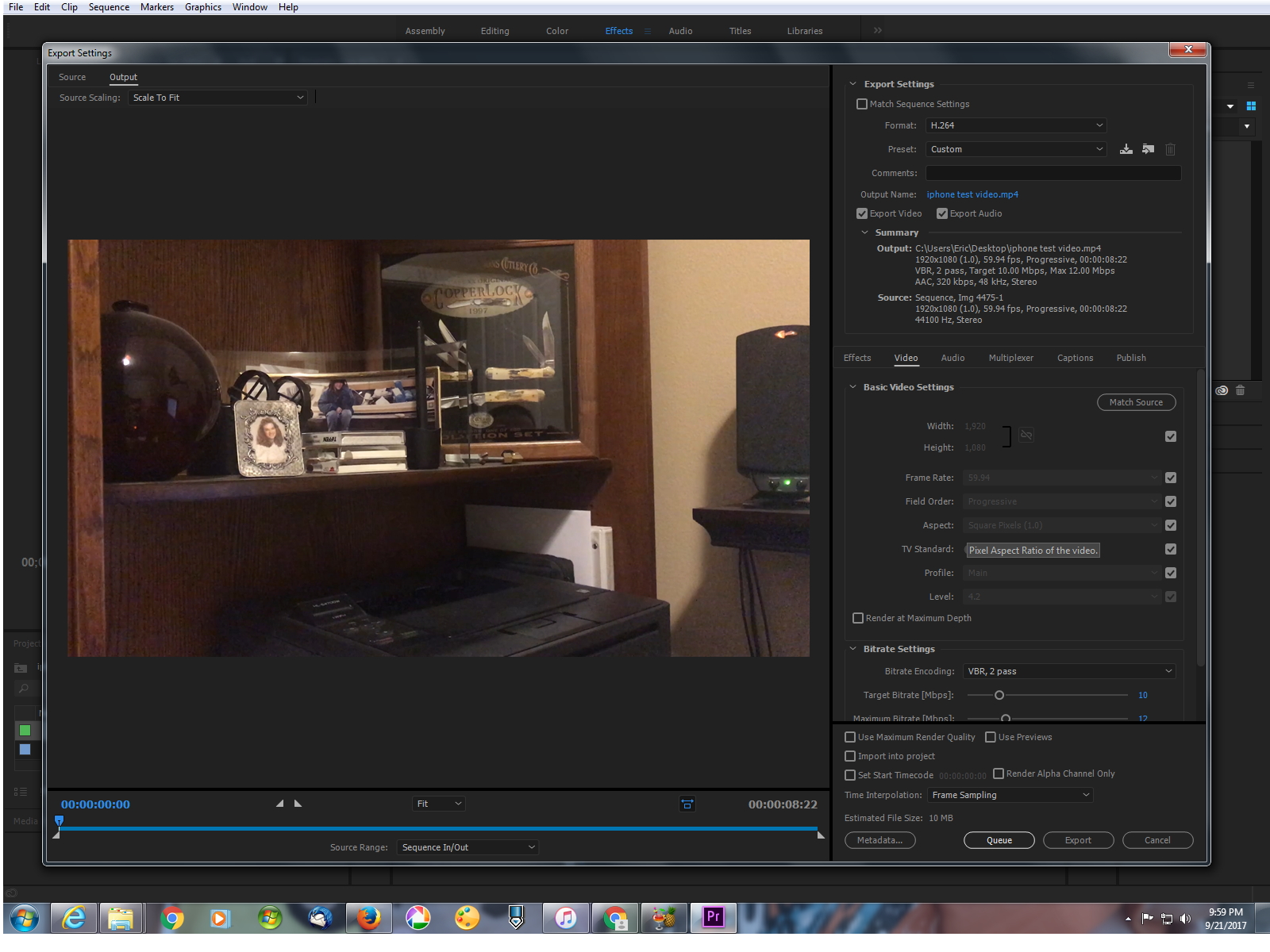
Copy link to clipboard
Copied
There is a workflow in place: Start in Adobe Clip on your iPhone (optional) and then send that cut to Adobe Premiere. Or, just start in Adobe Premiere with the native clips or transcode via the ingest tab or in Media Encoder.
I'm curious, how are you getting variable frame rate video from you iPhone? Are you shooting with an app that allows for that?
I shoot with either the Camera app or the Filmmic Pro app and neither provide an option for variable frame rate. The clips shot with either one are always the frame rate specified and constant. The handful of documentaries that I've worked on that have used iPhone videos have also always been a constant frame rate.
Copy link to clipboard
Copied
As far as I know, all iPhone video is variable frame rate. Shoot with Filmic or any other app -- you're getting VFR.
As far as the 60fps video I converted with HandBrake then exported (Premiere, h.264, 59.94) last night -- the one that played fine in VLC but choppy in WMP (see my previous post) -- I uploaded it to YouTube and it plays choppy in YouTube, the same as it does in WMP (Windows Media Player).
So clearly the workflow that I described in my previous post is lacking something. I tried exporting the same clip to 29.97 (instead of 59.94) and the choppiness disappeared. Here are links to the two videos.
iPhone - 60fps - YouTube (crappy)
iPhone - 60fps exported to 29.97 - YouTube (looks fine)
I can use the workflow described above (previous post) with 24 or 30fps vids from my iPhone and it seems to work pretty well. And I can export the 60fps clips to 29.97 and that also works pretty well. But 60fps clips converted to 59.94 then exported to h.264 59.94 -- that workflow doesn't work. Why not?
Copy link to clipboard
Copied
The difference in my encoder settings is where you show 4.0, I use 4.2, and I use the "high" also. And the "Quality" setting is way to the right ... 3. As that's what it took to get file sizes out that were roughly consistent with what my Samsung S7 produces.
Interesting that it's the 60fps/59.94 encoding is a problem, but the same file to 30/29.97 is fine.
Neil
Find more inspiration, events, and resources on the new Adobe Community
Explore Now