
Copy link to clipboard
Copied
Apparently this is a common issue within Premier Pro, but all the discussions I'm reading about how to fix it may as well be Greek written in wingdings for my level of understanding.
I'm working with an MP4 HD screen recording with MPEG audio, and another MPEG file for a microphone recording.
At the beginning of the video, everything is synced perfectly ... but 5 mins in, even with no cuts nor editing, the audio of BOTH Mpegs are out of sync. (Even the one that recorded simultaneous with the video)
This program is very complicated to me, especially as I'm self-taught in all this... Even doing simple things like adding basic annotations has been a learning curve so please include screenshots or detailed explanations of what I can do/what further info is needed by you guys before an answer can be presented.
Highly appreciate anyone's time!
 1 Correct answer
1 Correct answer
Handbrake will take care of this, and for settings ... in the Dimensions tab make sure that it uses original media frame-size and not a specific frame-size option, then back in the Video tab as shown above ... you need to set both a specific number in the Frame-rate box and check the CFR button-hole.
In order to keep quality up, I prefer:
-Encoder Level: 4.2 or higher;
-Constant Quality about halfway to the right-end from where it is in Ann's graphic, towards the Placebo end.
These give me a file ab
...Copy link to clipboard
Copied
Most screen recordings are VFR ... variable frame rate ... for the video part, but audio is always constant. PrPro is not always great at keeping VFR perfectly in sync.
Go to your clips in a bin, right-click, Modify and set "assume this framerate" to the framerate the media was recorded at. Then create a new sequence using that media on the sequence.
Neil

Copy link to clipboard
Copied
Okay Neil I found which one is the clip bin, (and I'm assuming you wanted me to right click on the video, not audio?) and I found "Assume this Framerate" under
Modify>Interpret footage>Assume this Framerate [60]
I can only do this for the video recording though. I'll update on if that worked shortly.
Ann and Safeharbor, is this what you're referring to? Or something else?
https://handbrake.fr/

Copy link to clipboard
Copied
Okay I tried setting the assumed framerate of the video clip to 60 fps, cut and re-added the media to the work area on the right, but within 5 mins it's still out of sync by about a second. I skipped an hour into the media, and it's a full 10-20 seconds off by that point.
Copy link to clipboard
Copied
Do yourself a favor and convert the clip to Constant Frame Rate before editing or you will continue to be disappointed and waste more time
Thanks
Jeff

Copy link to clipboard
Copied
Guys please be patient with me.
I found this discussion: Converting VFR to CFR with HandBrake
Which is helping since I didn't know what you guys meant by "Handbrake".
It's encoding (?) now, the only thing I changed was the constant frame rate thing pointed out in the above link. The process is very slow, so I'm still waiting on it to finish but I'm not 100% sure I did it right. Was I supposed to change the Constant Quality too?
Copy link to clipboard
Copied
the only thing you have to do is set it constant framerate and check if all other parameters are the same as the original.
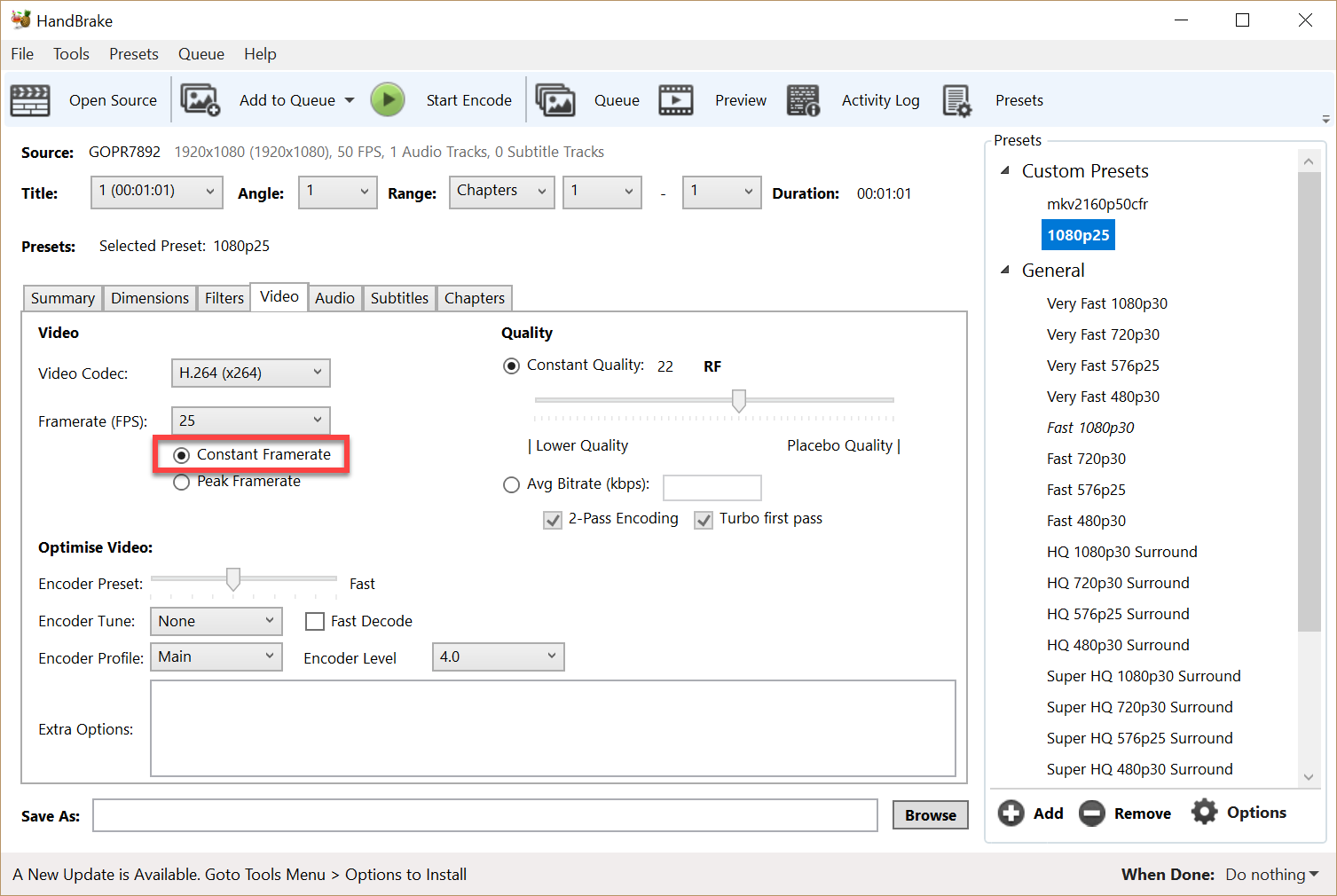

Copy link to clipboard
Copied
I don't know what the other parameters of the vid are outside the framerate... Again I'm beginner/self taught. (Sorry for being needy... gotta start somewhere)
20% done encoding. Fingers crossed.
Copy link to clipboard
Copied
Handbrake will take care of this, and for settings ... in the Dimensions tab make sure that it uses original media frame-size and not a specific frame-size option, then back in the Video tab as shown above ... you need to set both a specific number in the Frame-rate box and check the CFR button-hole.
In order to keep quality up, I prefer:
-Encoder Level: 4.2 or higher;
-Constant Quality about halfway to the right-end from where it is in Ann's graphic, towards the Placebo end.
These give me a file about the same size as the original rather compressing it further.
Neil

Copy link to clipboard
Copied
Okay I think I got it. Created above image in case anyone else ever comes to this thread who's starting out at my level.
Copy link to clipboard
Copied
That's a good settings there ...
Neil

Copy link to clipboard
Copied
Yaaaaay it's working!
Thank you everyone!
Copy link to clipboard
Copied
Lexi_Trace wrote
Okay I tried setting the assumed framerate.
Back to post 2.
Copy link to clipboard
Copied
I would run the file through Handbrake first and set it to constant framerate before bringing it into Pr.
Copy link to clipboard
Copied
all the discussions I'm reading about how to fix it may as well be Greek written in wingdings
"It is the misunderstood word that establishes aptitude—or lack of it."
Third Barrier: Misunderstood Word | Study Technology | Applied Scholastics International
Copy link to clipboard
Copied
Think of a large marching band - every member has to be in step together and playing to the same beat. If you have one guy off doing his own thing...that's a problem. And so it goes with Variable Frame Rate video - there is no rhythm or beat, it's just all over the place!
So like Ann said, best to convert the VFR footage to Constant Frame Rate, then start editing with the new CFR clip. I don't see Premiere being the issue at all. VFR is just bastardized video unfortunately.
Thanks
Jeff
Find more inspiration, events, and resources on the new Adobe Community
Explore Now