- Home
- Premiere Pro
- Discussions
- Deleting files that I didn't use in any sequences?...
- Deleting files that I didn't use in any sequences?...
Copy link to clipboard
Copied
Hi
I arrange all my Broll etc. in to various folders and then Bins in Premiere. But at the end of the project I usually haven't used half of those files. I just want to delete all the unused files as I will never use them again
Is this possible? If so how, as I cant find a way to do it
Thanks very much
 1 Correct answer
1 Correct answer
Go into the Project windows and sort the clips according to video usage.
Select the non used, right click and Make Offline then select Media files are deleted.
Copy link to clipboard
Copied
When the bins are in List view, you can add a Video Usage and Audio Usage column. Sort by those and remove the unused.
Copy link to clipboard
Copied
Thanks but doesnt this just remove them from the project, not delete them from my hard drive?
Copy link to clipboard
Copied
Ideally, yes. You do need to be careful, though, is they can be deleted from the hard drive.
Copy link to clipboard
Copied
No thats what I mean, I want to delete them from my hard drive, but what you suggested just deletes them from the project as far as I know.
Any ideas on how to delete them from my hard drive?
Copy link to clipboard
Copied
My recommendation for any kind of file management is a proper file manager. Windows Explorer or Finder.
Copy link to clipboard
Copied
Thanks, but how would it be possible with Explorer or Finder to delete only files that aren't used in a project?
thanks
Copy link to clipboard
Copied
how would it be possible with Explorer or Finder to delete only files that aren't used in a project?
You manually select only those files.
My own preference is to never delete any footage, though. I learned that the hard way.
Copy link to clipboard
Copied
I agree with Jim. The purpose of non destructive editing program is to not mess up your original files.
In this case, if you do what Jim suggested (usage list view etc. ) and take a screen shot of those file names not used that you want to get rid of on hard drive...you can print that out and go to what he suggested for managing files on hard drive, and very carefully choose those files you are not going to ever use, and delete them from your hard drive.
Copy link to clipboard
Copied
Put the material of the project in a single folder, what you can do after cleaning the unused project panel is go to the Menu> File> Project Manager and save a copy, then delete the source folder.
Copy link to clipboard
Copied
Sorry I don't really understand, can you explain that a little clearer, I'm a bit new to premiere ![]()
Rodney, I know they are non destructive, but it still seems it would be useful to have a way to trim all the stuff you dont need, especially if it often makes up 80% of the project size.
Copy link to clipboard
Copied
Hi.
We see if in this way I can make myself understood.
Work procedure:
Create source folder: Include material, videos, audios, images, etc.
Premiere: Sequence, import media from the source folder, edit and finalize the edition.

Premiere: clean unused material
Jim_Simon escribió
When the bins are in List view, you can add a Video Usage and Audio Usage column. Sort by those and remove the unused.
Premiere: Go to the File menu> Project Manager and save a copy.
Reference: Copy, consolidate, transcode, and archive your Adobe Premiere Pro project
Which mentions:
Collect or copy the current project and its associated multimedia files in a single location to share.
Also point 3
Next, delete the source folder.
In this way, Premiere saves a copy of the material used and the sequences involved in a new location, thus being able to safely delete the source folder.
I share the comment of Jim_Simon
My own preference is to never delete any footage, though. I learned that the hard way.
Copy link to clipboard
Copied
Go into the Project windows and sort the clips according to video usage.
Select the non used, right click and Make Offline then select Media files are deleted.
Copy link to clipboard
Copied
If the file references are made offline they are not deleted, they still exist inside the original folders. To delete all references to the clips and the original media files you will need to use the Project Manager as Juanmario said. It is accessed in the File menu and is specifically for this kind of thing. The great thing about it is you can use it to easily delete unused media. It can also rename clips, transcode the footage and you also have the option to specify handles. I really recommend checking it out 🙂
Copy link to clipboard
Copied
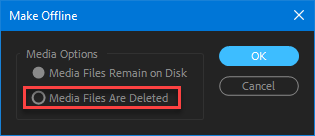
Copy link to clipboard
Copied
Ahhh! Apologies I had forgotten about that option 🙂
Copy link to clipboard
Copied
I still prefer the Project Manager option though as it gives you the option to delete unused portions of footage and add handles 🙂
Copy link to clipboard
Copied
Hi Angie
So the method you talk about means you can delet all footage that is not used in sequences, including the unused portions of clips? That sounds interesting, that could really trim things down.
What do you mean add handles?
Copy link to clipboard
Copied
Yes. exactly. It's the Project Manager, in the file menu. Handles is a term used in editing meaning additional portions of the clip that are added in case excess footage is required for transitions etc.
Copy link to clipboard
Copied
Thanks I'll have to look into it.
So do you use this method for archiving your own projects, or do you keep everything?
Copy link to clipboard
Copied
Yes, i tend to reduce the project before archiving it 🙂
Copy link to clipboard
Copied
Use the Project manager to collect all the files and save them to your archive location. Select the sequences you want to keep. Make sure to select the option to delete unused footage.
Once the project manager has packaged your project, delete the original project.
Copy link to clipboard
Copied
theangietaylor escribió
Make sure to select the option to delete unused footage.
Yes, I forgot about that, ![]()
Copy link to clipboard
Copied
Thanks to everyone for explaining to a noob like me!
I just got the Video Usage up and sorted each of my Broll bins to show the unused clips. As you suggested I clicked 'make offline' and 'delete from disk'. This seemed to work and just get rid of all the clips I havent used in my sequences. So what is the advantage of the other method that Juan suggests, it doesnt seem to offer any benefit that I can see?
I did go to project manager to see about transcoding and archiving my project, but the estimated size was far bigger than my current project!
What is standard practise for archiving projects once you are finished with them? Or what do you normally do?
Some of you said you never delete any video, but this seems impractical to me, considering it would take up atleast twice as much space in the end, and its footage I chose not to use, and the project was finished and delivered ?
thanks again
Copy link to clipboard
Copied
Whether you delete video from the hdd or not is up to you.
If you have no use for the footage nor in the future why keep it.
Everybody has a different workflow. You will eventually figure out your own.
Find more inspiration, events, and resources on the new Adobe Community
Explore Now