- Home
- Premiere Pro
- Discussions
- DVD is bad quality but original video isn't
- DVD is bad quality but original video isn't
Copy link to clipboard
Copied
So I've been trying to make a DVD in Encore CS6 with menus and each time the final product has really bad quality. Either it looks a bit blurry or weird lines appear around edges during camera movements.
The video I want to put on is just over an hour and was edited together in Premiere Pro CC. The sequence settings were at 1920x1080 and 30 fps. Obviously the file format for DVDs is different but I've made a DVD before with a sequence in Premiere Pro CS6 at 1920x1080 (might have been 1280x720 can't remember) and at 25 fps and the DVD was fine.
Because Premiere CC doesn't support Adobe Dynamic Link to Encore I first rendered to an MP4 in the codec H.264 at 30 fps then just imported the MP4 into encore. The preview looked fine but when it rendered and burnt to DVD weird lines appeared around the edges of what was filmed and the video was constantly bouncing up and down. I'm making the DVD Pal btw.
I then tried several times to render from Premiere to an MPEG 2 DVD with various different settings at different frame rates and all had either the weird lines or were just poor quality compared to the MP4 and the original videos that went into the Premiere sequence.
Why is this happening? I've even tried putting the MP4 in Premiere Pro CS6 with the same sequence settings that worked with the previous DVD I made and that still didn't work.
The MP4 is the only one that looks ok. All of the times I rendered to MPEG 2 they looked bad quality before I even put them into encore.
I really appreciate any help.
Thanks
 1 Correct answer
1 Correct answer
Combining a down-conversion, format change and MPEG2 encode all-in-one pass is a receipt for picture quality disaster of epic proportions. On the bright side, audio probably made it through relatively unscathed.
I’d do the down-conversion first from 1080p to 480p Wide, choosing a CODEC that’s good for editing. ProRes 422 HQ is a great choice if you’re running macOS, CineForm 4 or CineForm 5 is you’re on Windows. If you don’t want to deal with having to customize settings, Format QuickTime and
...Copy link to clipboard
Copied
Hi Tom, did you ever figure out the soft DVD issue in Encore? I've been annoyed by this problem for years.
Copy link to clipboard
Copied
I was on the road and missed this post.
Please post a screenshot of your MPEG2-DVD export settings. If you only varied the bitrate (I think you meant different bitrates, not frame rates), it doesn't matter which one.
You definitely do not want to export to mp4 and then let Encore transcode. Double quality hit.
If you have hardware acceleration, leave "maximum render quality" off. That is PR/AME best downrezzing option. If not, select MRQ.
Select "Scale to fill" in the cropping on the left side of the export settings to avoid think black lines on the left and right.
Be sure you are judging your exports at only 100% pixel size. And ultimately your best result in testing a burned disk on an upscaling player.
Copy link to clipboard
Copied
Hey sorry I took so long to reply I've been really busy lately.
These are the screenshots of my export settings. The preset was PAL DV Wide Progressive if that helps at all
Thanks

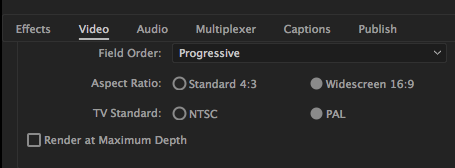
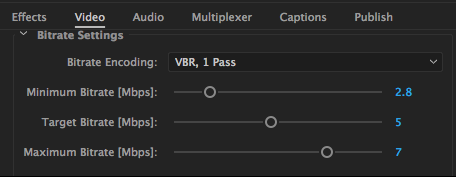
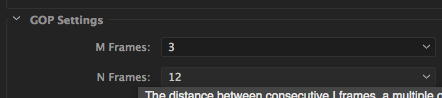
Copy link to clipboard
Copied
When you take the screenshot, keep the top section where it has the source info (you have that in the shot) and the export summary (you don't have that).
I see your PR sequence settings. Wht is you source video characteristics? Is it 1920x1080 29.97 Progressive?
Converting to PAL like this is not a good idea. I don't recall if it ever works or not, but it often does not.
But the first things to check are:
Your minimum and maximum bitrates are too low. And a bitrate calculator says you can push your average up to 8 or more. So to simplify, export at CBR 8 for now.
On the left side of your export screen, set the cropping to "scale to fill." I don't recall PAL for sure, but think you need this to avoid thin lines on the left and right.
Do you have hardware rendering (CUDA) or not? If no, then use MRQ. If yes, do not select it.
Do NOT "use previews." You want PR/AME to create a new export, not use the previous previews.
IMPORTANT: when you import to encore, what does is say for the m2v in the Project Panel under the "DVD Transcode Status Column." If it is not "Do Not Transcode" then you have a problem.
Copy link to clipboard
Copied
Combining a down-conversion, format change and MPEG2 encode all-in-one pass is a receipt for picture quality disaster of epic proportions. On the bright side, audio probably made it through relatively unscathed.
I’d do the down-conversion first from 1080p to 480p Wide, choosing a CODEC that’s good for editing. ProRes 422 HQ is a great choice if you’re running macOS, CineForm 4 or CineForm 5 is you’re on Windows. If you don’t want to deal with having to customize settings, Format QuickTime and Preset NTSC DV Widescreen will work (a first generation DV file should hold up fine); however, you’ll be introducing Fields (so 480i Wide) which technically is fine, but may cause concern later (the scan lines of interlaced footage throw a lot of people off when seen of the first time). So, you could use Format HDV Preset NTSC DV Wide, changing the Field Order from Lower First to Progressive and the Quality from 75 to 100.
Then you have to tackle getting a high-quality format change (480p29.97 to 576p25, or progressive NTSC to progressive PAL). You could just force it through (progressive to progressive usually turns out okay). I’d use After Effects’ Timeworp or Premiere’s Optical Flow.
Then encode that file to PAL MPEG2 for PAL format DVD authoring.
Phew.
Important note: A PAL DVD-Video title is 576i50 (a.k.a. 576i25). Creating a p25 disc is “out of spec”.
For what it’s worth, I’ve done frame rate remasting (i60 to i50) via high -nd hardware (Teranex, now Blackmagic Design, and Pansonic solutions) at post production facilities with great results as well as using Apple Qmaster via Compressor (no longer in development) with great results. I haven’t tried it with current Adobe tools yet as I haven’t had the need.
Good luck!
Copy link to clipboard
Copied
Okay, but is this being output as an MPEG2 file? I am having the quality issue, but another problem is that I then upload the file to Encore, burn the DVD, and then nothing is on the DVD. The DVD player program comes up, but there's nothing there. I need a fuller picture of what settings entirely I need to use when exporting from Premiere Pro and what I (potentially) need to do differently in Encore in order to keep the quality of my video.
Copy link to clipboard
Copied
When you say nothing is on the DVD, you mean it doesn't play? Perhaps the video is not linked up to the menu, so it's there but is not accessible. Have you tried a regular DVD or Blu-ray player unit, rather than a computer software player? Put the DVD in a computer and just try and open it with File Explorer and see what files are on it - should be a VIDEO_TS folder and some .vob files within it.
So let's start at the beginning. What format is the video you are starting with, like AVCHD 1080p60 or something? Once we know that, we can suggest the proper export settings. You will be using the MPEG-2 DVD format, but beyond that it helps to know the source video specs and the duration of the video as well in planning the export.
Thanks
Jeff Pulera
Safe Harbor Computers
Copy link to clipboard
Copied
It might also be better not doing the standards conversion to 25 frame PAL. Almost all PAL players will play NTSC discs.
Copy link to clipboard
Copied
https://forums.adobe.com/people/Richard+M+Knight wrote
It might also be better not doing the standards conversion to 25 frame PAL. Almost all PAL players will play NTSC discs.
And that's why people should start their own threads rather than recycle old ones. The PAL thing probably has no relation to her issue at all, different problem entirely so it just muddies the waters ![]()
Copy link to clipboard
Copied
Sorry if I muddied, but the OP's problem seemed to be exactly my own.
Copy link to clipboard
Copied
Having a "DVD Quality Issue" is pretty general. The OP was actually converting frame rates which is really a different issue unto itself.
So back to your issue, please let us know what video source format you are working with so that we can address your particular quality problem. Besides the video not showing up at all, what particular quality issues are you having? If for example your source video is Progressive (1080p or 720p) but you use the default DVD output settings, that will create Interlaced video which can add interlace artifacting, in which case I'd recommend exporting the MPEG-2 DVD as Progressive then. But again, without even knowing what your source is, just guessing right now.
Thanks
Jeff
Find more inspiration, events, and resources on the new Adobe Community
Explore Now