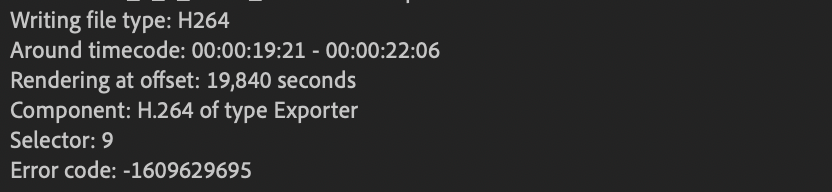- Home
- Premiere Pro
- Discussions
- Re: Error Code: -1609629690 Accelerated Renderer E...
- Re: Error Code: -1609629690 Accelerated Renderer E...
Copy link to clipboard
Copied
So I'm working on a big project with tons of 4k footage and every time I try to render or export I get this error (file name changed for client privacy):
"Export Error
Error compiling movie.
Accelerated Renderer Error
Unable to produce frame.
Writing with exporter: H.264
Writing to file: \\?\C:\Users\User\Desktop\video file.mp4
Writing file type: H264
Around timecode: 00:00:44:09 - 00:00:45:01
Rendering at offset: 44.375 seconds
Component: H.264 of type Exporter
Selector: 9
Error code: -1609629690"
I tried multiple solutions that others have found useful, namely exporting to a different location, turning off CUDA (see below), and editing things at the time codes that the errors are referenced to be in (changes nothing).
I've updated my NVIDIA graphics card drivers (both to game ready and studio ready drivers), updated premiere CC, all the normal things to look out for as far as I know.
Still get it. Also, when rendering without cuda it gives me blocks of weird checkered graphics throughout the video: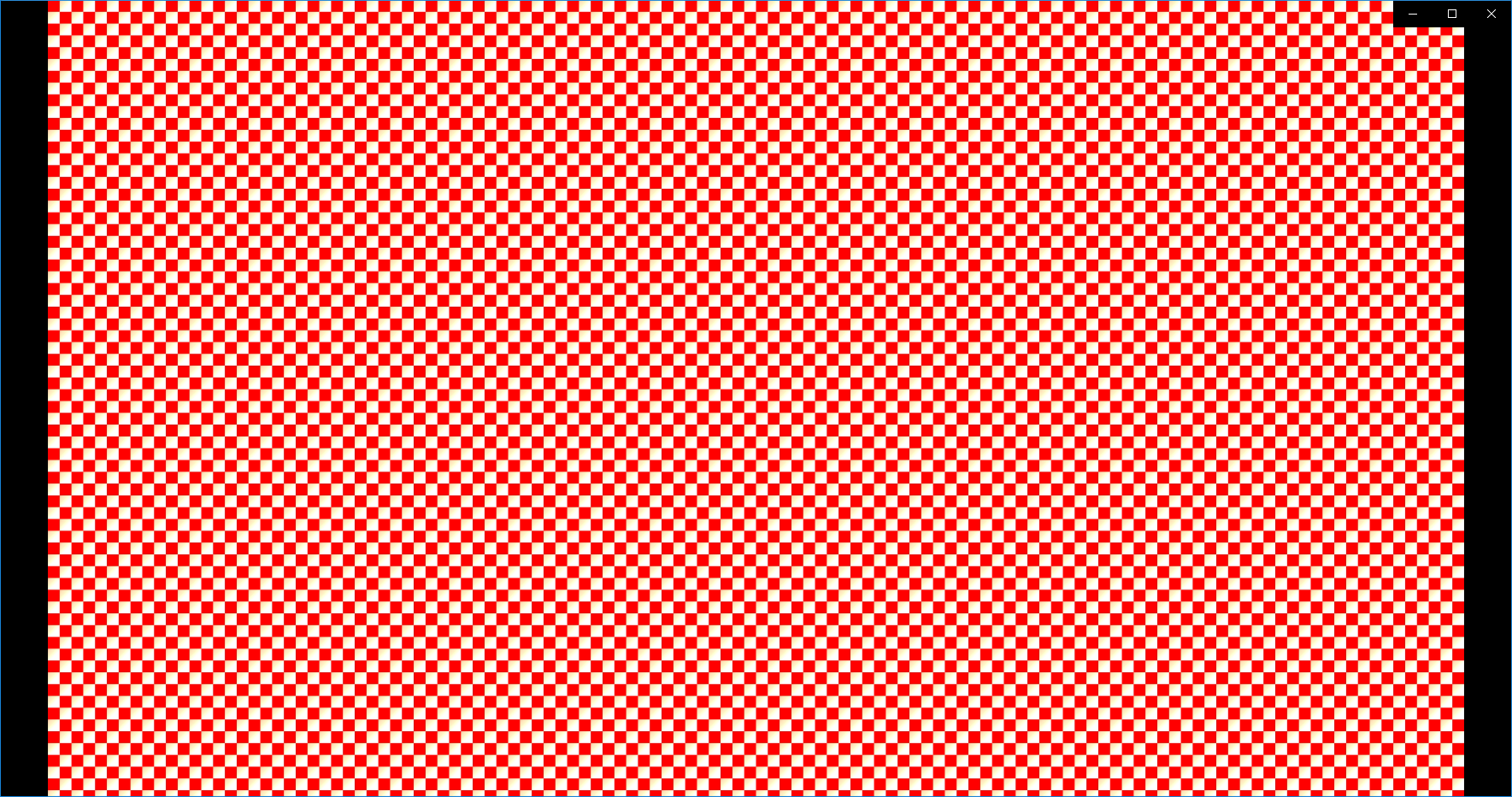
Never ever seen that before. But obviously eliminates that option.
As far as I can tell, removing my color grade with Lumetri is the only thing that lets it render and export as normal, but that's obviously an issue because this is a lot of v-log footage that I can't just export without a grade.
I would transcode all the footage, but this is a BIG session, so I'd be doing that with just so many files that I don't want to do that if I can help it, and I am already using proxies so I'd have to go through that again too.
I can export on my other system at home just fine (I'll post those specs too if need be) but I don't think it's as powerful CPU or GPU wise as this system, so I don't know what's happening.
System Specs:
Windows 10 Home 64-bit
Intel i7-4790K 4. GHz (8CPUs)
16 GB RAM
NVIDIA GeForce GTX 1080
Premiere CC 2019 (current version up to date)
Any help would be greatly appreciated. Thank you for your time.
 2 Correct answers
2 Correct answers
If this error is hitting you, I've found that it is triggered under these conditions:
On PC, the error is often related to Hardware Encoding in Premiere Pro 14.5 and later. A bottleneck is created with certain settings enabled with certain hardware components. The following steps may help:
- Choose Preferences > Media
- Deselect GPU options for hardware decoding of H.264 and HEVC media.
(see screenshot from user SugnaShane) - Reboot the computer.
If this is not the case than one of the following may
Here's how I fixed this issue. Uncheck the boxes circled in red. I had no issues rendering a 4k sequence.
Copy link to clipboard
Copied
Hey guys!
I had the same problem. I've been exporting my video time after time without any problems. Finally, when the client said the video was done, I started exporting the final version. Guess what happened...
After almost throwing my laptop through a wall, I simply exported it with Media Encoder. Unbelievable, but it did the trick. I still don't know how, but i'm not complaining. Maybe it's just pure luck. But if you haven't tried it, it might just be worth the small effort.
Copy link to clipboard
Copied
fantastic! queing the render into Media Encoder did the trick!
Thanks @AndriesU
Copy link to clipboard
Copied
Ran into the same issue using the newest version of Premiere with a brand new Imac at my new job when I went to do final exports and I felt like I was about to throw the Imac across the room. Thank you for this fix. Hoping it works
Copy link to clipboard
Copied
So the video eventualy rendered by doing this:
toggle all the video/ audio targets OFF>
then try export as usual
hope this works for you
Copy link to clipboard
Copied
it worked for me thanks alot you are a star
Copy link to clipboard
Copied
Check this Solution - hope it works for you.
".....So the video eventualy rendered by doing this:
toggle all the video/ audio targets OFF>
then try export as usual
hope this works for you.."
Copy link to clipboard
Copied
This STILL happens in 2021 - And just happend to me.
Tried all solutions - nothing is working...
Copy link to clipboard
Copied
I have tried everything to fix this issue and absolutely nothing I have found online works. I have a 2021 MacBook Pro. This issue has now lost me a job, made me miss a festival deadline and caused me embarrassment with some other clients. Honestly I'm ready to completely ditch premier and just start cutting in davinchi or avid.
Copy link to clipboard
Copied
Months ago I fixed this issue using my method in this thread but 2 days ago the issue happend again. I tried a few solutions but what fixed it for me this time was to move my project to another hard drive with more space. The one I was working on initially had about 46gigs free. I moved the project to another hard drive with a terabyte and the project renders fine now. So who knows...
Copy link to clipboard
Copied
Actually tried your method already but no luck. Appreciate the reply though.
im working from an 18tb drive with plenty of free space and had the same issue on my backup drive. Honestly the fact that you should even have to do such a thing is absurd.
I updated to premier 15.4.1 which is when the issue started. I then tried updating my OS from Big Sur to Catalina and it worked! But only once! Then the same issue happened again and again and again and I'm now just disgusted that I'm paying monthly for this joke of a program. They should reimburse us for this
Copy link to clipboard
Copied
True. Yes I think this issue started again with the new update for me.
Copy link to clipboard
Copied
I was able to resolve the error by moving my in and out points on my timeline to make sure there are no empty frames being rendered at the beginning or end. I originally had my out point 3 frames after my last clip (I usually eyeball it without zooming in), once I moved it 3 frames to the left, it rendered without issue.
Copy link to clipboard
Copied
I'm currently dealing with this issue. This is a nightmare. Hundreds of hours and nothing works. I've done everything in this thread 100 times save throwing my computer off a cliff. I have the most up to date everything, and have tried older versions of premiere. I am losing my mind.
Copy link to clipboard
Copied
I wanted to chime in with another fix. I was pulling my hair out trying everything i could find online. unchecking the encode/decode acceleration boxes did nothing for me, however, uninstalling nvidia geforce experience (along with the physx, graphics and audio drivers) and then downloading the latest studio driver direct from nvidia's website seems to have fixed everything. i was getting a black screen occastionally, in addition to the render error box. Hope this helps someone!
Copy link to clipboard
Copied
Hi MattSmalls,
I appreciate you letting the community know about your solution. It is appreciated!
Thanks,
Kevin
Copy link to clipboard
Copied
Hi Kevin,
Just noting I updated the latest GeForce drivers as per MattSmalls and still have the issue. What's interesting is that it only happens with some of the transitions from here. For example trying to render (h.264 or h.265) using only 2 short DJI 4k 59.94fps clips and testing one transition at a time finds that some cause the error (zoom in or out and rotate left and right), whereas the rest (and in large numbers) work fine. Turning off the hardware GPU rendering doesn't make a difference. I'll try some of you smart rendering tips when I get a chance.
Copy link to clipboard
Copied
Hi, dralbot,
Sorry. These are pretty render-intensive effects, and your footage is not very performant. Can you give us info on your system? Is it meeting system recommendations for 4K? Let me know.
Thanks,
Kevin
Copy link to clipboard
Copied
Not sure if anyone's still dealing with this - this was extremely frustrating because none of the posted solutions seemed to be working. I'm running a Mac Studio with 64GB memory, 58GB of which are allocated to AE when in use. Really powerful GPU and CPU, which has no problem rendering some really complex animations out of Blender.
I've never run into this error, even on my old computer which had a fraction of the specs this one does. The shot I tried to render was really simple. An home image overlay for a static phone shot. Really simple stuff. AE kept throwing up this error, no matter if I used the internal renderer or Media Encoder.
What finally fixed it was changed the BPC from 32 (again, never been a problem before) down to 8. Absolutely mind-numbing that this was the problem, especially when I know this computer is fully capable of handling the more intense bit depth. Please fix this, Adobe. It's an absolute creativity/project killer.
Copy link to clipboard
Copied
I have a 3090, 5800x and 32gb ram and experience this issue all of the time. I'm so mad. I litteraly can't believe this issue still exists.
Copy link to clipboard
Copied
Solved it!! The issue was I had footage (png sequence) imported at the wrong frame rate to the sequence. Footage was set at 24fps (Indeterminate Media Timebase - Preference/Media) and the Sequence was at 30fps. The crash happens when rendering an adjustment layer effect uni.blur. Hope this helps
Copy link to clipboard
Copied
The only thing that worked for me (after more than 2 hours trying EVERYTHING) was rendering 5 frames at a time. Fortunately i'm working on 15 seconds edit, otherwise it would be a nightmare.
It's so silly that I can't believe it either.
Find more inspiration, events, and resources on the new Adobe Community
Explore Now