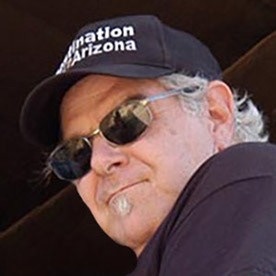- Home
- Premiere Pro
- Discussions
- Re: Error compiling movie error code 1609629695
- Re: Error compiling movie error code 1609629695
Copy link to clipboard
Copied
My System:
Windows 7 ultimate 64bit
Premiere CC2015.3
Graphics Adapter Nvidia Geforce GTX 980
All Drivers and apps updated
Exporting large Premiere projects (Duration appx. 1 hour) with Mercury engine activated don't cause any problem in 2K and 4K as well. But after I have replaced my original Mercalli stabilizer effects by Adobe Warp stabilizer I get the following error Information:

Deactivating GPU Support yields excellent results in terribly long time. I am surprised that the error doesn' occur at the appearance of the first Warp effect but some Warps later.
I found several complaints with respect to "compiling movie error" but none with direct relation to Warp.
Can you help me?
 1 Correct answer
1 Correct answer
Das Problem ist - zumindest für meine Projekte - jetzt gelöst. Seit dem neuesten Update von Premiere CC und Media Encoder tritt der Fehler nicht mehr auf.
Copy link to clipboard
Copied
I came across the same error. When i turned off the Stabilizer mentioned in rendering effect, the render went all normal as it should be. Clip was short and I managed without stabilizer.
Copy link to clipboard
Copied
Hi Masood, how much VRAM do you have? You might look into updating that.
Thanks,
Kevin
Copy link to clipboard
Copied
Same errors for me. Still waiting for Adobe to chime in. For others reading this, I have been able to render directly from Premiere without errors. Of course, this has the downside of completely sucking as a workaround, since it renders your Premiere useless for the duration, but this error only occurs rendering through AME. For what it's worth.
Side note: I'm looking at different editing solutions as a result of this happening so often now. +1 top all the "Sad" comments already made.I can't tell Adobe to "let my payment slide for 6 months", so I expect them to fix bugs quickly in exchange.
Copy link to clipboard
Copied
Win 10, i7-7700K, 2x1070 Sli, 32Ram
AE and encoder CC2017, than 2018 but same — error code 1609629695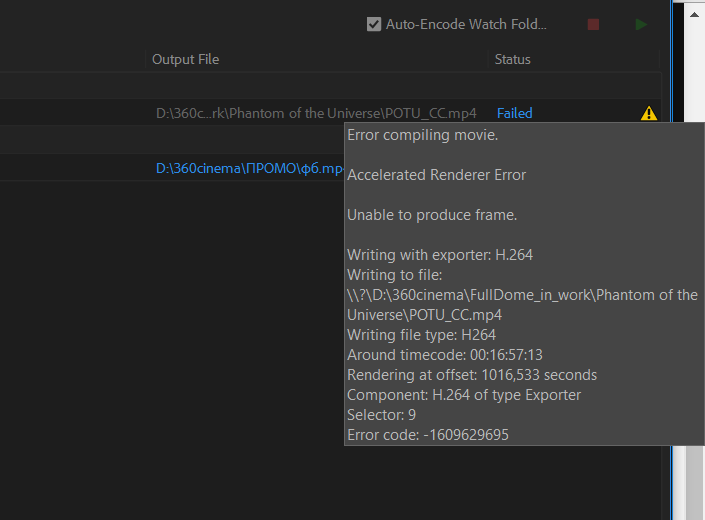
Moderator Warning: Do not use profanity. It is against our community guidelines.
Copy link to clipboard
Copied
Vas, Sorry, but need more info to solve this. I think your GPU config might not serve you in SLI config. I would troubleshoot without that. I would be interested to find out more, as my guess is you have a GPU heavy export if you are failing more than 15 min. in. Either that, or it's some failure with a file at that timecode.
Cheers,
Kevin
Copy link to clipboard
Copied
Hello,
This error can occur:
a) The most common way this happens is when you try to render two or more precomps that require a lot of RAM in the same timeline, to solve it simply render them individually in formats without loss of quality (like high quality avi for example) and then join them into a single composition, and render it back to a more compact format such as mp4
To find out which layer is causing problems, simply follow the render window or search the data in the Media Encoder.
b) But I also got this error when trying to render a comp that had a preset that simulated blur using javascript, and by habit, before rendering, I selected all the layers and triggered the standard AE motion blur. To solve this, just disable the Blur button.
Rgds!
Copy link to clipboard
Copied
Thank you for sharing workflow tips, Daniel. I think that more powerful hardware can assist your current workflow.
Thanks,
Kevi
Copy link to clipboard
Copied
How I solved it:
I was getting this same error, error code -1609629695. This was on a project I had created two years ago, and had never had any difficulty rendering.
When I went to revise the project, I updated it to the Adobe Premiere Pro CC 2018. I started getting this error when rendering media, whether in Premiere or Media Encoder. Changing the render engine made no difference. Off-lining and re-linking all media made no difference. Creating a new project and importing the relevant clips made no difference.
The error always came up when a clip contained an After Effects title that was linked to the original After Effects project, which had also just been updated to CC 2018.
I was able to solve this by rendering that title in After Effects, and importing the rendered .mov file into Premiere.
Copy link to clipboard
Copied
So I don't know if this will help or not...but I was having this issue. I was exporting to an external drive an 8k h265 video. When I switched over to exporting to an internal drive, everything went fine.
Copy link to clipboard
Copied
Hmmm. Interesting. Thank you for sharing, John.
Kevin
Copy link to clipboard
Copied
Всем привет. У меня такая же беда (9 Код ошибки: -1609629695). Появилась на Premiere 17. Но у меня ошибка появляется или просто отказывается кодировать Encoder на эффекте Magic Bullet Denoiser III. Отключение CUDA в Premiere иногда решает проблему. Но не всегда. Если отключить Magic Bullet Denoiser III, то работает нормально.
Copy link to clipboard
Copied
Hello all.
My name is Michael Starley . I came across this post due to the same issue . I know that this is a late reply and I do not know if this will help .
I myself just wrapped a new PC build . I have overclocked all of the hardware , including graphics card(1060 Gt ) .
Overclocking demanded hours of testing and stabilization .
The issue with not being able to render caught me completely off guard . I thought that I had payed my due diligence in proving the system ready . After reading every ones post it dawned on me . I stress tested my graphics card at 1080p .
The rendering issue occurred while working with 2.k footage .(GPU not setup for that load)
I opened up my graphics card overclocking software and and removed 13 mhz from the gpu core clock setting .
That solved my problem . Hopefully this can help others as well . No guarantees that 13 mhz will be your magic number though .
I would suggest removing 13 mhz at a time until problem is resolved .
The reason I am choosing 13 mhz at a time is because my graphics card is Pascal architecture .
Pascal steps in increments of 13 . Your card may be different .
Hope This Helps
Copy link to clipboard
Copied
More powerful hardware can assist this situation, I feel, Michael. Hope you've since solved this.
Kevin
Copy link to clipboard
Copied
I had the same error message, and it is indeed frustrating when you can't export the final file.
I spent several hours pinpointing the area, then the problem which cause the error. Apparently it was a plug-in from Red Giant Universe called "ecto" which causes a ghostly fire-like effect around letters or a piece of masked video. As soon as I deleted the effect the export went through flawlessly. I can only assume that Premiere had a problem rendering this effect because it uses up too much ram or something from the video GPU. You might try to look at areas that won't create a preview to find similar problems that cause this error. That's my take on this.
Copy link to clipboard
Copied
Hi guys. Я решила проблему этой ошибки кодированием в HEVC (H265). После нескольких выводов, результат 100%, т.е. сколько проектов поставила на кодировку, столько и перекодировалось. CUDA включена. Конечно получается немного дольше, но если сравнить время потраченное на попытки вывести проект в H264, то выходит быстрей вывести один раз в H265. При том что у меня CPU достаточно старый - i7 3600 (((. И то для 60 минутного видео, вывод 24 hours для меня является приемлемым результатом.
Copy link to clipboard
Copied
After around 6 hours of trying I found a solution!!!! I got the error around 100 times!!! Now it is gone.
I tried 200 things nothing helped, but one did:
Create new Project, open old Project, select all needed scenes in old project strg+c, switch to new project press strg+v. The new project is working, all export is going fine, already exported 20 files in a list, all GREEN. Great ![]() Easy solution for me. Never liked green hooks THAT MUCH!!!!
Easy solution for me. Never liked green hooks THAT MUCH!!!!
Maybe the problem occurred because of different Premiere versions...
Copy link to clipboard
Copied
One other thing that helps in my case: Switching to CPU Rendering from GPU (GPU fails randomly). And Lumetri in combination with "Einstellungsebene" (probably "adjustment layer" in English) and "gaußscher Weichzeichner" (Probably "gaußian blur" in English) kills my Premiere kind of - it even renders the "gaußscher Weichzeichner" with IGNORING the keyframes, the output file is just wrong but successful. The blur is animated from 0 to 200 over some time - in the timeline and even preview rendering everything goes fine - but when I export the final file: blur 200 ALL the time ![]() Solution is no to place the animated blur in an adjustment layer. Really strange...
Solution is no to place the animated blur in an adjustment layer. Really strange...
gtx1070 and gtx1080 with 16-32GB ram (2 different machines) - GPU rendering fails regularly - CPU works but with this annoying blur error.
Copy link to clipboard
Copied
Heller,
My guess is that, even with these somewhat respectable GPUs, you're overdoing it with GPU accelerated effects along with something else we do not know about your sequence. Likely, you've got a lot of scaling, say, 4K to HD. So, it's a combo of your workflow and your hardware. Throw more VRAM at your workflow, and your issue is solved. Use the same GPU? Change your workflow. That's where I think you ought to be; my opinion.
Thank You,
Kevin
Copy link to clipboard
Copied
Indeed, it sounds like you had a corrupt project and were able to solve that by importing that corrupt project's assets into a new one. Good going, Durgadas.
Kevin
Copy link to clipboard
Copied
C,
I have heard that simply exporting to H.265 can solve this issue. Good going.
Kevin
Copy link to clipboard
Copied
I have had this problem for a couple of days!
I moved the files closer to the root!
Example:
C:\music videos\2018\artist name\folder 01
↑ This is too deep in the files
Try this
C:\folder 01
Close then re-open the program.
Relocate the files which you should have replaced into
C:\Folder ← This should work!
This instantly worked for me!
Rez EsQuire
Copy link to clipboard
Copied
I had this issue show up today - very annoying but just opened Adobe Media Exporter and imported the project, the export worked fine.
Copy link to clipboard
Copied
Ditto here with 1609629695 when transcoding using Premiere Pro CC 2018 Version 12.1.2 Build 69. Dell XPS 8300 PC, i7-2600 CPU at 3.4GHz 4 Core32GB, , Windows 10.0.17134 Build 177134 x64 bit, Nvidia GeForce GTX 780 Ti Driver 398.36 rendering to 2TB Samsung 850 EVO SSD.
Solution - discovered track index references in Premiere Pro were corrupted during transcode/render as though files were no longer available on device (5 Panasonic FZ200 1980x1080 files stored on 4TB USB-3 Lacie files), despite PP timeline properties appearing fine:
File Path: L:\Rotary\Club Meetings\072618 Third Meeting\Lumix FZ200\00000.MTS
Type: MPEG Movie
File Size: 4.00 GB
Image Size: 1920 x 1080
Frame Rate: 59.94
Source Audio Format: 48000 Hz - compressed - Stereo
Project Audio Format: 48000 Hz - 32 bit floating point - Stereo
Total Duration: 00:20:25:31
Pixel Aspect Ratio: 1.0
Video Codec Type: AVCHD H.264 4:2:0
While the files were certainly on the drive, PP Sequence timeline would not recognize the video files after 1609629695 error, despite trying to delete the track files and re-importing them, restarting PP, rebooting PC, etc. Incidentally, earlier on one occasion I tried applying Warp Stabilizer on a track but after receiving the typical sequence timeline encoding mismatch error I undid it by rolling back the filter. Judging by others problems I read here, I wonder if a bug in Warp Stabilizer caused a program overrun error to corrupt the track.
Finally, after running out of ideas, I copied the other tracks to a new sequence/timeline and manually re-entered the Panasonic Lumix FZ100 files on the timeline, requiring several hours since it was a 2 camera shoot and separate audio recording (with another track/layer for PNG, JPG and Title slides. Rendering then worked flawlessly so apparently the original Premiere Pro render corrupted the timeline link to Panasonic FZ100 files. And rather than start over, the best resolution was to:
- make a copy of the existing sequence to a new timeline sequence in the same project
- remove the (single combined) track
- rename the new sequence to avoid confusion
- copy the working tracks over to a new timeline sequence
- manually lay down the video files again on the new sequence timeline.
Copy link to clipboard
Copied
I am also effected by this error. Here are my logs:
- Encoding Time: 00:07:30
08/03/2018 08:33:47 PM : Encoding Failed
------------------------------------------------------------
Export Error
Error compiling movie.
Render Error
Render returned error.
Writing with exporter: H.264
Writing to file: \\?\D:\media\projects\wedding\weddingpromo\wedding-promo_AME\wedding-promo_1.mp4
Writing file type: H264
Around timecode: 00;00;30;18 - 00;00;31;12
Rendering at offset: 30.631 seconds
Component: H.264 of type Exporter
Selector: 9
Error code: -1609629695
------------------------------------------------------------
- Encoding Time: 00:02:03
08/03/2018 08:37:55 PM : Encoding Failed
------------------------------------------------------------
Export Error
Error compiling movie.
Render Error
Render returned error.
Writing with exporter: H.264
Writing to file: \\?\D:\media\projects\wedding\weddingpromo\wedding-promo_AME\wedding-promo_2.mp4
Writing file type: H264
Around timecode: 00;00;12;15 - 00;00;13;09
Rendering at offset: 12.512 seconds
Component: H.264 of type Exporter
Selector: 9
Error code: -1609629695
------------------------------------------------------------
- Encoding Time: 00:02:06
08/03/2018 08:40:27 PM : Encoding Failed
------------------------------------------------------------
Export Error
Error compiling movie.
Render Error
Render returned error.
Writing with exporter: H.264
Writing to file: \\?\D:\media\projects\wedding\weddingpromo\wedding-promo_AME\wedding-promo_3.mp4
Writing file type: H264
Around timecode: 00;00;12;15 - 00;00;13;09
Rendering at offset: 12.512 seconds
Component: H.264 of type Exporter
Selector: 9
Error code: -1609629695
------------------------------------------------------------
- Encoding Time: 00:02:07
08/03/2018 08:44:12 PM : Encoding Failed
------------------------------------------------------------
Export Error
Error compiling movie.
Render Error
Render returned error.
Writing with exporter: H.264
Writing to file: \\?\D:\media\projects\wedding\weddingpromo\wedding-promo_AME\wedding-promo.mp4
Writing file type: H264
Around timecode: 00;00;12;15 - 00;00;13;09
Rendering at offset: 12.512 seconds
Component: H.264 of type Exporter
Selector: 9
Error code: -1609629695
------------------------------------------------------------
- Encoding Time: 00:02:04
08/03/2018 08:46:49 PM : Encoding Failed
------------------------------------------------------------
Export Error
Error compiling movie.
Render Error
Render returned error.
Writing with exporter: H.264
Writing to file: \\?\D:\media\projects\wedding\weddingpromo\wedding-promo_AME\wedding-promo_1.mp4
Writing file type: H264
Around timecode: 00;00;12;15 - 00;00;13;09
Rendering at offset: 12.512 seconds
Component: H.264 of type Exporter
Selector: 9
Error code: -1609629695
------------------------------------------------------------
- Encoding Time: 00:01:56
08/03/2018 08:51:05 PM : Encoding Failed
------------------------------------------------------------
Export Error
Error compiling movie.
Render Error
Render returned error.
Writing with exporter: H.264
Writing to file: \\?\D:\media\projects\wedding\weddingpromo\wedding-promo_AME\wedding-promo_2.mp4
Writing file type: H264
Around timecode: 00;00;12;15 - 00;00;13;09
Rendering at offset: 12.512 seconds
Component: H.264 of type Exporter
Selector: 9
Error code: -1609629695
------------------------------------------------------------
- Encoding Time: 00:01:59
08/03/2018 08:53:37 PM : Encoding Failed
------------------------------------------------------------
Export Error
Error compiling movie.
Render Error
Render returned error.
Writing with exporter: H.264
Writing to file: \\?\D:\media\projects\wedding\weddingpromo\wedding-promo_AME\wedding-promo_3.mp4
Writing file type: H264
Around timecode: 00;00;12;15 - 00;00;13;09
Rendering at offset: 12.512 seconds
Component: H.264 of type Exporter
Selector: 9
Error code: -1609629695
------------------------------------------------------------
- Encoding Time: 00:02:03
08/03/2018 08:57:52 PM : Encoding Failed
------------------------------------------------------------
Export Error
Error compiling movie.
Render Error
Render returned error.
Writing with exporter: H.264
Writing to file: \\?\D:\media\projects\wedding\weddingpromo\wedding-promo_AME\wedding-promo_4.mp4
Writing file type: H264
Around timecode: 00;00;12;15 - 00;00;13;09
Rendering at offset: 12.512 seconds
Component: H.264 of type Exporter
Selector: 9
Error code: -1609629695
------------------------------------------------------------
- Encoding Time: 00:02:03
08/03/2018 08:57:52 PM : Encoding Failed
------------------------------------------------------------
Export Error
Error compiling movie.
Export Error
Error finishing encode.
Writing with exporter: H.264
Writing to file: \\?\D:\media\projects\wedding\weddingpromo\wedding-promo_AME\wedding-promo_3_1.mp4
Writing file type: H264
Around timecode: 00;00;12;15 - 00;00;13;09
Component: H.264 of type Exporter
Selector: 9
Error code: -2147287036
------------------------------------------------------------
Copy link to clipboard
Copied
Sorry, Nickolas. It is extremely difficult to troubleshoot this error with no info about your computer system. Please give us full details of your system, especially VRAM, sequence duration, and list of GPU accelerated effects. Hope you have already solved this on your own.
Thanks,
Kevin
Find more inspiration, events, and resources on the new Adobe Community
Explore Now